Reset Password for Admin User
When you forgot the password of admin user, you can reset the password and set a new password for admin user.
-
In the address bar of the web browser, enter the address of the PC running
SYS service and press
Enter.
If the IP address of PC running SYS is 172.6.21.96, you should enter http://172.6.21.96 in the address bar.
Note:You should configure the SYS's IP address in System > Network > WAN Access before accessing the SYS via WAN. For details, refer toSet WAN Access.
A login page will pop up.
- Optional:
When you log in via current Internet Explorer browser for the first time, you
should install the plug-in before you can access the functions.
Note:
If a new version of plug-in is detected, you should update it to ensure the proper usage and better user experience.
- Click OK in the pop-up dialog to install the plug-in. Or click Download Plug-in to download it.
- Save the plug-in file to your PC and close the web browser.
- Find the plug-in that stores on your PC and install the plug-in according to the prompt.
-
Re-open the web browser and log in to the SYS (step 1).
Note:
Please allow the browser to run the plug-in in the pop-up prompt.
- Input admin in the User Name field.
-
Click Forgot Password to open the Reset Password dialog.
Figure 1. Reset Password
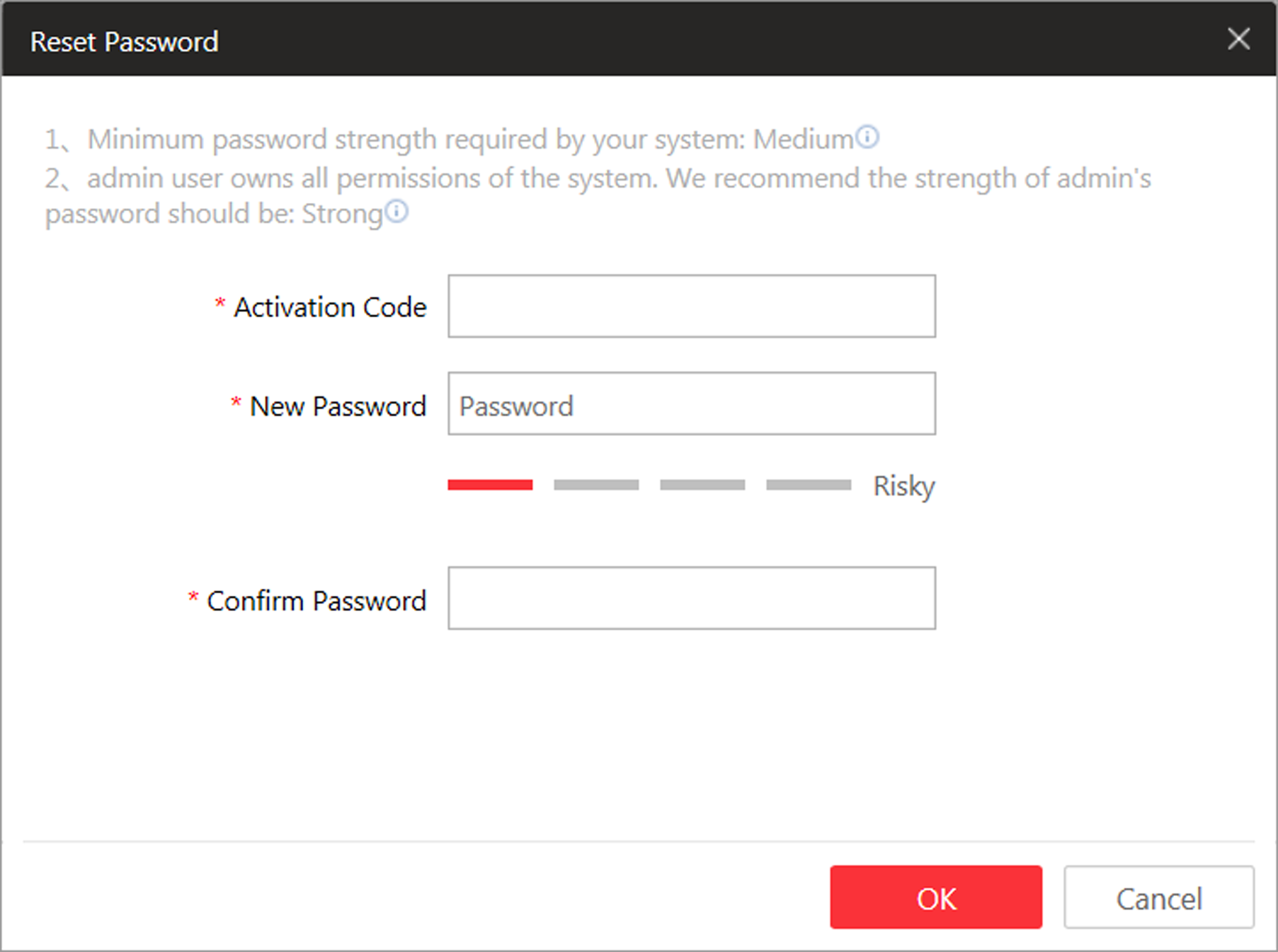
-
Enter the required parameters in the pop-up dialog, including activation code,
new password, and confirm password.
Note:
The password strength can be checked by the system and should meet the system requirements. If password strength is lower than the required minimum strength, you will be asked to change your password. For detailed settings of minimum password strength, refer to Manage System SecuritySecurity.
CAUTION:The password strength of the device can be checked by the system. We highly recommend you change the password of your own choosing (using a minimum of 8 characters, including at least three kinds of following categories: upper case letters, lower case letters, numbers, and special characters) in order to increase the security of your product. And we recommend you reset your password regularly, especially in the high security system, resetting the password monthly or weekly can better protect your product.
Proper configuration of all passwords and other security settings is the responsibility of the installer and/or end-user.
-
Click OK to reset the admin password.
Note:
If you forgot the password of other users, contact the administrator user to reset the password and then change the password for login.
- Legal Information
- Symbol Conventions
- About Web Client
- Login
- Download Mobile Client
- Web Control
- Manage License
- Manage Resource
- Create Password for Inactive Device(s)
- Edit Online Device's Network Information
- Manage Encoding Device
- Add Detected Online Device
- Add Encoding Device by IP Address or Domain Name
- Add Encoding Devices by IP Segment
- Add Encoding Devices by Port Segment
- Add Encoding Device by Hik-Connect DDNS
- Add Encoding Device by Device ID
- Add Encoding Devices by Device ID Segment
- Add Encoding Devices in a Batch
- Limit Bandwidth for Video Downloading
- Set N+1 Hot Spare for NVR
- Network Transmission Device Management
- Upgrade Device Firmware
- Restore/Reset Device Password
- Manage Remote Site
- Manage Application Data Server
- Manage Recording Server
- Manage Streaming Server
- Manage DeepinMind Server
- Add Security Audit Server
- Manage Smart Wall
- Manage Area
- Add Area
- Add Element to Area
- Edit Element in Area
- Edit Camera for Current Site
- Configure Visual Tracking
- Configure Smart Linkage
- Edit Door for Current Site
- Edit Elevator for Current Site
- Edit Radar for Current Site
- Edit Alarm Input for Current Site
- Edit Alarm Output for Current Site
- Edit Under Vehicle Surveillance System for Current Site
- Edit Third-Party Integrated Resource for Current Site
- Edit Element for Remote Site
- Remove Element from Area
- Manage Resource Group
- Configure Recording
- Configure Event and Alarm
- Manage Map
- Manage Person List
- Manage Visitor
- Manage Access Control and Elevator Control
- Flow Chart
- Manage Access Control Device
- Manage Elevator Control Device
- Manage Access Level
- Access Control Test
- Advanced Functions
- Manage Video Intercom
- Flow Chart
- Manage Video Intercom Device
- Batch Link Persons with Indoor Station
- Relate Doorbell with Indoor Station
- Configure Device Parameters
- Manage Time and Attendance
- Flow Chart
- Add Attendance Group
- Add Timetable
- Add Shift Schedule
- Assign Shift Schedule to Attendance Group
- Configure Attendance Parameters
- Manage Attendance Record
- Search Attendance Record
- Correct Attendance Record for Single Person
- Correct Check-In/Out for Multiple Persons
- Apply for Leave for Single Person
- Apply for Leave for Multiple Persons
- Manually Calculate Attendance Results
- Export Attendance Records
- Get Attendance Records from Device
- View Attendance Handling Records
- Configure Attendance Report
- Manage Entrance and Exit
- Manage Facial Comparison
- Dock Station
- Manage Security Control
- Manage Security Control Device
- Add Detected Online Device
- Add Security Control Device by IP Address
- Add Security Control Device by Hik-Connect DDNS
- Add Security Control Devices by IP Segment
- Add Security Control Devices by Port Segment
- Add Security Control Device by Device ID
- Add Security Control Device by Device ID Segment
- Add Security Control Devices in a Batch
- Add Security Control Partitions from Device
- Configure Defense Schedule Template
- Manage Security Control Device
- Manage Role and User
- Maintenance
- Manage System Security
- System Configuration
- Set Site Name
- Set User Preference
- Set Warning Threshold for Server Usage
- Set Printer
- Set NTP
- Set Active Directory
- Enable Receiving Generic Event
- Allow for Remote Site Registration
- Register to Central System
- Device Access Protocol
- Set WAN Access
- Set Network Timeout
- Set Device Access Mode
- Set IP Address for Receiving Device Information
- Set Data Retention Period
- Set Holiday
- Set Email Template
- Send Report Regularly
- Enable Evidence Collection
- Set Transfer Protocol
- Set Camera ID
- Export Service Component Certificate
- Set Database Password
- Set Health Check Frequency
- Add Fuzzy Matching Rules for License Plate Search
- Configure System Hot Spare
- Set Third-Party Integration
- Data Interchange
- Reset Device Network Information
- Set SUP Upgrade Prompt
- Monitoring
- Intelligent Analysis Report
- Skin-surface Temperature
- Important Ports
Reset Password for Admin User
When you forgot the password of admin user, you can reset the password and set a new password for admin user.
-
In the address bar of the web browser, enter the address of the PC running
SYS service and press
Enter.
If the IP address of PC running SYS is 172.6.21.96, you should enter http://172.6.21.96 in the address bar.
Note:You should configure the SYS's IP address in System > Network > WAN Access before accessing the SYS via WAN. For details, refer toSet WAN Access.
A login page will pop up.
- Optional:
When you log in via current Internet Explorer browser for the first time, you
should install the plug-in before you can access the functions.
Note:
If a new version of plug-in is detected, you should update it to ensure the proper usage and better user experience.
- Click OK in the pop-up dialog to install the plug-in. Or click Download Plug-in to download it.
- Save the plug-in file to your PC and close the web browser.
- Find the plug-in that stores on your PC and install the plug-in according to the prompt.
-
Re-open the web browser and log in to the SYS (step 1).
Note:
Please allow the browser to run the plug-in in the pop-up prompt.
- Input admin in the User Name field.
-
Click Forgot Password to open the Reset Password dialog.
Figure 1. Reset Password
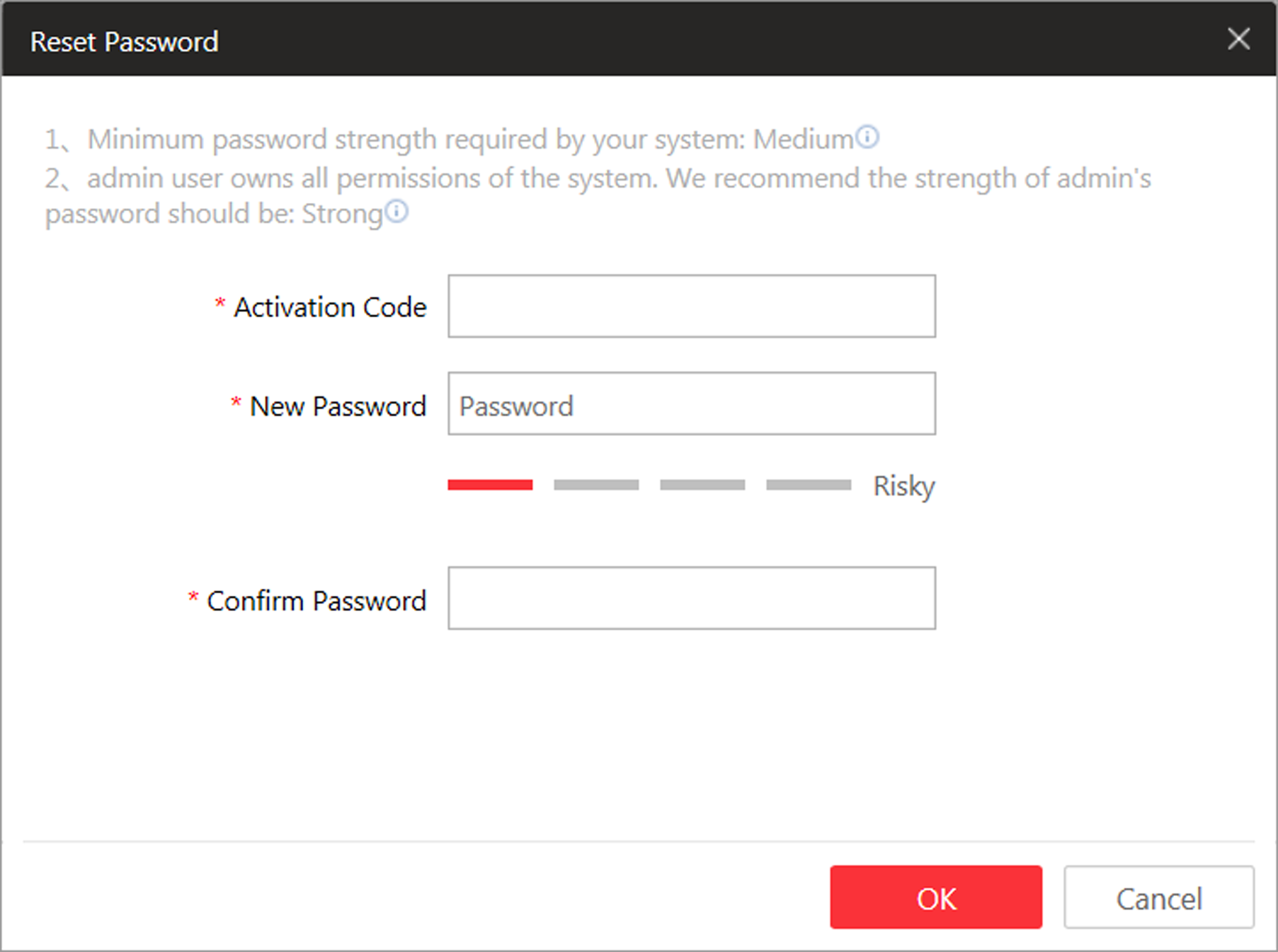
-
Enter the required parameters in the pop-up dialog, including activation code,
new password, and confirm password.
Note:
The password strength can be checked by the system and should meet the system requirements. If password strength is lower than the required minimum strength, you will be asked to change your password. For detailed settings of minimum password strength, refer to Manage System SecuritySecurity.
CAUTION:The password strength of the device can be checked by the system. We highly recommend you change the password of your own choosing (using a minimum of 8 characters, including at least three kinds of following categories: upper case letters, lower case letters, numbers, and special characters) in order to increase the security of your product. And we recommend you reset your password regularly, especially in the high security system, resetting the password monthly or weekly can better protect your product.
Proper configuration of all passwords and other security settings is the responsibility of the installer and/or end-user.
-
Click OK to reset the admin password.
Note:
If you forgot the password of other users, contact the administrator user to reset the password and then change the password for login.