Configure Overtime Parameters
Overtime is the amount of time someone works beyond normal work hours. It is generally used for the pay received for this time, applying overtime exchange holiday, etc. You can configure the overtime parameters for workday, weekends and holiday, including work hour rate, overtime level, attendance status for overtime, etc.
- Click Time & Attendance > Attendance Settings > Overtime to enter the overtime settings page.
-
Set Work Hour Rate for every overtime level.
Work Hour Rate is used to calculate work hours by multiplying it by overtime. When you work for certain period after end-work time on workday, you will reach different overtime level: overtime level 1, overtime level 2 and overtime level 3. You can set different work hour rates for three overtime levels. For example, your valid overtime is one hour (in overtime level 1), and the work hour rate of overtime level 1 is set as 2, so the work hours in the period will be calculated as 2 hours.
-
Set Calculate Overtime switch to on and set required
information.
- By Total Work Hours
-
The overtime of this calculation mode is calculated according to the additional work hours which exceed the required work hours.
You need to set a period as the valid overtime rule. The additional work hour longer than this period is valid.
For example, if you set it as 60 minutes, then if the employee works for 59 minutes more than the required work hours, the overtime is calculated as 0. If the employee works for 61 minutes more than the required work hours, the overtime is calculated as 61.
- By Time Points
-
The overtime of this calculation mode is calculated according to the additional work hours which is earlier than start-work time point and later than end-work time point in one day.
You can enable Count Early Check-In as OT and Count Late Check-Out as OT and set one period for each. The overtime is valid when the employee works earlier than start-work time or later than end-work time for a period.
For example, if you set Earlier than Check-In Time for 60 min Mark as Valid Overtime, and the start-work time is 9:00, then when the employee's check-in time is 8:00, the valid overtime is 0. When the employee's check-in time is 7:59, the valid overtime is 61 minutes.
- Daily Overtime Level
-
Check the overtime level and drag on the time bar to set the time range for selected overtime level(s). The total work hours will be calculated according to the work hour rate of the overtime level.
Figure 1. Set Daily Overtime Level
- Overtime on Weekends
-
You can set the rule for overtime on weekends and select the calculation mode. The work hour within one period range should be valid.
For example, If you set the parameters as follows, then when the employee's work hour is less than 60 minutes, her/his valid overtime is 0.
Figure 2. Set Overtime on Weekends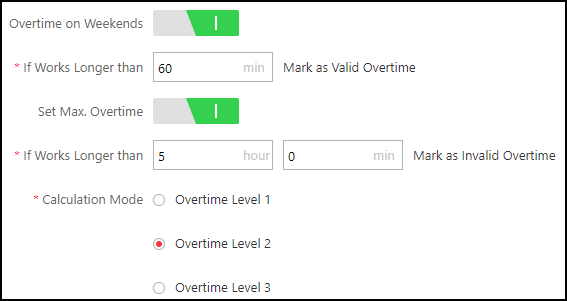
-
Set overtime rule for holidays.
Note:
You can set the period for valid or invalid overtime on holiday and select the overtime level as calculation mode for added holidays. The work hour within one period range should be valid. Refer to description about overtime on weekends in step 3 for details.
- Click Save.
- Legal Information
- Symbol Conventions
- About Web Client
- Login
- Download Mobile Client
- Web Control
- Manage License
- Manage Resource
- Create Password for Inactive Device(s)
- Edit Online Device's Network Information
- Manage Encoding Device
- Add Detected Online Device
- Add Encoding Device by IP Address or Domain Name
- Add Encoding Devices by IP Segment
- Add Encoding Devices by Port Segment
- Add Encoding Device by Hik-Connect DDNS
- Add Encoding Device by Device ID
- Add Encoding Devices by Device ID Segment
- Add Encoding Devices in a Batch
- Limit Bandwidth for Video Downloading
- Set N+1 Hot Spare for NVR
- Network Transmission Device Management
- Upgrade Device Firmware
- Restore/Reset Device Password
- Manage Remote Site
- Manage Application Data Server
- Manage Recording Server
- Manage Streaming Server
- Manage DeepinMind Server
- Add Security Audit Server
- Manage Smart Wall
- Manage Area
- Add Area
- Add Element to Area
- Edit Element in Area
- Edit Camera for Current Site
- Configure Visual Tracking
- Configure Smart Linkage
- Edit Door for Current Site
- Edit Elevator for Current Site
- Edit Radar for Current Site
- Edit Alarm Input for Current Site
- Edit Alarm Output for Current Site
- Edit Under Vehicle Surveillance System for Current Site
- Edit Third-Party Integrated Resource for Current Site
- Edit Element for Remote Site
- Remove Element from Area
- Manage Resource Group
- Configure Recording
- Configure Event and Alarm
- Manage Map
- Manage Person List
- Manage Visitor
- Manage Access Control and Elevator Control
- Flow Chart
- Manage Access Control Device
- Manage Elevator Control Device
- Manage Access Level
- Access Control Test
- Advanced Functions
- Manage Video Intercom
- Flow Chart
- Manage Video Intercom Device
- Batch Link Persons with Indoor Station
- Relate Doorbell with Indoor Station
- Configure Device Parameters
- Manage Time and Attendance
- Flow Chart
- Add Attendance Group
- Add Timetable
- Add Shift Schedule
- Assign Shift Schedule to Attendance Group
- Configure Attendance Parameters
- Manage Attendance Record
- Search Attendance Record
- Correct Attendance Record for Single Person
- Correct Check-In/Out for Multiple Persons
- Apply for Leave for Single Person
- Apply for Leave for Multiple Persons
- Manually Calculate Attendance Results
- Export Attendance Records
- Get Attendance Records from Device
- View Attendance Handling Records
- Configure Attendance Report
- Manage Entrance and Exit
- Manage Facial Comparison
- Dock Station
- Manage Security Control
- Manage Security Control Device
- Add Detected Online Device
- Add Security Control Device by IP Address
- Add Security Control Device by Hik-Connect DDNS
- Add Security Control Devices by IP Segment
- Add Security Control Devices by Port Segment
- Add Security Control Device by Device ID
- Add Security Control Device by Device ID Segment
- Add Security Control Devices in a Batch
- Add Security Control Partitions from Device
- Configure Defense Schedule Template
- Manage Security Control Device
- Manage Role and User
- Maintenance
- Manage System Security
- System Configuration
- Set Site Name
- Set User Preference
- Set Warning Threshold for Server Usage
- Set Printer
- Set NTP
- Set Active Directory
- Enable Receiving Generic Event
- Allow for Remote Site Registration
- Register to Central System
- Device Access Protocol
- Set WAN Access
- Set Network Timeout
- Set Device Access Mode
- Set IP Address for Receiving Device Information
- Set Data Retention Period
- Set Holiday
- Set Email Template
- Send Report Regularly
- Enable Evidence Collection
- Set Transfer Protocol
- Set Camera ID
- Export Service Component Certificate
- Set Database Password
- Set Health Check Frequency
- Add Fuzzy Matching Rules for License Plate Search
- Configure System Hot Spare
- Set Third-Party Integration
- Data Interchange
- Reset Device Network Information
- Set SUP Upgrade Prompt
- Monitoring
- Intelligent Analysis Report
- Skin-surface Temperature
- Important Ports
Configure Overtime Parameters
Overtime is the amount of time someone works beyond normal work hours. It is generally used for the pay received for this time, applying overtime exchange holiday, etc. You can configure the overtime parameters for workday, weekends and holiday, including work hour rate, overtime level, attendance status for overtime, etc.
- Click Time & Attendance > Attendance Settings > Overtime to enter the overtime settings page.
-
Set Work Hour Rate for every overtime level.
Work Hour Rate is used to calculate work hours by multiplying it by overtime. When you work for certain period after end-work time on workday, you will reach different overtime level: overtime level 1, overtime level 2 and overtime level 3. You can set different work hour rates for three overtime levels. For example, your valid overtime is one hour (in overtime level 1), and the work hour rate of overtime level 1 is set as 2, so the work hours in the period will be calculated as 2 hours.
-
Set Calculate Overtime switch to on and set required
information.
- By Total Work Hours
-
The overtime of this calculation mode is calculated according to the additional work hours which exceed the required work hours.
You need to set a period as the valid overtime rule. The additional work hour longer than this period is valid.
For example, if you set it as 60 minutes, then if the employee works for 59 minutes more than the required work hours, the overtime is calculated as 0. If the employee works for 61 minutes more than the required work hours, the overtime is calculated as 61.
- By Time Points
-
The overtime of this calculation mode is calculated according to the additional work hours which is earlier than start-work time point and later than end-work time point in one day.
You can enable Count Early Check-In as OT and Count Late Check-Out as OT and set one period for each. The overtime is valid when the employee works earlier than start-work time or later than end-work time for a period.
For example, if you set Earlier than Check-In Time for 60 min Mark as Valid Overtime, and the start-work time is 9:00, then when the employee's check-in time is 8:00, the valid overtime is 0. When the employee's check-in time is 7:59, the valid overtime is 61 minutes.
- Daily Overtime Level
-
Check the overtime level and drag on the time bar to set the time range for selected overtime level(s). The total work hours will be calculated according to the work hour rate of the overtime level.
Figure 1. Set Daily Overtime Level
- Overtime on Weekends
-
You can set the rule for overtime on weekends and select the calculation mode. The work hour within one period range should be valid.
For example, If you set the parameters as follows, then when the employee's work hour is less than 60 minutes, her/his valid overtime is 0.
Figure 2. Set Overtime on Weekends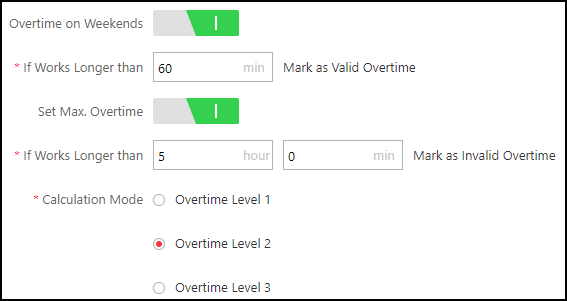
-
Set overtime rule for holidays.
Note:
You can set the period for valid or invalid overtime on holiday and select the overtime level as calculation mode for added holidays. The work hour within one period range should be valid. Refer to description about overtime on weekends in step 3 for details.
- Click Save.