Clear Persons' Access Levels
Sometimes you need to remove one person from the related access groups so that the access level settings of this person will be cleared. For example, if there is no access record of the person entering or exiting for a long time, the administrator can clear her/his access levels to make sure the person's credential will not be misused. HikCentral Professional provides a more convenient way for the users to clear the configured access levels of multiple persons in a batch.
Enter to enter the Person List page.
Select one person group on the left to show all the persons in this group. You can filter the target persons by setting the search conditions.
Select the target person(s) and click Clear Access Levels.
After clearing, the access levels cannot be restored. You need to set access levels for them again if needed.
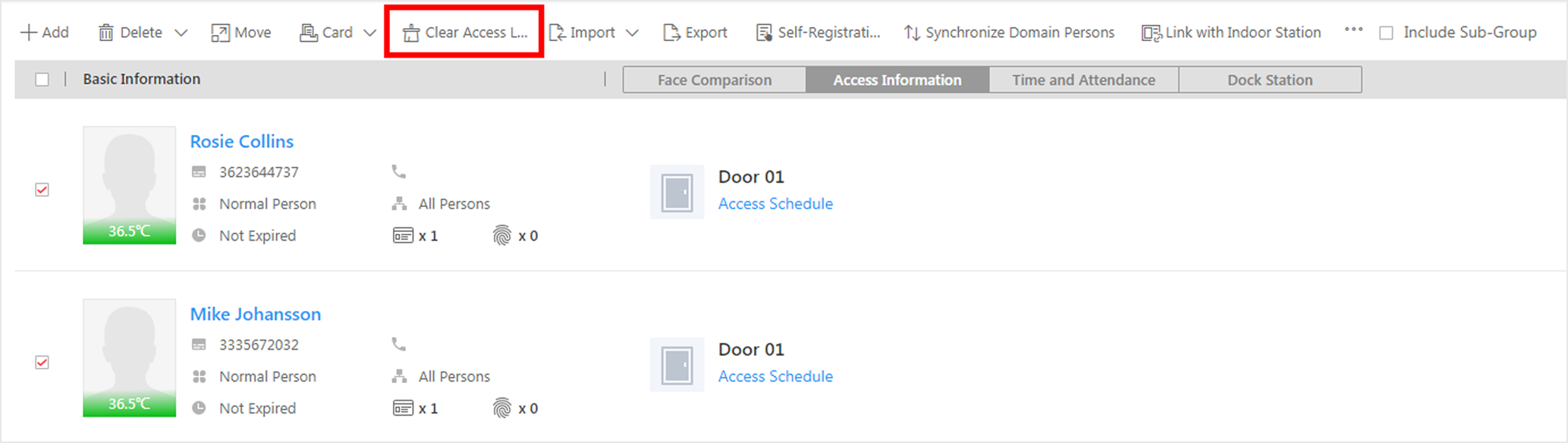
After clearing the access level settings of the selected person(s), these persons will be removed from the related access groups. You need to apply the access level settings of these persons to the devices to take effect. You can click Apply Now in the pop-up window to apply to the devices now, or go to Access Group page to apply them later.
After applying to the devices, the access level settings of the persons will be deleted on the devices.
Clear Persons' Access Levels
Sometimes you need to remove one person from the related access groups so that the access level settings of this person will be cleared. For example, if there is no access record of the person entering or exiting for a long time, the administrator can clear her/his access levels to make sure the person's credential will not be misused. HikCentral Professional provides a more convenient way for the users to clear the configured access levels of multiple persons in a batch.
Enter to enter the Person List page.
Select one person group on the left to show all the persons in this group. You can filter the target persons by setting the search conditions.
Select the target person(s) and click Clear Access Levels.
After clearing, the access levels cannot be restored. You need to set access levels for them again if needed.
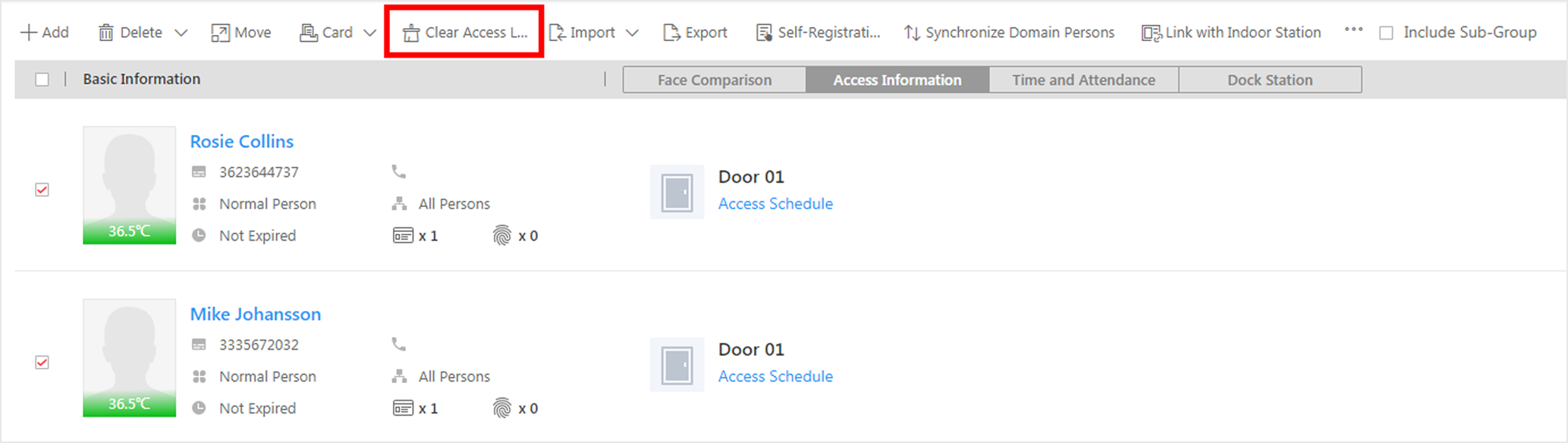
After clearing the access level settings of the selected person(s), these persons will be removed from the related access groups. You need to apply the access level settings of these persons to the devices to take effect. You can click Apply Now in the pop-up window to apply to the devices now, or go to Access Group page to apply them later.
After applying to the devices, the access level settings of the persons will be deleted on the devices.