Update License - Offline
As your project grows, you may need to increase the connectable number of cameras for your HikCentral Professional. If the SYS to be updated cannot connect to the Internet, you can update the system in offline mode.
Contact your dealer or our sales team to purchase a License for additional features.
- Log in to HikCentral Professional via the Web Client.
-
Click Update License in the License area and click
Export the license request file.
Figure 1. Export Request File
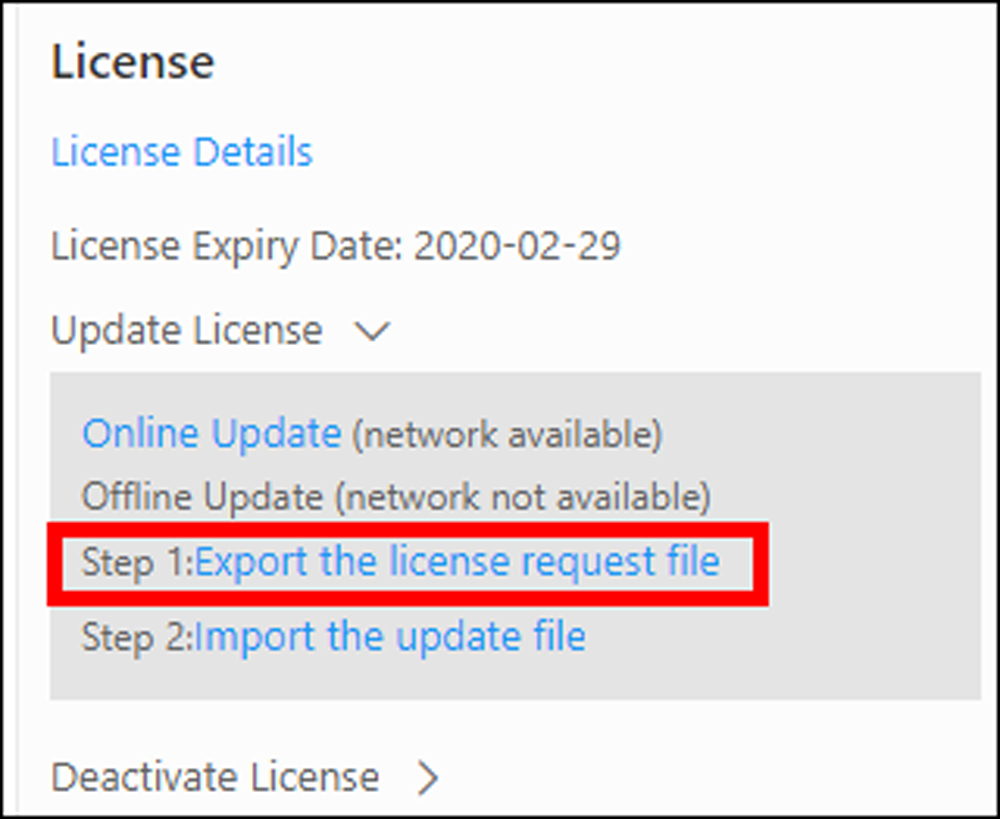
-
Enter the activation code of your additional License.
Note:
-
If you have purchased more than one License, you can click
 and enter other
activation codes.
and enter other
activation codes. -
Up to 110 Licenses are allowed in one system.
-
The activation code should contain 16 characters or 32 characters (except dashes).
Figure 2. Export File
-
- Click Export.
-
In the pop-up License Agreement window, check I accept the terms of
the agreement and click OK.
A request file named "ActivationRequestFile.bin" will be downloaded. Save the request file to the proper directory or the removable storage medium (e.g., USB flash disk).
- Copy the request file to the PC that can connect to the Internet.
- On the PC which can connect to the Internet, enter the following website: https://license.hikvision.com:8443/#/active.
-
Click
 and then select the request file
downloaded in Step 5.
Figure 3. Select Request File
and then select the request file
downloaded in Step 5.
Figure 3. Select Request File
-
Click Submit.
A respond file named "ActivationResponseFile.bin" will be downloaded. Save the respond file to the proper directory or the removable storage medium (e.g., USB flash disk).
- Copy the respond file to the proper directory of the PC that accesses HikCentral Professional via the Web Client.
-
In the License area, click Update License > Import the update file.
Figure 4. Import Respond File
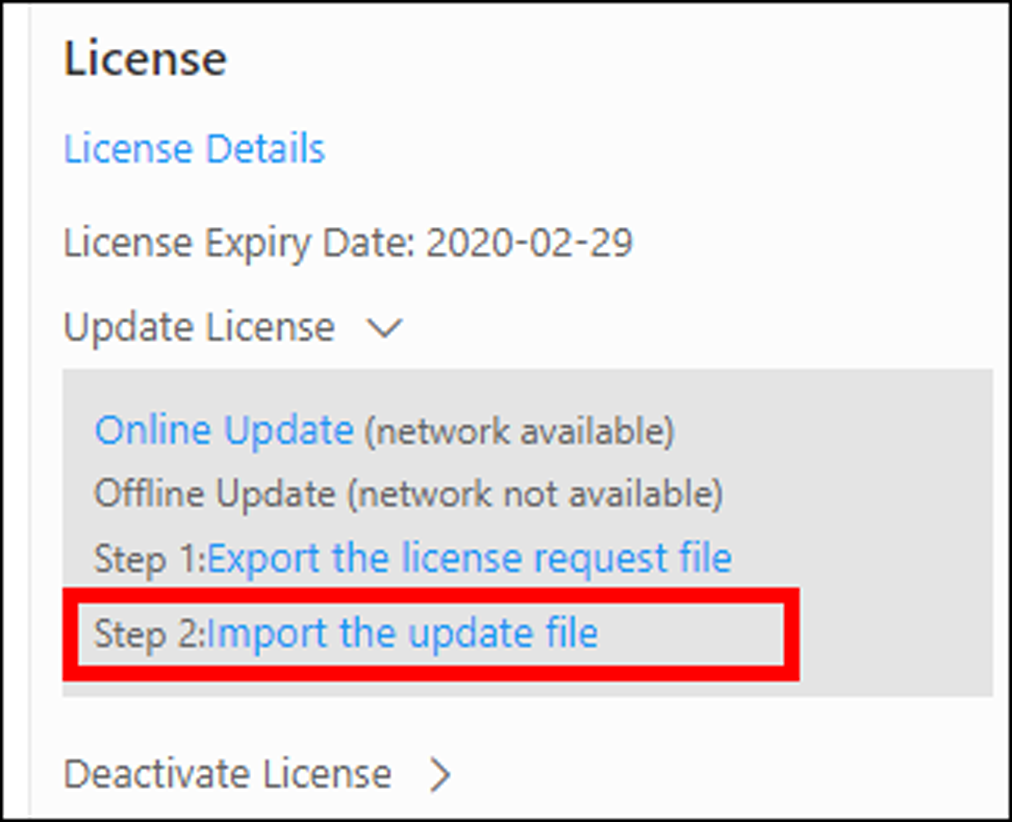
-
Click
 and select the respond file
downloaded in Step 9.
and select the respond file
downloaded in Step 9.
- Click Import.
- Legal Information
- Symbol Conventions
- About Web Client
- Login
- Download Mobile Client
- Web Control
- Manage License
- Manage Resource
- Create Password for Inactive Device(s)
- Edit Online Device's Network Information
- Manage Encoding Device
- Add Detected Online Device
- Add Encoding Device by IP Address or Domain Name
- Add Encoding Devices by IP Segment
- Add Encoding Devices by Port Segment
- Add Encoding Device by Hik-Connect DDNS
- Add Encoding Device by Device ID
- Add Encoding Devices by Device ID Segment
- Add Encoding Devices in a Batch
- Limit Bandwidth for Video Downloading
- Set N+1 Hot Spare for NVR
- Network Transmission Device Management
- Upgrade Device Firmware
- Restore/Reset Device Password
- Manage Remote Site
- Manage Application Data Server
- Manage Recording Server
- Manage Streaming Server
- Manage DeepinMind Server
- Add Security Audit Server
- Manage Smart Wall
- Manage Area
- Add Area
- Add Element to Area
- Edit Element in Area
- Edit Camera for Current Site
- Configure Visual Tracking
- Configure Smart Linkage
- Edit Door for Current Site
- Edit Elevator for Current Site
- Edit Radar for Current Site
- Edit Alarm Input for Current Site
- Edit Alarm Output for Current Site
- Edit Under Vehicle Surveillance System for Current Site
- Edit Third-Party Integrated Resource for Current Site
- Edit Element for Remote Site
- Remove Element from Area
- Manage Resource Group
- Configure Recording
- Configure Event and Alarm
- Manage Map
- Manage Person List
- Manage Visitor
- Manage Access Control and Elevator Control
- Flow Chart
- Manage Access Control Device
- Manage Elevator Control Device
- Manage Access Level
- Access Control Test
- Advanced Functions
- Manage Video Intercom
- Flow Chart
- Manage Video Intercom Device
- Batch Link Persons with Indoor Station
- Relate Doorbell with Indoor Station
- Configure Device Parameters
- Manage Time and Attendance
- Flow Chart
- Add Attendance Group
- Add Timetable
- Add Shift Schedule
- Assign Shift Schedule to Attendance Group
- Configure Attendance Parameters
- Manage Attendance Record
- Search Attendance Record
- Correct Attendance Record for Single Person
- Correct Check-In/Out for Multiple Persons
- Apply for Leave for Single Person
- Apply for Leave for Multiple Persons
- Manually Calculate Attendance Results
- Export Attendance Records
- Get Attendance Records from Device
- View Attendance Handling Records
- Configure Attendance Report
- Manage Entrance and Exit
- Manage Facial Comparison
- Dock Station
- Manage Security Control
- Manage Security Control Device
- Add Detected Online Device
- Add Security Control Device by IP Address
- Add Security Control Device by Hik-Connect DDNS
- Add Security Control Devices by IP Segment
- Add Security Control Devices by Port Segment
- Add Security Control Device by Device ID
- Add Security Control Device by Device ID Segment
- Add Security Control Devices in a Batch
- Add Security Control Partitions from Device
- Configure Defense Schedule Template
- Manage Security Control Device
- Manage Role and User
- Maintenance
- Manage System Security
- System Configuration
- Set Site Name
- Set User Preference
- Set Warning Threshold for Server Usage
- Set Printer
- Set NTP
- Set Active Directory
- Enable Receiving Generic Event
- Allow for Remote Site Registration
- Register to Central System
- Device Access Protocol
- Set WAN Access
- Set Network Timeout
- Set Device Access Mode
- Set IP Address for Receiving Device Information
- Set Data Retention Period
- Set Holiday
- Set Email Template
- Send Report Regularly
- Enable Evidence Collection
- Set Transfer Protocol
- Set Camera ID
- Export Service Component Certificate
- Set Database Password
- Set Health Check Frequency
- Add Fuzzy Matching Rules for License Plate Search
- Configure System Hot Spare
- Set Third-Party Integration
- Data Interchange
- Reset Device Network Information
- Set SUP Upgrade Prompt
- Monitoring
- Intelligent Analysis Report
- Skin-surface Temperature
- Important Ports
Update License - Offline
As your project grows, you may need to increase the connectable number of cameras for your HikCentral Professional. If the SYS to be updated cannot connect to the Internet, you can update the system in offline mode.
Contact your dealer or our sales team to purchase a License for additional features.
- Log in to HikCentral Professional via the Web Client.
-
Click Update License in the License area and click
Export the license request file.
Figure 1. Export Request File
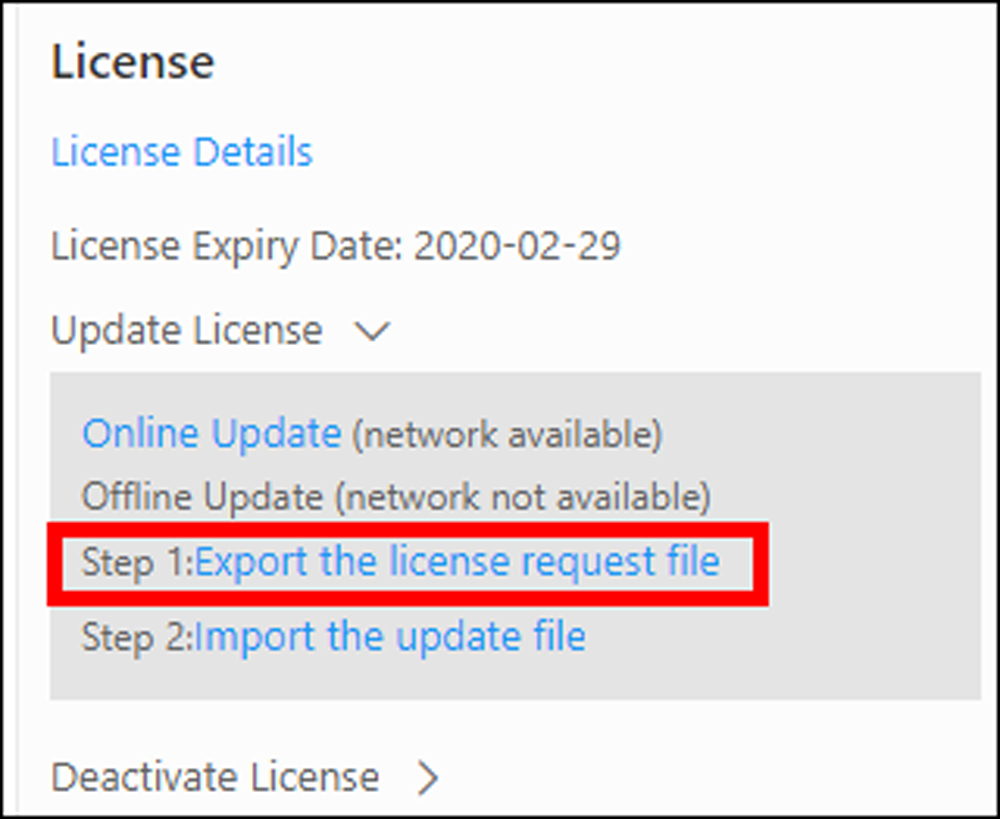
-
Enter the activation code of your additional License.
Note:
-
If you have purchased more than one License, you can click
 and enter other
activation codes.
and enter other
activation codes. -
Up to 110 Licenses are allowed in one system.
-
The activation code should contain 16 characters or 32 characters (except dashes).
Figure 2. Export File
-
- Click Export.
-
In the pop-up License Agreement window, check I accept the terms of
the agreement and click OK.
A request file named "ActivationRequestFile.bin" will be downloaded. Save the request file to the proper directory or the removable storage medium (e.g., USB flash disk).
- Copy the request file to the PC that can connect to the Internet.
- On the PC which can connect to the Internet, enter the following website: https://license.hikvision.com:8443/#/active.
-
Click
 and then select the request file
downloaded in Step 5.
Figure 3. Select Request File
and then select the request file
downloaded in Step 5.
Figure 3. Select Request File
-
Click Submit.
A respond file named "ActivationResponseFile.bin" will be downloaded. Save the respond file to the proper directory or the removable storage medium (e.g., USB flash disk).
- Copy the respond file to the proper directory of the PC that accesses HikCentral Professional via the Web Client.
-
In the License area, click Update License > Import the update file.
Figure 4. Import Respond File
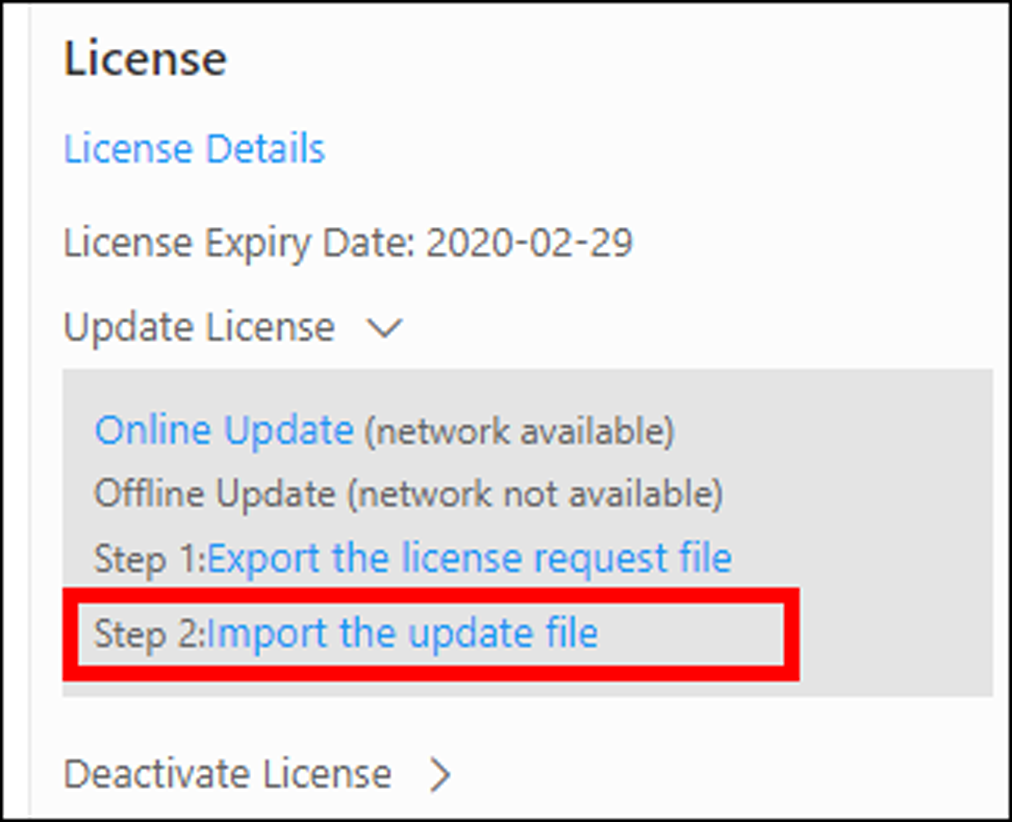
-
Click
 and select the respond file
downloaded in Step 9.
and select the respond file
downloaded in Step 9.
- Click Import.