Configure Cascade
In some actual scenarios for large screen display, the screen number of the smart wall will exceed the decoding output number of one decoder, or the cross-decoder functions such as roaming and spanning are required. You can cascade two decoders with video wall controller to meet various display demands.
-
Make sure the devices you are going to use are correctly installed and connected to the network as specified by the manufacturers. Such initial configuration is required in order to be able to connect the devices to the HikCentral Professional via network.
-
The decoders' interfaces have be connected with the video wall controller's using the matched wires.
-
The decoders and video wall controller are added to the HikCentral Professional. Refer to Add Decoding Device for details.
Perform this task when you need to configure cascade for the decoding devices as follows.
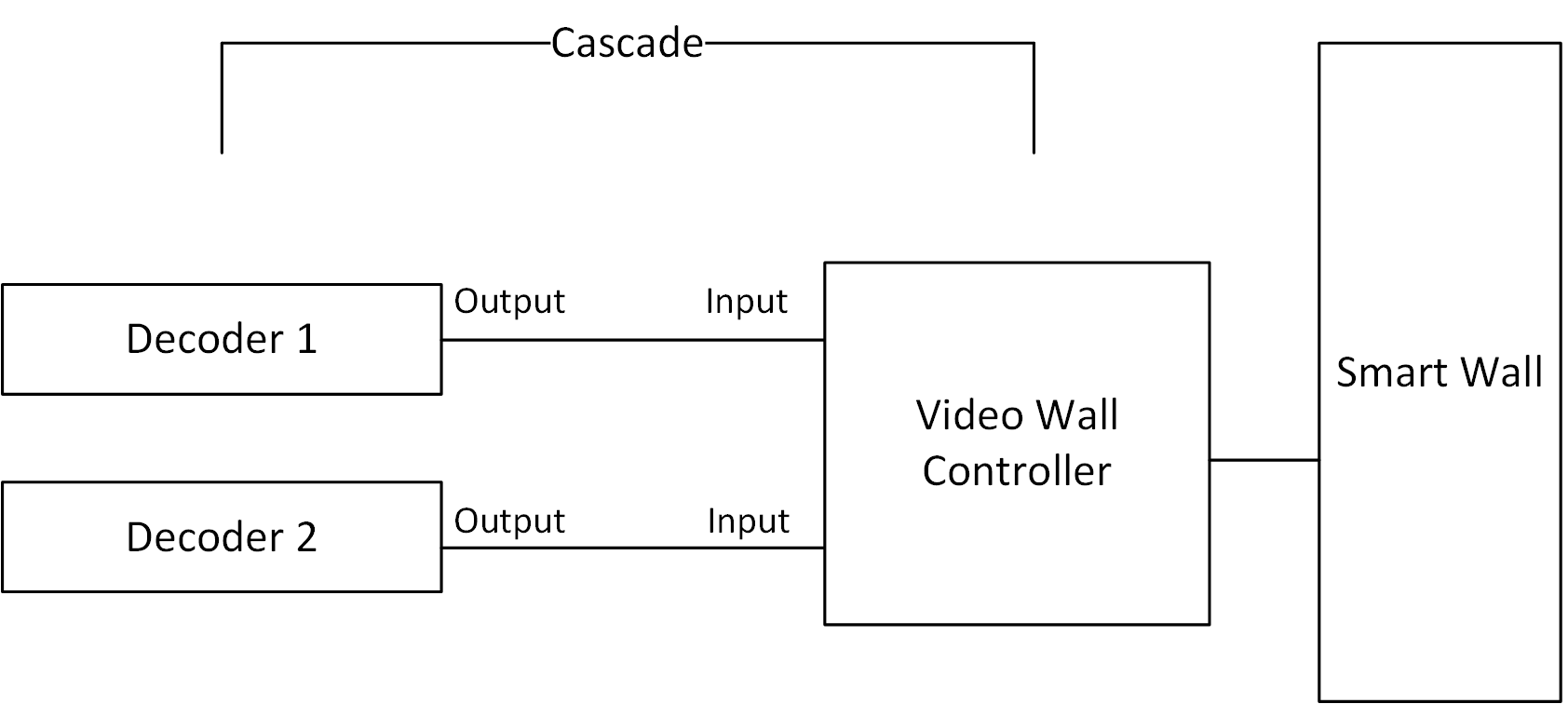
After configuring cascade, you need to add a smart wall and link the decoding outputs of the video wall controller to display the signal outputs of the two decoders on the smart wall.
Configure Cascade
In some actual scenarios for large screen display, the screen number of the smart wall will exceed the decoding output number of one decoder, or the cross-decoder functions such as roaming and spanning are required. You can cascade two decoders with video wall controller to meet various display demands.
-
Make sure the devices you are going to use are correctly installed and connected to the network as specified by the manufacturers. Such initial configuration is required in order to be able to connect the devices to the HikCentral Professional via network.
-
The decoders' interfaces have be connected with the video wall controller's using the matched wires.
-
The decoders and video wall controller are added to the HikCentral Professional. Refer to Add Decoding Device for details.
Perform this task when you need to configure cascade for the decoding devices as follows.
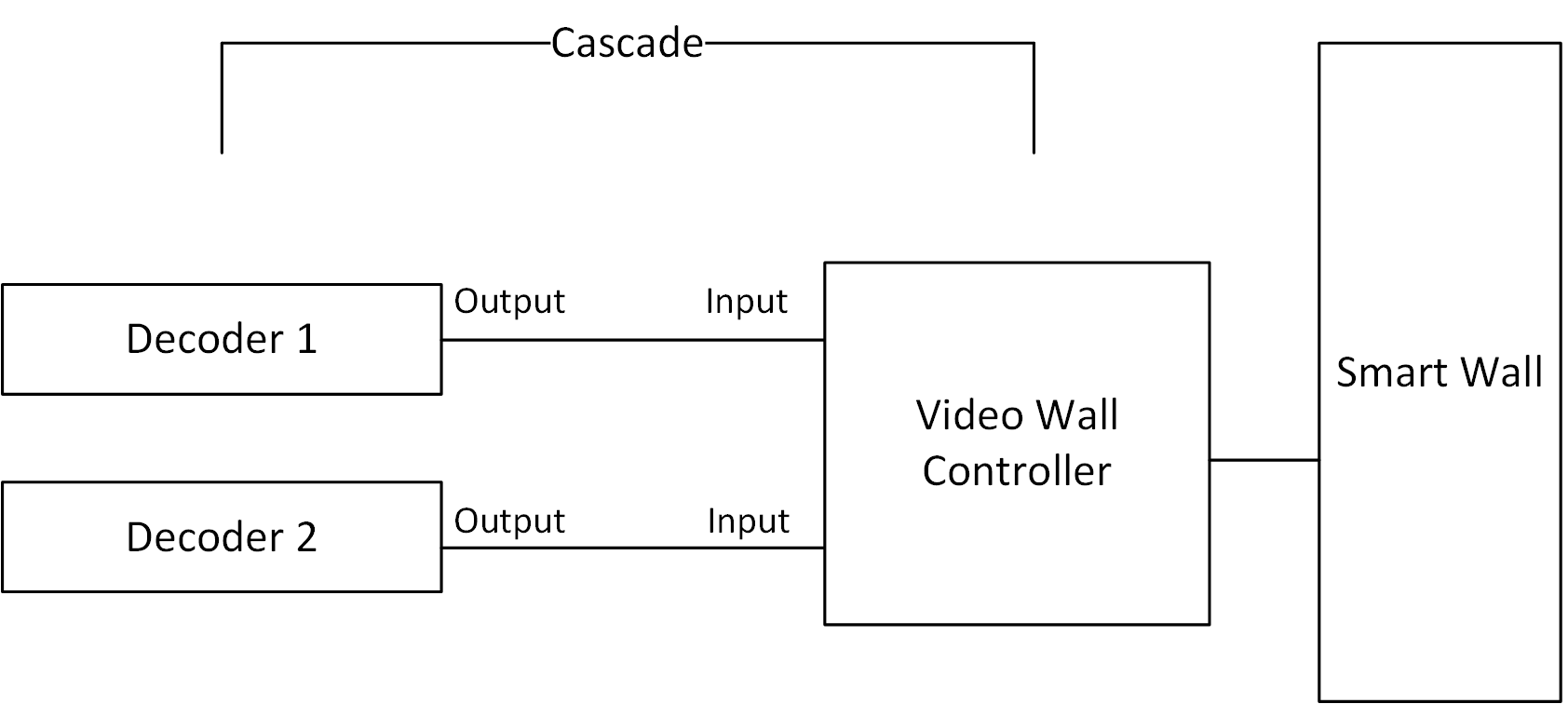
After configuring cascade, you need to add a smart wall and link the decoding outputs of the video wall controller to display the signal outputs of the two decoders on the smart wall.
 behind the added video wall
controller to enter the Cascading page.
behind the added video wall
controller to enter the Cascading page. .
.