Batch Add Persons by Importing Person Information File
You can add the information of multiple persons to the system by importing an excel file with person information. Also, by entering the name of a person group/access group/face comparison group/attendance group/dock station group of multiple persons in the excel file, you can add them to a group in a batch.
-
Click Person > Person List/Face Comparison Group/Access Group/Attendance
Group/Dock Station Group > Import > Import an Excel File.
Figure 1. Import Person Information
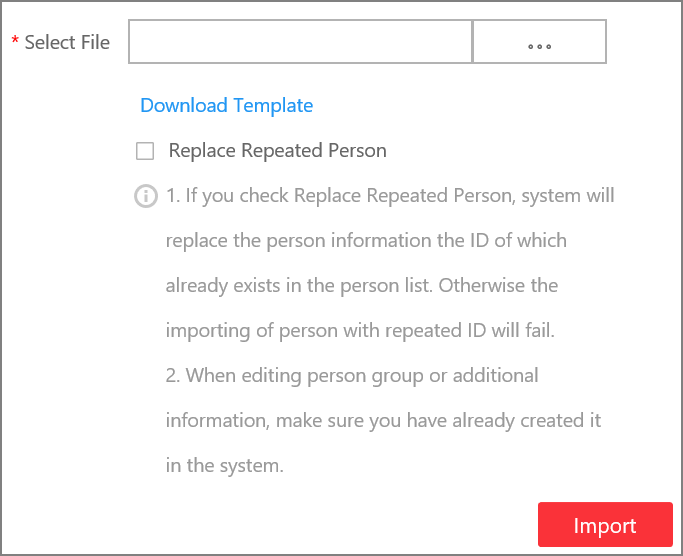
- Click Download Template to save the template file in your PC.
- In the downloaded template, enter the person information following the rules in the template.
- Optional: Check Replace Repeated Person to replace the person's information if the imported ID is the same with an existing person in the list.
- Click Import > Import an Excel File to enter the Import Person Information page.
- Select the excel file with the person information
-
Click Import to start importing.
Note:
-
The importing cannot stop once started.
-
You can issue cards to persons in a batch by importing the excel file with card No. entered.
The importing progress shows and you can check the results.
Note:You can export the person information which failed to be imported, and try again after editing.
-
- Optional:
Perform the following operation(s).
Option Description Edit Person
Click the person name to edit the person details.
Delete Person
Select one or more person and click Delete to delete the person(s).
Export Added Person Information
Click Export All to export all the added person information and you can save the file in your PC. For data security, you are required to set a password before exporting which is required when decompressing the downloaded ZIP file.
Filter Person
Click
 to filter persons by
setting conditions, after which click Export
All to export information of the filtered
persons.
to filter persons by
setting conditions, after which click Export
All to export information of the filtered
persons.
- Legal Information
- Symbol Conventions
- About Web Client
- Login
- Download Mobile Client
- Web Control
- Manage License
- Manage Resource
- Create Password for Inactive Device(s)
- Edit Online Device's Network Information
- Manage Encoding Device
- Add Detected Online Device
- Add Encoding Device by IP Address or Domain Name
- Add Encoding Devices by IP Segment
- Add Encoding Devices by Port Segment
- Add Encoding Device by Hik-Connect DDNS
- Add Encoding Device by Device ID
- Add Encoding Devices by Device ID Segment
- Add Encoding Devices in a Batch
- Limit Bandwidth for Video Downloading
- Set N+1 Hot Spare for NVR
- Network Transmission Device Management
- Upgrade Device Firmware
- Restore/Reset Device Password
- Manage Remote Site
- Manage Application Data Server
- Manage Recording Server
- Manage Streaming Server
- Manage DeepinMind Server
- Add Security Audit Server
- Manage Smart Wall
- Manage Area
- Add Area
- Add Element to Area
- Edit Element in Area
- Edit Camera for Current Site
- Configure Visual Tracking
- Configure Smart Linkage
- Edit Door for Current Site
- Edit Elevator for Current Site
- Edit Radar for Current Site
- Edit Alarm Input for Current Site
- Edit Alarm Output for Current Site
- Edit Under Vehicle Surveillance System for Current Site
- Edit Third-Party Integrated Resource for Current Site
- Edit Element for Remote Site
- Remove Element from Area
- Manage Resource Group
- Configure Recording
- Configure Event and Alarm
- Manage Map
- Manage Person List
- Manage Visitor
- Manage Access Control and Elevator Control
- Flow Chart
- Manage Access Control Device
- Manage Elevator Control Device
- Manage Access Level
- Access Control Test
- Advanced Functions
- Manage Video Intercom
- Flow Chart
- Manage Video Intercom Device
- Batch Link Persons with Indoor Station
- Relate Doorbell with Indoor Station
- Configure Device Parameters
- Manage Time and Attendance
- Flow Chart
- Add Attendance Group
- Add Timetable
- Add Shift Schedule
- Assign Shift Schedule to Attendance Group
- Configure Attendance Parameters
- Manage Attendance Record
- Search Attendance Record
- Correct Attendance Record for Single Person
- Correct Check-In/Out for Multiple Persons
- Apply for Leave for Single Person
- Apply for Leave for Multiple Persons
- Manually Calculate Attendance Results
- Export Attendance Records
- Get Attendance Records from Device
- View Attendance Handling Records
- Configure Attendance Report
- Manage Entrance and Exit
- Manage Facial Comparison
- Dock Station
- Manage Security Control
- Manage Security Control Device
- Add Detected Online Device
- Add Security Control Device by IP Address
- Add Security Control Device by Hik-Connect DDNS
- Add Security Control Devices by IP Segment
- Add Security Control Devices by Port Segment
- Add Security Control Device by Device ID
- Add Security Control Device by Device ID Segment
- Add Security Control Devices in a Batch
- Add Security Control Partitions from Device
- Configure Defense Schedule Template
- Manage Security Control Device
- Manage Role and User
- Maintenance
- Manage System Security
- System Configuration
- Set Site Name
- Set User Preference
- Set Warning Threshold for Server Usage
- Set Printer
- Set NTP
- Set Active Directory
- Enable Receiving Generic Event
- Allow for Remote Site Registration
- Register to Central System
- Device Access Protocol
- Set WAN Access
- Set Network Timeout
- Set Device Access Mode
- Set IP Address for Receiving Device Information
- Set Data Retention Period
- Set Holiday
- Set Email Template
- Send Report Regularly
- Enable Evidence Collection
- Set Transfer Protocol
- Set Camera ID
- Export Service Component Certificate
- Set Database Password
- Set Health Check Frequency
- Add Fuzzy Matching Rules for License Plate Search
- Configure System Hot Spare
- Set Third-Party Integration
- Data Interchange
- Reset Device Network Information
- Set SUP Upgrade Prompt
- Monitoring
- Intelligent Analysis Report
- Skin-surface Temperature
- Important Ports
Batch Add Persons by Importing Person Information File
You can add the information of multiple persons to the system by importing an excel file with person information. Also, by entering the name of a person group/access group/face comparison group/attendance group/dock station group of multiple persons in the excel file, you can add them to a group in a batch.
-
Click Person > Person List/Face Comparison Group/Access Group/Attendance
Group/Dock Station Group > Import > Import an Excel File.
Figure 1. Import Person Information
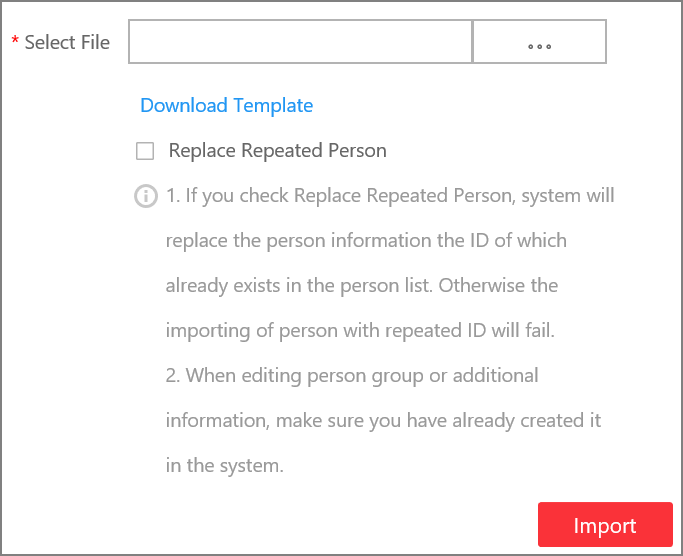
- Click Download Template to save the template file in your PC.
- In the downloaded template, enter the person information following the rules in the template.
- Optional: Check Replace Repeated Person to replace the person's information if the imported ID is the same with an existing person in the list.
- Click Import > Import an Excel File to enter the Import Person Information page.
- Select the excel file with the person information
-
Click Import to start importing.
Note:
-
The importing cannot stop once started.
-
You can issue cards to persons in a batch by importing the excel file with card No. entered.
The importing progress shows and you can check the results.
Note:You can export the person information which failed to be imported, and try again after editing.
-
- Optional:
Perform the following operation(s).
Option Description Edit Person
Click the person name to edit the person details.
Delete Person
Select one or more person and click Delete to delete the person(s).
Export Added Person Information
Click Export All to export all the added person information and you can save the file in your PC. For data security, you are required to set a password before exporting which is required when decompressing the downloaded ZIP file.
Filter Person
Click
 to filter persons by
setting conditions, after which click Export
All to export information of the filtered
persons.
to filter persons by
setting conditions, after which click Export
All to export information of the filtered
persons.