Set Transfer Protocol
You can set the SYS server's transfer protocol to define the access mode for the SYS (via Web Client, Control Client, or Mobile Client) as HTTP or HTTPS. The HTTPS protocol provides higher data security. For system with distributed deployment License, you can also enable encrypted transmission to encrypt the data transmission between Application Data Server and System Management Server, thus enhancing the system security.
Setting transfer protocol is only available when accessing the Web Client on the SYS server locally.
- Click System > Security > Transfer Protocol.
- In the Clients and SYS Transfer field, select HTTP or HTTPS as the transfer protocol between the clients (Web Client, Control Client, and Mobile Client) and the SYS servers.
-
If you select HTTPS, you are required to set the
certificate. You can use the system provided certificate, or select
New Certificate and click
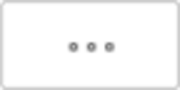 to select a new certificate file.
Note:
to select a new certificate file.
Note:-
The new certificate should be in PEM format.
-
The public key and private key should be in the same certificate file.
-
- Optional:
Check Encrypted Transmission to encrypt the data
transmission between Application Data Server and System Management Server.
Note:
This field will show when the system's License support server distributed deployment.
-
Click Save.
-
The SYS server will reboot automatically after changing the clients and SYS server transmission settings.
-
All the users logged in will be forced logout during reboot. The reboot takes about one minute and after that, the users can login again.
-
- Legal Information
- Symbol Conventions
- About Web Client
- Login
- Download Mobile Client
- Web Control
- Manage License
- Manage Resource
- Create Password for Inactive Device(s)
- Edit Online Device's Network Information
- Manage Encoding Device
- Add Detected Online Device
- Add Encoding Device by IP Address or Domain Name
- Add Encoding Devices by IP Segment
- Add Encoding Devices by Port Segment
- Add Encoding Device by Hik-Connect DDNS
- Add Encoding Device by Device ID
- Add Encoding Devices by Device ID Segment
- Add Encoding Devices in a Batch
- Limit Bandwidth for Video Downloading
- Set N+1 Hot Spare for NVR
- Network Transmission Device Management
- Upgrade Device Firmware
- Restore/Reset Device Password
- Manage Remote Site
- Manage Application Data Server
- Manage Recording Server
- Manage Streaming Server
- Manage DeepinMind Server
- Add Security Audit Server
- Manage Smart Wall
- Manage Area
- Add Area
- Add Element to Area
- Edit Element in Area
- Edit Camera for Current Site
- Configure Visual Tracking
- Configure Smart Linkage
- Edit Door for Current Site
- Edit Elevator for Current Site
- Edit Radar for Current Site
- Edit Alarm Input for Current Site
- Edit Alarm Output for Current Site
- Edit Under Vehicle Surveillance System for Current Site
- Edit Third-Party Integrated Resource for Current Site
- Edit Element for Remote Site
- Remove Element from Area
- Manage Resource Group
- Configure Recording
- Configure Event and Alarm
- Manage Map
- Manage Person List
- Manage Visitor
- Manage Access Control and Elevator Control
- Flow Chart
- Manage Access Control Device
- Manage Elevator Control Device
- Manage Access Level
- Access Control Test
- Advanced Functions
- Manage Video Intercom
- Flow Chart
- Manage Video Intercom Device
- Batch Link Persons with Indoor Station
- Relate Doorbell with Indoor Station
- Configure Device Parameters
- Manage Time and Attendance
- Flow Chart
- Add Attendance Group
- Add Timetable
- Add Shift Schedule
- Assign Shift Schedule to Attendance Group
- Configure Attendance Parameters
- Manage Attendance Record
- Search Attendance Record
- Correct Attendance Record for Single Person
- Correct Check-In/Out for Multiple Persons
- Apply for Leave for Single Person
- Apply for Leave for Multiple Persons
- Manually Calculate Attendance Results
- Export Attendance Records
- Get Attendance Records from Device
- View Attendance Handling Records
- Configure Attendance Report
- Manage Entrance and Exit
- Manage Facial Comparison
- Dock Station
- Manage Security Control
- Manage Security Control Device
- Add Detected Online Device
- Add Security Control Device by IP Address
- Add Security Control Device by Hik-Connect DDNS
- Add Security Control Devices by IP Segment
- Add Security Control Devices by Port Segment
- Add Security Control Device by Device ID
- Add Security Control Device by Device ID Segment
- Add Security Control Devices in a Batch
- Add Security Control Partitions from Device
- Configure Defense Schedule Template
- Manage Security Control Device
- Manage Role and User
- Maintenance
- Manage System Security
- System Configuration
- Set Site Name
- Set User Preference
- Set Warning Threshold for Server Usage
- Set Printer
- Set NTP
- Set Active Directory
- Enable Receiving Generic Event
- Allow for Remote Site Registration
- Register to Central System
- Device Access Protocol
- Set WAN Access
- Set Network Timeout
- Set Device Access Mode
- Set IP Address for Receiving Device Information
- Set Data Retention Period
- Set Holiday
- Set Email Template
- Send Report Regularly
- Enable Evidence Collection
- Set Transfer Protocol
- Set Camera ID
- Export Service Component Certificate
- Set Database Password
- Set Health Check Frequency
- Add Fuzzy Matching Rules for License Plate Search
- Configure System Hot Spare
- Set Third-Party Integration
- Data Interchange
- Reset Device Network Information
- Set SUP Upgrade Prompt
- Monitoring
- Intelligent Analysis Report
- Skin-surface Temperature
- Important Ports
Set Transfer Protocol
You can set the SYS server's transfer protocol to define the access mode for the SYS (via Web Client, Control Client, or Mobile Client) as HTTP or HTTPS. The HTTPS protocol provides higher data security. For system with distributed deployment License, you can also enable encrypted transmission to encrypt the data transmission between Application Data Server and System Management Server, thus enhancing the system security.
Setting transfer protocol is only available when accessing the Web Client on the SYS server locally.
- Click System > Security > Transfer Protocol.
- In the Clients and SYS Transfer field, select HTTP or HTTPS as the transfer protocol between the clients (Web Client, Control Client, and Mobile Client) and the SYS servers.
-
If you select HTTPS, you are required to set the
certificate. You can use the system provided certificate, or select
New Certificate and click
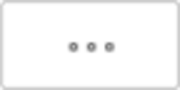 to select a new certificate file.
Note:
to select a new certificate file.
Note:-
The new certificate should be in PEM format.
-
The public key and private key should be in the same certificate file.
-
- Optional:
Check Encrypted Transmission to encrypt the data
transmission between Application Data Server and System Management Server.
Note:
This field will show when the system's License support server distributed deployment.
-
Click Save.
-
The SYS server will reboot automatically after changing the clients and SYS server transmission settings.
-
All the users logged in will be forced logout during reboot. The reboot takes about one minute and after that, the users can login again.
-