Add Security Control Devices in a Batch
You can edit the predefined template with the security control device information to add multiple devices at a time.
Make sure the security control devices you are going to use are correctly installed and connected to the network as specified by the manufacturers. Such initial configuration is required in order to be able to connect the devices to the system via network.
- Click Physical View > Security Control Device to enter the Security Control Device Management page.
- Click Add to enter the Add Security Control Device page.
- Select Hikvision Private Protocol or Hikvision ISUP Protocol as the Access Protocol.
- Select Batch Import as the adding mode.
- Click Download Template and save the predefined template (excel file) in your PC.
- Open the exported template file and edit the required information of the devices to be added on the corresponding column.
-
Click
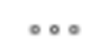 and select the template
file.
and select the template
file.
- Optional:
In the Recording Settings field, set the Video
Storage switch to on, and select the storage location from the
drop-down list to store video.
Note:
This field displays when you select Hikvision ISUP Protocol as the access protocol.
- Optional:
Select a time zone for the device in drop-down list of Time Zone of Device.
Note:
You can check Apply to Device so that when the time zone of the device and the system are not consistent, the system will automatically apply the time zone settings to the device.
-
Finish adding devices.
-
Click Add to add the devices and go back to the device list page.
-
Click Add and Continue to save the settings and continue to add other devices.
-
-
Perform the following operations after adding devices in a batch.
Option Description Remote Configurations
Click
 to set the remote
configurations of the corresponding device.Note:
to set the remote
configurations of the corresponding device.Note:For details about remote configuration, see the user manual of the device.
Change Password
Select the added device(s) and click to change the
password for the device(s).Note:
to change the
password for the device(s).Note:-
You can only change the password for online HIKVISION devices currently.
-
If the devices have the same password, you can select multiple devices to change the password for them at the same time.
-
- Legal Information
- Symbol Conventions
- About Web Client
- Login
- Download Mobile Client
- Web Control
- Manage License
- Manage Resource
- Create Password for Inactive Device(s)
- Edit Online Device's Network Information
- Manage Encoding Device
- Add Detected Online Device
- Add Encoding Device by IP Address or Domain Name
- Add Encoding Devices by IP Segment
- Add Encoding Devices by Port Segment
- Add Encoding Device by Hik-Connect DDNS
- Add Encoding Device by Device ID
- Add Encoding Devices by Device ID Segment
- Add Encoding Devices in a Batch
- Limit Bandwidth for Video Downloading
- Set N+1 Hot Spare for NVR
- Network Transmission Device Management
- Upgrade Device Firmware
- Restore/Reset Device Password
- Manage Remote Site
- Manage Application Data Server
- Manage Recording Server
- Manage Streaming Server
- Manage DeepinMind Server
- Add Security Audit Server
- Manage Smart Wall
- Manage Area
- Add Area
- Add Element to Area
- Edit Element in Area
- Edit Camera for Current Site
- Configure Visual Tracking
- Configure Smart Linkage
- Edit Door for Current Site
- Edit Elevator for Current Site
- Edit Radar for Current Site
- Edit Alarm Input for Current Site
- Edit Alarm Output for Current Site
- Edit Under Vehicle Surveillance System for Current Site
- Edit Third-Party Integrated Resource for Current Site
- Edit Element for Remote Site
- Remove Element from Area
- Manage Resource Group
- Configure Recording
- Configure Event and Alarm
- Manage Map
- Manage Person List
- Manage Visitor
- Manage Access Control and Elevator Control
- Flow Chart
- Manage Access Control Device
- Manage Elevator Control Device
- Manage Access Level
- Access Control Test
- Advanced Functions
- Manage Video Intercom
- Flow Chart
- Manage Video Intercom Device
- Batch Link Persons with Indoor Station
- Relate Doorbell with Indoor Station
- Configure Device Parameters
- Manage Time and Attendance
- Flow Chart
- Add Attendance Group
- Add Timetable
- Add Shift Schedule
- Assign Shift Schedule to Attendance Group
- Configure Attendance Parameters
- Manage Attendance Record
- Search Attendance Record
- Correct Attendance Record for Single Person
- Correct Check-In/Out for Multiple Persons
- Apply for Leave for Single Person
- Apply for Leave for Multiple Persons
- Manually Calculate Attendance Results
- Export Attendance Records
- Get Attendance Records from Device
- View Attendance Handling Records
- Configure Attendance Report
- Manage Entrance and Exit
- Manage Facial Comparison
- Dock Station
- Manage Security Control
- Manage Security Control Device
- Add Detected Online Device
- Add Security Control Device by IP Address
- Add Security Control Device by Hik-Connect DDNS
- Add Security Control Devices by IP Segment
- Add Security Control Devices by Port Segment
- Add Security Control Device by Device ID
- Add Security Control Device by Device ID Segment
- Add Security Control Devices in a Batch
- Add Security Control Partitions from Device
- Configure Defense Schedule Template
- Manage Security Control Device
- Manage Role and User
- Maintenance
- Manage System Security
- System Configuration
- Set Site Name
- Set User Preference
- Set Warning Threshold for Server Usage
- Set Printer
- Set NTP
- Set Active Directory
- Enable Receiving Generic Event
- Allow for Remote Site Registration
- Register to Central System
- Device Access Protocol
- Set WAN Access
- Set Network Timeout
- Set Device Access Mode
- Set IP Address for Receiving Device Information
- Set Data Retention Period
- Set Holiday
- Set Email Template
- Send Report Regularly
- Enable Evidence Collection
- Set Transfer Protocol
- Set Camera ID
- Export Service Component Certificate
- Set Database Password
- Set Health Check Frequency
- Add Fuzzy Matching Rules for License Plate Search
- Configure System Hot Spare
- Set Third-Party Integration
- Data Interchange
- Reset Device Network Information
- Set SUP Upgrade Prompt
- Monitoring
- Intelligent Analysis Report
- Skin-surface Temperature
- Important Ports
Add Security Control Devices in a Batch
You can edit the predefined template with the security control device information to add multiple devices at a time.
Make sure the security control devices you are going to use are correctly installed and connected to the network as specified by the manufacturers. Such initial configuration is required in order to be able to connect the devices to the system via network.
- Click Physical View > Security Control Device to enter the Security Control Device Management page.
- Click Add to enter the Add Security Control Device page.
- Select Hikvision Private Protocol or Hikvision ISUP Protocol as the Access Protocol.
- Select Batch Import as the adding mode.
- Click Download Template and save the predefined template (excel file) in your PC.
- Open the exported template file and edit the required information of the devices to be added on the corresponding column.
-
Click
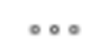 and select the template
file.
and select the template
file.
- Optional:
In the Recording Settings field, set the Video
Storage switch to on, and select the storage location from the
drop-down list to store video.
Note:
This field displays when you select Hikvision ISUP Protocol as the access protocol.
- Optional:
Select a time zone for the device in drop-down list of Time Zone of Device.
Note:
You can check Apply to Device so that when the time zone of the device and the system are not consistent, the system will automatically apply the time zone settings to the device.
-
Finish adding devices.
-
Click Add to add the devices and go back to the device list page.
-
Click Add and Continue to save the settings and continue to add other devices.
-
-
Perform the following operations after adding devices in a batch.
Option Description Remote Configurations
Click
 to set the remote
configurations of the corresponding device.Note:
to set the remote
configurations of the corresponding device.Note:For details about remote configuration, see the user manual of the device.
Change Password
Select the added device(s) and click to change the
password for the device(s).Note:
to change the
password for the device(s).Note:-
You can only change the password for online HIKVISION devices currently.
-
If the devices have the same password, you can select multiple devices to change the password for them at the same time.
-