Set Default Stream Type for Cameras on Smart Wall
According to the actual screen size, display effect, network bandwidth, or other requirements, you can set the default stream type for cameras displayed on smart wall, including main stream and sub-stream. You can also set a threshold about window division mode to switch between main stream and sub-stream automatically. The default stream type is effective for all cameras decoded and displayed on smart wall firstly.
Click to enter the smart wall management page. On the Smart Wall area, click Stream Type Settings to select the default stream type as follows.
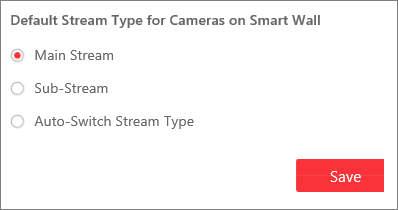
- Main Stream
-
Main stream provides higher quality video, higher resolution, but brings about higher bandwidth usage. If you select main stream as default type, the live video streams of all cameras will be decoded and displayed on smart wall in main stream mode.
- Sub-Stream
-
Sub-stream can save on bandwidth, but the video quality is lower than main stream. If you select sub-stream as default type, the live video streams of all cameras will be decoded and displayed on Smart Wall in sub-stream mode.
- Auto-Switch Stream Type
-
If a window's proportion of the smart wall is larger than the configured threshold, the stream type will be main stream. If the proportion is smaller than the threshold, it will be switched to sub-stream. For example, if you set the threshold as ¼, when the window division turns to 5-window from 2-window, the stream type will be switched from main-stream to sub-stream.
Set Default Stream Type for Cameras on Smart Wall
According to the actual screen size, display effect, network bandwidth, or other requirements, you can set the default stream type for cameras displayed on smart wall, including main stream and sub-stream. You can also set a threshold about window division mode to switch between main stream and sub-stream automatically. The default stream type is effective for all cameras decoded and displayed on smart wall firstly.
Click to enter the smart wall management page. On the Smart Wall area, click Stream Type Settings to select the default stream type as follows.
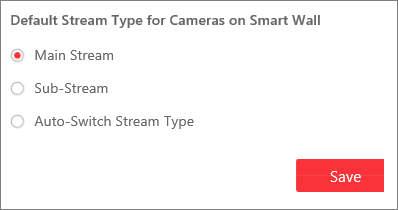
- Main Stream
-
Main stream provides higher quality video, higher resolution, but brings about higher bandwidth usage. If you select main stream as default type, the live video streams of all cameras will be decoded and displayed on smart wall in main stream mode.
- Sub-Stream
-
Sub-stream can save on bandwidth, but the video quality is lower than main stream. If you select sub-stream as default type, the live video streams of all cameras will be decoded and displayed on Smart Wall in sub-stream mode.
- Auto-Switch Stream Type
-
If a window's proportion of the smart wall is larger than the configured threshold, the stream type will be main stream. If the proportion is smaller than the threshold, it will be switched to sub-stream. For example, if you set the threshold as ¼, when the window division turns to 5-window from 2-window, the stream type will be switched from main-stream to sub-stream.