Edit Element for Remote Site
If the current system is a Central System with Remote Site Management module, you can edit the cameras added from the Remote Site.
- Click Logical View on the Home page to enter the Area Management page.
-
In the area list panel, select the added Remote Site from the drop-down site
list to show its areas.
Note:
The icon
 indicates that the site is a Remote Site.
indicates that the site is a Remote Site. - Select an area to show its added cameras.
-
Click the Name field to edit the parameters of the cameras including basic
information and recording settings.
Note:
For recording settings, if no recording settings have been configured for the camera, click Configuration to set the parameters (for details, refer to Configure Recording for Cameras on Remote Site).
- Optional:
Click
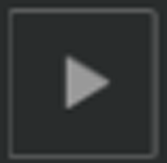 to view the live view of the
camera and hover over the window and click
to view the live view of the
camera and hover over the window and click  in the lower-right corner to switch to playback.
Note:
in the lower-right corner to switch to playback.
Note:The live view and playback functions in the camera details page are only supported by Internet Explorer.
- Optional: Click Copy to to copy the current camera's specified configuration parameters to other cameras of the Remote Site.
- Click Save.
- Optional:
Perform one of the following operations.
Option Description Get Camera Name
Select one or multiple cameras and click Get Camera Name to get the cameras' names from the devices.
Edit Camera on Site
Click  in the added camera list
to open the remote site configuration page of the camera to edit
it.
in the added camera list
to open the remote site configuration page of the camera to edit
it.
- Legal Information
- Symbol Conventions
- About Web Client
- Login
- Download Mobile Client
- Web Control
- Manage License
- Manage Resource
- Create Password for Inactive Device(s)
- Edit Online Device's Network Information
- Manage Encoding Device
- Add Detected Online Device
- Add Encoding Device by IP Address or Domain Name
- Add Encoding Devices by IP Segment
- Add Encoding Devices by Port Segment
- Add Encoding Device by Hik-Connect DDNS
- Add Encoding Device by Device ID
- Add Encoding Devices by Device ID Segment
- Add Encoding Devices in a Batch
- Limit Bandwidth for Video Downloading
- Set N+1 Hot Spare for NVR
- Network Transmission Device Management
- Upgrade Device Firmware
- Restore/Reset Device Password
- Manage Remote Site
- Manage Application Data Server
- Manage Recording Server
- Manage Streaming Server
- Manage DeepinMind Server
- Add Security Audit Server
- Manage Smart Wall
- Manage Area
- Add Area
- Add Element to Area
- Edit Element in Area
- Edit Camera for Current Site
- Configure Visual Tracking
- Configure Smart Linkage
- Edit Door for Current Site
- Edit Elevator for Current Site
- Edit Radar for Current Site
- Edit Alarm Input for Current Site
- Edit Alarm Output for Current Site
- Edit Under Vehicle Surveillance System for Current Site
- Edit Third-Party Integrated Resource for Current Site
- Edit Element for Remote Site
- Remove Element from Area
- Manage Resource Group
- Configure Recording
- Configure Event and Alarm
- Manage Map
- Manage Person List
- Manage Visitor
- Manage Access Control and Elevator Control
- Flow Chart
- Manage Access Control Device
- Manage Elevator Control Device
- Manage Access Level
- Access Control Test
- Advanced Functions
- Manage Video Intercom
- Flow Chart
- Manage Video Intercom Device
- Batch Link Persons with Indoor Station
- Relate Doorbell with Indoor Station
- Configure Device Parameters
- Manage Time and Attendance
- Flow Chart
- Add Attendance Group
- Add Timetable
- Add Shift Schedule
- Assign Shift Schedule to Attendance Group
- Configure Attendance Parameters
- Manage Attendance Record
- Search Attendance Record
- Correct Attendance Record for Single Person
- Correct Check-In/Out for Multiple Persons
- Apply for Leave for Single Person
- Apply for Leave for Multiple Persons
- Manually Calculate Attendance Results
- Export Attendance Records
- Get Attendance Records from Device
- View Attendance Handling Records
- Configure Attendance Report
- Manage Entrance and Exit
- Manage Facial Comparison
- Dock Station
- Manage Security Control
- Manage Security Control Device
- Add Detected Online Device
- Add Security Control Device by IP Address
- Add Security Control Device by Hik-Connect DDNS
- Add Security Control Devices by IP Segment
- Add Security Control Devices by Port Segment
- Add Security Control Device by Device ID
- Add Security Control Device by Device ID Segment
- Add Security Control Devices in a Batch
- Add Security Control Partitions from Device
- Configure Defense Schedule Template
- Manage Security Control Device
- Manage Role and User
- Maintenance
- Manage System Security
- System Configuration
- Set Site Name
- Set User Preference
- Set Warning Threshold for Server Usage
- Set Printer
- Set NTP
- Set Active Directory
- Enable Receiving Generic Event
- Allow for Remote Site Registration
- Register to Central System
- Device Access Protocol
- Set WAN Access
- Set Network Timeout
- Set Device Access Mode
- Set IP Address for Receiving Device Information
- Set Data Retention Period
- Set Holiday
- Set Email Template
- Send Report Regularly
- Enable Evidence Collection
- Set Transfer Protocol
- Set Camera ID
- Export Service Component Certificate
- Set Database Password
- Set Health Check Frequency
- Add Fuzzy Matching Rules for License Plate Search
- Configure System Hot Spare
- Set Third-Party Integration
- Data Interchange
- Reset Device Network Information
- Set SUP Upgrade Prompt
- Monitoring
- Intelligent Analysis Report
- Skin-surface Temperature
- Important Ports
Edit Element for Remote Site
If the current system is a Central System with Remote Site Management module, you can edit the cameras added from the Remote Site.
- Click Logical View on the Home page to enter the Area Management page.
-
In the area list panel, select the added Remote Site from the drop-down site
list to show its areas.
Note:
The icon
 indicates that the site is a Remote Site.
indicates that the site is a Remote Site. - Select an area to show its added cameras.
-
Click the Name field to edit the parameters of the cameras including basic
information and recording settings.
Note:
For recording settings, if no recording settings have been configured for the camera, click Configuration to set the parameters (for details, refer to Configure Recording for Cameras on Remote Site).
- Optional:
Click
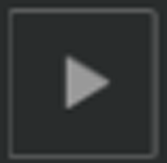 to view the live view of the
camera and hover over the window and click
to view the live view of the
camera and hover over the window and click  in the lower-right corner to switch to playback.
Note:
in the lower-right corner to switch to playback.
Note:The live view and playback functions in the camera details page are only supported by Internet Explorer.
- Optional: Click Copy to to copy the current camera's specified configuration parameters to other cameras of the Remote Site.
- Click Save.
- Optional:
Perform one of the following operations.
Option Description Get Camera Name
Select one or multiple cameras and click Get Camera Name to get the cameras' names from the devices.
Edit Camera on Site
Click  in the added camera list
to open the remote site configuration page of the camera to edit
it.
in the added camera list
to open the remote site configuration page of the camera to edit
it.