Import Network Transmission Devices in a Batch
If there are large number of devices to be added, you can enter the device information in the pre-defined template and upload the template to add the network transmission devices in a batch.
Make sure the network devices (switch, bridge or fiber converter) you are going to use are correctly installed and connected to the network as specified by the manufacturers. Such initial configuration is required in order to be able to connect the devices to the HikCentral Professional via network.
- Click Device Management > Network Transmission Device.
-
Click Add to Device List to enter the Add Online Device
window.
Figure 1. Import Network Transmission Devices in a Batch
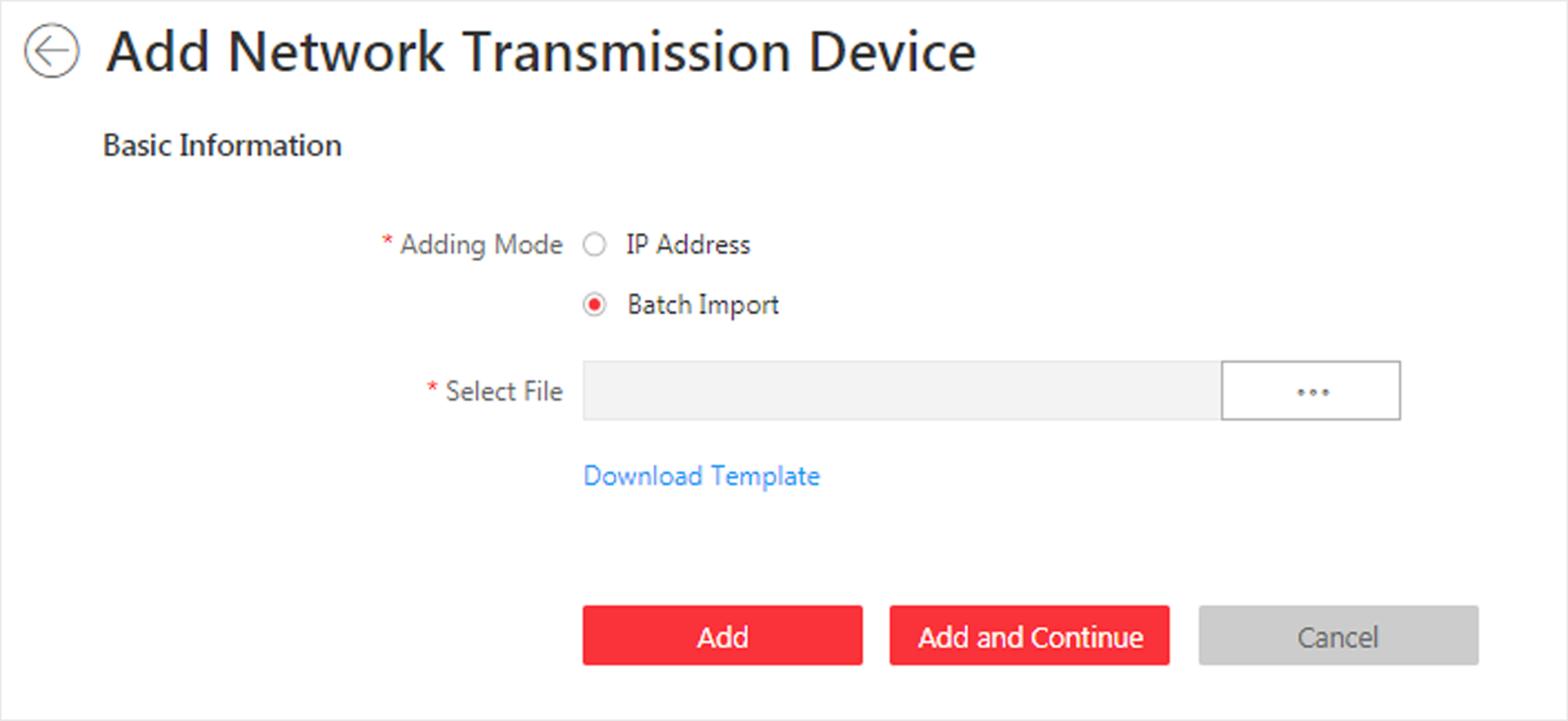
- Select the adding mode as Batch Import.
- Click Download Template to download the template to the local computer in .xlsx format or .xls format.
- Open the exported template file, and enter the required device information.
-
Click
to select the edited template file.
- Click Add to close current page. Click Add and Continue to remain current page to continue adding device.
- Optional:
Perform the following operations after adding devices.
Option Description Remote Configuration
Click to set the remote
configurations of the corresponding device.Note:
to set the remote
configurations of the corresponding device.Note:For detailed operation steps for the remote configuration, see the user manual of the device.
Change Password
Select the added device(s) and click Change
Password to change the password for the
device(s).Note:
Change
Password to change the password for the
device(s).Note:-
You can only change the password for online HIKVISION devices currently.
-
If the devices have the same password, you can select multiple devices to change the password for them at the same time.
Set the System Connected Device
Select the device, click
System Connected Switch to set the switch as the system connected device.
Note:System connected switch is the switch that is directly connected with the SYS server.
-
- Legal Information
- Symbol Conventions
- About Web Client
- Login
- Download Mobile Client
- Web Control
- Manage License
- Manage Resource
- Create Password for Inactive Device(s)
- Edit Online Device's Network Information
- Manage Encoding Device
- Add Detected Online Device
- Add Encoding Device by IP Address or Domain Name
- Add Encoding Devices by IP Segment
- Add Encoding Devices by Port Segment
- Add Encoding Device by Hik-Connect DDNS
- Add Encoding Device by Device ID
- Add Encoding Devices by Device ID Segment
- Add Encoding Devices in a Batch
- Limit Bandwidth for Video Downloading
- Set N+1 Hot Spare for NVR
- Network Transmission Device Management
- Upgrade Device Firmware
- Restore/Reset Device Password
- Manage Remote Site
- Manage Application Data Server
- Manage Recording Server
- Manage Streaming Server
- Manage DeepinMind Server
- Add Security Audit Server
- Manage Smart Wall
- Manage Area
- Add Area
- Add Element to Area
- Edit Element in Area
- Edit Camera for Current Site
- Configure Visual Tracking
- Configure Smart Linkage
- Edit Door for Current Site
- Edit Elevator for Current Site
- Edit Radar for Current Site
- Edit Alarm Input for Current Site
- Edit Alarm Output for Current Site
- Edit Under Vehicle Surveillance System for Current Site
- Edit Third-Party Integrated Resource for Current Site
- Edit Element for Remote Site
- Remove Element from Area
- Manage Resource Group
- Configure Recording
- Configure Event and Alarm
- Manage Map
- Manage Person List
- Manage Visitor
- Manage Access Control and Elevator Control
- Flow Chart
- Manage Access Control Device
- Manage Elevator Control Device
- Manage Access Level
- Access Control Test
- Advanced Functions
- Manage Video Intercom
- Flow Chart
- Manage Video Intercom Device
- Batch Link Persons with Indoor Station
- Relate Doorbell with Indoor Station
- Configure Device Parameters
- Manage Time and Attendance
- Flow Chart
- Add Attendance Group
- Add Timetable
- Add Shift Schedule
- Assign Shift Schedule to Attendance Group
- Configure Attendance Parameters
- Manage Attendance Record
- Search Attendance Record
- Correct Attendance Record for Single Person
- Correct Check-In/Out for Multiple Persons
- Apply for Leave for Single Person
- Apply for Leave for Multiple Persons
- Manually Calculate Attendance Results
- Export Attendance Records
- Get Attendance Records from Device
- View Attendance Handling Records
- Configure Attendance Report
- Manage Entrance and Exit
- Manage Facial Comparison
- Dock Station
- Manage Security Control
- Manage Security Control Device
- Add Detected Online Device
- Add Security Control Device by IP Address
- Add Security Control Device by Hik-Connect DDNS
- Add Security Control Devices by IP Segment
- Add Security Control Devices by Port Segment
- Add Security Control Device by Device ID
- Add Security Control Device by Device ID Segment
- Add Security Control Devices in a Batch
- Add Security Control Partitions from Device
- Configure Defense Schedule Template
- Manage Security Control Device
- Manage Role and User
- Maintenance
- Manage System Security
- System Configuration
- Set Site Name
- Set User Preference
- Set Warning Threshold for Server Usage
- Set Printer
- Set NTP
- Set Active Directory
- Enable Receiving Generic Event
- Allow for Remote Site Registration
- Register to Central System
- Device Access Protocol
- Set WAN Access
- Set Network Timeout
- Set Device Access Mode
- Set IP Address for Receiving Device Information
- Set Data Retention Period
- Set Holiday
- Set Email Template
- Send Report Regularly
- Enable Evidence Collection
- Set Transfer Protocol
- Set Camera ID
- Export Service Component Certificate
- Set Database Password
- Set Health Check Frequency
- Add Fuzzy Matching Rules for License Plate Search
- Configure System Hot Spare
- Set Third-Party Integration
- Data Interchange
- Reset Device Network Information
- Set SUP Upgrade Prompt
- Monitoring
- Intelligent Analysis Report
- Skin-surface Temperature
- Important Ports
Import Network Transmission Devices in a Batch
If there are large number of devices to be added, you can enter the device information in the pre-defined template and upload the template to add the network transmission devices in a batch.
Make sure the network devices (switch, bridge or fiber converter) you are going to use are correctly installed and connected to the network as specified by the manufacturers. Such initial configuration is required in order to be able to connect the devices to the HikCentral Professional via network.
- Click Device Management > Network Transmission Device.
-
Click Add to Device List to enter the Add Online Device
window.
Figure 1. Import Network Transmission Devices in a Batch
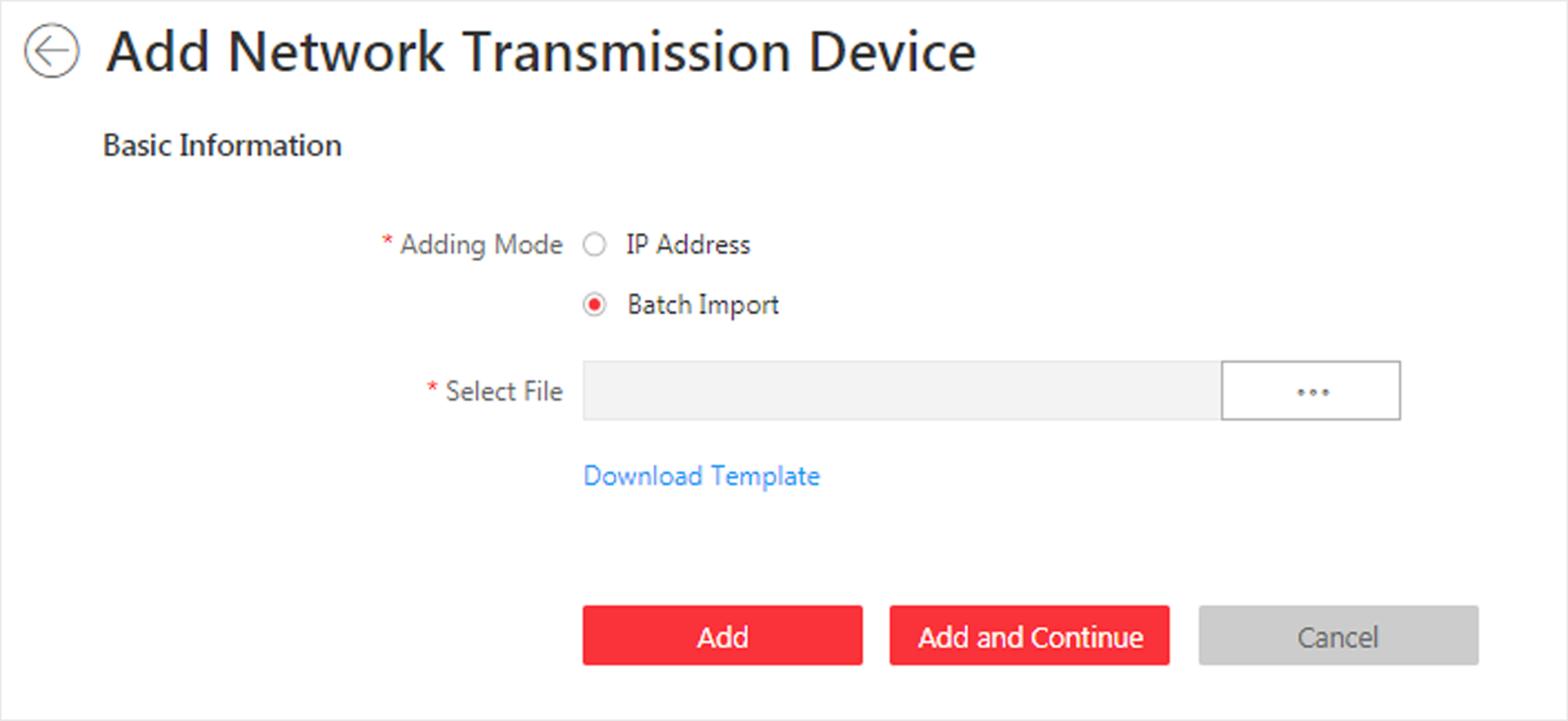
- Select the adding mode as Batch Import.
- Click Download Template to download the template to the local computer in .xlsx format or .xls format.
- Open the exported template file, and enter the required device information.
-
Click
to select the edited template file.
- Click Add to close current page. Click Add and Continue to remain current page to continue adding device.
- Optional:
Perform the following operations after adding devices.
Option Description Remote Configuration
Click to set the remote
configurations of the corresponding device.Note:
to set the remote
configurations of the corresponding device.Note:For detailed operation steps for the remote configuration, see the user manual of the device.
Change Password
Select the added device(s) and click Change
Password to change the password for the
device(s).Note:
Change
Password to change the password for the
device(s).Note:-
You can only change the password for online HIKVISION devices currently.
-
If the devices have the same password, you can select multiple devices to change the password for them at the same time.
Set the System Connected Device
Select the device, click
System Connected Switch to set the switch as the system connected device.
Note:System connected switch is the switch that is directly connected with the SYS server.
-