Real-Time Skin-surface Temperature Monitoring
On the Skin-surface Temperature Monitoring page, you can view the latest skin-surface temperature information detected by screening points. If there are persons whose skin-surface temperatures are abnormal, you will know at the first time. Besides, you will be able to quickly locate the persons according to the displayed screening point name and screening group. For unregistered persons, you can quickly register for them.
On the Home page, click Skin-surface Temperature and select a temperature screening point group on the left. Red number indicates the amount of skin-surface temperature screening points. Black number indicates the total number of devices in a temperature screening point group.
In the Picture area, the latest captured picture is displayed on the left. When new pictures are captured and displayed here, old captured pictures will be displayed on the right as thumbnails with faces, screening point name, person name, similarity, temperature, wearing mask or not, and detecting time.
Persons with different features will be marked by different colors. Orange means the captured person is not wearing a mask, but skin-surface temperature is normal; red means the captured person's skin-surface temperature is abnormal and the person wears no mask; green means the captured person's skin-surface temperature is normal and the person is wearing a mask. Click More to jump to the History page to view more captured pictures.
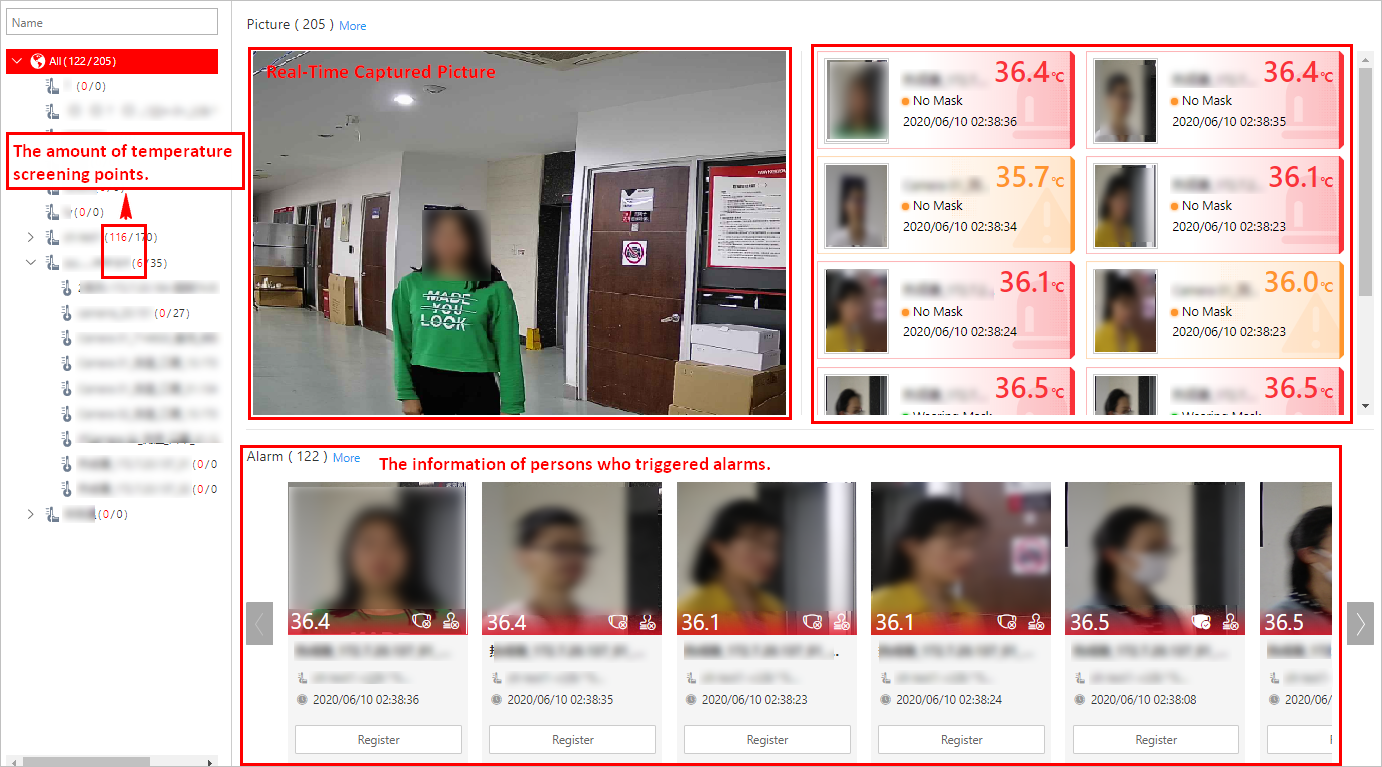
When a person's skin-surface temperature exceeds the threshold you set, or the person is not wearing a mask, an alarm will be triggered. In the Alarm area, the pictures and information of persons who have triggered alarms are displayed. Following the title Alarm, the alarm amount is displayed. See The User Manual of HikCentral Professional Web Client for details about how to set a temperature threshold.
The person information includes skin-surface temperature, wearing mask or not, registered or unregistered, temperature screening point name, temperature screening point group name, and detecting time. You can click Register to register for the person, or click More to go to the History page to view more alarm information.
Real-Time Skin-surface Temperature Monitoring
On the Skin-surface Temperature Monitoring page, you can view the latest skin-surface temperature information detected by screening points. If there are persons whose skin-surface temperatures are abnormal, you will know at the first time. Besides, you will be able to quickly locate the persons according to the displayed screening point name and screening group. For unregistered persons, you can quickly register for them.
On the Home page, click Skin-surface Temperature and select a temperature screening point group on the left. Red number indicates the amount of skin-surface temperature screening points. Black number indicates the total number of devices in a temperature screening point group.
In the Picture area, the latest captured picture is displayed on the left. When new pictures are captured and displayed here, old captured pictures will be displayed on the right as thumbnails with faces, screening point name, person name, similarity, temperature, wearing mask or not, and detecting time.
Persons with different features will be marked by different colors. Orange means the captured person is not wearing a mask, but skin-surface temperature is normal; red means the captured person's skin-surface temperature is abnormal and the person wears no mask; green means the captured person's skin-surface temperature is normal and the person is wearing a mask. Click More to jump to the History page to view more captured pictures.
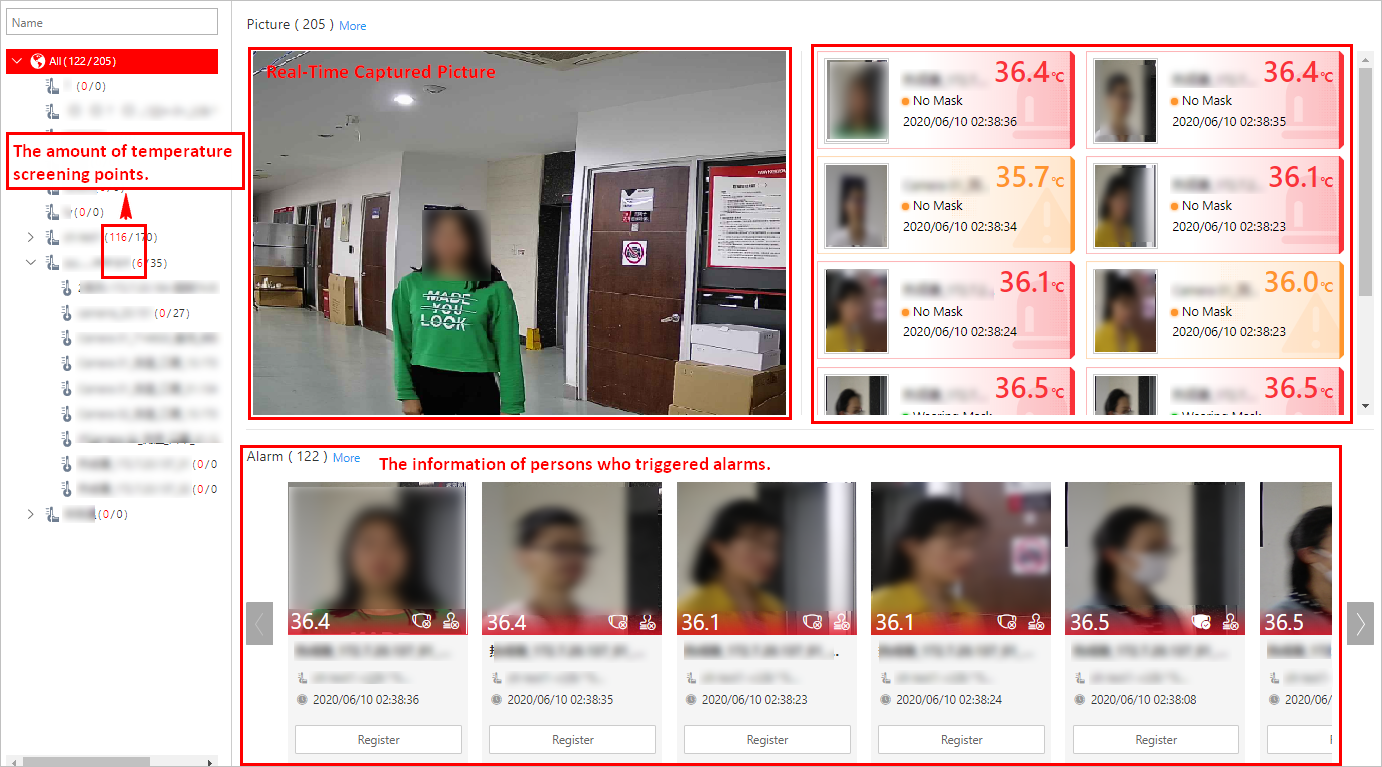
When a person's skin-surface temperature exceeds the threshold you set, or the person is not wearing a mask, an alarm will be triggered. In the Alarm area, the pictures and information of persons who have triggered alarms are displayed. Following the title Alarm, the alarm amount is displayed. See The User Manual of HikCentral Professional Web Client for details about how to set a temperature threshold.
The person information includes skin-surface temperature, wearing mask or not, registered or unregistered, temperature screening point name, temperature screening point group name, and detecting time. You can click Register to register for the person, or click More to go to the History page to view more alarm information.