Add a Detected Online Network Transmission Device
When you want to add one of the detected online devices at present or add a few of these devices with different user names and passwords, you need to select only one device every time to add it to HikCentral Professional. The IP address, port number and user name will be recognized automatically, which may reduce some manual operations in a way.
Make sure the network device (switch, bridge or fiber converter) you are going to use is correctly installed and connected to the network as specified by the manufacturers. Such initial configuration is required in order to be able to connect the device to the HikCentral Professional via network.
- Click Device Management > Network Transmission Device to enter the Network Transmission Device page.
- In the Online Device area, select a network type.
- On the Online Device area, select the active device to be added.
-
Click
Add to Device List to open the Add Online Device window.
Figure 1. Add Online Device Window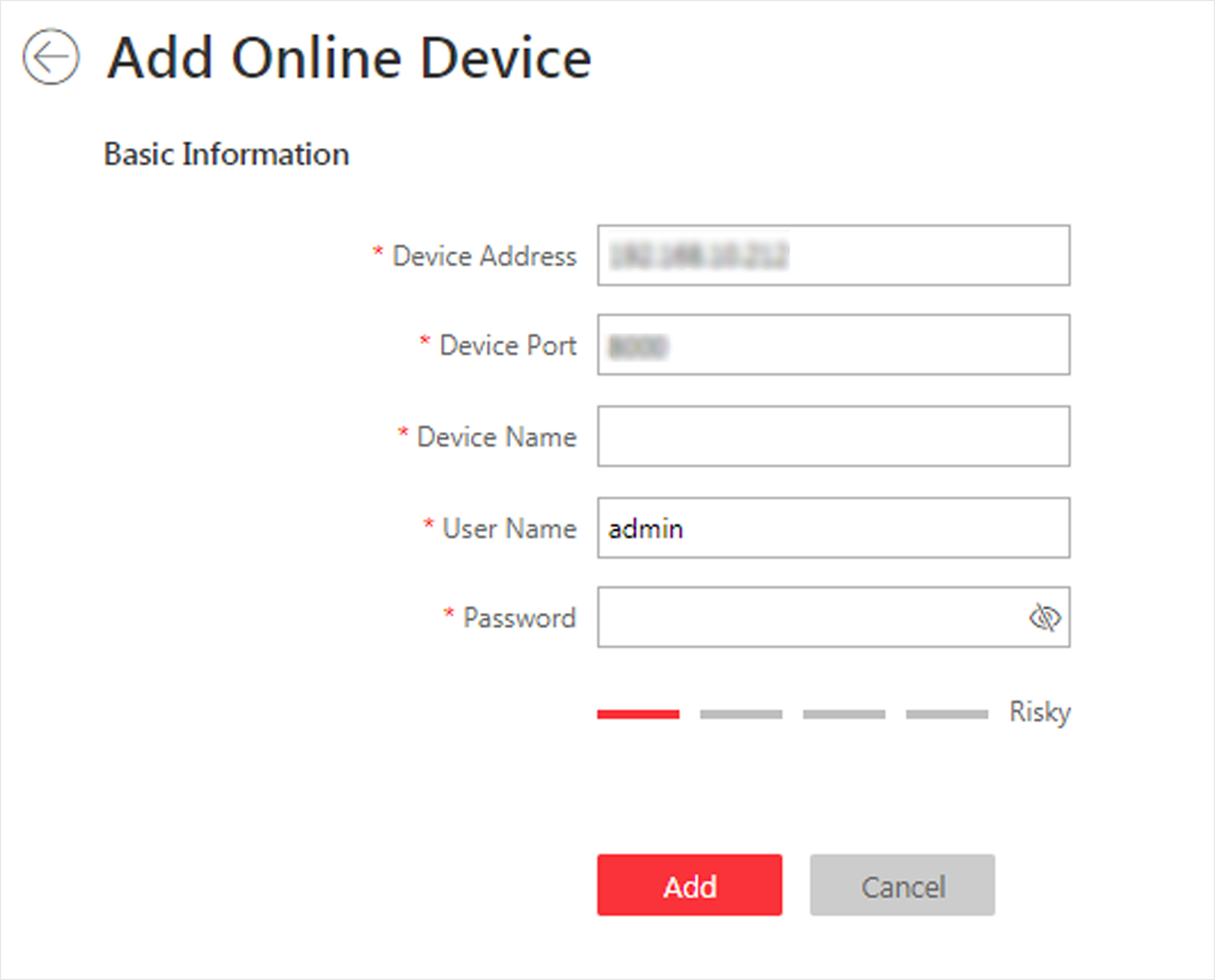
-
Set the the required information.
- Device Address
-
The IP address of the device, which is shown automatically.
- Device Port
-
The port number of the device, which is shown automatically.
- Device Name
-
Create a descriptive name for the device. For example, you can use an alias that can show the location or feature of the device.
- User Name
-
The user name for administrator account created when activating the device or the added non-admin account such as operator. When adding the device to HikCentral Professional using the non-admin account, your permissions may restrict your access to certain features.
- Password
-
The password required to access the account.
CAUTION:The password strength of the device can be automatically checked. We highly recommend you change the password of your own choosing (using a minimum of 8 characters, including at least three kinds of following categories: upper case letters, lower case letters, numbers, and special characters) in order to increase the security of your product. And we recommend you change your password regularly, especially in the high security system, changing the password monthly or weekly can better protect your product.
Proper configuration of all passwords and other security settings is the responsibility of the installer and/or end-user.
- Click Add.
- Optional:
Perform the following operations after adding the device.
Option Description Remote Configuration
Click to set the remote
configurations of the corresponding device.Note:
to set the remote
configurations of the corresponding device.Note:For detailed operation steps for the remote configuration, see the user manual of the device.
Change Password
Select the added device(s) and click Change
Password to change the password for the
device(s).Note:
Change
Password to change the password for the
device(s).Note:-
You can only change the password for online HIKVISION devices currently.
-
If the devices have the same password, you can select multiple devices to change the password for them at the same time.
Set the System Connected Device
Select the device, click
System Connected Switch to set the switch as the system connected device.
Note:System connected switch is the switch that is directly connected with the SYS server.
-
- Legal Information
- Symbol Conventions
- About Web Client
- Login
- Download Mobile Client
- Web Control
- Manage License
- Manage Resource
- Create Password for Inactive Device(s)
- Edit Online Device's Network Information
- Manage Encoding Device
- Add Detected Online Device
- Add Encoding Device by IP Address or Domain Name
- Add Encoding Devices by IP Segment
- Add Encoding Devices by Port Segment
- Add Encoding Device by Hik-Connect DDNS
- Add Encoding Device by Device ID
- Add Encoding Devices by Device ID Segment
- Add Encoding Devices in a Batch
- Limit Bandwidth for Video Downloading
- Set N+1 Hot Spare for NVR
- Network Transmission Device Management
- Upgrade Device Firmware
- Restore/Reset Device Password
- Manage Remote Site
- Manage Application Data Server
- Manage Recording Server
- Manage Streaming Server
- Manage DeepinMind Server
- Add Security Audit Server
- Manage Smart Wall
- Manage Area
- Add Area
- Add Element to Area
- Edit Element in Area
- Edit Camera for Current Site
- Configure Visual Tracking
- Configure Smart Linkage
- Edit Door for Current Site
- Edit Elevator for Current Site
- Edit Radar for Current Site
- Edit Alarm Input for Current Site
- Edit Alarm Output for Current Site
- Edit Under Vehicle Surveillance System for Current Site
- Edit Third-Party Integrated Resource for Current Site
- Edit Element for Remote Site
- Remove Element from Area
- Manage Resource Group
- Configure Recording
- Configure Event and Alarm
- Manage Map
- Manage Person List
- Manage Visitor
- Manage Access Control and Elevator Control
- Flow Chart
- Manage Access Control Device
- Manage Elevator Control Device
- Manage Access Level
- Access Control Test
- Advanced Functions
- Manage Video Intercom
- Flow Chart
- Manage Video Intercom Device
- Batch Link Persons with Indoor Station
- Relate Doorbell with Indoor Station
- Configure Device Parameters
- Manage Time and Attendance
- Flow Chart
- Add Attendance Group
- Add Timetable
- Add Shift Schedule
- Assign Shift Schedule to Attendance Group
- Configure Attendance Parameters
- Manage Attendance Record
- Search Attendance Record
- Correct Attendance Record for Single Person
- Correct Check-In/Out for Multiple Persons
- Apply for Leave for Single Person
- Apply for Leave for Multiple Persons
- Manually Calculate Attendance Results
- Export Attendance Records
- Get Attendance Records from Device
- View Attendance Handling Records
- Configure Attendance Report
- Manage Entrance and Exit
- Manage Facial Comparison
- Dock Station
- Manage Security Control
- Manage Security Control Device
- Add Detected Online Device
- Add Security Control Device by IP Address
- Add Security Control Device by Hik-Connect DDNS
- Add Security Control Devices by IP Segment
- Add Security Control Devices by Port Segment
- Add Security Control Device by Device ID
- Add Security Control Device by Device ID Segment
- Add Security Control Devices in a Batch
- Add Security Control Partitions from Device
- Configure Defense Schedule Template
- Manage Security Control Device
- Manage Role and User
- Maintenance
- Manage System Security
- System Configuration
- Set Site Name
- Set User Preference
- Set Warning Threshold for Server Usage
- Set Printer
- Set NTP
- Set Active Directory
- Enable Receiving Generic Event
- Allow for Remote Site Registration
- Register to Central System
- Device Access Protocol
- Set WAN Access
- Set Network Timeout
- Set Device Access Mode
- Set IP Address for Receiving Device Information
- Set Data Retention Period
- Set Holiday
- Set Email Template
- Send Report Regularly
- Enable Evidence Collection
- Set Transfer Protocol
- Set Camera ID
- Export Service Component Certificate
- Set Database Password
- Set Health Check Frequency
- Add Fuzzy Matching Rules for License Plate Search
- Configure System Hot Spare
- Set Third-Party Integration
- Data Interchange
- Reset Device Network Information
- Set SUP Upgrade Prompt
- Monitoring
- Intelligent Analysis Report
- Skin-surface Temperature
- Important Ports
Add a Detected Online Network Transmission Device
When you want to add one of the detected online devices at present or add a few of these devices with different user names and passwords, you need to select only one device every time to add it to HikCentral Professional. The IP address, port number and user name will be recognized automatically, which may reduce some manual operations in a way.
Make sure the network device (switch, bridge or fiber converter) you are going to use is correctly installed and connected to the network as specified by the manufacturers. Such initial configuration is required in order to be able to connect the device to the HikCentral Professional via network.
- Click Device Management > Network Transmission Device to enter the Network Transmission Device page.
- In the Online Device area, select a network type.
- On the Online Device area, select the active device to be added.
-
Click
Add to Device List to open the Add Online Device window.
Figure 1. Add Online Device Window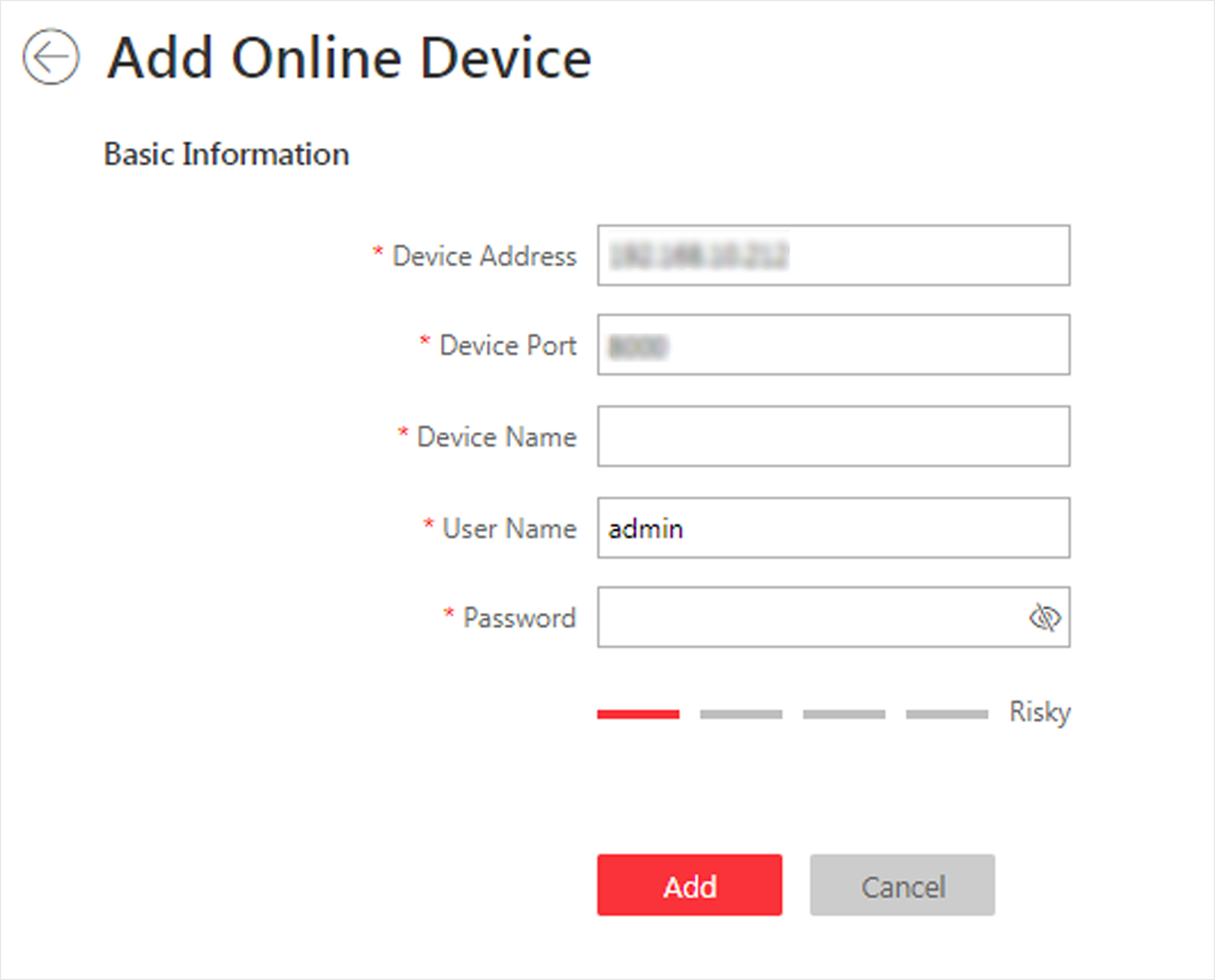
-
Set the the required information.
- Device Address
-
The IP address of the device, which is shown automatically.
- Device Port
-
The port number of the device, which is shown automatically.
- Device Name
-
Create a descriptive name for the device. For example, you can use an alias that can show the location or feature of the device.
- User Name
-
The user name for administrator account created when activating the device or the added non-admin account such as operator. When adding the device to HikCentral Professional using the non-admin account, your permissions may restrict your access to certain features.
- Password
-
The password required to access the account.
CAUTION:The password strength of the device can be automatically checked. We highly recommend you change the password of your own choosing (using a minimum of 8 characters, including at least three kinds of following categories: upper case letters, lower case letters, numbers, and special characters) in order to increase the security of your product. And we recommend you change your password regularly, especially in the high security system, changing the password monthly or weekly can better protect your product.
Proper configuration of all passwords and other security settings is the responsibility of the installer and/or end-user.
- Click Add.
- Optional:
Perform the following operations after adding the device.
Option Description Remote Configuration
Click to set the remote
configurations of the corresponding device.Note:
to set the remote
configurations of the corresponding device.Note:For detailed operation steps for the remote configuration, see the user manual of the device.
Change Password
Select the added device(s) and click Change
Password to change the password for the
device(s).Note:
Change
Password to change the password for the
device(s).Note:-
You can only change the password for online HIKVISION devices currently.
-
If the devices have the same password, you can select multiple devices to change the password for them at the same time.
Set the System Connected Device
Select the device, click
System Connected Switch to set the switch as the system connected device.
Note:System connected switch is the switch that is directly connected with the SYS server.
-