Manage Application Data Server
HikCentral Professional provides distributed deployment for the two core services: System Management Service and Application Data Service. Distributed deployment can improve the system performance and the number of connectable cameras can be increased to 10,000.
Enter to enter the application data server management page.
What is Application Data Server?
Application Data Server is the PC running the Application Data Service, which is mainly used for processing and storing the application data of the system. If the system License supports distributed deployment, you need to deploy an Application Data Server independently and add it to the system before any other operations.
What should I do before adding the Application Data Server to the system?
-
Make sure the License of your system supports server distributed deployment.
-
Download the installation package of Application Data Service and install it on a computer (except the computer running the System Management Service). After installation, run the Application Data Service and then the computer is an Application Data Server.
-
You can add another Application Data Server as standby server for data backup redundancy if needed, which can improve the reliability and availability of the system. When the Application Data Server fails, the Application Data Standby Server will take over automatically.
-
The Application Data Server, Application Data Standby Server, and the System Management Server should be in the same LAN which is secure and in the same time zone, or the system cannot run properly.
-
Make sure the Application Data Server and Application Data Standby Server are online and running properly.
Encrypted Transmission
For data security, the system provides encrypted transmission for the Application Data Server, which encrypts the data transmitted between the Application Data Server and other services or clients.
Only admin user can edit this function and the admin user can only edit it via the Web Client running on the SYS server.
Click to check Encrypted Transmission to encrypt the data transmission between Application Data Server and System Management Server.
-
The SYS server will reboot automatically after changing the clients and SYS server transmission settings.
-
All the users logged in will be forced logout during reboot. The reboot takes about one minute and after that, the users can login again.
How to add an Application Data Server?
Before adding the Application Data Server, generate the security certificate on the Web Client running on the SYS server (For details, refer to Export Service Component Certificate), and then enter the certificate information on the Service Manager running on the Application Data Server for authentication. Only after the authentication succeed, the Application Data Server can be added to the system.
Only the admin user has the permission to add Application Data Server and Application Data Standby Server.
In the Application Data Server page, click Add and enter the server's IP address and port to add the server.
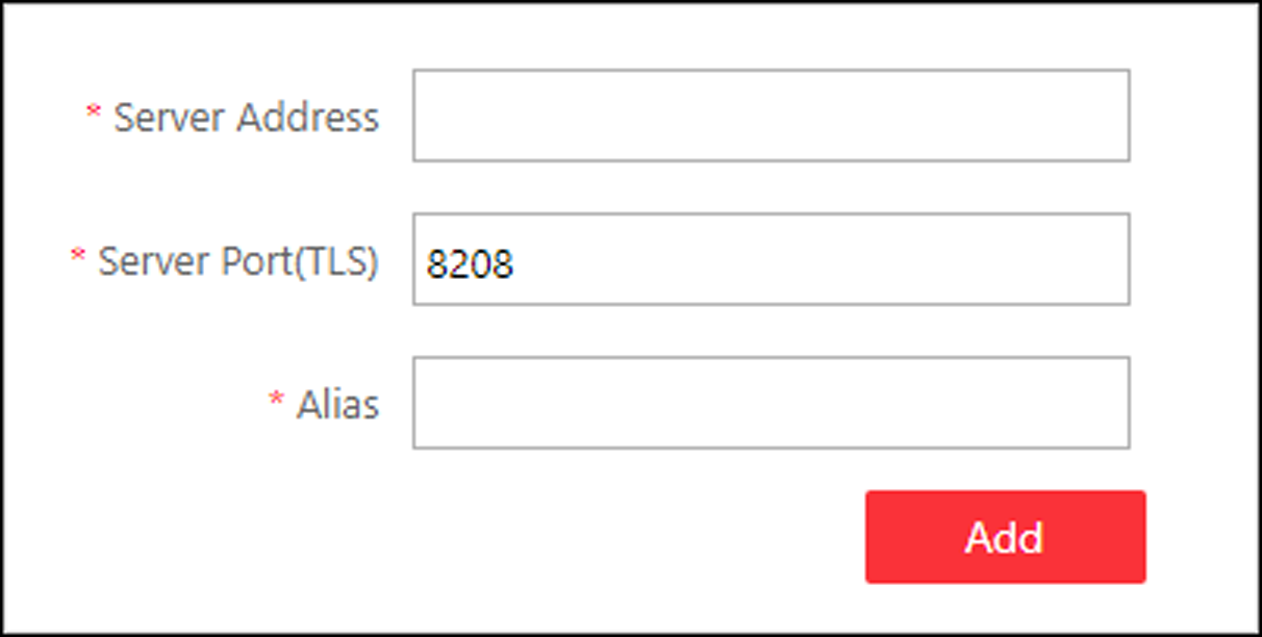
After adding the Application Data Server, in Application Data Server page, click Add Standby Server to add an Application Data Standby Server if necessary.
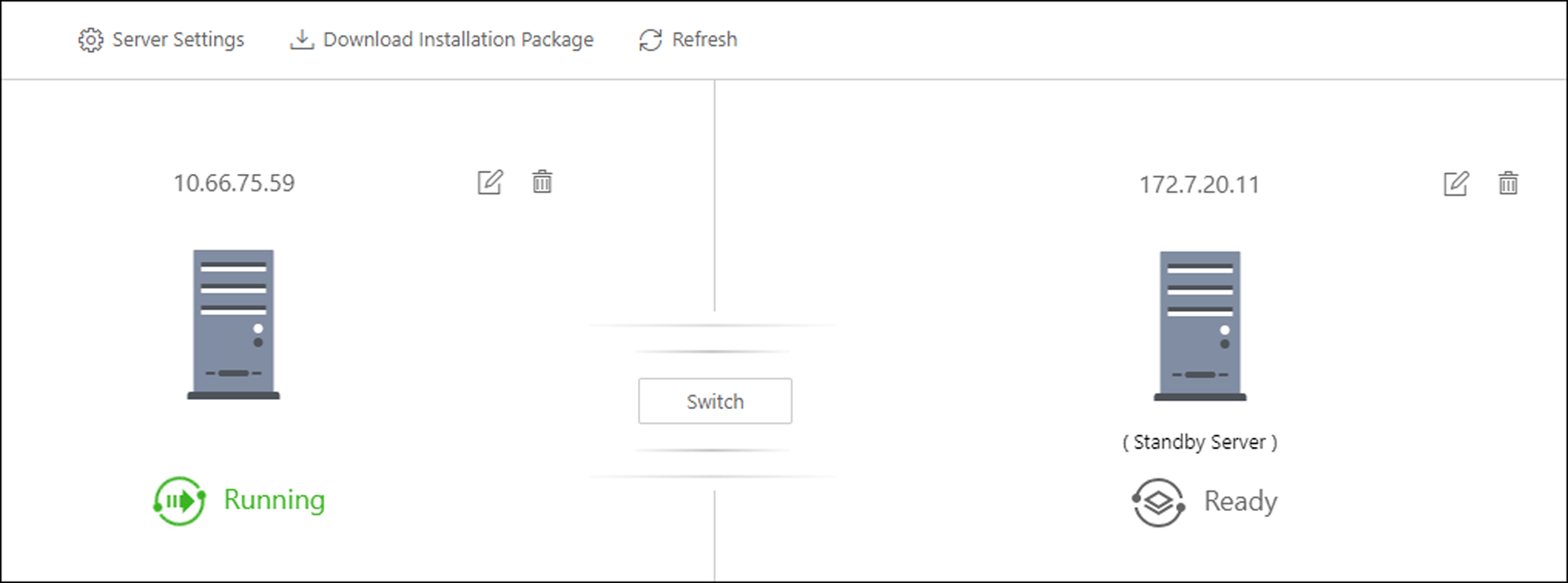
Click Refresh to get the latest status of the Application Data Server and Application Data Standby Server.
Set Threshold of Failure Status
If the system disconnects with the Application Data Server or Application Data Standby Server and the disconnection lasts for specified time, the system will regard the server as failure and notify the administrator to maintain it.
In Application Data Server page, click Server Settings and you can set the threshold in Change Status to Failure after Disconnection of field.
For example, if you set the threshold as 10 seconds, and the server disconnects with the system for 10 or more seconds, the server status will turn to failure.
Automatically Switch to Application Data Standby Server
If the Application Data Server fails, the Application Data Standby Server will take over automatically. After that, the original Application Data Standby Server will turn to Application Data Server, and the original Application Data Server will turn to standby server.
Once the Application Data Server and the Application Data Standby Server changes, the status will be refreshed automatically.
You can also click Refresh to get the latest status of the Application Data Server and Application Data Standby Server.
Maintain Server Fault
Only the admin user has the permission to perform the maintenance.
After refreshing manually, if the Application Data Server or Application Data Standby Server fails, the server's status will change to failure and system will display the fault details to help you diagnose the reason. After maintenance, if the system detects the server is running properly, click I've maintained it. and then the servers will turn to normal status.
Manually Switch to Application Data Standby Server
Only the admin user has the permission to switch to Application Data Standby Server.
If the Application Data Server fails but the system cannot detect its fault, or you need to change the server to a better one, you can manually switch the Application Data Server currently in working status to the Application Data Standby Server which is in ready status.
In Application Data Server page, click Switch to switch to the Application Data Standby Server and then the standby server will take over.
During switching, the Application Data Server will be stopped for a while and it will resume after switching.
Manage Application Data Server
HikCentral Professional provides distributed deployment for the two core services: System Management Service and Application Data Service. Distributed deployment can improve the system performance and the number of connectable cameras can be increased to 10,000.
Enter to enter the application data server management page.
What is Application Data Server?
Application Data Server is the PC running the Application Data Service, which is mainly used for processing and storing the application data of the system. If the system License supports distributed deployment, you need to deploy an Application Data Server independently and add it to the system before any other operations.
What should I do before adding the Application Data Server to the system?
-
Make sure the License of your system supports server distributed deployment.
-
Download the installation package of Application Data Service and install it on a computer (except the computer running the System Management Service). After installation, run the Application Data Service and then the computer is an Application Data Server.
-
You can add another Application Data Server as standby server for data backup redundancy if needed, which can improve the reliability and availability of the system. When the Application Data Server fails, the Application Data Standby Server will take over automatically.
-
The Application Data Server, Application Data Standby Server, and the System Management Server should be in the same LAN which is secure and in the same time zone, or the system cannot run properly.
-
Make sure the Application Data Server and Application Data Standby Server are online and running properly.
Encrypted Transmission
For data security, the system provides encrypted transmission for the Application Data Server, which encrypts the data transmitted between the Application Data Server and other services or clients.
Only admin user can edit this function and the admin user can only edit it via the Web Client running on the SYS server.
Click to check Encrypted Transmission to encrypt the data transmission between Application Data Server and System Management Server.
-
The SYS server will reboot automatically after changing the clients and SYS server transmission settings.
-
All the users logged in will be forced logout during reboot. The reboot takes about one minute and after that, the users can login again.
How to add an Application Data Server?
Before adding the Application Data Server, generate the security certificate on the Web Client running on the SYS server (For details, refer to Export Service Component Certificate), and then enter the certificate information on the Service Manager running on the Application Data Server for authentication. Only after the authentication succeed, the Application Data Server can be added to the system.
Only the admin user has the permission to add Application Data Server and Application Data Standby Server.
In the Application Data Server page, click Add and enter the server's IP address and port to add the server.
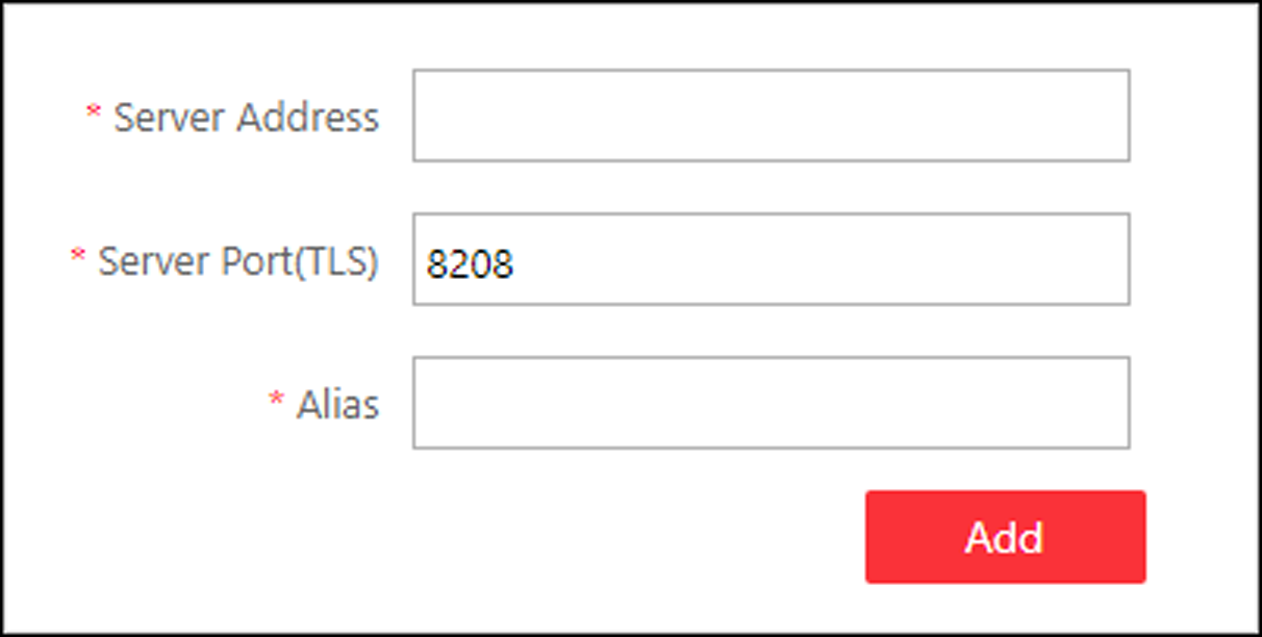
After adding the Application Data Server, in Application Data Server page, click Add Standby Server to add an Application Data Standby Server if necessary.
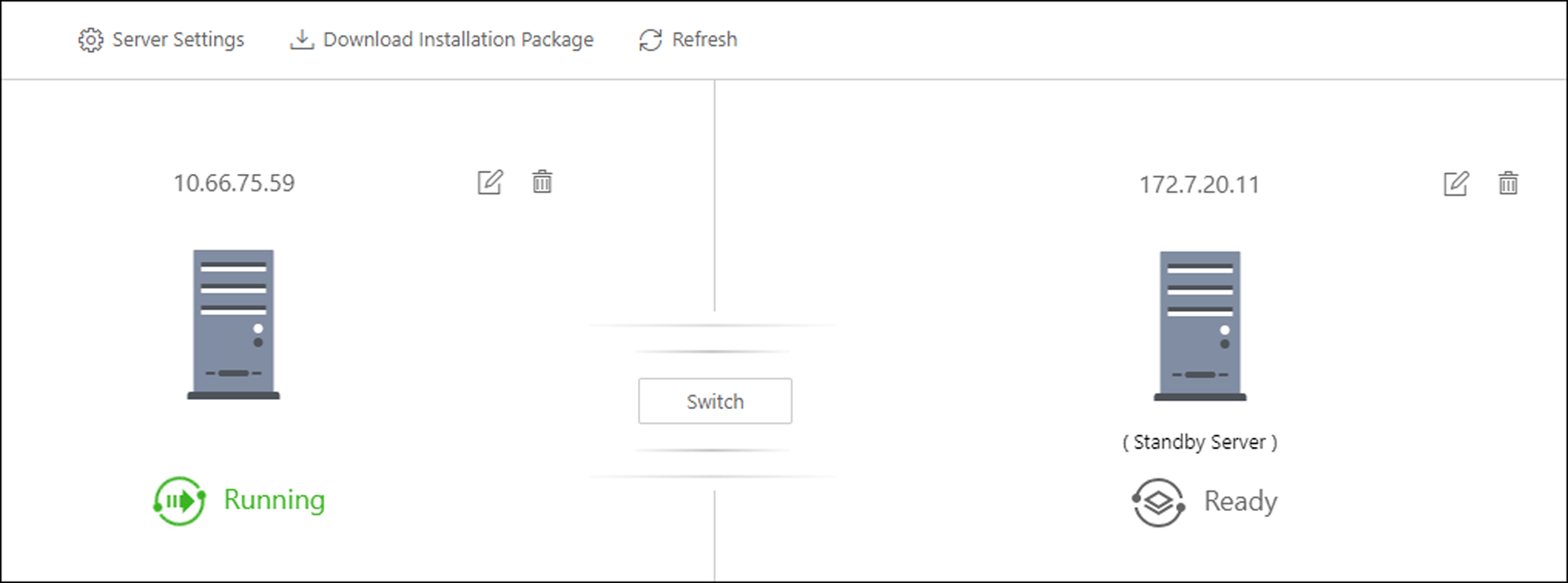
Click Refresh to get the latest status of the Application Data Server and Application Data Standby Server.
Set Threshold of Failure Status
If the system disconnects with the Application Data Server or Application Data Standby Server and the disconnection lasts for specified time, the system will regard the server as failure and notify the administrator to maintain it.
In Application Data Server page, click Server Settings and you can set the threshold in Change Status to Failure after Disconnection of field.
For example, if you set the threshold as 10 seconds, and the server disconnects with the system for 10 or more seconds, the server status will turn to failure.
Automatically Switch to Application Data Standby Server
If the Application Data Server fails, the Application Data Standby Server will take over automatically. After that, the original Application Data Standby Server will turn to Application Data Server, and the original Application Data Server will turn to standby server.
Once the Application Data Server and the Application Data Standby Server changes, the status will be refreshed automatically.
You can also click Refresh to get the latest status of the Application Data Server and Application Data Standby Server.
Maintain Server Fault
Only the admin user has the permission to perform the maintenance.
After refreshing manually, if the Application Data Server or Application Data Standby Server fails, the server's status will change to failure and system will display the fault details to help you diagnose the reason. After maintenance, if the system detects the server is running properly, click I've maintained it. and then the servers will turn to normal status.
Manually Switch to Application Data Standby Server
Only the admin user has the permission to switch to Application Data Standby Server.
If the Application Data Server fails but the system cannot detect its fault, or you need to change the server to a better one, you can manually switch the Application Data Server currently in working status to the Application Data Standby Server which is in ready status.
In Application Data Server page, click Switch to switch to the Application Data Standby Server and then the standby server will take over.
During switching, the Application Data Server will be stopped for a while and it will resume after switching.