Generate Report
Skin-surface temperature report gives you an overview of skin-surface temperature, mask-wearing detecting results, and registered person information. Based on the temperature status and mask-wearing detecting results, you will quickly learn how many person's skin-surface temperatures are abnormal, and how many persons are not wearing masks. With registered person information, you can quickly filter persons with abnormal skin-surface temperature or with no mask to learn their detailed information including name, location, face picture, from high-risk area or not, etc.
On the Home page, click . On the left, select a temperature screening point group or temperature screening point, set time range at the bottom and click Generate Report.
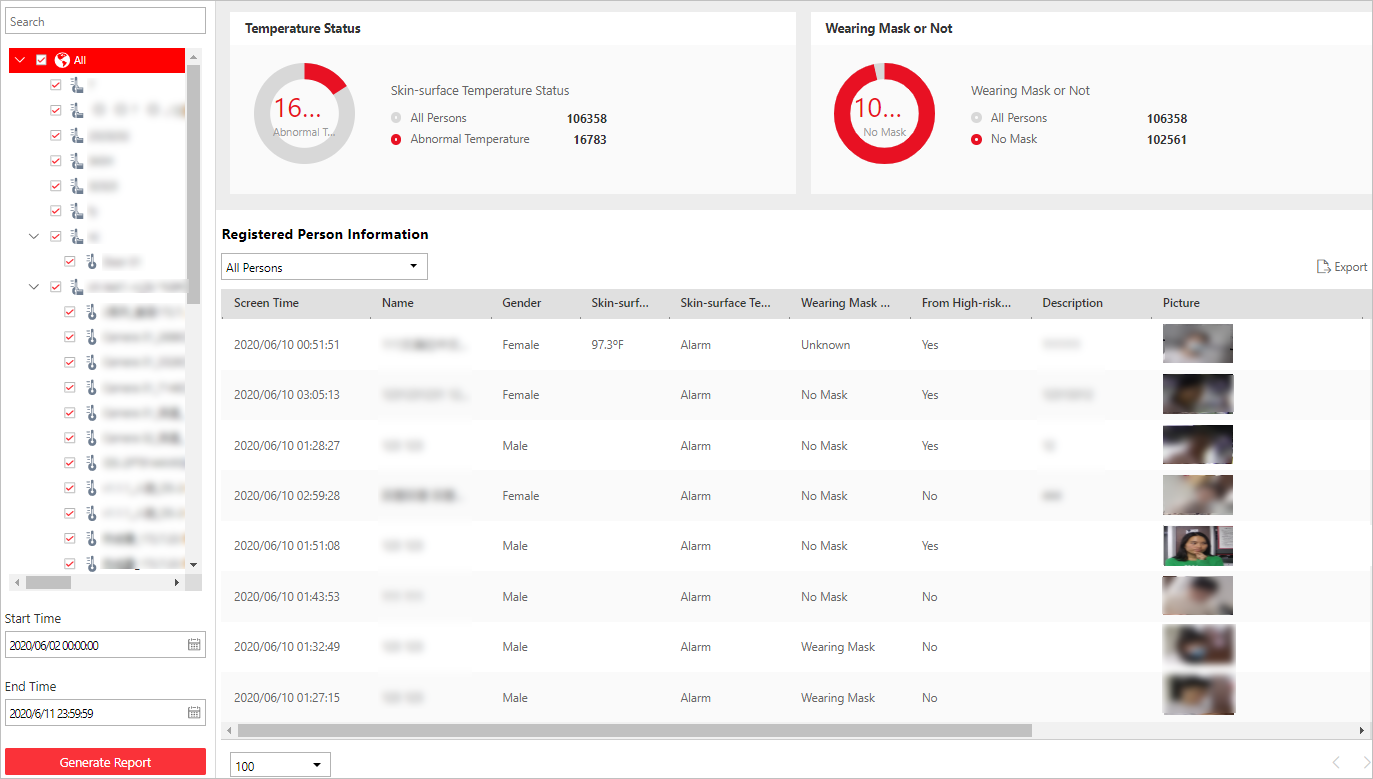
Temperature Status
Temperature Status gives you the total number of persons whose skin-surface temperatures are screened and the number of persons with abnormal temperature.
Wearing Mask or Not
It gives you the total number of persons who had been detected whether are wearing a mask, and the amount of persons wearing no mask.
Registered Person Information
You can filter persons with abnormal skin-surface temperature or wearing no mask quickly to view their detailed information. For example, If a person with abnormal skin-surface temperature does not wear a mask, you need to pay attention to him or her. Based on the temperature screening point name or temperature screening point group name, you can quickly locate a person.
Click  to view a person's detailed information including an
enlarged face picture, event details, and registered information.
to view a person's detailed information including an
enlarged face picture, event details, and registered information.
Click Export to save the registered person information in your PC as an Excel file.
Generate Report
Skin-surface temperature report gives you an overview of skin-surface temperature, mask-wearing detecting results, and registered person information. Based on the temperature status and mask-wearing detecting results, you will quickly learn how many person's skin-surface temperatures are abnormal, and how many persons are not wearing masks. With registered person information, you can quickly filter persons with abnormal skin-surface temperature or with no mask to learn their detailed information including name, location, face picture, from high-risk area or not, etc.
On the Home page, click . On the left, select a temperature screening point group or temperature screening point, set time range at the bottom and click Generate Report.
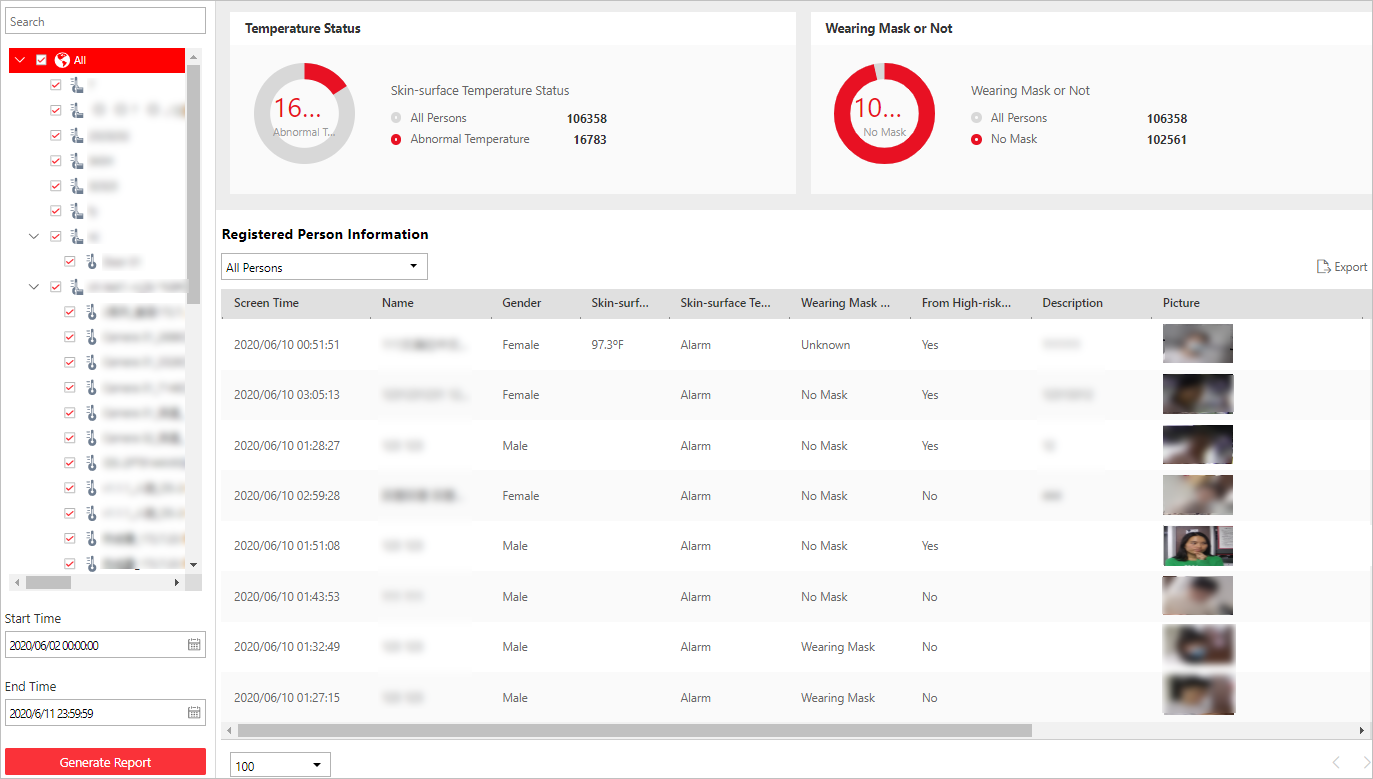
Temperature Status
Temperature Status gives you the total number of persons whose skin-surface temperatures are screened and the number of persons with abnormal temperature.
Wearing Mask or Not
It gives you the total number of persons who had been detected whether are wearing a mask, and the amount of persons wearing no mask.
Registered Person Information
You can filter persons with abnormal skin-surface temperature or wearing no mask quickly to view their detailed information. For example, If a person with abnormal skin-surface temperature does not wear a mask, you need to pay attention to him or her. Based on the temperature screening point name or temperature screening point group name, you can quickly locate a person.
Click  to view a person's detailed information including an
enlarged face picture, event details, and registered information.
to view a person's detailed information including an
enlarged face picture, event details, and registered information.
Click Export to save the registered person information in your PC as an Excel file.