Set Authentication Mode
After adding the user's fingerprint, face picture, password, or other credentials, you should set the authentication mode and the user can authenticate his/her identity via the configured authentication mode.
- Long tap on the initial page and login.
- Tap User > Add User/Edit User > Authentication Mode.
- Select Device or Custom as the authentication mode.
-
Tap
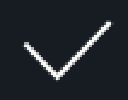 to save the settings.
to save the settings.
- Legal Information
- Symbol Conventions
- Regulatory Information
- Safety Instruction
- Available Models
- Overview
- Appearance
- Installation
- Wiring
- Activation
- Basic Operation
- Client Software Configuration
- Person Management
- Add Organization
- Configure Basic Information
- Issue a Card to One Person
- Upload a Face Photo from Local PC
- Take a Photo via Client
- Collect Face via Access Control Device
- Collect Fingerprint via Client
- Collect Fingerprint via Access Control Device
- Configure Access Control Information
- Customize Person Information
- Configure Resident Information
- Configure Additional Information
- Import and Export Person Identify Information
- Import Person Information
- Import Person Pictures
- Export Person Information
- Export Person Pictures
- Get Person Information from Access Control Device
- Move Persons to Another Organization
- Issue Cards to Persons in Batch
- Report Card Loss
- Set Card Issuing Parameters
- Configure Schedule and Template
- Set Access Group to Assign Access Authorization to Persons
- Configure Advanced Functions
- Configure Device Parameters
- Configure Remaining Open/Closed
- Configure Multi-Factor Authentication
- Configure Custom Wiegand Rule
- Configure Card Reader Authentication Mode and Schedule
- Configure First Person In
- Configure Anti-Passback
- Configure Multi-door Interlocking
- Configure Other Parameters
- Configure Linkage Actions for Access Control
- Door/Elevator Control
- Time and Attendance
- Person Management
- Tips for Scanning Fingerprint
- Tips When Collecting/Comparing Face Picture
- Tips for Installation Environment
- Dimension
Set Authentication Mode
After adding the user's fingerprint, face picture, password, or other credentials, you should set the authentication mode and the user can authenticate his/her identity via the configured authentication mode.
- Long tap on the initial page and login.
- Tap User > Add User/Edit User > Authentication Mode.
- Select Device or Custom as the authentication mode.
-
Tap
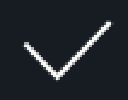 to save the settings.
to save the settings.