Configure Card Reader Authentication Mode and Schedule
You can set the passing rules for the card reader of the access control device according to your actual needs.
- Click Access Control > Advanced Function > Authentication to enter the authentication mode configuration page.
- Select a card reader on the left to configure.
-
Set card reader authentication mode.
-
Click Configuration.
Figure 1. Select Card Reader Authentication Mode
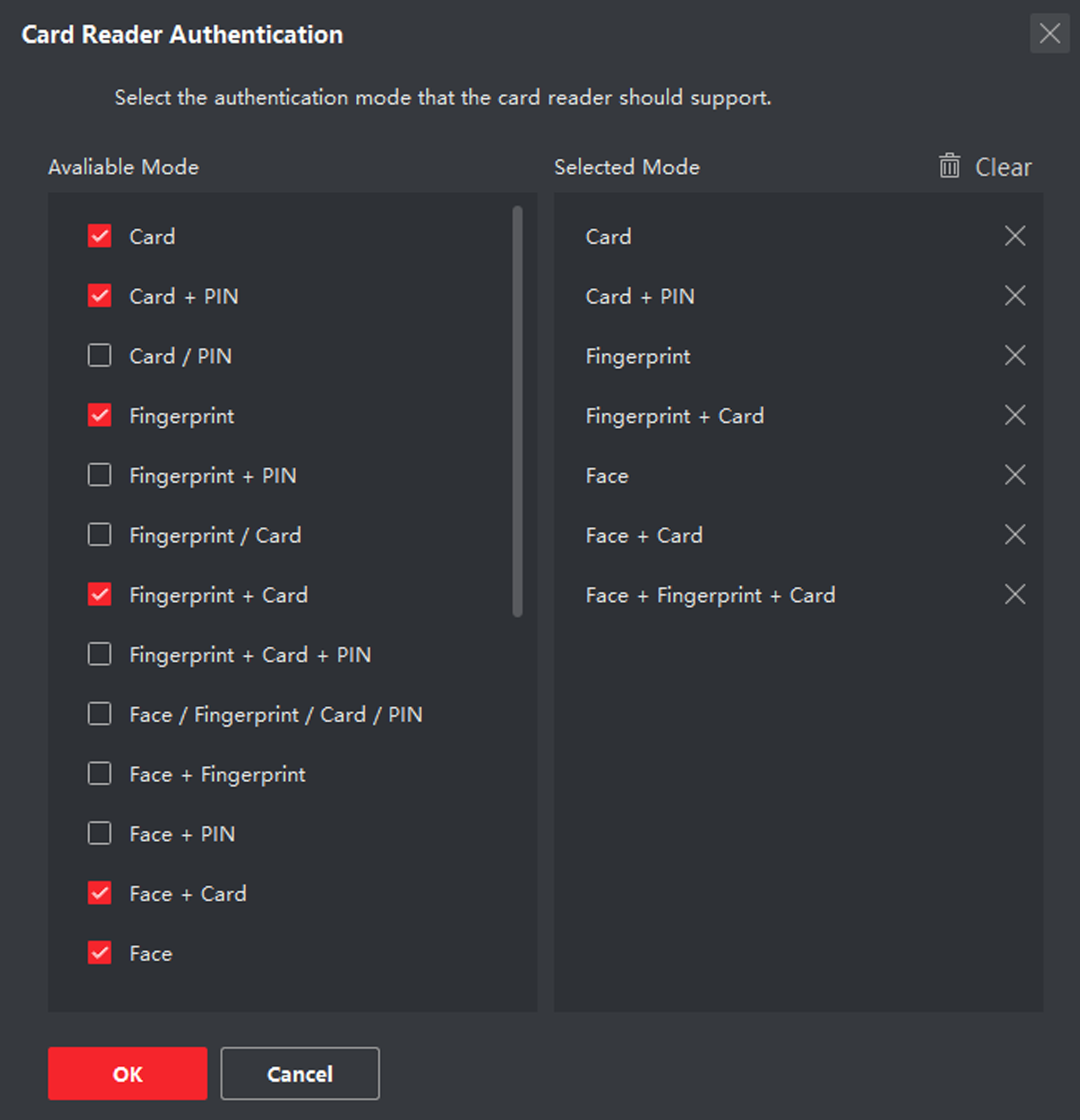 Note:
Note:PIN refers to the PIN code set to open the door. Refer to Configure Access Control Information.
- Check the modes in the Available Mode list and they will be added to the selected modes list.
-
Click OK.
After selecting the modes, the selected modes will display as icons with different color.
-
Click Configuration.
- Click the icon to select a card reader authentication mode, and drag the cursor to draw a color bar on the schedule, which means in that period of time, the card reader authentication is valid.
-
Repeat the above step to set other time periods.
Figure 2. Set Authentication Modes for Card Readers
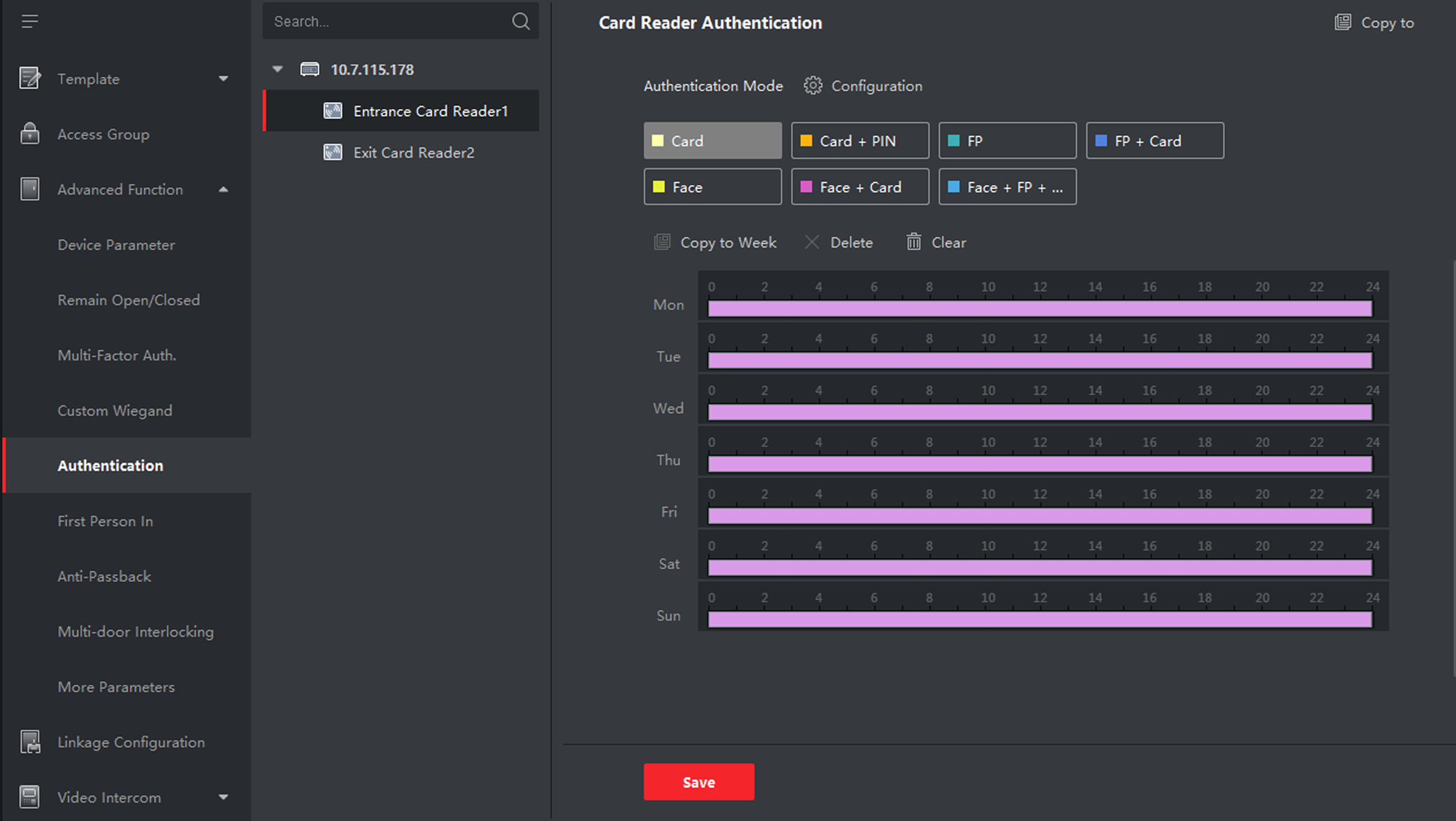
- Optional: Select a configured day and click Copy to Week to copy the same settings to the whole week.
- Optional: Click Copy to to copy the settings to other card readers.
- Click Save.
- Legal Information
- Symbol Conventions
- Regulatory Information
- Safety Instruction
- Available Models
- Overview
- Appearance
- Installation
- Wiring
- Activation
- Basic Operation
- Client Software Configuration
- Person Management
- Add Organization
- Configure Basic Information
- Issue a Card to One Person
- Upload a Face Photo from Local PC
- Take a Photo via Client
- Collect Face via Access Control Device
- Collect Fingerprint via Client
- Collect Fingerprint via Access Control Device
- Configure Access Control Information
- Customize Person Information
- Configure Resident Information
- Configure Additional Information
- Import and Export Person Identify Information
- Import Person Information
- Import Person Pictures
- Export Person Information
- Export Person Pictures
- Get Person Information from Access Control Device
- Move Persons to Another Organization
- Issue Cards to Persons in Batch
- Report Card Loss
- Set Card Issuing Parameters
- Configure Schedule and Template
- Set Access Group to Assign Access Authorization to Persons
- Configure Advanced Functions
- Configure Device Parameters
- Configure Remaining Open/Closed
- Configure Multi-Factor Authentication
- Configure Custom Wiegand Rule
- Configure Card Reader Authentication Mode and Schedule
- Configure First Person In
- Configure Anti-Passback
- Configure Multi-door Interlocking
- Configure Other Parameters
- Configure Linkage Actions for Access Control
- Door/Elevator Control
- Time and Attendance
- Person Management
- Tips for Scanning Fingerprint
- Tips When Collecting/Comparing Face Picture
- Tips for Installation Environment
- Dimension
Configure Card Reader Authentication Mode and Schedule
You can set the passing rules for the card reader of the access control device according to your actual needs.
- Click Access Control > Advanced Function > Authentication to enter the authentication mode configuration page.
- Select a card reader on the left to configure.
-
Set card reader authentication mode.
-
Click Configuration.
Figure 1. Select Card Reader Authentication Mode
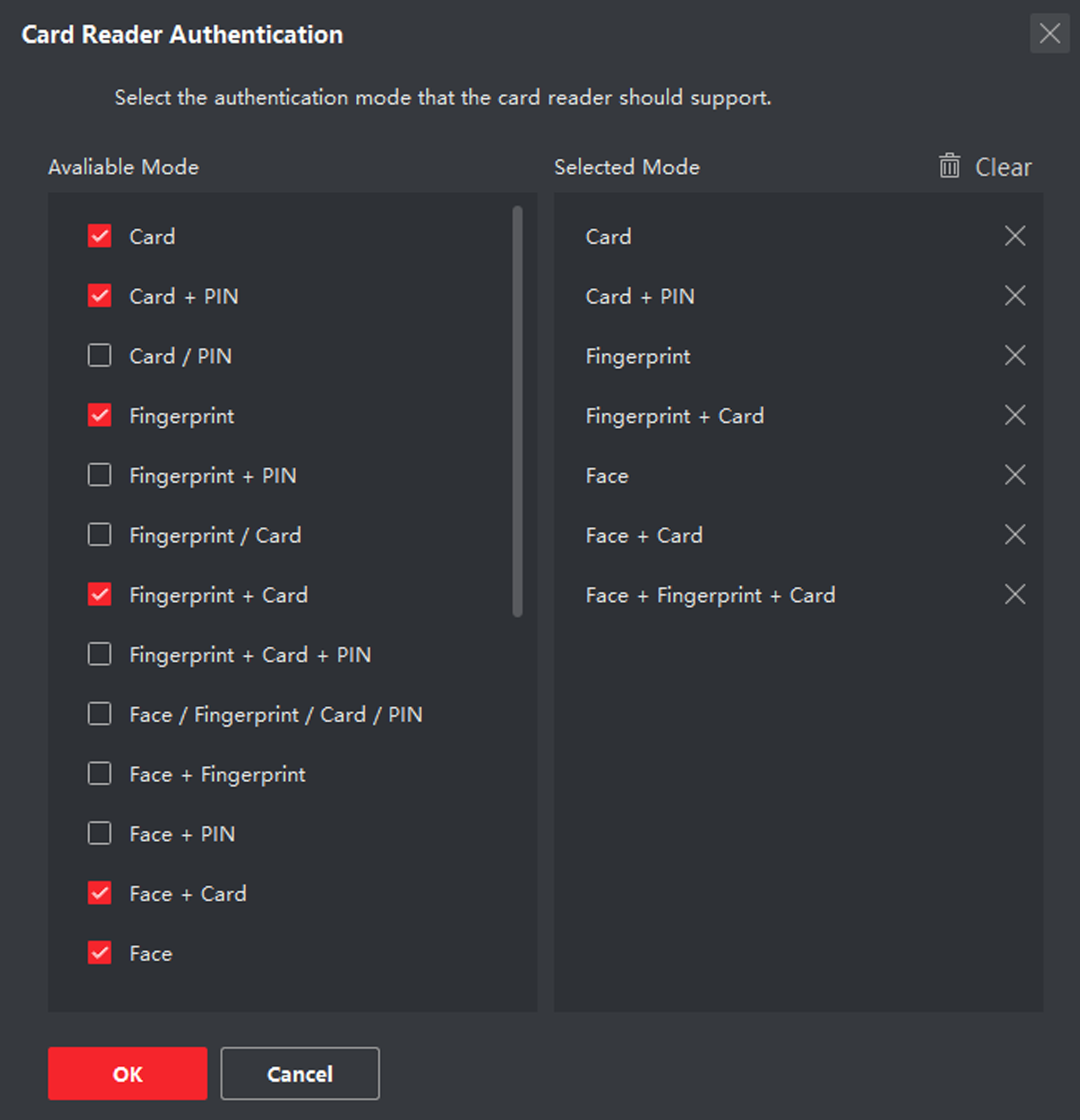 Note:
Note:PIN refers to the PIN code set to open the door. Refer to Configure Access Control Information.
- Check the modes in the Available Mode list and they will be added to the selected modes list.
-
Click OK.
After selecting the modes, the selected modes will display as icons with different color.
-
Click Configuration.
- Click the icon to select a card reader authentication mode, and drag the cursor to draw a color bar on the schedule, which means in that period of time, the card reader authentication is valid.
-
Repeat the above step to set other time periods.
Figure 2. Set Authentication Modes for Card Readers
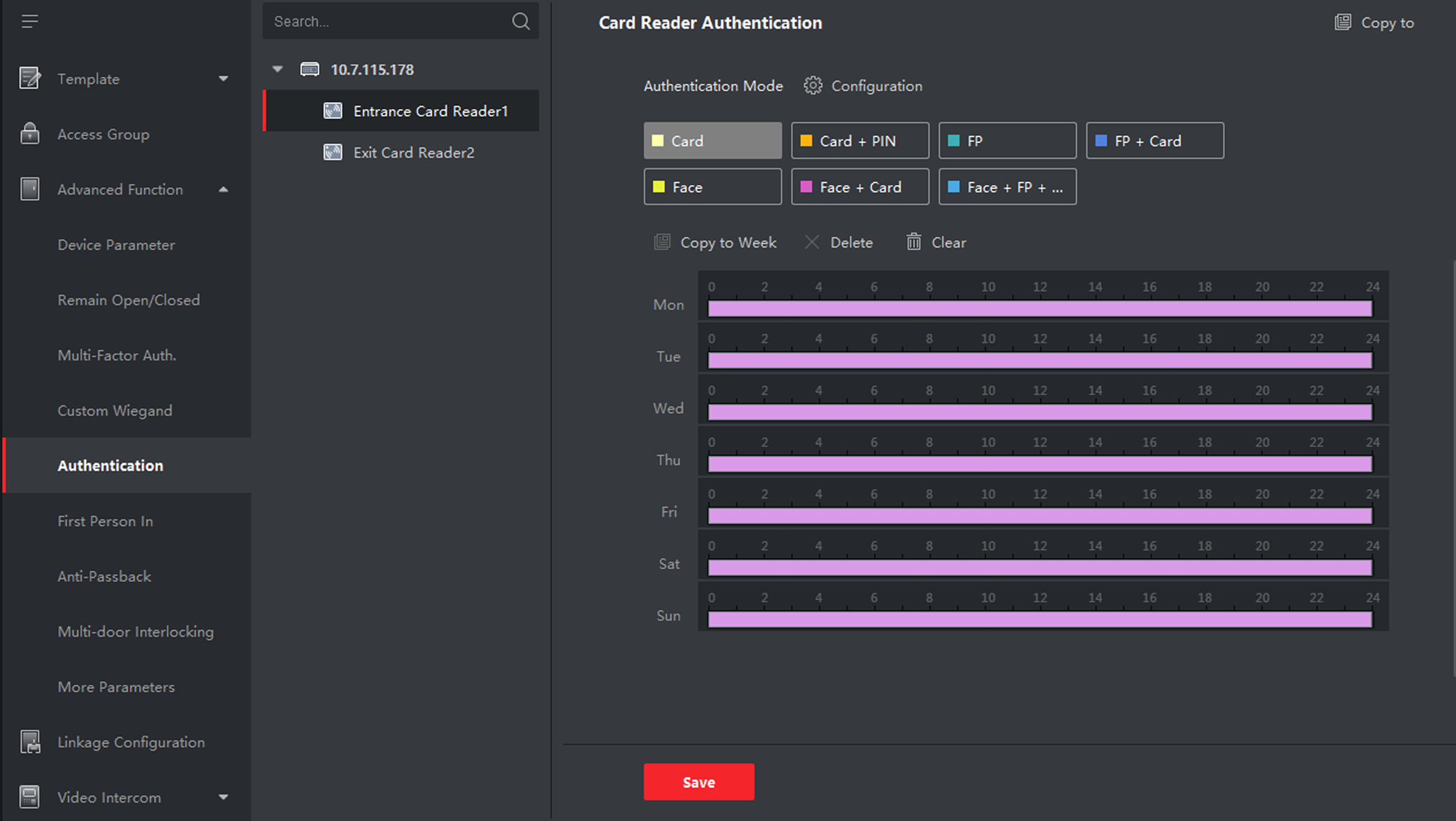
- Optional: Select a configured day and click Copy to Week to copy the same settings to the whole week.
- Optional: Click Copy to to copy the settings to other card readers.
- Click Save.