Configure Multi-Factor Authentication
You can manage the persons by group and set the authentication for multiple persons of one access control point (door).
Set access group and apply the access group to the access control device. For details, refer to Set Access Group to Assign Access Authorization to Persons.
Perform this task when you want to set authentications for multiple cards of one access control point (door).
- Click Access Control > Advanced Function > Multi-Factor Auth.
- Select an access control device in device list on the left panel.
-
Add a person/card group for the access control device.
- Click Add on the right panel.
- Create a name for the group as desired.
- Specify the start time and end time of the effective period for the person/card group.
-
Select members(s) and card(s) in the Available list, and the selected
member(s) and card(s) will be added to the Selected list.
Note:
Make sure you have issue card to the person.
Make sure you have set access group and apply the access group to the access control device successfully.
- Click Save.
- Optional: Select the person/card group(s), and then click Delete to delete it(them).
- Optional: Select the person/card group(s), and then click Apply to re-apply access group that failed to be applied previously to the access control device.
- Select an access control point (door) of selected device on the left panel.
- Enter the maximum interval when entering password.
-
Add an authentication group for the selected access control point.
- Click Add on the Authentication Groups panel.
-
Select a configured template as the authentication template from the
drop-down list.
Note:
For setting the template, refer to Configure Schedule and Template.
-
Select the authentication type as Local
Authentication, Local
Authentication and Remotely Open Door, or Local Authentication and Super Password from
the drop-down list.
- Local Authentication
-
Authentication by the access control device.
- Local Authentication and Remotely Open Door
-
Authentication by the access control device and by the client. When the person swipes the card on the device, a window will pop up. You can unlock the door via the client.
Figure 1. Remotely Open Door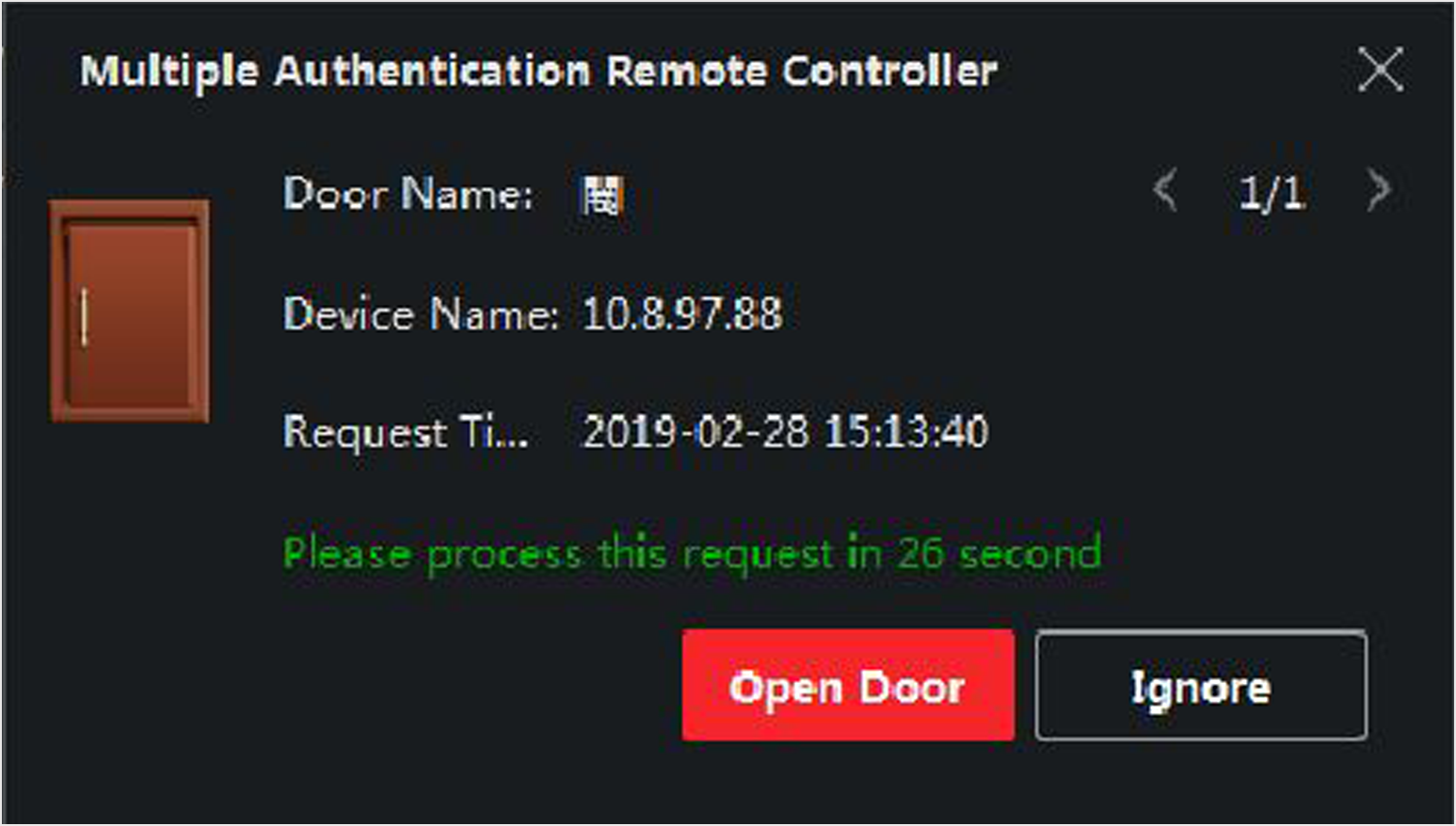 Note:
Note:You can check Offline Authentication to enable the super password authentication when the access control device is disconnected with the client.
- Local Authentication and Super Password
-
Authentication by the access control device and by the super password.
- Select the added person/card group in the left list below and it will be added to the Selected list on the right as the authentication group.
-
Click the added authentication group in the right list to set
authentication times in the Auth Times column.
Note:
-
The authentication times should be larger than 0 and smaller than the added personnel quantity in the personnel group.
-
The maximum value of authentication times is 16.
-
- Click Save.
Note:-
For each access control point (door), up to four authentication groups can be added.
-
For the authentication group of which authentication type is Local Authentication, up to 8 person/card groups can be added to the authentication group.
-
For the authentication group of which authentication type is Local Authentication and Super Password or Local Authentication and Remotely Open Door, up to 7 person/card groups can be added to the authentication group.
- Click Save.
- Legal Information
- Symbol Conventions
- Regulatory Information
- Safety Instruction
- Available Models
- Overview
- Appearance
- Installation
- Wiring
- Activation
- Basic Operation
- Client Software Configuration
- Person Management
- Add Organization
- Configure Basic Information
- Issue a Card to One Person
- Upload a Face Photo from Local PC
- Take a Photo via Client
- Collect Face via Access Control Device
- Collect Fingerprint via Client
- Collect Fingerprint via Access Control Device
- Configure Access Control Information
- Customize Person Information
- Configure Resident Information
- Configure Additional Information
- Import and Export Person Identify Information
- Import Person Information
- Import Person Pictures
- Export Person Information
- Export Person Pictures
- Get Person Information from Access Control Device
- Move Persons to Another Organization
- Issue Cards to Persons in Batch
- Report Card Loss
- Set Card Issuing Parameters
- Configure Schedule and Template
- Set Access Group to Assign Access Authorization to Persons
- Configure Advanced Functions
- Configure Device Parameters
- Configure Remaining Open/Closed
- Configure Multi-Factor Authentication
- Configure Custom Wiegand Rule
- Configure Card Reader Authentication Mode and Schedule
- Configure First Person In
- Configure Anti-Passback
- Configure Multi-door Interlocking
- Configure Other Parameters
- Configure Linkage Actions for Access Control
- Door/Elevator Control
- Time and Attendance
- Person Management
- Tips for Scanning Fingerprint
- Tips When Collecting/Comparing Face Picture
- Tips for Installation Environment
- Dimension
Configure Multi-Factor Authentication
You can manage the persons by group and set the authentication for multiple persons of one access control point (door).
Set access group and apply the access group to the access control device. For details, refer to Set Access Group to Assign Access Authorization to Persons.
Perform this task when you want to set authentications for multiple cards of one access control point (door).
- Click Access Control > Advanced Function > Multi-Factor Auth.
- Select an access control device in device list on the left panel.
-
Add a person/card group for the access control device.
- Click Add on the right panel.
- Create a name for the group as desired.
- Specify the start time and end time of the effective period for the person/card group.
-
Select members(s) and card(s) in the Available list, and the selected
member(s) and card(s) will be added to the Selected list.
Note:
Make sure you have issue card to the person.
Make sure you have set access group and apply the access group to the access control device successfully.
- Click Save.
- Optional: Select the person/card group(s), and then click Delete to delete it(them).
- Optional: Select the person/card group(s), and then click Apply to re-apply access group that failed to be applied previously to the access control device.
- Select an access control point (door) of selected device on the left panel.
- Enter the maximum interval when entering password.
-
Add an authentication group for the selected access control point.
- Click Add on the Authentication Groups panel.
-
Select a configured template as the authentication template from the
drop-down list.
Note:
For setting the template, refer to Configure Schedule and Template.
-
Select the authentication type as Local
Authentication, Local
Authentication and Remotely Open Door, or Local Authentication and Super Password from
the drop-down list.
- Local Authentication
-
Authentication by the access control device.
- Local Authentication and Remotely Open Door
-
Authentication by the access control device and by the client. When the person swipes the card on the device, a window will pop up. You can unlock the door via the client.
Figure 1. Remotely Open Door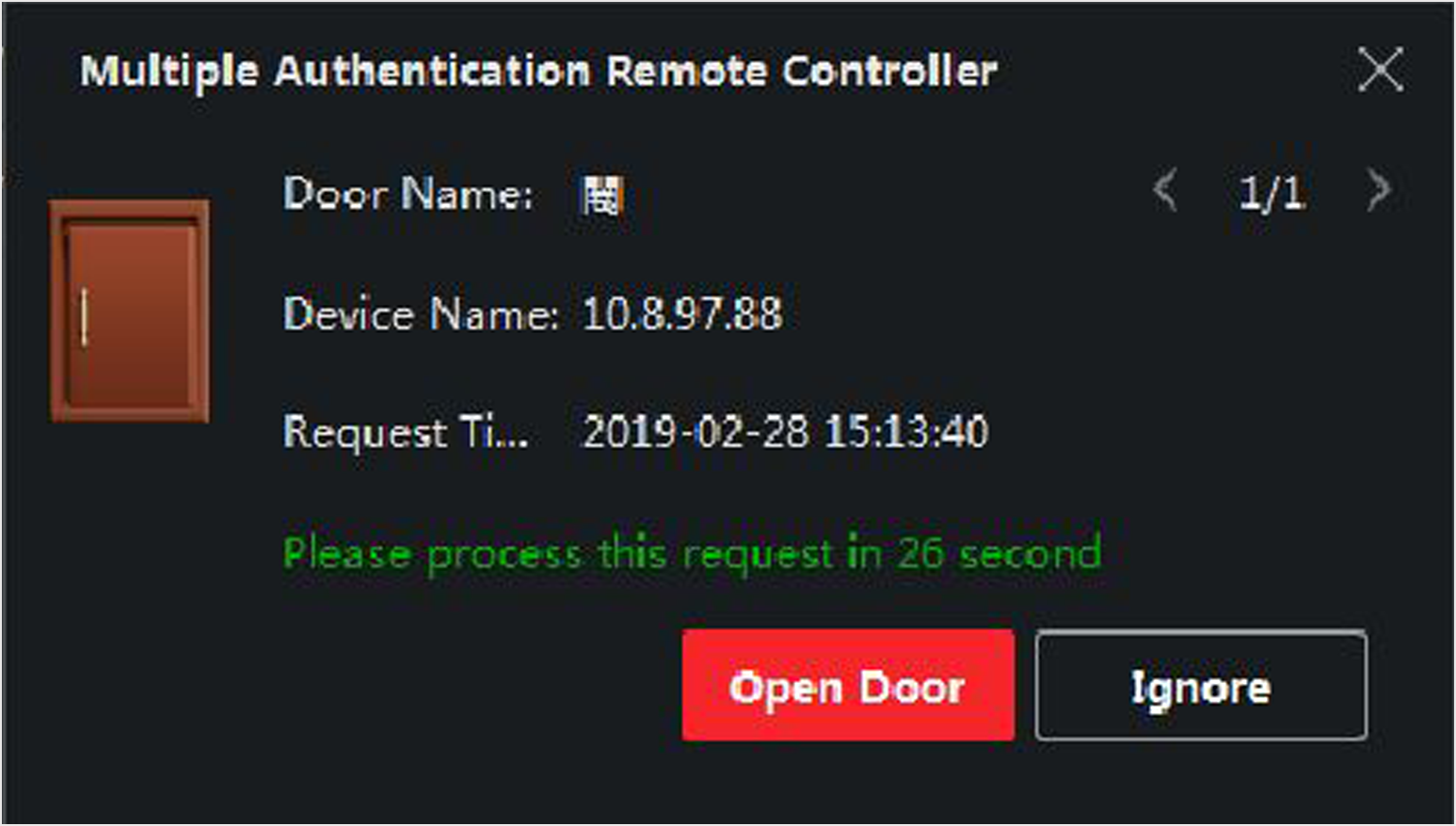 Note:
Note:You can check Offline Authentication to enable the super password authentication when the access control device is disconnected with the client.
- Local Authentication and Super Password
-
Authentication by the access control device and by the super password.
- Select the added person/card group in the left list below and it will be added to the Selected list on the right as the authentication group.
-
Click the added authentication group in the right list to set
authentication times in the Auth Times column.
Note:
-
The authentication times should be larger than 0 and smaller than the added personnel quantity in the personnel group.
-
The maximum value of authentication times is 16.
-
- Click Save.
Note:-
For each access control point (door), up to four authentication groups can be added.
-
For the authentication group of which authentication type is Local Authentication, up to 8 person/card groups can be added to the authentication group.
-
For the authentication group of which authentication type is Local Authentication and Super Password or Local Authentication and Remotely Open Door, up to 7 person/card groups can be added to the authentication group.
- Click Save.