Set RS-485 Parameters
The face recognition terminal can connect external device, including access controller, secure door control unit or card reader via the RS-485 terminal.
- Tap Comm. (Communication Settings) on the Home page to enter the Communication Settings page.
- On the Communication Settings page, tap RS-485 to enter the RS-485 tab.
-
Select an external device according to your actual needs.
Note:
-
Controller represents the access controller, Unit represents the secure door control unit and Reader represents the card reader.
-
Set the RS-485 address as 2 if you need to connect an access controller or card reader.
-
-
Tap
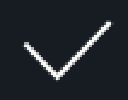 to save the network
parameters.
Note:
to save the network
parameters.
Note:If you change the external device, and after you save the device parameters, the device will reboot automatically.
- Legal Information
- Symbol Conventions
- Regulatory Information
- Safety Instruction
- Available Models
- Overview
- Appearance
- Installation
- Wiring
- Activation
- Basic Operation
- Client Software Configuration
- Person Management
- Add Organization
- Configure Basic Information
- Issue a Card to One Person
- Upload a Face Photo from Local PC
- Take a Photo via Client
- Collect Face via Access Control Device
- Collect Fingerprint via Client
- Collect Fingerprint via Access Control Device
- Configure Access Control Information
- Customize Person Information
- Configure Resident Information
- Configure Additional Information
- Import and Export Person Identify Information
- Import Person Information
- Import Person Pictures
- Export Person Information
- Export Person Pictures
- Get Person Information from Access Control Device
- Move Persons to Another Organization
- Issue Cards to Persons in Batch
- Report Card Loss
- Set Card Issuing Parameters
- Configure Schedule and Template
- Set Access Group to Assign Access Authorization to Persons
- Configure Advanced Functions
- Configure Device Parameters
- Configure Remaining Open/Closed
- Configure Multi-Factor Authentication
- Configure Custom Wiegand Rule
- Configure Card Reader Authentication Mode and Schedule
- Configure First Person In
- Configure Anti-Passback
- Configure Multi-door Interlocking
- Configure Other Parameters
- Configure Linkage Actions for Access Control
- Door/Elevator Control
- Time and Attendance
- Person Management
- Tips for Scanning Fingerprint
- Tips When Collecting/Comparing Face Picture
- Tips for Installation Environment
- Dimension
Set RS-485 Parameters
The face recognition terminal can connect external device, including access controller, secure door control unit or card reader via the RS-485 terminal.
- Tap Comm. (Communication Settings) on the Home page to enter the Communication Settings page.
- On the Communication Settings page, tap RS-485 to enter the RS-485 tab.
-
Select an external device according to your actual needs.
Note:
-
Controller represents the access controller, Unit represents the secure door control unit and Reader represents the card reader.
-
Set the RS-485 address as 2 if you need to connect an access controller or card reader.
-
-
Tap
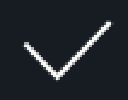 to save the network
parameters.
Note:
to save the network
parameters.
Note:If you change the external device, and after you save the device parameters, the device will reboot automatically.