Add Shift
You can add the shift for the shift schedule.
Add a timetable first. See Add Timetable for details.
- Click Time & Attendance > Shift to enter shift settings page.
- Click Add to enter Add Shift page.
- Enter the name for shift.
- Select the shift period from the drop-down list.
-
Select the added timetable and click on the time bar to apply the
timetable.
Figure 1. Add Shift
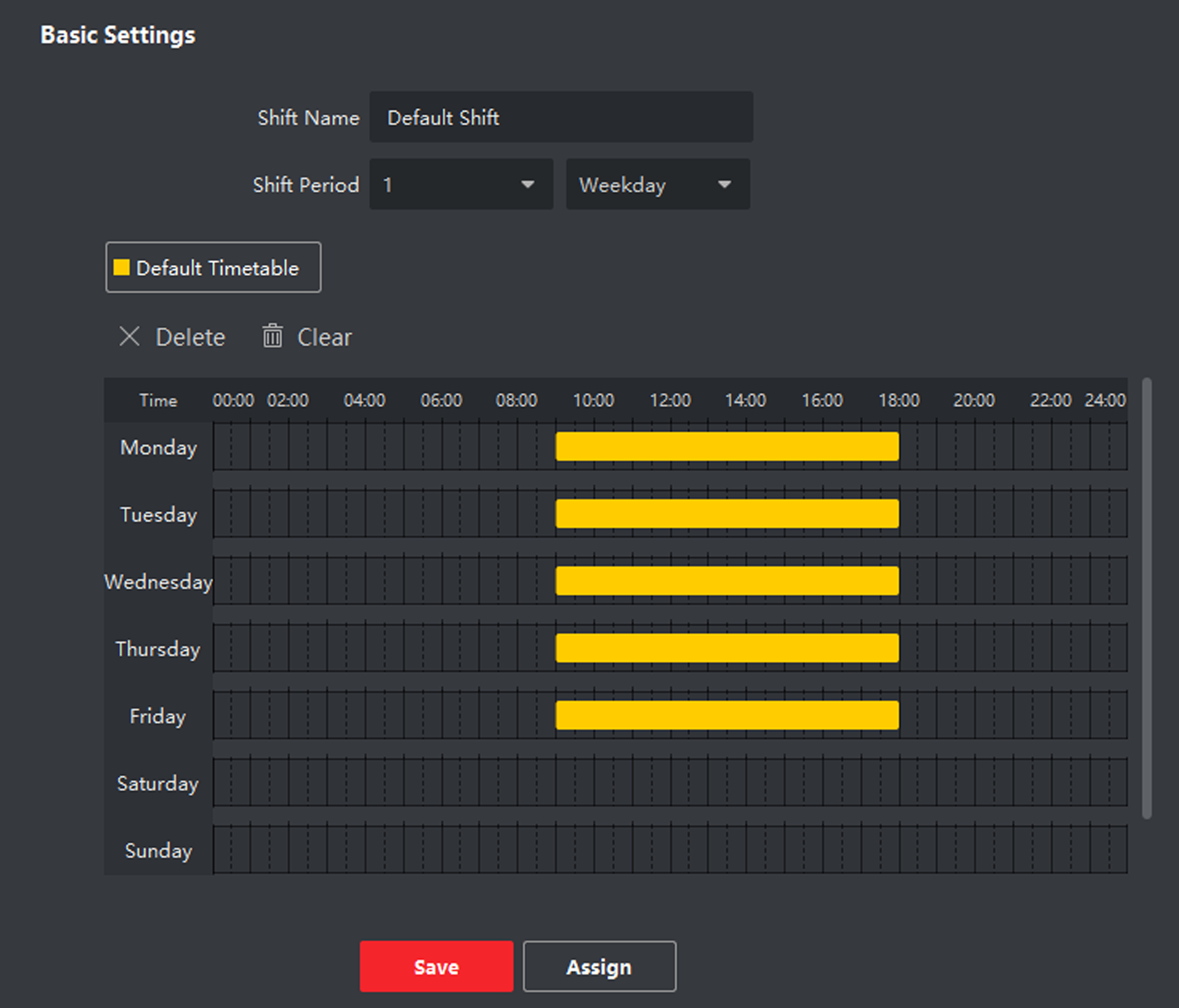
-
Click Save.
The added shift lists on the left panel of the page. At most 64 shifts can be added.
- Optional:
Assign the shift to organization or person for a quick shift schedule.
- Click Assign.
-
Select Organization or Person tab and check the desired
organization(s) or person(s) box.
The selected organizations or persons will list on the right page.
- Set the effective period for the shift schedule.
- Set other parameters for the shift schedule, including Check-in Not Required, Check-out Not Required, Effective for Holiday, and Effective for Overtime.
- Click Save to save the quick shift schedule.
- Legal Information
- Symbol Conventions
- Regulatory Information
- Safety Instruction
- Available Models
- Overview
- Appearance
- Installation
- Wiring
- Activation
- Basic Operation
- Client Software Configuration
- Person Management
- Add Organization
- Configure Basic Information
- Issue a Card to One Person
- Upload a Face Photo from Local PC
- Take a Photo via Client
- Collect Face via Access Control Device
- Collect Fingerprint via Client
- Collect Fingerprint via Access Control Device
- Configure Access Control Information
- Customize Person Information
- Configure Resident Information
- Configure Additional Information
- Import and Export Person Identify Information
- Import Person Information
- Import Person Pictures
- Export Person Information
- Export Person Pictures
- Get Person Information from Access Control Device
- Move Persons to Another Organization
- Issue Cards to Persons in Batch
- Report Card Loss
- Set Card Issuing Parameters
- Configure Schedule and Template
- Set Access Group to Assign Access Authorization to Persons
- Configure Advanced Functions
- Configure Device Parameters
- Configure Remaining Open/Closed
- Configure Multi-Factor Authentication
- Configure Custom Wiegand Rule
- Configure Card Reader Authentication Mode and Schedule
- Configure First Person In
- Configure Anti-Passback
- Configure Multi-door Interlocking
- Configure Other Parameters
- Configure Linkage Actions for Access Control
- Door/Elevator Control
- Time and Attendance
- Person Management
- Tips for Scanning Fingerprint
- Tips When Collecting/Comparing Face Picture
- Tips for Installation Environment
- Dimension
Add Shift
You can add the shift for the shift schedule.
Add a timetable first. See Add Timetable for details.
- Click Time & Attendance > Shift to enter shift settings page.
- Click Add to enter Add Shift page.
- Enter the name for shift.
- Select the shift period from the drop-down list.
-
Select the added timetable and click on the time bar to apply the
timetable.
Figure 1. Add Shift
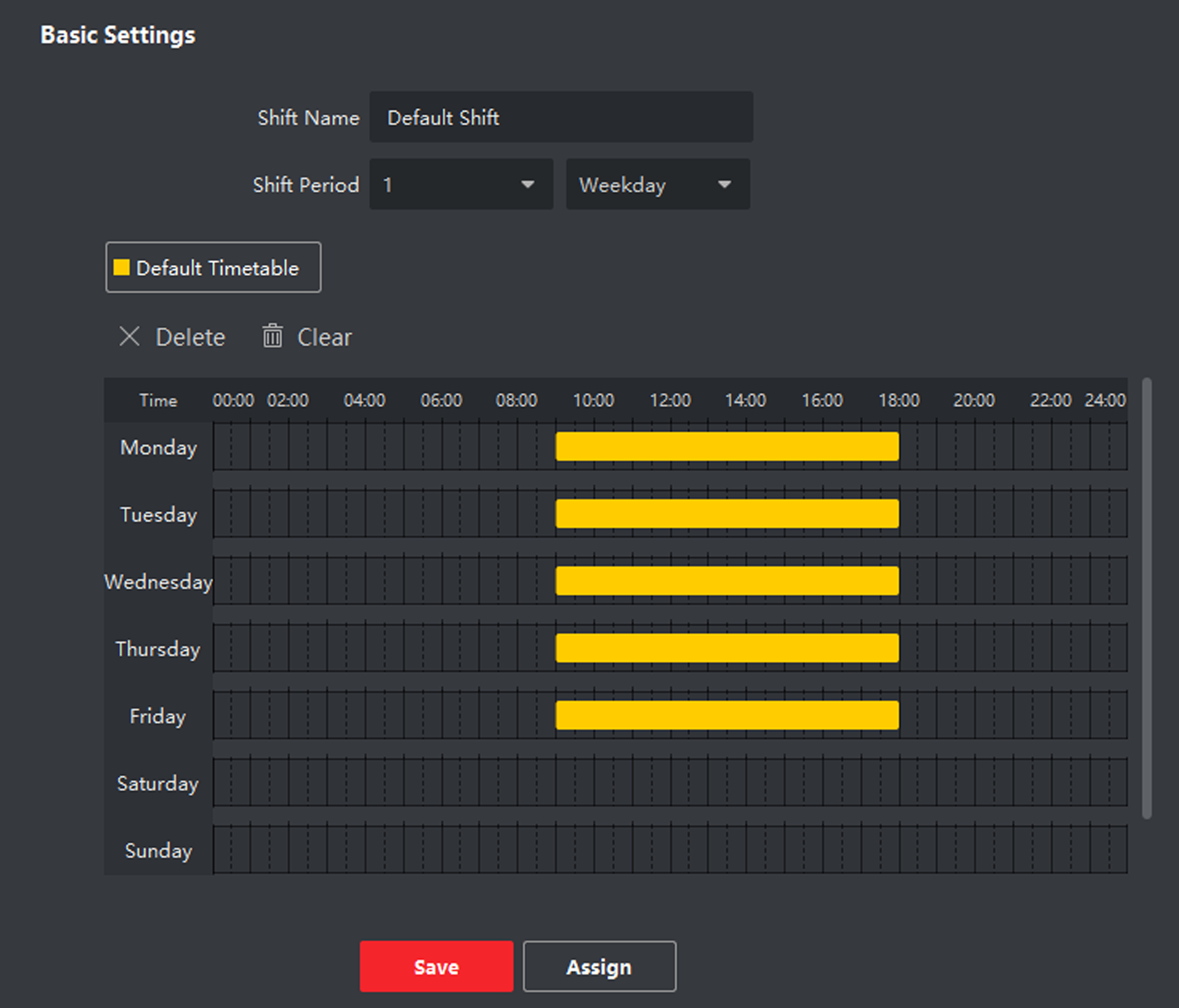
-
Click Save.
The added shift lists on the left panel of the page. At most 64 shifts can be added.
- Optional:
Assign the shift to organization or person for a quick shift schedule.
- Click Assign.
-
Select Organization or Person tab and check the desired
organization(s) or person(s) box.
The selected organizations or persons will list on the right page.
- Set the effective period for the shift schedule.
- Set other parameters for the shift schedule, including Check-in Not Required, Check-out Not Required, Effective for Holiday, and Effective for Overtime.
- Click Save to save the quick shift schedule.