Set Wi-Fi Parameters
You can enable the Wi-Fi function and set the Wi-Fi related parameters.
- Tap Comm. (Communication Settings) on the Home page to enter the Communication Settings page.
-
On the Communication Settings page, tap Wi-Fi to enter
the Wi-Fi tab.
Figure 1. Wi-Fi Settings
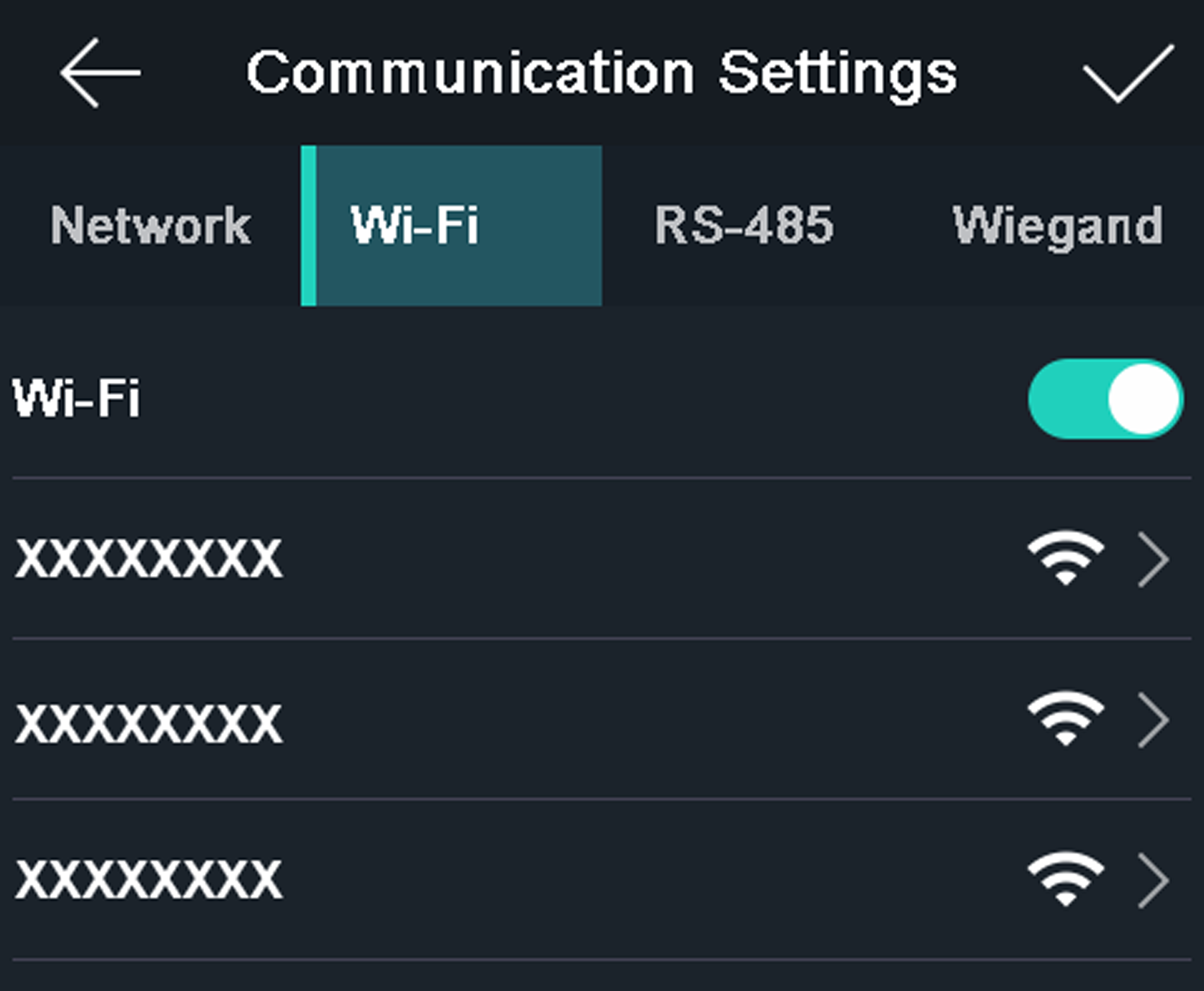
- Enable the Wi-Fi function.
- Select a Wi-Fi in the list to enter the Wi-Fi parameters settings page.
-
Select an IP mode.
- If selecting Static, you should input the Wi-Fi password, IP address, subnet mask and gateway.
- If selecting Dynamic, you should input the Wi-Fi password.
Note:Numbers, upper case letters, lower case letters, and special characters are allowed in the Wi-Fi password.
- Tap OK to save the settings and go back to the Wi-Fi tab.
-
Tap
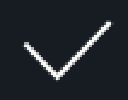 to save the network
parameters.
to save the network
parameters.
- Legal Information
- Symbol Conventions
- Regulatory Information
- Safety Instruction
- Available Models
- Overview
- Appearance
- Installation
- Wiring
- Activation
- Basic Operation
- Client Software Configuration
- Person Management
- Add Organization
- Configure Basic Information
- Issue a Card to One Person
- Upload a Face Photo from Local PC
- Take a Photo via Client
- Collect Face via Access Control Device
- Collect Fingerprint via Client
- Collect Fingerprint via Access Control Device
- Configure Access Control Information
- Customize Person Information
- Configure Resident Information
- Configure Additional Information
- Import and Export Person Identify Information
- Import Person Information
- Import Person Pictures
- Export Person Information
- Export Person Pictures
- Get Person Information from Access Control Device
- Move Persons to Another Organization
- Issue Cards to Persons in Batch
- Report Card Loss
- Set Card Issuing Parameters
- Configure Schedule and Template
- Set Access Group to Assign Access Authorization to Persons
- Configure Advanced Functions
- Configure Device Parameters
- Configure Remaining Open/Closed
- Configure Multi-Factor Authentication
- Configure Custom Wiegand Rule
- Configure Card Reader Authentication Mode and Schedule
- Configure First Person In
- Configure Anti-Passback
- Configure Multi-door Interlocking
- Configure Other Parameters
- Configure Linkage Actions for Access Control
- Door/Elevator Control
- Time and Attendance
- Person Management
- Tips for Scanning Fingerprint
- Tips When Collecting/Comparing Face Picture
- Tips for Installation Environment
- Dimension
Set Wi-Fi Parameters
You can enable the Wi-Fi function and set the Wi-Fi related parameters.
- Tap Comm. (Communication Settings) on the Home page to enter the Communication Settings page.
-
On the Communication Settings page, tap Wi-Fi to enter
the Wi-Fi tab.
Figure 1. Wi-Fi Settings
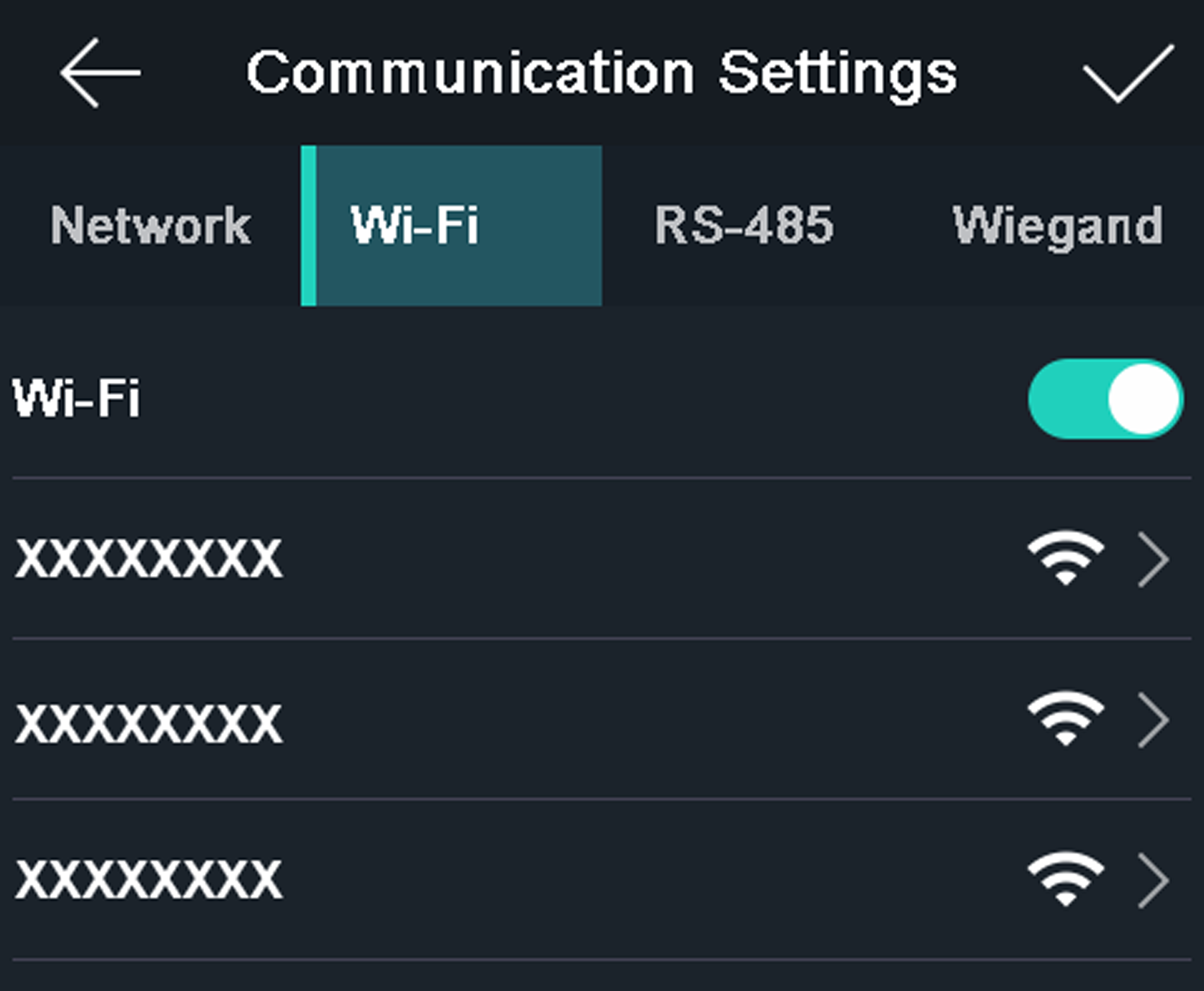
- Enable the Wi-Fi function.
- Select a Wi-Fi in the list to enter the Wi-Fi parameters settings page.
-
Select an IP mode.
- If selecting Static, you should input the Wi-Fi password, IP address, subnet mask and gateway.
- If selecting Dynamic, you should input the Wi-Fi password.
Note:Numbers, upper case letters, lower case letters, and special characters are allowed in the Wi-Fi password.
- Tap OK to save the settings and go back to the Wi-Fi tab.
-
Tap
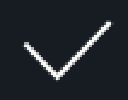 to save the network
parameters.
to save the network
parameters.