Add Dock Station Group
Dock station group is a group of persons who are linked to the same dock station(s). After linking persons to dock station(s), the videos and pictures on the persons' body cameras can be copied to these dock station(s).
Up to 64 dock station groups can be added.
-
Click Person > Dock Station Group > Add to enter the adding dock station group page.
Figure 1. Add Dock Station Group
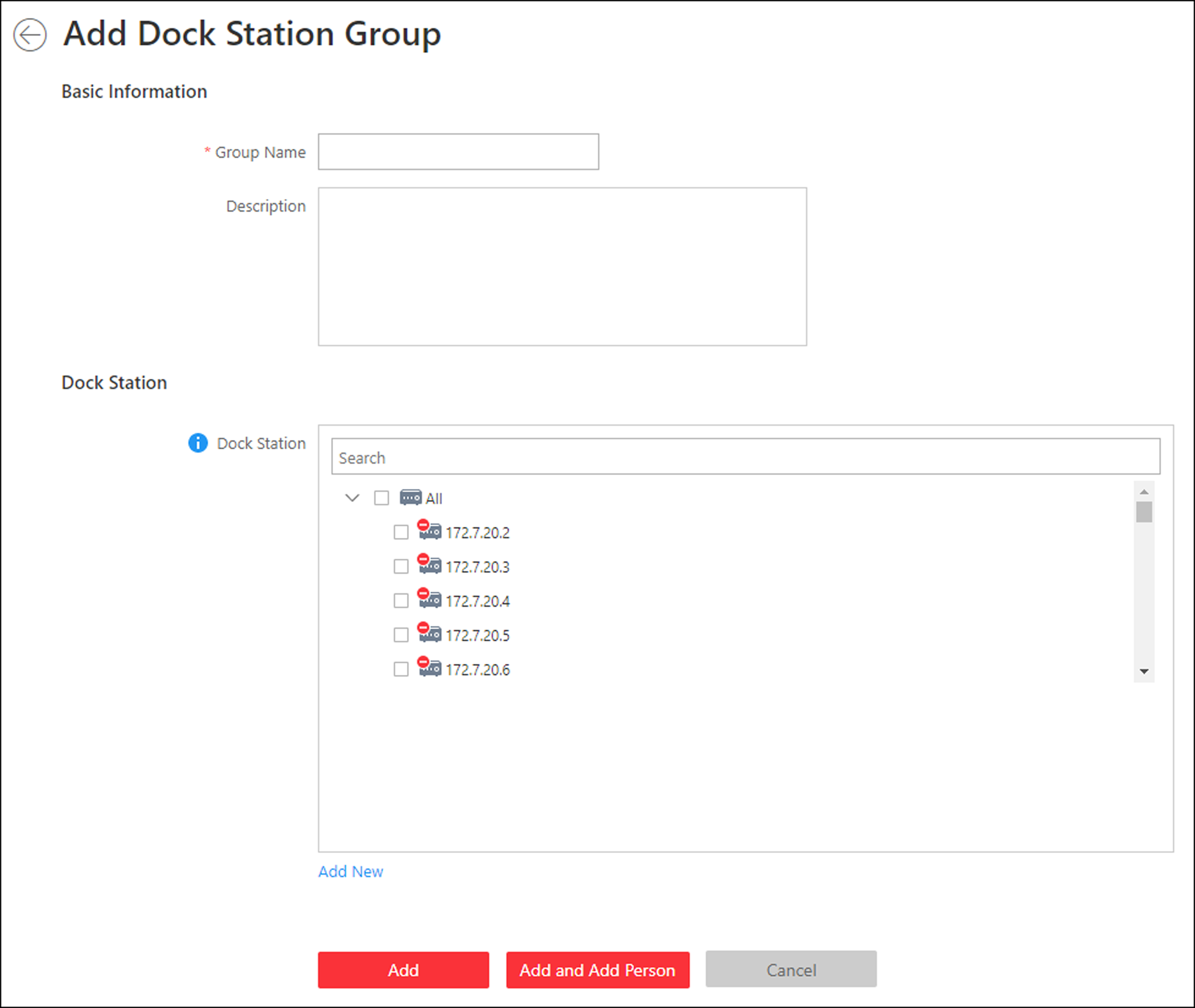
- Set the basic information.
-
Select the dock station(s) to link them to the selected persons.
Note:
You can click Add New to add a new dock station to the system. For details, refer to Manage Dock Station.
-
Confirm to add the dock station group.
-
To add persons to the dock station group, click Add and Add Person and perform the following steps.
-
To save the dock station group first and add persons to the dock station group later, click Add to finish this task and return to the dock station group list.
-
- Optional:
If you click Add and Add Person, you will enter the next
page to add persons to this dock station group.
Note:
Up to 20 persons can be added to one dock station group.
- In the Add from field, choose to add existing persons or add a new person to this group.
- Optional:
If you select Existing Person, you can filter
persons in the person list by entering keywords of person name, person
group name, or additional information.
Note:
You can click Additional Information to enable the custom additional information as search condition.
- Click Add to add the selected persons to the dock station group.
- Optional:
After adding the dock station group, you can do one or more of the
followings.
Option Description Edit Dock Station Group
Click
 in the Operation
column to edit its details.
in the Operation
column to edit its details.Manage Persons in Dock Station Group
Click the added dock station group and the persons in this group will be displayed on the right.
You can add more persons into this group, or perform other operations such as issuing cards, importing and exporting persons. For details, refer toManage Person List.
Delete Dock Station Group
Select one dock station group and click Delete to delete it.
Delete All Dock Station Groups
Click Delete All to delete all the added dock station groups.
- Legal Information
- Symbol Conventions
- About Web Client
- Login
- Download Mobile Client
- Web Control
- Manage License
- Manage Resource
- Create Password for Inactive Device(s)
- Edit Online Device's Network Information
- Manage Encoding Device
- Add Detected Online Device
- Add Encoding Device by IP Address or Domain Name
- Add Encoding Devices by IP Segment
- Add Encoding Devices by Port Segment
- Add Encoding Device by Hik-Connect DDNS
- Add Encoding Device by Device ID
- Add Encoding Devices by Device ID Segment
- Add Encoding Devices in a Batch
- Limit Bandwidth for Video Downloading
- Set N+1 Hot Spare for NVR
- Network Transmission Device Management
- Upgrade Device Firmware
- Restore/Reset Device Password
- Manage Remote Site
- Manage Application Data Server
- Manage Recording Server
- Manage Streaming Server
- Manage DeepinMind Server
- Add Security Audit Server
- Manage Smart Wall
- Manage Area
- Add Area
- Add Element to Area
- Edit Element in Area
- Edit Camera for Current Site
- Configure Visual Tracking
- Configure Smart Linkage
- Edit Door for Current Site
- Edit Elevator for Current Site
- Edit Radar for Current Site
- Edit Alarm Input for Current Site
- Edit Alarm Output for Current Site
- Edit Under Vehicle Surveillance System for Current Site
- Edit Third-Party Integrated Resource for Current Site
- Edit Element for Remote Site
- Remove Element from Area
- Manage Resource Group
- Configure Recording
- Configure Event and Alarm
- Manage Map
- Manage Person List
- Manage Visitor
- Manage Access Control and Elevator Control
- Flow Chart
- Manage Access Control Device
- Manage Elevator Control Device
- Manage Access Level
- Access Control Test
- Advanced Functions
- Manage Video Intercom
- Flow Chart
- Manage Video Intercom Device
- Batch Link Persons with Indoor Station
- Relate Doorbell with Indoor Station
- Configure Device Parameters
- Manage Time and Attendance
- Flow Chart
- Add Attendance Group
- Add Timetable
- Add Shift Schedule
- Assign Shift Schedule to Attendance Group
- Configure Attendance Parameters
- Manage Attendance Record
- Search Attendance Record
- Correct Attendance Record for Single Person
- Correct Check-In/Out for Multiple Persons
- Apply for Leave for Single Person
- Apply for Leave for Multiple Persons
- Manually Calculate Attendance Results
- Export Attendance Records
- Get Attendance Records from Device
- View Attendance Handling Records
- Configure Attendance Report
- Manage Entrance and Exit
- Manage Facial Comparison
- Dock Station
- Manage Security Control
- Manage Security Control Device
- Add Detected Online Device
- Add Security Control Device by IP Address
- Add Security Control Device by Hik-Connect DDNS
- Add Security Control Devices by IP Segment
- Add Security Control Devices by Port Segment
- Add Security Control Device by Device ID
- Add Security Control Device by Device ID Segment
- Add Security Control Devices in a Batch
- Add Security Control Partitions from Device
- Configure Defense Schedule Template
- Manage Security Control Device
- Manage Role and User
- Maintenance
- Manage System Security
- System Configuration
- Set Site Name
- Set User Preference
- Set Warning Threshold for Server Usage
- Set Printer
- Set NTP
- Set Active Directory
- Enable Receiving Generic Event
- Allow for Remote Site Registration
- Register to Central System
- Device Access Protocol
- Set WAN Access
- Set Network Timeout
- Set Device Access Mode
- Set IP Address for Receiving Device Information
- Set Data Retention Period
- Set Holiday
- Set Email Template
- Send Report Regularly
- Enable Evidence Collection
- Set Transfer Protocol
- Set Camera ID
- Export Service Component Certificate
- Set Database Password
- Set Health Check Frequency
- Add Fuzzy Matching Rules for License Plate Search
- Configure System Hot Spare
- Set Third-Party Integration
- Data Interchange
- Reset Device Network Information
- Set SUP Upgrade Prompt
- Monitoring
- Intelligent Analysis Report
- Skin-surface Temperature
- Important Ports
Add Dock Station Group
Dock station group is a group of persons who are linked to the same dock station(s). After linking persons to dock station(s), the videos and pictures on the persons' body cameras can be copied to these dock station(s).
Up to 64 dock station groups can be added.
-
Click Person > Dock Station Group > Add to enter the adding dock station group page.
Figure 1. Add Dock Station Group
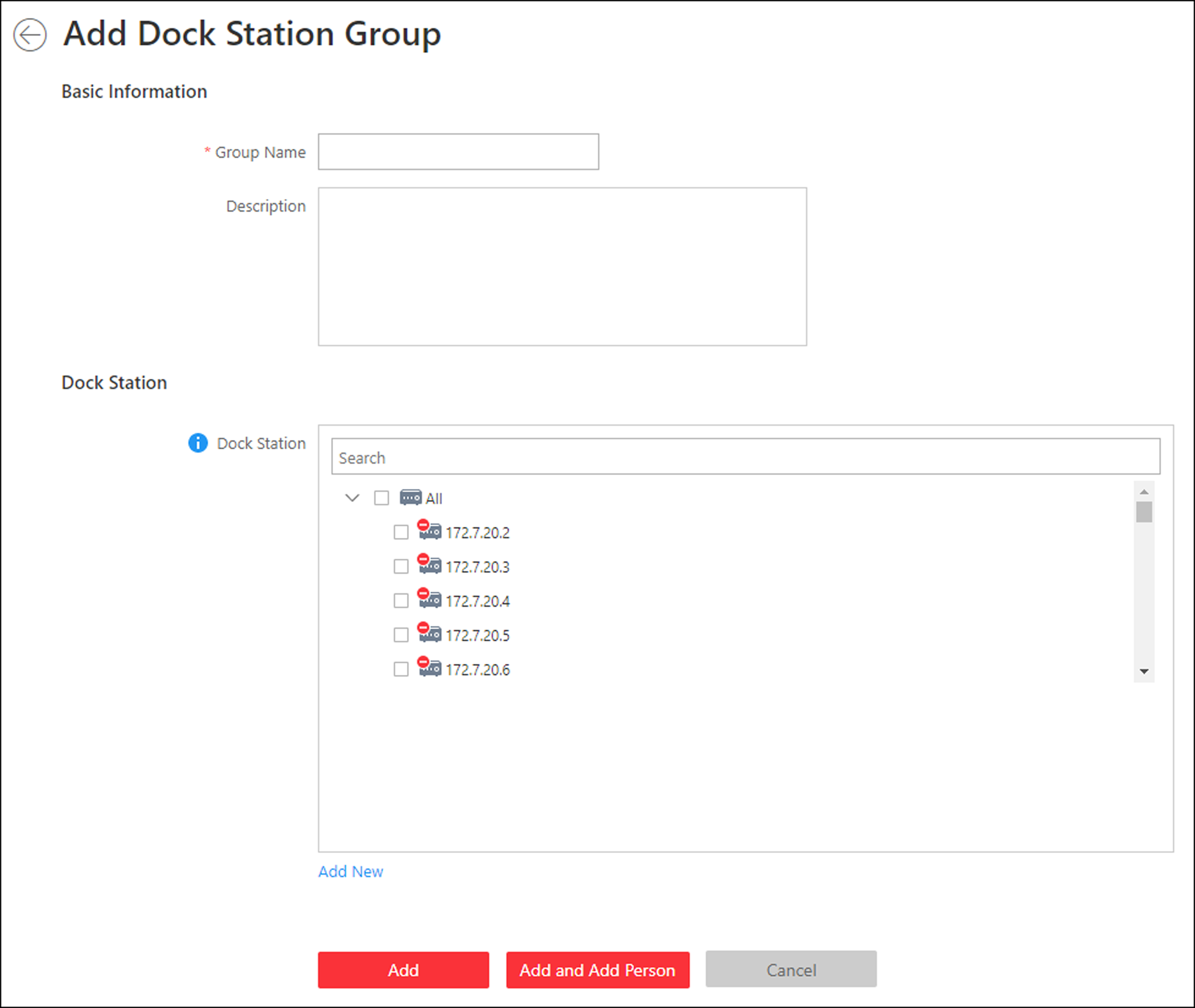
- Set the basic information.
-
Select the dock station(s) to link them to the selected persons.
Note:
You can click Add New to add a new dock station to the system. For details, refer to Manage Dock Station.
-
Confirm to add the dock station group.
-
To add persons to the dock station group, click Add and Add Person and perform the following steps.
-
To save the dock station group first and add persons to the dock station group later, click Add to finish this task and return to the dock station group list.
-
- Optional:
If you click Add and Add Person, you will enter the next
page to add persons to this dock station group.
Note:
Up to 20 persons can be added to one dock station group.
- In the Add from field, choose to add existing persons or add a new person to this group.
- Optional:
If you select Existing Person, you can filter
persons in the person list by entering keywords of person name, person
group name, or additional information.
Note:
You can click Additional Information to enable the custom additional information as search condition.
- Click Add to add the selected persons to the dock station group.
- Optional:
After adding the dock station group, you can do one or more of the
followings.
Option Description Edit Dock Station Group
Click
 in the Operation
column to edit its details.
in the Operation
column to edit its details.Manage Persons in Dock Station Group
Click the added dock station group and the persons in this group will be displayed on the right.
You can add more persons into this group, or perform other operations such as issuing cards, importing and exporting persons. For details, refer toManage Person List.
Delete Dock Station Group
Select one dock station group and click Delete to delete it.
Delete All Dock Station Groups
Click Delete All to delete all the added dock station groups.