Configure Pattern
You can set patterns to record the movement of the PTZ.
- Click Monitoring > Live View on the home page to enter the Live View page.
-
Start live view of the camera.
Note:
See Start Live View for details about how to start live view.
-
Click
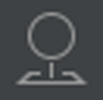 on the live view toolbar to open
the PTZ control panel.
on the live view toolbar to open
the PTZ control panel.
-
Click
 to enter the PTZ pattern
configuration panel.
Figure 1. Configure Pattern
to enter the PTZ pattern
configuration panel.
Figure 1. Configure Pattern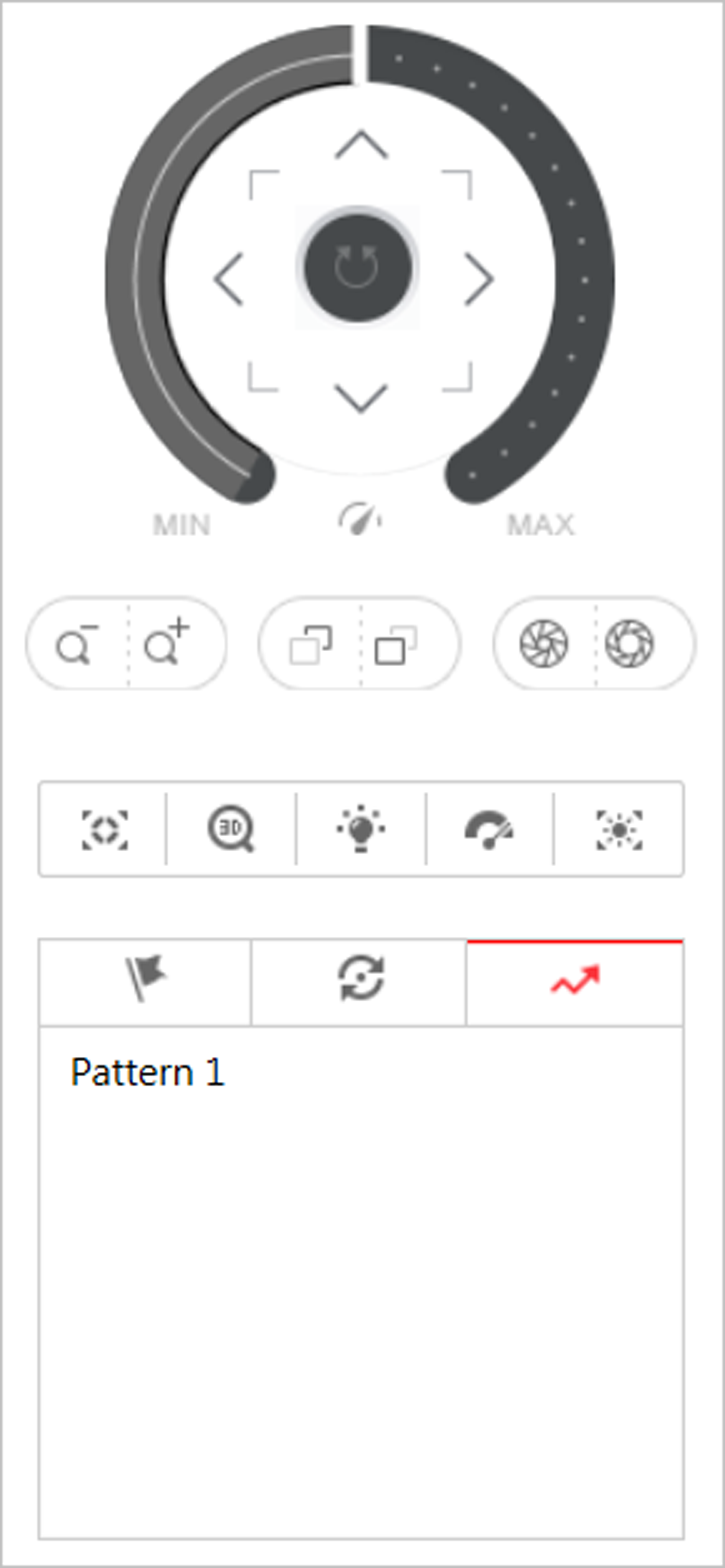
-
Click
 to start recording movement
pattern path.
to start recording movement
pattern path.
- Click the direction buttons and other buttons to control the PTZ movement.
-
Click
 to stop and save the pattern
recording.
Note:
to stop and save the pattern
recording.
Note:Only one pattern can be configured each time, and the newly-defined pattern will overwrite the previous pattern.
- Optional:
Perform the following operations after setting the pattern.
Option Description Call Pattern
Click
 to call the
pattern.
to call the
pattern.Stop Calling Pattern
Click
 to stop calling the
pattern.
to stop calling the
pattern.Delete Pattern
Click
 to delete the
pattern.
to delete the
pattern.
- Legal Information
- Symbol Conventions
- About Web Client
- Login
- Download Mobile Client
- Web Control
- Manage License
- Manage Resource
- Create Password for Inactive Device(s)
- Edit Online Device's Network Information
- Manage Encoding Device
- Add Detected Online Device
- Add Encoding Device by IP Address or Domain Name
- Add Encoding Devices by IP Segment
- Add Encoding Devices by Port Segment
- Add Encoding Device by Hik-Connect DDNS
- Add Encoding Device by Device ID
- Add Encoding Devices by Device ID Segment
- Add Encoding Devices in a Batch
- Limit Bandwidth for Video Downloading
- Set N+1 Hot Spare for NVR
- Network Transmission Device Management
- Upgrade Device Firmware
- Restore/Reset Device Password
- Manage Remote Site
- Manage Application Data Server
- Manage Recording Server
- Manage Streaming Server
- Manage DeepinMind Server
- Add Security Audit Server
- Manage Smart Wall
- Manage Area
- Add Area
- Add Element to Area
- Edit Element in Area
- Edit Camera for Current Site
- Configure Visual Tracking
- Configure Smart Linkage
- Edit Door for Current Site
- Edit Elevator for Current Site
- Edit Radar for Current Site
- Edit Alarm Input for Current Site
- Edit Alarm Output for Current Site
- Edit Under Vehicle Surveillance System for Current Site
- Edit Third-Party Integrated Resource for Current Site
- Edit Element for Remote Site
- Remove Element from Area
- Manage Resource Group
- Configure Recording
- Configure Event and Alarm
- Manage Map
- Manage Person List
- Manage Visitor
- Manage Access Control and Elevator Control
- Flow Chart
- Manage Access Control Device
- Manage Elevator Control Device
- Manage Access Level
- Access Control Test
- Advanced Functions
- Manage Video Intercom
- Flow Chart
- Manage Video Intercom Device
- Batch Link Persons with Indoor Station
- Relate Doorbell with Indoor Station
- Configure Device Parameters
- Manage Time and Attendance
- Flow Chart
- Add Attendance Group
- Add Timetable
- Add Shift Schedule
- Assign Shift Schedule to Attendance Group
- Configure Attendance Parameters
- Manage Attendance Record
- Search Attendance Record
- Correct Attendance Record for Single Person
- Correct Check-In/Out for Multiple Persons
- Apply for Leave for Single Person
- Apply for Leave for Multiple Persons
- Manually Calculate Attendance Results
- Export Attendance Records
- Get Attendance Records from Device
- View Attendance Handling Records
- Configure Attendance Report
- Manage Entrance and Exit
- Manage Facial Comparison
- Dock Station
- Manage Security Control
- Manage Security Control Device
- Add Detected Online Device
- Add Security Control Device by IP Address
- Add Security Control Device by Hik-Connect DDNS
- Add Security Control Devices by IP Segment
- Add Security Control Devices by Port Segment
- Add Security Control Device by Device ID
- Add Security Control Device by Device ID Segment
- Add Security Control Devices in a Batch
- Add Security Control Partitions from Device
- Configure Defense Schedule Template
- Manage Security Control Device
- Manage Role and User
- Maintenance
- Manage System Security
- System Configuration
- Set Site Name
- Set User Preference
- Set Warning Threshold for Server Usage
- Set Printer
- Set NTP
- Set Active Directory
- Enable Receiving Generic Event
- Allow for Remote Site Registration
- Register to Central System
- Device Access Protocol
- Set WAN Access
- Set Network Timeout
- Set Device Access Mode
- Set IP Address for Receiving Device Information
- Set Data Retention Period
- Set Holiday
- Set Email Template
- Send Report Regularly
- Enable Evidence Collection
- Set Transfer Protocol
- Set Camera ID
- Export Service Component Certificate
- Set Database Password
- Set Health Check Frequency
- Add Fuzzy Matching Rules for License Plate Search
- Configure System Hot Spare
- Set Third-Party Integration
- Data Interchange
- Reset Device Network Information
- Set SUP Upgrade Prompt
- Monitoring
- Intelligent Analysis Report
- Skin-surface Temperature
- Important Ports
Configure Pattern
You can set patterns to record the movement of the PTZ.
- Click Monitoring > Live View on the home page to enter the Live View page.
-
Start live view of the camera.
Note:
See Start Live View for details about how to start live view.
-
Click
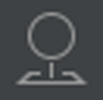 on the live view toolbar to open
the PTZ control panel.
on the live view toolbar to open
the PTZ control panel.
-
Click
 to enter the PTZ pattern
configuration panel.
Figure 1. Configure Pattern
to enter the PTZ pattern
configuration panel.
Figure 1. Configure Pattern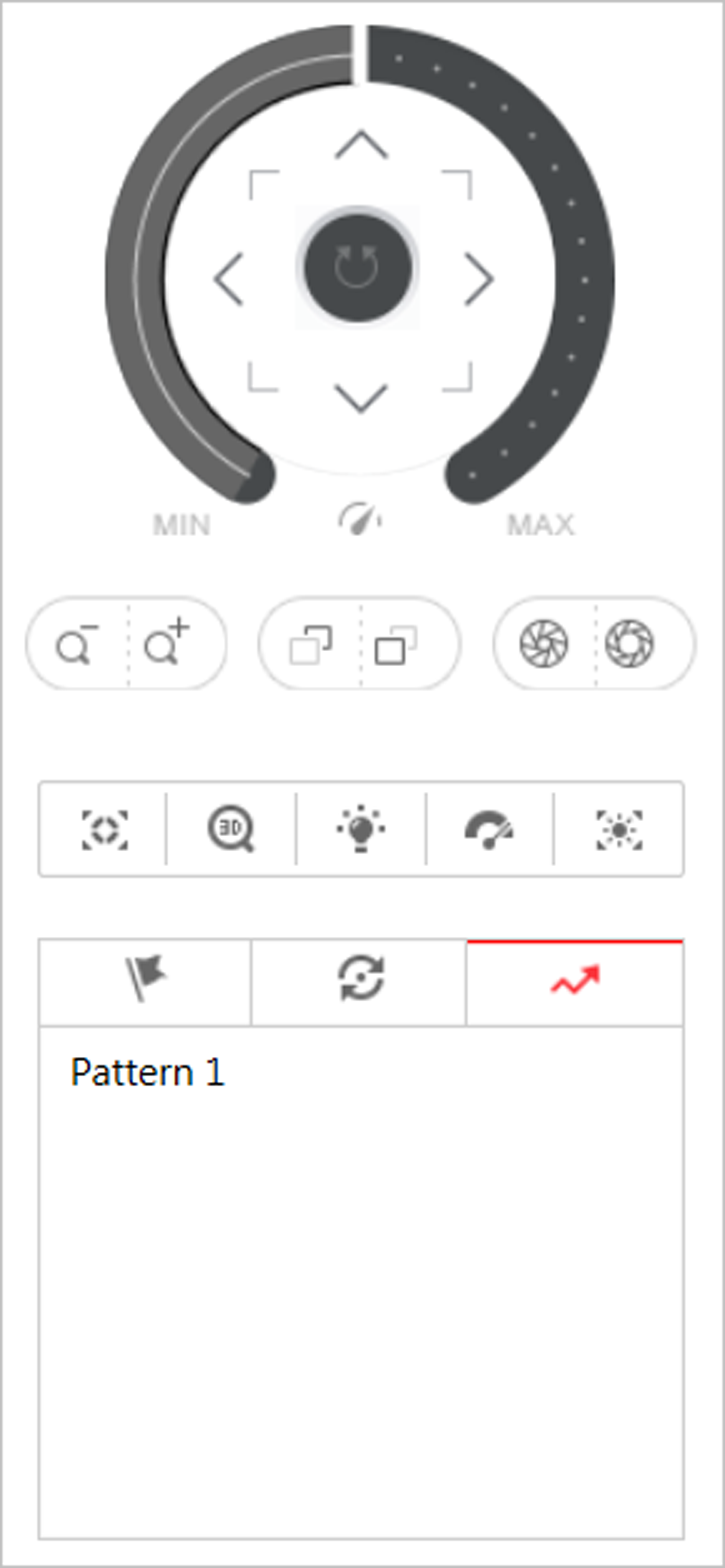
-
Click
 to start recording movement
pattern path.
to start recording movement
pattern path.
- Click the direction buttons and other buttons to control the PTZ movement.
-
Click
 to stop and save the pattern
recording.
Note:
to stop and save the pattern
recording.
Note:Only one pattern can be configured each time, and the newly-defined pattern will overwrite the previous pattern.
- Optional:
Perform the following operations after setting the pattern.
Option Description Call Pattern
Click
 to call the
pattern.
to call the
pattern.Stop Calling Pattern
Click
 to stop calling the
pattern.
to stop calling the
pattern.Delete Pattern
Click
 to delete the
pattern.
to delete the
pattern.