Regularly Apply Access Level Settings to Devices
Besides manually applying to device, you can also set a schedule to make the system automatically apply the access levels assigned to persons configured in the system to the devices automatically.
Link the access group with access level to define the access permission. For details, refer to Assign Access Level to Access Group or Add Access Group.
- Click Person > Access Group to enter the access group management page.
-
Click Apply to Device (Scheduled) to open the following
window.
Figure 1. Apply to Device Regularly
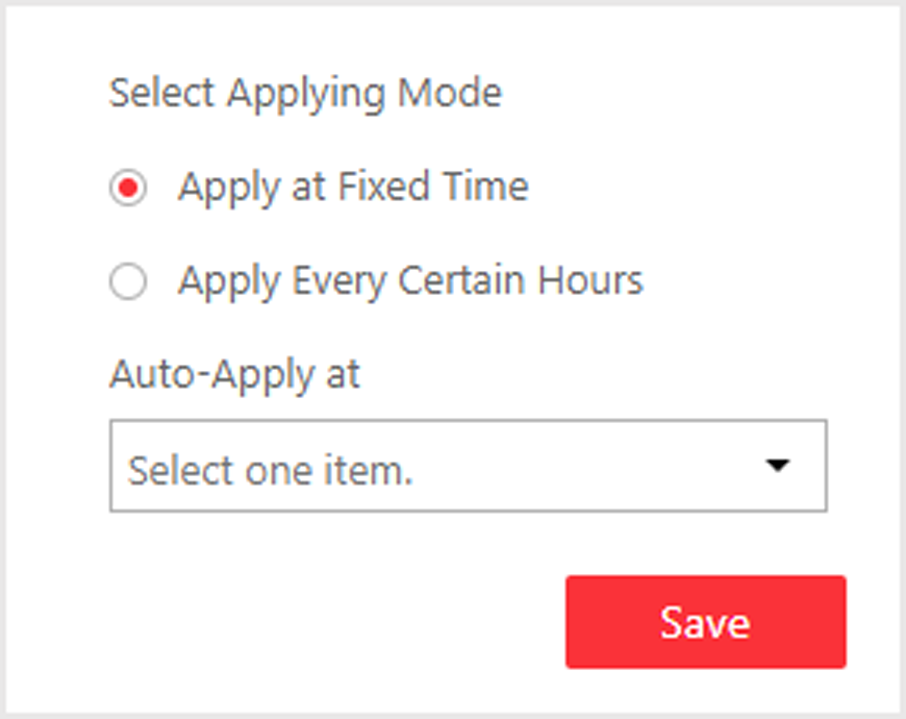
-
Select the applying mode and set a schedule according to actual needs.
- Apply at Fixed Time
-
Set a fixed time point so that at that time every day, the system will first filter out the changed access level settings, as well as the access level settings that failed to be applied, and then apply these settings to devices automatically.
Note:-
The time here refers to the time of the System Management Server.
-
By default, the system will apply the access level settings automatically to the devices at 01:00 every day.
-
- Apply Every Certain Hours
-
Set the frequency so that every certain hours since you set the schedule, the system will first filter out the changed access level settings, as well as the access level settings that failed to be applied, and then apply these settings to devices automatically.
For example, at 08:15, if you set the frequency to one time each two hours, the system will immediately apply the settings to the devices for once, and then apply the settings changed during 08:15 to 10:15 at 10:15, and then at 12:15 again, etc.
- Click Save.
- Legal Information
- Symbol Conventions
- About Web Client
- Login
- Download Mobile Client
- Web Control
- Manage License
- Manage Resource
- Create Password for Inactive Device(s)
- Edit Online Device's Network Information
- Manage Encoding Device
- Add Detected Online Device
- Add Encoding Device by IP Address or Domain Name
- Add Encoding Devices by IP Segment
- Add Encoding Devices by Port Segment
- Add Encoding Device by Hik-Connect DDNS
- Add Encoding Device by Device ID
- Add Encoding Devices by Device ID Segment
- Add Encoding Devices in a Batch
- Limit Bandwidth for Video Downloading
- Set N+1 Hot Spare for NVR
- Network Transmission Device Management
- Upgrade Device Firmware
- Restore/Reset Device Password
- Manage Remote Site
- Manage Application Data Server
- Manage Recording Server
- Manage Streaming Server
- Manage DeepinMind Server
- Add Security Audit Server
- Manage Smart Wall
- Manage Area
- Add Area
- Add Element to Area
- Edit Element in Area
- Edit Camera for Current Site
- Configure Visual Tracking
- Configure Smart Linkage
- Edit Door for Current Site
- Edit Elevator for Current Site
- Edit Radar for Current Site
- Edit Alarm Input for Current Site
- Edit Alarm Output for Current Site
- Edit Under Vehicle Surveillance System for Current Site
- Edit Third-Party Integrated Resource for Current Site
- Edit Element for Remote Site
- Remove Element from Area
- Manage Resource Group
- Configure Recording
- Configure Event and Alarm
- Manage Map
- Manage Person List
- Manage Visitor
- Manage Access Control and Elevator Control
- Flow Chart
- Manage Access Control Device
- Manage Elevator Control Device
- Manage Access Level
- Access Control Test
- Advanced Functions
- Manage Video Intercom
- Flow Chart
- Manage Video Intercom Device
- Batch Link Persons with Indoor Station
- Relate Doorbell with Indoor Station
- Configure Device Parameters
- Manage Time and Attendance
- Flow Chart
- Add Attendance Group
- Add Timetable
- Add Shift Schedule
- Assign Shift Schedule to Attendance Group
- Configure Attendance Parameters
- Manage Attendance Record
- Search Attendance Record
- Correct Attendance Record for Single Person
- Correct Check-In/Out for Multiple Persons
- Apply for Leave for Single Person
- Apply for Leave for Multiple Persons
- Manually Calculate Attendance Results
- Export Attendance Records
- Get Attendance Records from Device
- View Attendance Handling Records
- Configure Attendance Report
- Manage Entrance and Exit
- Manage Facial Comparison
- Dock Station
- Manage Security Control
- Manage Security Control Device
- Add Detected Online Device
- Add Security Control Device by IP Address
- Add Security Control Device by Hik-Connect DDNS
- Add Security Control Devices by IP Segment
- Add Security Control Devices by Port Segment
- Add Security Control Device by Device ID
- Add Security Control Device by Device ID Segment
- Add Security Control Devices in a Batch
- Add Security Control Partitions from Device
- Configure Defense Schedule Template
- Manage Security Control Device
- Manage Role and User
- Maintenance
- Manage System Security
- System Configuration
- Set Site Name
- Set User Preference
- Set Warning Threshold for Server Usage
- Set Printer
- Set NTP
- Set Active Directory
- Enable Receiving Generic Event
- Allow for Remote Site Registration
- Register to Central System
- Device Access Protocol
- Set WAN Access
- Set Network Timeout
- Set Device Access Mode
- Set IP Address for Receiving Device Information
- Set Data Retention Period
- Set Holiday
- Set Email Template
- Send Report Regularly
- Enable Evidence Collection
- Set Transfer Protocol
- Set Camera ID
- Export Service Component Certificate
- Set Database Password
- Set Health Check Frequency
- Add Fuzzy Matching Rules for License Plate Search
- Configure System Hot Spare
- Set Third-Party Integration
- Data Interchange
- Reset Device Network Information
- Set SUP Upgrade Prompt
- Monitoring
- Intelligent Analysis Report
- Skin-surface Temperature
- Important Ports
Regularly Apply Access Level Settings to Devices
Besides manually applying to device, you can also set a schedule to make the system automatically apply the access levels assigned to persons configured in the system to the devices automatically.
Link the access group with access level to define the access permission. For details, refer to Assign Access Level to Access Group or Add Access Group.
- Click Person > Access Group to enter the access group management page.
-
Click Apply to Device (Scheduled) to open the following
window.
Figure 1. Apply to Device Regularly
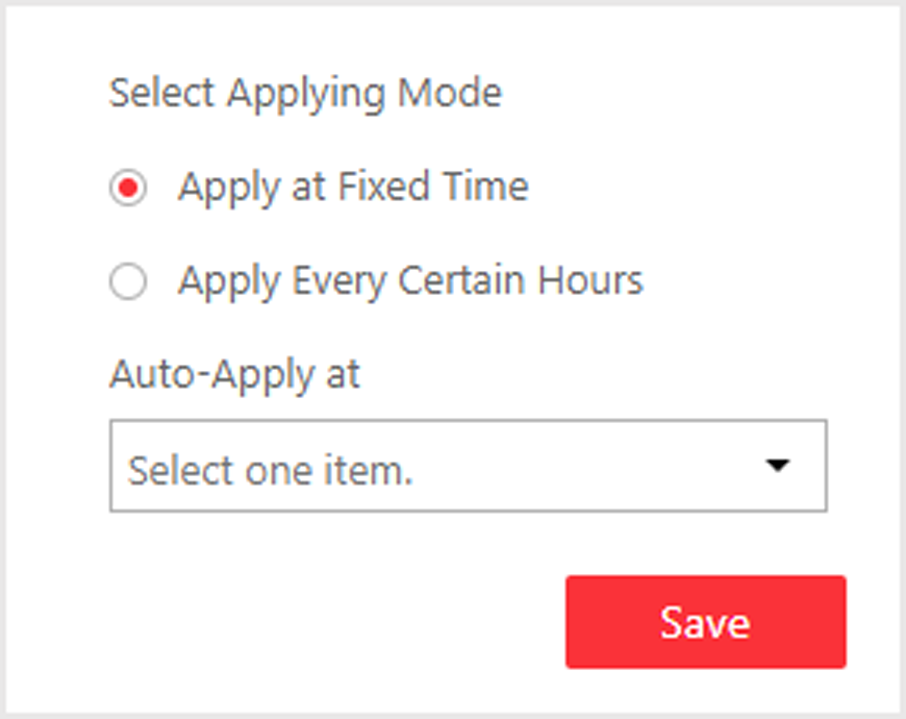
-
Select the applying mode and set a schedule according to actual needs.
- Apply at Fixed Time
-
Set a fixed time point so that at that time every day, the system will first filter out the changed access level settings, as well as the access level settings that failed to be applied, and then apply these settings to devices automatically.
Note:-
The time here refers to the time of the System Management Server.
-
By default, the system will apply the access level settings automatically to the devices at 01:00 every day.
-
- Apply Every Certain Hours
-
Set the frequency so that every certain hours since you set the schedule, the system will first filter out the changed access level settings, as well as the access level settings that failed to be applied, and then apply these settings to devices automatically.
For example, at 08:15, if you set the frequency to one time each two hours, the system will immediately apply the settings to the devices for once, and then apply the settings changed during 08:15 to 10:15 at 10:15, and then at 12:15 again, etc.
- Click Save.