Apply Face Comparison Group to Device
After setting the face comparison group and adding person(s) to the group, you need to apply the group settings to the camera which supports face picture comparison so that the camera can compare the detected faces with the face pictures in the face comparison group and trigger alarms (if configured). After applying the face comparison group to the device, if the data in the group are changed (such as adding a person to the group, removing person from the group, etc.), the system will automatically apply the data in the group to the device to take effect.
Add camera which supports face picture comparison to the system.
-
Currently it only supports applying to camera which supports face picture comparison.
-
The maximum number of groups that can be applied to the camera depends on the camera capability.
-
Make sure your license supports facial recognition function, or turn to Home page, click and then select the added cameras as facial recognition cameras. Otherwise, facial recognition function cannot perform normally in the system.
Apply Face Comparison Group to Device
After setting the face comparison group and adding person(s) to the group, you need to apply the group settings to the camera which supports face picture comparison so that the camera can compare the detected faces with the face pictures in the face comparison group and trigger alarms (if configured). After applying the face comparison group to the device, if the data in the group are changed (such as adding a person to the group, removing person from the group, etc.), the system will automatically apply the data in the group to the device to take effect.
Add camera which supports face picture comparison to the system.
-
Currently it only supports applying to camera which supports face picture comparison.
-
The maximum number of groups that can be applied to the camera depends on the camera capability.
-
Make sure your license supports facial recognition function, or turn to Home page, click and then select the added cameras as facial recognition cameras. Otherwise, facial recognition function cannot perform normally in the system.
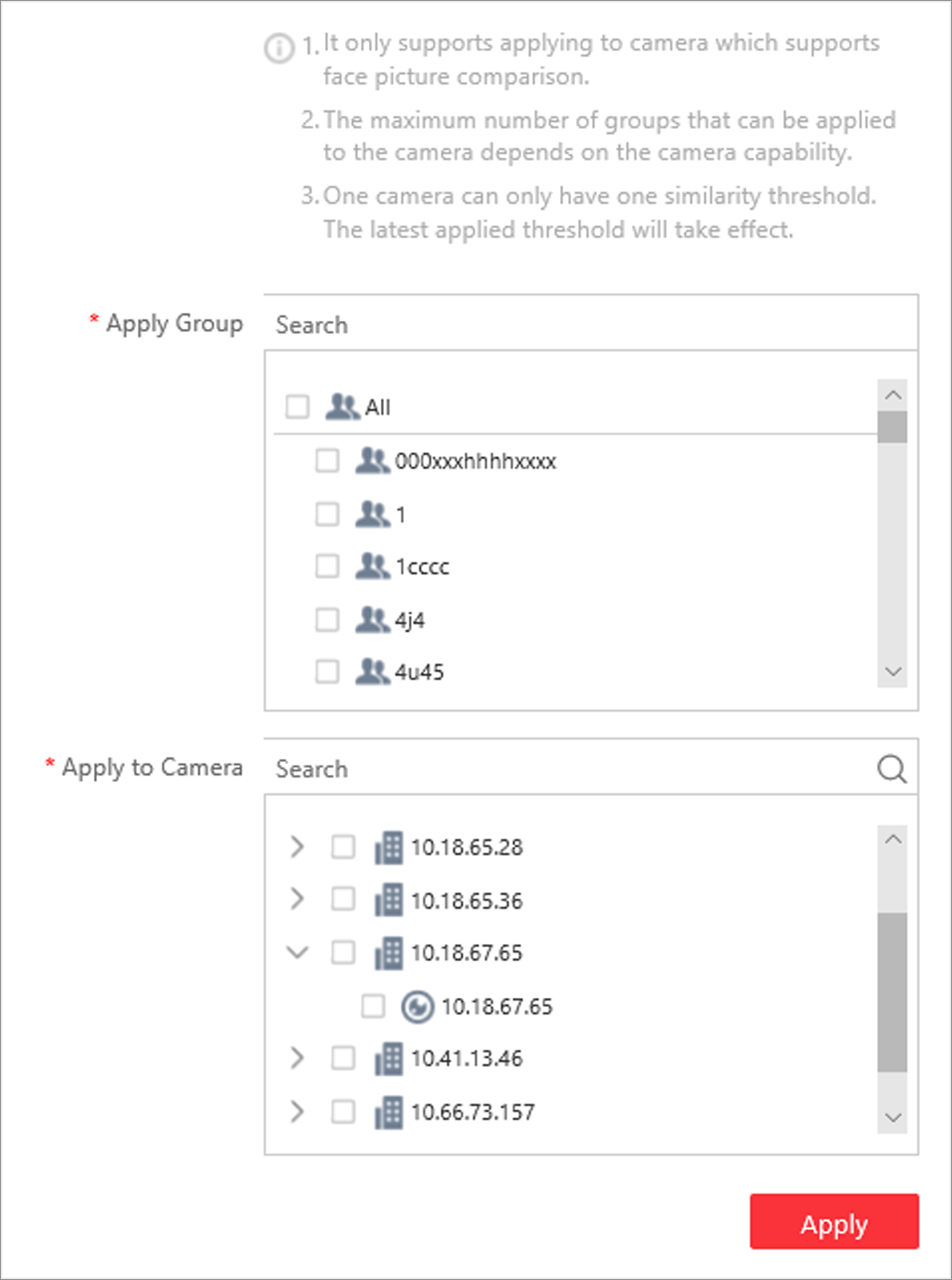
 icon will display near the group name. Hover the cursor
to the icon to check the prompt.
icon will display near the group name. Hover the cursor
to the icon to check the prompt.