Add Security Control Partitions from Device
HikCentral Professional provides areas to manage the added resources in different groups. You can group the resources into different areas according to the locations of the resources. After adding security control devices to the platform in Physical View, you need to import the partitions configured on the devices to different areas as well as group the alarm inputs (zones) in the partitions into different areas for further operations.
- Click Logical View on the home page.
-
Choose one of the following methods to enter the area's resource group
page.
-
Select one area and click
 to enter the editing
area page.Figure 1. Enter Area Editing Page
to enter the editing
area page.Figure 1. Enter Area Editing Page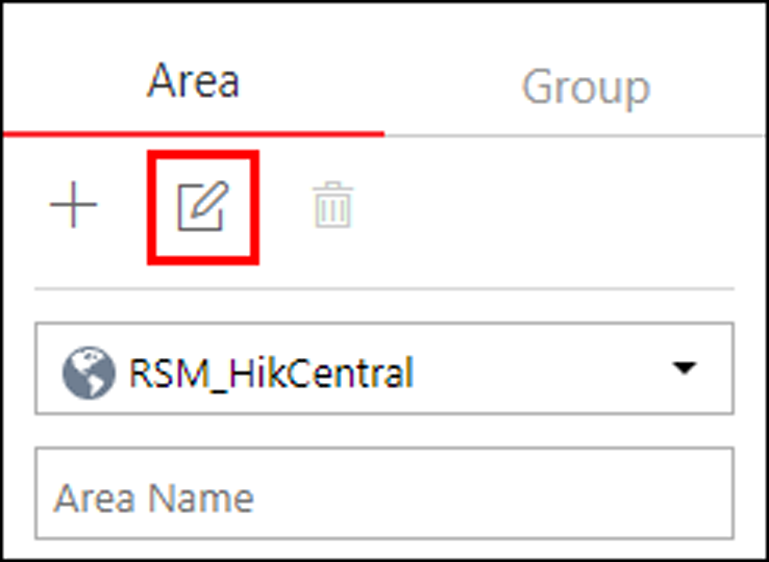
-
Select Group tab on the left to display all the resource groups of different areas.
Figure 2. Enter Resource Group Page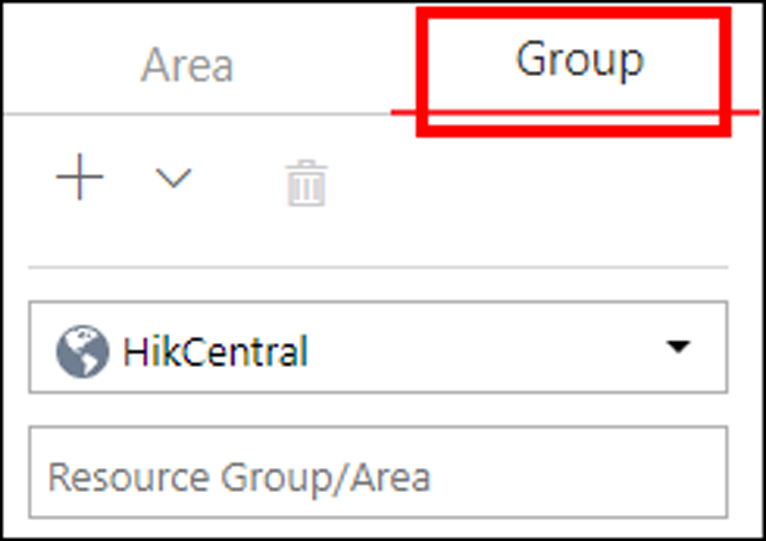
-
-
In the Security Control Partition field, click + or
Add.
Figure 3. Add Security Control Partition

In the Partition list, all the security control devices with partitions which are not added to the platform will be displayed.
- Select the partitions that you want to add to the platform.
- Optional:
Check Import Alarm Inputs if you want to add the alarm
inputs (zones) in the selected partitions to this area.
Note:
After adding the alarm inputs to this area, you can manage them by different areas.
- Optional:
If the area is configured with map(s), you can locate the partitions on the map
by setting the border of the partition for detection.
-
Check Add to Map.
The region of the partition as well as the alarm inputs in the partition will be added to the map of the area on the right.
- Drag to draw the region according to the actual needs.
- Drag the icons of the alarm inputs to set the their locations on the map.
-
Right click to finish.
Figure 4. Draw Security Control Partition on Map
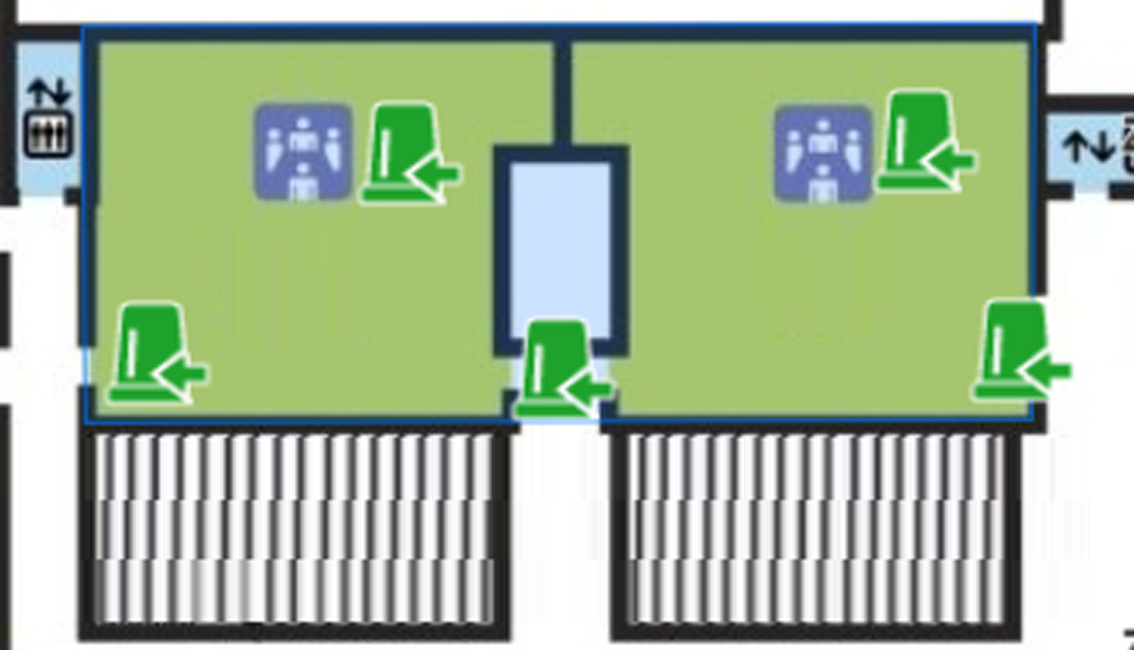
-
Check Add to Map.
-
Click Add.
The partitions will be displayed in the Security Control Partition list.
Figure 5. Security Control Partition List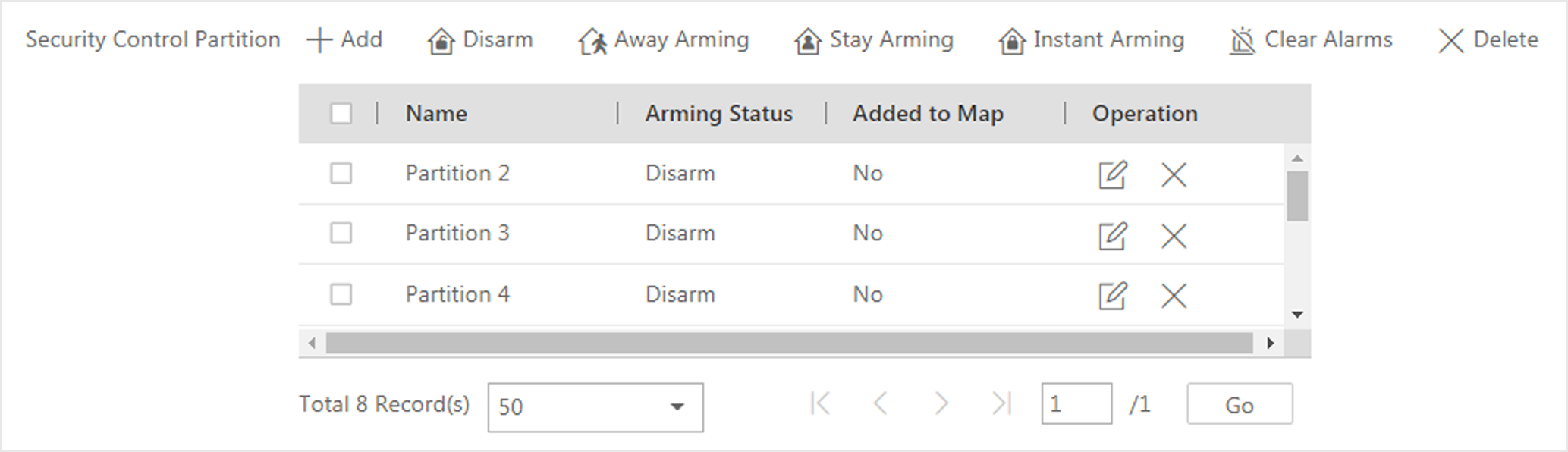
- Optional: Set a defense schedule for this partition, which defines how and when to arm the alarm inputs in the security control partition.
- Optional:
Perform one or more of the following operations after adding the security
control partitions to the area.
Option Description Edit Security Control Partition
Click
 to edit
the partition settings.
to edit
the partition settings. You can edit the partition name, locations of the partition and alarm inputs on the map, and set the defense schedule for this partition, which defines how and when to arm the alarm inputs in the partition.
Bypass Zone
When some exception occurs in one zone, and other zones can work normally, you need to bypass the abnormal zone to turn off the protection of it. Otherwise, you cannot arm the security control partition which the zone belongs to. To bypass the zone, click
 to enter
the partition details page, and click
to enter
the partition details page, and click  in the Operation
column of the Alarm Input list to bypass the alarm input.
in the Operation
column of the Alarm Input list to bypass the alarm input.When you want to recover the zone that is bypassed to make it work normally, click
 in the Operation
column to recover it.
in the Operation
column to recover it.Arm or Disarm Security Control Partition
After arming the partitions, the platform can receive the triggered alarms in the partitions.
There are three arming modes available.
-
Away Arming: This mode is usually used when people leave the detection area. Event or alarms will be activated when the zone is triggered or tampered. For delayed zone, the alarm will not be activated when the zone detects triggering event during entry/exit delay.
-
Stay Arming: This mode is usually used when people stay inside the detection area. During stay arming, all the perimeter burglary detections (such as perimeter detector, magnetic contacts, curtain detector in the balcony) will be turned on. Meanwhile, the detectors inside the detection area are bypassed (such as PIR detectors). People can move inside the area and not trigger an event or alarm.
-
Instant Arming: This mode is usually used when people leave the detection area. The zone will be immediately triggered when it detects event or alarm with no delay and notify the security personnel.
In the Security Control Partition list, select the partitions and click these buttons to arm the partitions, or click Disarm to disarm them. After disarmed, when there are alarms triggered by the zones in the partitions, the platform will not receive any alarms.
Clear Alarms
click
 to clear the
generated alarms in the security control partition.
to clear the
generated alarms in the security control partition.Delete Security Control Partition
Click
 to delete the added security
control partition.
to delete the added security
control partition. -
- Legal Information
- Symbol Conventions
- About Web Client
- Login
- Download Mobile Client
- Web Control
- Manage License
- Manage Resource
- Create Password for Inactive Device(s)
- Edit Online Device's Network Information
- Manage Encoding Device
- Add Detected Online Device
- Add Encoding Device by IP Address or Domain Name
- Add Encoding Devices by IP Segment
- Add Encoding Devices by Port Segment
- Add Encoding Device by Hik-Connect DDNS
- Add Encoding Device by Device ID
- Add Encoding Devices by Device ID Segment
- Add Encoding Devices in a Batch
- Limit Bandwidth for Video Downloading
- Set N+1 Hot Spare for NVR
- Network Transmission Device Management
- Upgrade Device Firmware
- Restore/Reset Device Password
- Manage Remote Site
- Manage Application Data Server
- Manage Recording Server
- Manage Streaming Server
- Manage DeepinMind Server
- Add Security Audit Server
- Manage Smart Wall
- Manage Area
- Add Area
- Add Element to Area
- Edit Element in Area
- Edit Camera for Current Site
- Configure Visual Tracking
- Configure Smart Linkage
- Edit Door for Current Site
- Edit Elevator for Current Site
- Edit Radar for Current Site
- Edit Alarm Input for Current Site
- Edit Alarm Output for Current Site
- Edit Under Vehicle Surveillance System for Current Site
- Edit Third-Party Integrated Resource for Current Site
- Edit Element for Remote Site
- Remove Element from Area
- Manage Resource Group
- Configure Recording
- Configure Event and Alarm
- Manage Map
- Manage Person List
- Manage Visitor
- Manage Access Control and Elevator Control
- Flow Chart
- Manage Access Control Device
- Manage Elevator Control Device
- Manage Access Level
- Access Control Test
- Advanced Functions
- Manage Video Intercom
- Flow Chart
- Manage Video Intercom Device
- Batch Link Persons with Indoor Station
- Relate Doorbell with Indoor Station
- Configure Device Parameters
- Manage Time and Attendance
- Flow Chart
- Add Attendance Group
- Add Timetable
- Add Shift Schedule
- Assign Shift Schedule to Attendance Group
- Configure Attendance Parameters
- Manage Attendance Record
- Search Attendance Record
- Correct Attendance Record for Single Person
- Correct Check-In/Out for Multiple Persons
- Apply for Leave for Single Person
- Apply for Leave for Multiple Persons
- Manually Calculate Attendance Results
- Export Attendance Records
- Get Attendance Records from Device
- View Attendance Handling Records
- Configure Attendance Report
- Manage Entrance and Exit
- Manage Facial Comparison
- Dock Station
- Manage Security Control
- Manage Security Control Device
- Add Detected Online Device
- Add Security Control Device by IP Address
- Add Security Control Device by Hik-Connect DDNS
- Add Security Control Devices by IP Segment
- Add Security Control Devices by Port Segment
- Add Security Control Device by Device ID
- Add Security Control Device by Device ID Segment
- Add Security Control Devices in a Batch
- Add Security Control Partitions from Device
- Configure Defense Schedule Template
- Manage Security Control Device
- Manage Role and User
- Maintenance
- Manage System Security
- System Configuration
- Set Site Name
- Set User Preference
- Set Warning Threshold for Server Usage
- Set Printer
- Set NTP
- Set Active Directory
- Enable Receiving Generic Event
- Allow for Remote Site Registration
- Register to Central System
- Device Access Protocol
- Set WAN Access
- Set Network Timeout
- Set Device Access Mode
- Set IP Address for Receiving Device Information
- Set Data Retention Period
- Set Holiday
- Set Email Template
- Send Report Regularly
- Enable Evidence Collection
- Set Transfer Protocol
- Set Camera ID
- Export Service Component Certificate
- Set Database Password
- Set Health Check Frequency
- Add Fuzzy Matching Rules for License Plate Search
- Configure System Hot Spare
- Set Third-Party Integration
- Data Interchange
- Reset Device Network Information
- Set SUP Upgrade Prompt
- Monitoring
- Intelligent Analysis Report
- Skin-surface Temperature
- Important Ports
Add Security Control Partitions from Device
HikCentral Professional provides areas to manage the added resources in different groups. You can group the resources into different areas according to the locations of the resources. After adding security control devices to the platform in Physical View, you need to import the partitions configured on the devices to different areas as well as group the alarm inputs (zones) in the partitions into different areas for further operations.
- Click Logical View on the home page.
-
Choose one of the following methods to enter the area's resource group
page.
-
Select one area and click
 to enter the editing
area page.Figure 1. Enter Area Editing Page
to enter the editing
area page.Figure 1. Enter Area Editing Page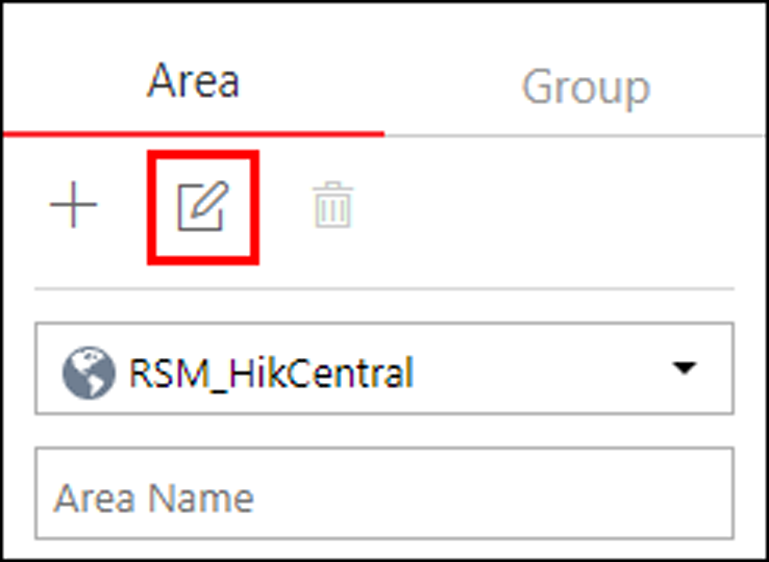
-
Select Group tab on the left to display all the resource groups of different areas.
Figure 2. Enter Resource Group Page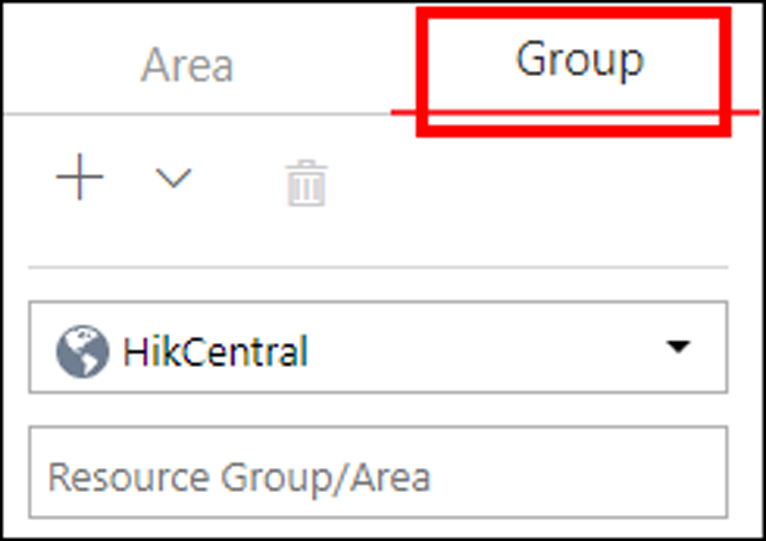
-
-
In the Security Control Partition field, click + or
Add.
Figure 3. Add Security Control Partition

In the Partition list, all the security control devices with partitions which are not added to the platform will be displayed.
- Select the partitions that you want to add to the platform.
- Optional:
Check Import Alarm Inputs if you want to add the alarm
inputs (zones) in the selected partitions to this area.
Note:
After adding the alarm inputs to this area, you can manage them by different areas.
- Optional:
If the area is configured with map(s), you can locate the partitions on the map
by setting the border of the partition for detection.
-
Check Add to Map.
The region of the partition as well as the alarm inputs in the partition will be added to the map of the area on the right.
- Drag to draw the region according to the actual needs.
- Drag the icons of the alarm inputs to set the their locations on the map.
-
Right click to finish.
Figure 4. Draw Security Control Partition on Map
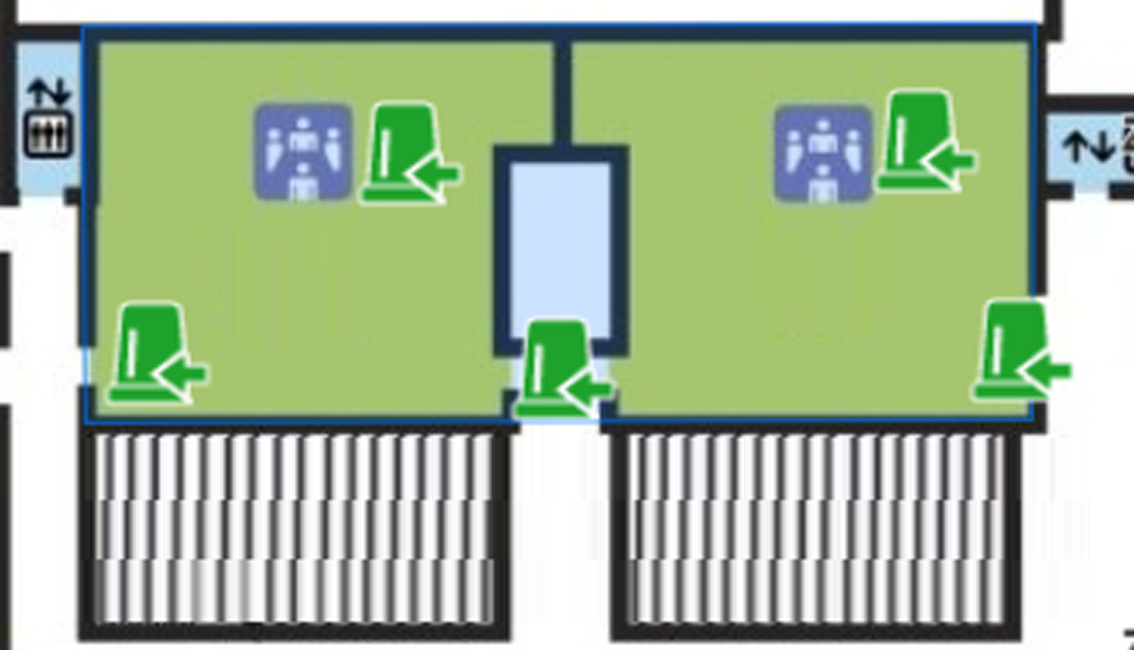
-
Check Add to Map.
-
Click Add.
The partitions will be displayed in the Security Control Partition list.
Figure 5. Security Control Partition List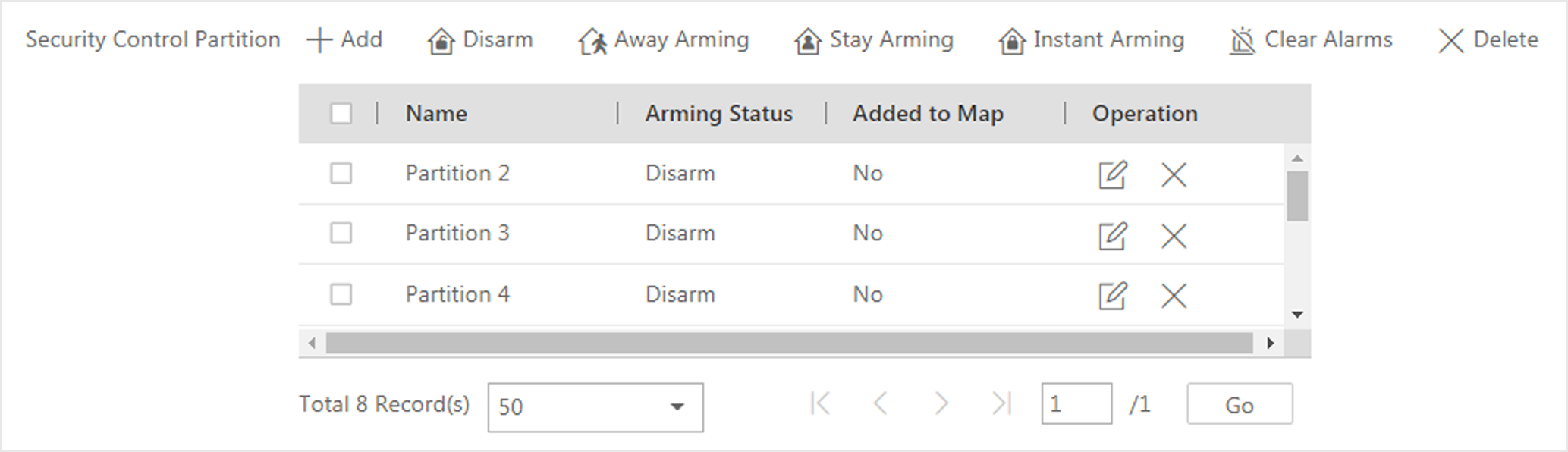
- Optional: Set a defense schedule for this partition, which defines how and when to arm the alarm inputs in the security control partition.
- Optional:
Perform one or more of the following operations after adding the security
control partitions to the area.
Option Description Edit Security Control Partition
Click
 to edit
the partition settings.
to edit
the partition settings. You can edit the partition name, locations of the partition and alarm inputs on the map, and set the defense schedule for this partition, which defines how and when to arm the alarm inputs in the partition.
Bypass Zone
When some exception occurs in one zone, and other zones can work normally, you need to bypass the abnormal zone to turn off the protection of it. Otherwise, you cannot arm the security control partition which the zone belongs to. To bypass the zone, click
 to enter
the partition details page, and click
to enter
the partition details page, and click  in the Operation
column of the Alarm Input list to bypass the alarm input.
in the Operation
column of the Alarm Input list to bypass the alarm input.When you want to recover the zone that is bypassed to make it work normally, click
 in the Operation
column to recover it.
in the Operation
column to recover it.Arm or Disarm Security Control Partition
After arming the partitions, the platform can receive the triggered alarms in the partitions.
There are three arming modes available.
-
Away Arming: This mode is usually used when people leave the detection area. Event or alarms will be activated when the zone is triggered or tampered. For delayed zone, the alarm will not be activated when the zone detects triggering event during entry/exit delay.
-
Stay Arming: This mode is usually used when people stay inside the detection area. During stay arming, all the perimeter burglary detections (such as perimeter detector, magnetic contacts, curtain detector in the balcony) will be turned on. Meanwhile, the detectors inside the detection area are bypassed (such as PIR detectors). People can move inside the area and not trigger an event or alarm.
-
Instant Arming: This mode is usually used when people leave the detection area. The zone will be immediately triggered when it detects event or alarm with no delay and notify the security personnel.
In the Security Control Partition list, select the partitions and click these buttons to arm the partitions, or click Disarm to disarm them. After disarmed, when there are alarms triggered by the zones in the partitions, the platform will not receive any alarms.
Clear Alarms
click
 to clear the
generated alarms in the security control partition.
to clear the
generated alarms in the security control partition.Delete Security Control Partition
Click
 to delete the added security
control partition.
to delete the added security
control partition. -