Back Up Remote Site's Database to Central System
After adding the Remote Site, you can back up the database of the Remote Site to the Central System. The database backup can be performed according to the configured schedule or immediately. In case of the data deletion or corruption following a natural or human-induced disaster, you can recover the data to ensure the business continuity.
Perform this task when you need to back up the database of Remote Site in the Central System.
- Click Remote Site Management on home page to open the Remote Site management page.
-
In the site list on the left, click the Remote Site name to view its details.
Figure 1. Back up Remote Site Database in Central System
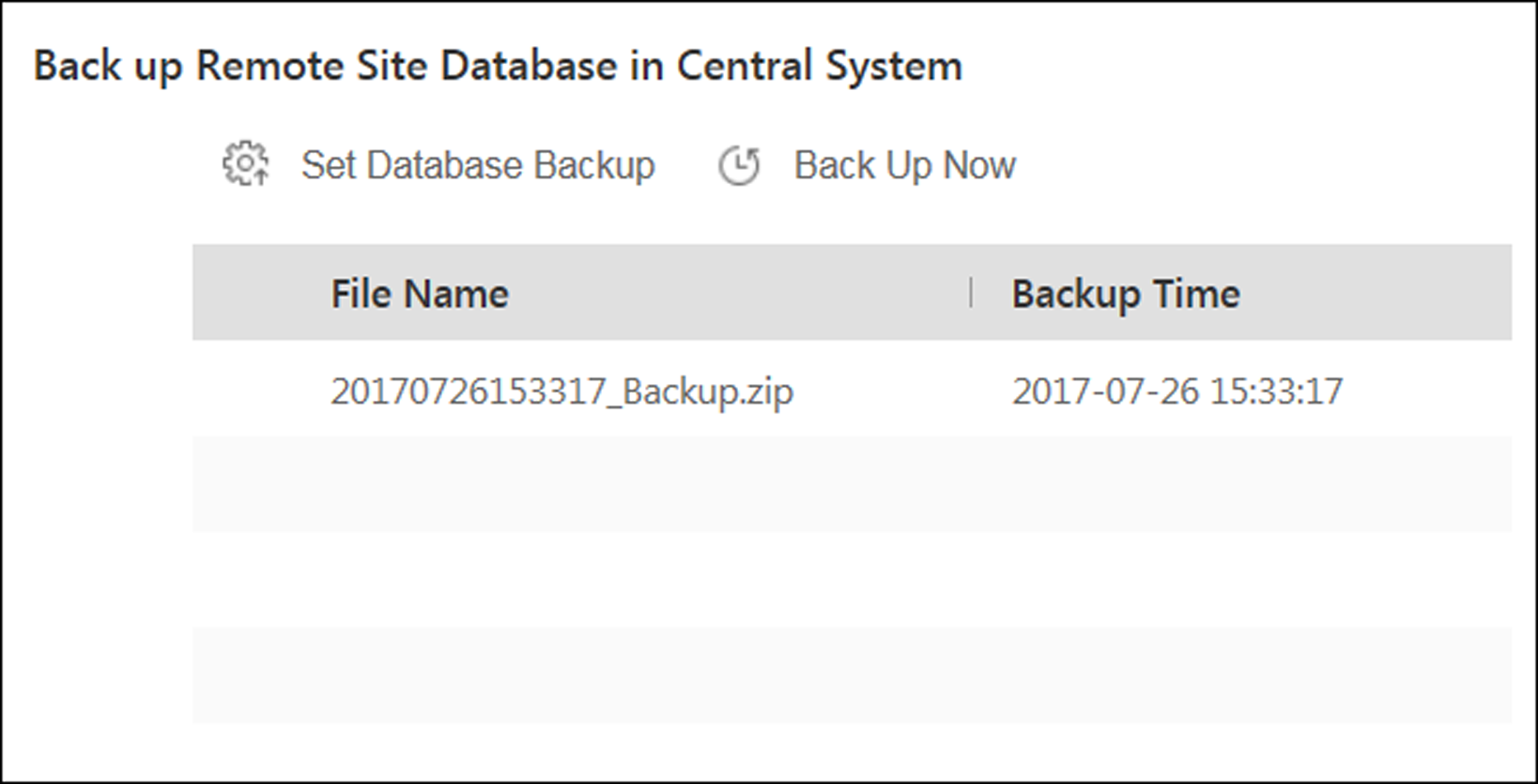
- Click Back Up Now to back up the Remote Site's database manually.
- Optional:
Set the backup parameters and enable scheduled database backup if needed to
back up the Remote Site's database regularly.
-
Click Set Database Backup to open the Set
Database Backup dialog.
Figure 2. Set Database Backup

- Set the Scheduled Database Backup switch as ON to enable the scheduled backup.
-
Select how often to back up the database.
Note:
If you select Weekly or Monthly for running the backup task, select which day to run.
- Select what time of the day to start backup.
-
Set the Maximum Number of Backups to define the
maximum number of backup files available on the system.
Note:
The maximum number of the backups should be between 1 to 5.
- Click Save.
-
Click Set Database Backup to open the Set
Database Backup dialog.
The backup file (including manual backup and scheduled backup) will display in the list, showing the file name and backup time.
- Legal Information
- Symbol Conventions
- About Web Client
- Login
- Download Mobile Client
- Web Control
- Manage License
- Manage Resource
- Create Password for Inactive Device(s)
- Edit Online Device's Network Information
- Manage Encoding Device
- Add Detected Online Device
- Add Encoding Device by IP Address or Domain Name
- Add Encoding Devices by IP Segment
- Add Encoding Devices by Port Segment
- Add Encoding Device by Hik-Connect DDNS
- Add Encoding Device by Device ID
- Add Encoding Devices by Device ID Segment
- Add Encoding Devices in a Batch
- Limit Bandwidth for Video Downloading
- Set N+1 Hot Spare for NVR
- Network Transmission Device Management
- Upgrade Device Firmware
- Restore/Reset Device Password
- Manage Remote Site
- Manage Application Data Server
- Manage Recording Server
- Manage Streaming Server
- Manage DeepinMind Server
- Add Security Audit Server
- Manage Smart Wall
- Manage Area
- Add Area
- Add Element to Area
- Edit Element in Area
- Edit Camera for Current Site
- Configure Visual Tracking
- Configure Smart Linkage
- Edit Door for Current Site
- Edit Elevator for Current Site
- Edit Radar for Current Site
- Edit Alarm Input for Current Site
- Edit Alarm Output for Current Site
- Edit Under Vehicle Surveillance System for Current Site
- Edit Third-Party Integrated Resource for Current Site
- Edit Element for Remote Site
- Remove Element from Area
- Manage Resource Group
- Configure Recording
- Configure Event and Alarm
- Manage Map
- Manage Person List
- Manage Visitor
- Manage Access Control and Elevator Control
- Flow Chart
- Manage Access Control Device
- Manage Elevator Control Device
- Manage Access Level
- Access Control Test
- Advanced Functions
- Manage Video Intercom
- Flow Chart
- Manage Video Intercom Device
- Batch Link Persons with Indoor Station
- Relate Doorbell with Indoor Station
- Configure Device Parameters
- Manage Time and Attendance
- Flow Chart
- Add Attendance Group
- Add Timetable
- Add Shift Schedule
- Assign Shift Schedule to Attendance Group
- Configure Attendance Parameters
- Manage Attendance Record
- Search Attendance Record
- Correct Attendance Record for Single Person
- Correct Check-In/Out for Multiple Persons
- Apply for Leave for Single Person
- Apply for Leave for Multiple Persons
- Manually Calculate Attendance Results
- Export Attendance Records
- Get Attendance Records from Device
- View Attendance Handling Records
- Configure Attendance Report
- Manage Entrance and Exit
- Manage Facial Comparison
- Dock Station
- Manage Security Control
- Manage Security Control Device
- Add Detected Online Device
- Add Security Control Device by IP Address
- Add Security Control Device by Hik-Connect DDNS
- Add Security Control Devices by IP Segment
- Add Security Control Devices by Port Segment
- Add Security Control Device by Device ID
- Add Security Control Device by Device ID Segment
- Add Security Control Devices in a Batch
- Add Security Control Partitions from Device
- Configure Defense Schedule Template
- Manage Security Control Device
- Manage Role and User
- Maintenance
- Manage System Security
- System Configuration
- Set Site Name
- Set User Preference
- Set Warning Threshold for Server Usage
- Set Printer
- Set NTP
- Set Active Directory
- Enable Receiving Generic Event
- Allow for Remote Site Registration
- Register to Central System
- Device Access Protocol
- Set WAN Access
- Set Network Timeout
- Set Device Access Mode
- Set IP Address for Receiving Device Information
- Set Data Retention Period
- Set Holiday
- Set Email Template
- Send Report Regularly
- Enable Evidence Collection
- Set Transfer Protocol
- Set Camera ID
- Export Service Component Certificate
- Set Database Password
- Set Health Check Frequency
- Add Fuzzy Matching Rules for License Plate Search
- Configure System Hot Spare
- Set Third-Party Integration
- Data Interchange
- Reset Device Network Information
- Set SUP Upgrade Prompt
- Monitoring
- Intelligent Analysis Report
- Skin-surface Temperature
- Important Ports
Back Up Remote Site's Database to Central System
After adding the Remote Site, you can back up the database of the Remote Site to the Central System. The database backup can be performed according to the configured schedule or immediately. In case of the data deletion or corruption following a natural or human-induced disaster, you can recover the data to ensure the business continuity.
Perform this task when you need to back up the database of Remote Site in the Central System.
- Click Remote Site Management on home page to open the Remote Site management page.
-
In the site list on the left, click the Remote Site name to view its details.
Figure 1. Back up Remote Site Database in Central System
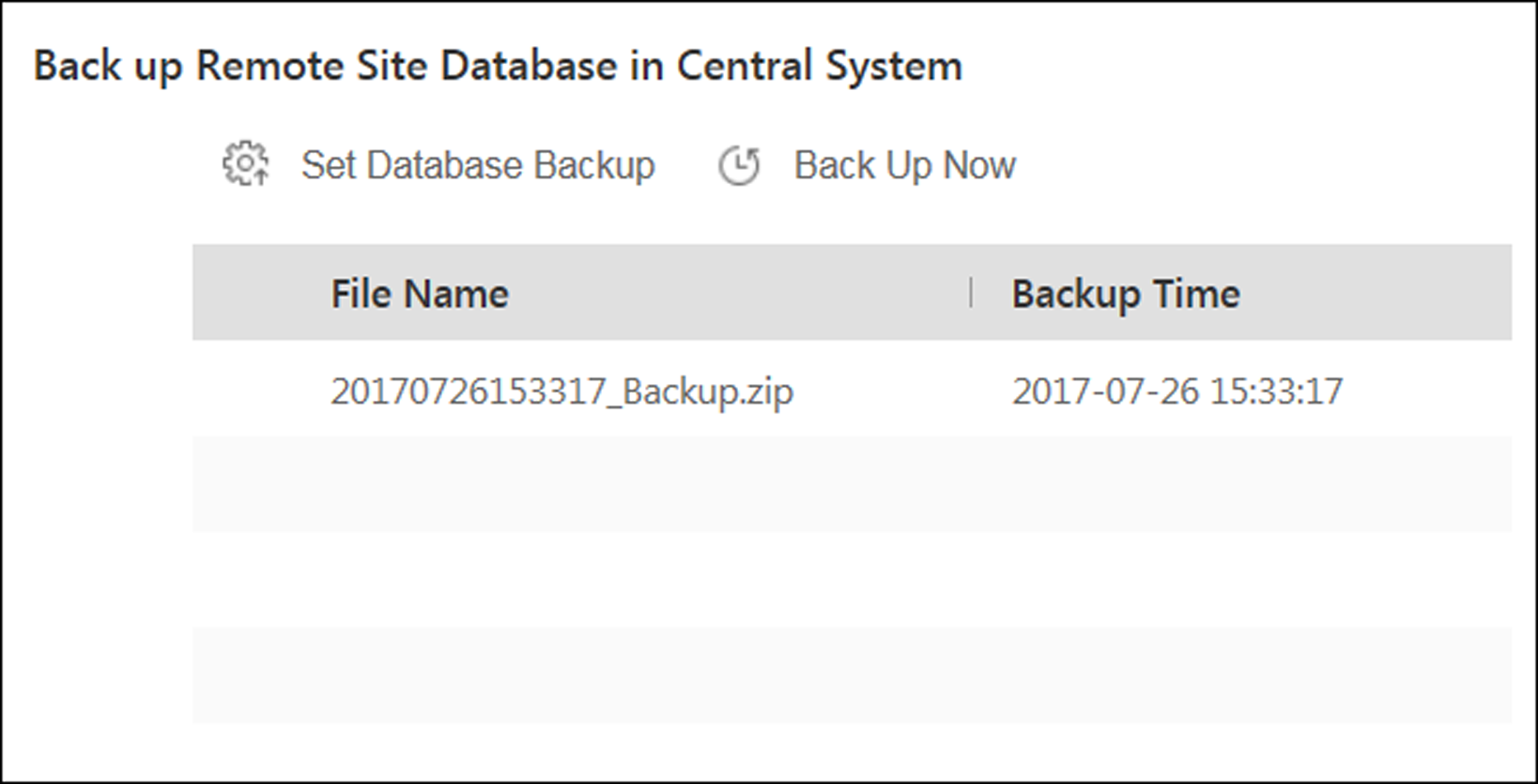
- Click Back Up Now to back up the Remote Site's database manually.
- Optional:
Set the backup parameters and enable scheduled database backup if needed to
back up the Remote Site's database regularly.
-
Click Set Database Backup to open the Set
Database Backup dialog.
Figure 2. Set Database Backup

- Set the Scheduled Database Backup switch as ON to enable the scheduled backup.
-
Select how often to back up the database.
Note:
If you select Weekly or Monthly for running the backup task, select which day to run.
- Select what time of the day to start backup.
-
Set the Maximum Number of Backups to define the
maximum number of backup files available on the system.
Note:
The maximum number of the backups should be between 1 to 5.
- Click Save.
-
Click Set Database Backup to open the Set
Database Backup dialog.
The backup file (including manual backup and scheduled backup) will display in the list, showing the file name and backup time.