Add Parking Lot
You can add a parking lot for management of vehicle entering and exiting.
Only one parking lot can be added and the parking lot cannot be deleted once added.
- On the Home Page, click Vehicle to enter the Vehicle module.
-
Click Create Parking Lot to open the Create Parking Lot
window.
Figure 1. Create Parking Lot Window
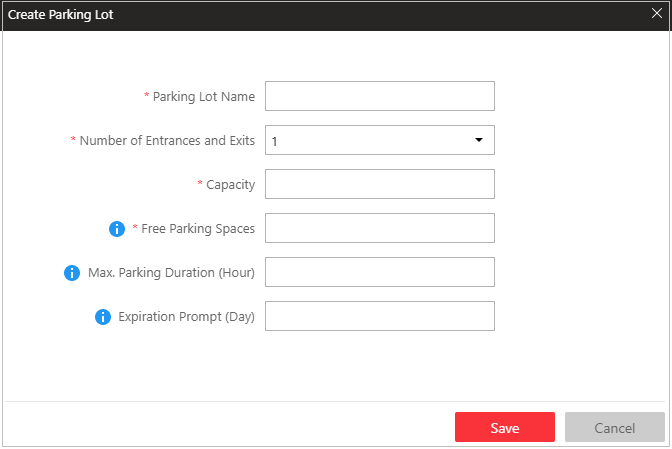
-
Enter the parking lot information.
- Number of Entrances and Exits
-
The amount of entrances and exits of the created parking lot.
- Capacity
-
The total number of parking spaces in the created parking lot.
- Free Parking Spaces
-
Amount of parking spaces without parked vehicles.
- Max. Parking Duration (Hour)
-
The maximum parking duration of a car parked in the created parking lot. You can configure an event or alarm which will be triggered when a vehicle's parking is due. For example, you enter 12, an event or alarm (if any) will be triggered if a vehicle has parked for more than 12 hours.
- Expiration Prompt (Day)
-
Take a vehicle which expires at Jan. 6th, 2020 as an example, if you enter 5, the expiration prompt will be displayed on the LED screen linked to the parking lot from Jan. 1st, 2020 to Jan. 5th, 2020.
- Click Save to create the parking lot.
- Optional:
Edit parking lot information.
-
Click
 beside the parking lot name to open the
Edit Parking Lot window.
beside the parking lot name to open the
Edit Parking Lot window.
-
Edit the parking lot
name/capacity/free
parking spaces/Max. parking duration/expiration
prompt.
Free Parking Spaces: if the free parking space amount is not the same with the actual amount, you can edit it here.
- Click Save.
-
Click
- Legal Information
- Symbol Conventions
- About Web Client
- Login
- Download Mobile Client
- Web Control
- Manage License
- Manage Resource
- Create Password for Inactive Device(s)
- Edit Online Device's Network Information
- Manage Encoding Device
- Add Detected Online Device
- Add Encoding Device by IP Address or Domain Name
- Add Encoding Devices by IP Segment
- Add Encoding Devices by Port Segment
- Add Encoding Device by Hik-Connect DDNS
- Add Encoding Device by Device ID
- Add Encoding Devices by Device ID Segment
- Add Encoding Devices in a Batch
- Limit Bandwidth for Video Downloading
- Set N+1 Hot Spare for NVR
- Network Transmission Device Management
- Upgrade Device Firmware
- Restore/Reset Device Password
- Manage Remote Site
- Manage Application Data Server
- Manage Recording Server
- Manage Streaming Server
- Manage DeepinMind Server
- Add Security Audit Server
- Manage Smart Wall
- Manage Area
- Add Area
- Add Element to Area
- Edit Element in Area
- Edit Camera for Current Site
- Configure Visual Tracking
- Configure Smart Linkage
- Edit Door for Current Site
- Edit Elevator for Current Site
- Edit Radar for Current Site
- Edit Alarm Input for Current Site
- Edit Alarm Output for Current Site
- Edit Under Vehicle Surveillance System for Current Site
- Edit Third-Party Integrated Resource for Current Site
- Edit Element for Remote Site
- Remove Element from Area
- Manage Resource Group
- Configure Recording
- Configure Event and Alarm
- Manage Map
- Manage Person List
- Manage Visitor
- Manage Access Control and Elevator Control
- Flow Chart
- Manage Access Control Device
- Manage Elevator Control Device
- Manage Access Level
- Access Control Test
- Advanced Functions
- Manage Video Intercom
- Flow Chart
- Manage Video Intercom Device
- Batch Link Persons with Indoor Station
- Relate Doorbell with Indoor Station
- Configure Device Parameters
- Manage Time and Attendance
- Flow Chart
- Add Attendance Group
- Add Timetable
- Add Shift Schedule
- Assign Shift Schedule to Attendance Group
- Configure Attendance Parameters
- Manage Attendance Record
- Search Attendance Record
- Correct Attendance Record for Single Person
- Correct Check-In/Out for Multiple Persons
- Apply for Leave for Single Person
- Apply for Leave for Multiple Persons
- Manually Calculate Attendance Results
- Export Attendance Records
- Get Attendance Records from Device
- View Attendance Handling Records
- Configure Attendance Report
- Manage Entrance and Exit
- Manage Facial Comparison
- Dock Station
- Manage Security Control
- Manage Security Control Device
- Add Detected Online Device
- Add Security Control Device by IP Address
- Add Security Control Device by Hik-Connect DDNS
- Add Security Control Devices by IP Segment
- Add Security Control Devices by Port Segment
- Add Security Control Device by Device ID
- Add Security Control Device by Device ID Segment
- Add Security Control Devices in a Batch
- Add Security Control Partitions from Device
- Configure Defense Schedule Template
- Manage Security Control Device
- Manage Role and User
- Maintenance
- Manage System Security
- System Configuration
- Set Site Name
- Set User Preference
- Set Warning Threshold for Server Usage
- Set Printer
- Set NTP
- Set Active Directory
- Enable Receiving Generic Event
- Allow for Remote Site Registration
- Register to Central System
- Device Access Protocol
- Set WAN Access
- Set Network Timeout
- Set Device Access Mode
- Set IP Address for Receiving Device Information
- Set Data Retention Period
- Set Holiday
- Set Email Template
- Send Report Regularly
- Enable Evidence Collection
- Set Transfer Protocol
- Set Camera ID
- Export Service Component Certificate
- Set Database Password
- Set Health Check Frequency
- Add Fuzzy Matching Rules for License Plate Search
- Configure System Hot Spare
- Set Third-Party Integration
- Data Interchange
- Reset Device Network Information
- Set SUP Upgrade Prompt
- Monitoring
- Intelligent Analysis Report
- Skin-surface Temperature
- Important Ports
Add Parking Lot
You can add a parking lot for management of vehicle entering and exiting.
Only one parking lot can be added and the parking lot cannot be deleted once added.
- On the Home Page, click Vehicle to enter the Vehicle module.
-
Click Create Parking Lot to open the Create Parking Lot
window.
Figure 1. Create Parking Lot Window
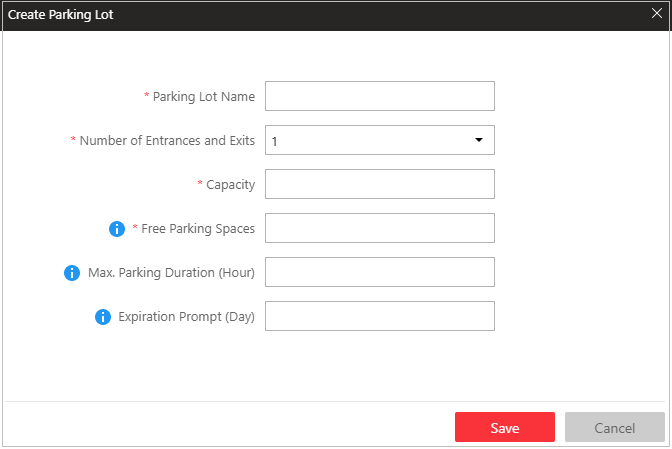
-
Enter the parking lot information.
- Number of Entrances and Exits
-
The amount of entrances and exits of the created parking lot.
- Capacity
-
The total number of parking spaces in the created parking lot.
- Free Parking Spaces
-
Amount of parking spaces without parked vehicles.
- Max. Parking Duration (Hour)
-
The maximum parking duration of a car parked in the created parking lot. You can configure an event or alarm which will be triggered when a vehicle's parking is due. For example, you enter 12, an event or alarm (if any) will be triggered if a vehicle has parked for more than 12 hours.
- Expiration Prompt (Day)
-
Take a vehicle which expires at Jan. 6th, 2020 as an example, if you enter 5, the expiration prompt will be displayed on the LED screen linked to the parking lot from Jan. 1st, 2020 to Jan. 5th, 2020.
- Click Save to create the parking lot.
- Optional:
Edit parking lot information.
-
Click
 beside the parking lot name to open the
Edit Parking Lot window.
beside the parking lot name to open the
Edit Parking Lot window.
-
Edit the parking lot
name/capacity/free
parking spaces/Max. parking duration/expiration
prompt.
Free Parking Spaces: if the free parking space amount is not the same with the actual amount, you can edit it here.
- Click Save.
-
Click