Set Self-Service Check-Out Point
After setting self-service check-out point, visitors can check out by authenticating at the self-service check-out points without the help of receptionist. If you have issue a card to a visitor when registering, after checking out, the visitor should put the card in the place for card collection. The access level of visitor cards, fingerprints, face pictures, and QR codes will expire automatically.
Make sure you have added at least one device that supports this function.
This function needs to be supported by devices.
- On the Home page, click Visitor > Settings to enter the Settings page.
-
Click Add to show the resource list.
Note:
You can enter a keyword of a door name in the searching bar to search wanted doors.
-
Select
one
or more door and click Add.
Note:
After setting self-service check-out points, the visitors can check-out at the points according to the assigned access level by swiping card or fingerprint/face authentication.
Figure 1. Set Self-Service Check-Out Point Page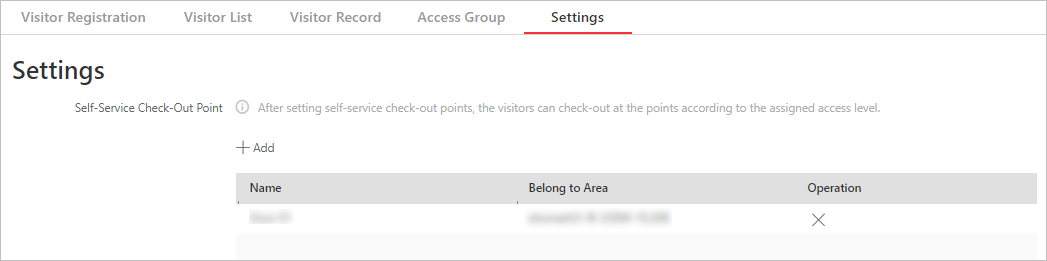
- Optional:
Select a self-service check-out point and click
 to cancel setting the door as a self-service check-out
point.
to cancel setting the door as a self-service check-out
point.
- Legal Information
- Symbol Conventions
- About Web Client
- Login
- Download Mobile Client
- Web Control
- Manage License
- Manage Resource
- Create Password for Inactive Device(s)
- Edit Online Device's Network Information
- Manage Encoding Device
- Add Detected Online Device
- Add Encoding Device by IP Address or Domain Name
- Add Encoding Devices by IP Segment
- Add Encoding Devices by Port Segment
- Add Encoding Device by Hik-Connect DDNS
- Add Encoding Device by Device ID
- Add Encoding Devices by Device ID Segment
- Add Encoding Devices in a Batch
- Limit Bandwidth for Video Downloading
- Set N+1 Hot Spare for NVR
- Network Transmission Device Management
- Upgrade Device Firmware
- Restore/Reset Device Password
- Manage Remote Site
- Manage Application Data Server
- Manage Recording Server
- Manage Streaming Server
- Manage DeepinMind Server
- Add Security Audit Server
- Manage Smart Wall
- Manage Area
- Add Area
- Add Element to Area
- Edit Element in Area
- Edit Camera for Current Site
- Configure Visual Tracking
- Configure Smart Linkage
- Edit Door for Current Site
- Edit Elevator for Current Site
- Edit Radar for Current Site
- Edit Alarm Input for Current Site
- Edit Alarm Output for Current Site
- Edit Under Vehicle Surveillance System for Current Site
- Edit Third-Party Integrated Resource for Current Site
- Edit Element for Remote Site
- Remove Element from Area
- Manage Resource Group
- Configure Recording
- Configure Event and Alarm
- Manage Map
- Manage Person List
- Manage Visitor
- Manage Access Control and Elevator Control
- Flow Chart
- Manage Access Control Device
- Manage Elevator Control Device
- Manage Access Level
- Access Control Test
- Advanced Functions
- Manage Video Intercom
- Flow Chart
- Manage Video Intercom Device
- Batch Link Persons with Indoor Station
- Relate Doorbell with Indoor Station
- Configure Device Parameters
- Manage Time and Attendance
- Flow Chart
- Add Attendance Group
- Add Timetable
- Add Shift Schedule
- Assign Shift Schedule to Attendance Group
- Configure Attendance Parameters
- Manage Attendance Record
- Search Attendance Record
- Correct Attendance Record for Single Person
- Correct Check-In/Out for Multiple Persons
- Apply for Leave for Single Person
- Apply for Leave for Multiple Persons
- Manually Calculate Attendance Results
- Export Attendance Records
- Get Attendance Records from Device
- View Attendance Handling Records
- Configure Attendance Report
- Manage Entrance and Exit
- Manage Facial Comparison
- Dock Station
- Manage Security Control
- Manage Security Control Device
- Add Detected Online Device
- Add Security Control Device by IP Address
- Add Security Control Device by Hik-Connect DDNS
- Add Security Control Devices by IP Segment
- Add Security Control Devices by Port Segment
- Add Security Control Device by Device ID
- Add Security Control Device by Device ID Segment
- Add Security Control Devices in a Batch
- Add Security Control Partitions from Device
- Configure Defense Schedule Template
- Manage Security Control Device
- Manage Role and User
- Maintenance
- Manage System Security
- System Configuration
- Set Site Name
- Set User Preference
- Set Warning Threshold for Server Usage
- Set Printer
- Set NTP
- Set Active Directory
- Enable Receiving Generic Event
- Allow for Remote Site Registration
- Register to Central System
- Device Access Protocol
- Set WAN Access
- Set Network Timeout
- Set Device Access Mode
- Set IP Address for Receiving Device Information
- Set Data Retention Period
- Set Holiday
- Set Email Template
- Send Report Regularly
- Enable Evidence Collection
- Set Transfer Protocol
- Set Camera ID
- Export Service Component Certificate
- Set Database Password
- Set Health Check Frequency
- Add Fuzzy Matching Rules for License Plate Search
- Configure System Hot Spare
- Set Third-Party Integration
- Data Interchange
- Reset Device Network Information
- Set SUP Upgrade Prompt
- Monitoring
- Intelligent Analysis Report
- Skin-surface Temperature
- Important Ports
Set Self-Service Check-Out Point
After setting self-service check-out point, visitors can check out by authenticating at the self-service check-out points without the help of receptionist. If you have issue a card to a visitor when registering, after checking out, the visitor should put the card in the place for card collection. The access level of visitor cards, fingerprints, face pictures, and QR codes will expire automatically.
Make sure you have added at least one device that supports this function.
This function needs to be supported by devices.
- On the Home page, click Visitor > Settings to enter the Settings page.
-
Click Add to show the resource list.
Note:
You can enter a keyword of a door name in the searching bar to search wanted doors.
-
Select
one
or more door and click Add.
Note:
After setting self-service check-out points, the visitors can check-out at the points according to the assigned access level by swiping card or fingerprint/face authentication.
Figure 1. Set Self-Service Check-Out Point Page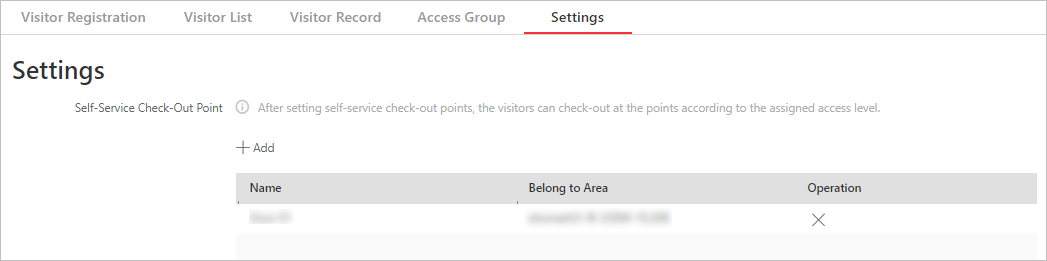
- Optional:
Select a self-service check-out point and click
 to cancel setting the door as a self-service check-out
point.
to cancel setting the door as a self-service check-out
point.