View Remote Site's Changes
When there are changed resources on the Remote Site, such as newly added cameras, deleted cameras, and name changed cameras, you can view the changed resources and synchronize the resources in Central System with the Remote Site.
The site should be online if you need to view the changed resources.
- Click Remote Site Management on home page to open the Remote Site management page.
-
Click
 in the site list on the left to
get the latest status of the Remote Sites.
in the site list on the left to
get the latest status of the Remote Sites.
- Click the site name whose resources are changed to enter its details page.
-
Click Changes of Remote Site to view the changes.
Figure 1. Remote Site Management

-
When there are newly added cameras on the site, you can view the added cameras
and add them to the area in Central System.
-
If there are some newly added cameras on Remote Site, click
Newly Added Camera to expand the newly added
camera list.
Figure 2. Changes of Remote Site
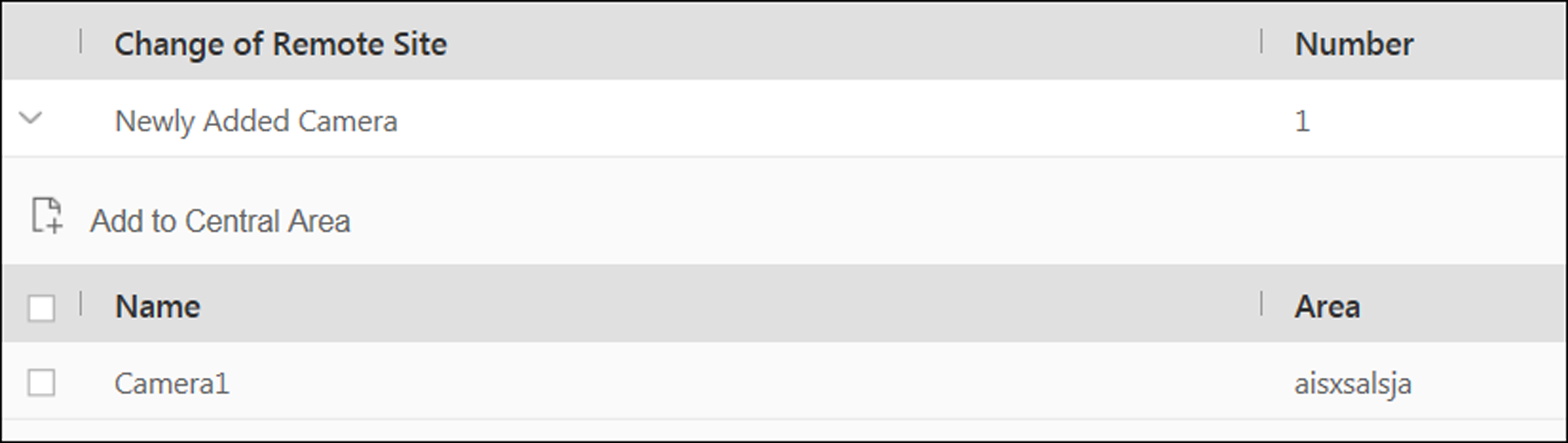
You can view the camera name and area name on the Remote Site.
- Select the camera(s) and click Add to Central Area to synchronize the newly added cameras to the Central System.
- Select the area in the Central System.
- Click Save.
-
If there are some newly added cameras on Remote Site, click
Newly Added Camera to expand the newly added
camera list.
-
When there are some cameras deleted from the site, you can view the deleted
cameras and remove them from Central System.
-
If there are some cameras deleted from Remote Site, click
Deleted Camera to expand the deleted camera
list.
Figure 3. Change of Remote Site

You can view the camera name and its area in Central System.
- Click Delete All Cameras Below in Central to delete the deleted cameras in Central System.
-
If there are some cameras deleted from Remote Site, click
Deleted Camera to expand the deleted camera
list.
-
When there are some cameras whose names are changed on the site, you can view
the name changed cameras and synchronize them to Central System.
-
If the name of camera of Remote Site is changed, click Name
Changed Camera to expand the name changed camera list.
Figure 4. Name Changed Camera

You can view the camera names in Remote Site and Central System.
- Select the cameras and click Synchronize Camera Name to synchronize the camera name in Central System.
-
If the name of camera of Remote Site is changed, click Name
Changed Camera to expand the name changed camera list.
- Legal Information
- Symbol Conventions
- About Web Client
- Login
- Download Mobile Client
- Web Control
- Manage License
- Manage Resource
- Create Password for Inactive Device(s)
- Edit Online Device's Network Information
- Manage Encoding Device
- Add Detected Online Device
- Add Encoding Device by IP Address or Domain Name
- Add Encoding Devices by IP Segment
- Add Encoding Devices by Port Segment
- Add Encoding Device by Hik-Connect DDNS
- Add Encoding Device by Device ID
- Add Encoding Devices by Device ID Segment
- Add Encoding Devices in a Batch
- Limit Bandwidth for Video Downloading
- Set N+1 Hot Spare for NVR
- Network Transmission Device Management
- Upgrade Device Firmware
- Restore/Reset Device Password
- Manage Remote Site
- Manage Application Data Server
- Manage Recording Server
- Manage Streaming Server
- Manage DeepinMind Server
- Add Security Audit Server
- Manage Smart Wall
- Manage Area
- Add Area
- Add Element to Area
- Edit Element in Area
- Edit Camera for Current Site
- Configure Visual Tracking
- Configure Smart Linkage
- Edit Door for Current Site
- Edit Elevator for Current Site
- Edit Radar for Current Site
- Edit Alarm Input for Current Site
- Edit Alarm Output for Current Site
- Edit Under Vehicle Surveillance System for Current Site
- Edit Third-Party Integrated Resource for Current Site
- Edit Element for Remote Site
- Remove Element from Area
- Manage Resource Group
- Configure Recording
- Configure Event and Alarm
- Manage Map
- Manage Person List
- Manage Visitor
- Manage Access Control and Elevator Control
- Flow Chart
- Manage Access Control Device
- Manage Elevator Control Device
- Manage Access Level
- Access Control Test
- Advanced Functions
- Manage Video Intercom
- Flow Chart
- Manage Video Intercom Device
- Batch Link Persons with Indoor Station
- Relate Doorbell with Indoor Station
- Configure Device Parameters
- Manage Time and Attendance
- Flow Chart
- Add Attendance Group
- Add Timetable
- Add Shift Schedule
- Assign Shift Schedule to Attendance Group
- Configure Attendance Parameters
- Manage Attendance Record
- Search Attendance Record
- Correct Attendance Record for Single Person
- Correct Check-In/Out for Multiple Persons
- Apply for Leave for Single Person
- Apply for Leave for Multiple Persons
- Manually Calculate Attendance Results
- Export Attendance Records
- Get Attendance Records from Device
- View Attendance Handling Records
- Configure Attendance Report
- Manage Entrance and Exit
- Manage Facial Comparison
- Dock Station
- Manage Security Control
- Manage Security Control Device
- Add Detected Online Device
- Add Security Control Device by IP Address
- Add Security Control Device by Hik-Connect DDNS
- Add Security Control Devices by IP Segment
- Add Security Control Devices by Port Segment
- Add Security Control Device by Device ID
- Add Security Control Device by Device ID Segment
- Add Security Control Devices in a Batch
- Add Security Control Partitions from Device
- Configure Defense Schedule Template
- Manage Security Control Device
- Manage Role and User
- Maintenance
- Manage System Security
- System Configuration
- Set Site Name
- Set User Preference
- Set Warning Threshold for Server Usage
- Set Printer
- Set NTP
- Set Active Directory
- Enable Receiving Generic Event
- Allow for Remote Site Registration
- Register to Central System
- Device Access Protocol
- Set WAN Access
- Set Network Timeout
- Set Device Access Mode
- Set IP Address for Receiving Device Information
- Set Data Retention Period
- Set Holiday
- Set Email Template
- Send Report Regularly
- Enable Evidence Collection
- Set Transfer Protocol
- Set Camera ID
- Export Service Component Certificate
- Set Database Password
- Set Health Check Frequency
- Add Fuzzy Matching Rules for License Plate Search
- Configure System Hot Spare
- Set Third-Party Integration
- Data Interchange
- Reset Device Network Information
- Set SUP Upgrade Prompt
- Monitoring
- Intelligent Analysis Report
- Skin-surface Temperature
- Important Ports
View Remote Site's Changes
When there are changed resources on the Remote Site, such as newly added cameras, deleted cameras, and name changed cameras, you can view the changed resources and synchronize the resources in Central System with the Remote Site.
The site should be online if you need to view the changed resources.
- Click Remote Site Management on home page to open the Remote Site management page.
-
Click
 in the site list on the left to
get the latest status of the Remote Sites.
in the site list on the left to
get the latest status of the Remote Sites.
- Click the site name whose resources are changed to enter its details page.
-
Click Changes of Remote Site to view the changes.
Figure 1. Remote Site Management

-
When there are newly added cameras on the site, you can view the added cameras
and add them to the area in Central System.
-
If there are some newly added cameras on Remote Site, click
Newly Added Camera to expand the newly added
camera list.
Figure 2. Changes of Remote Site
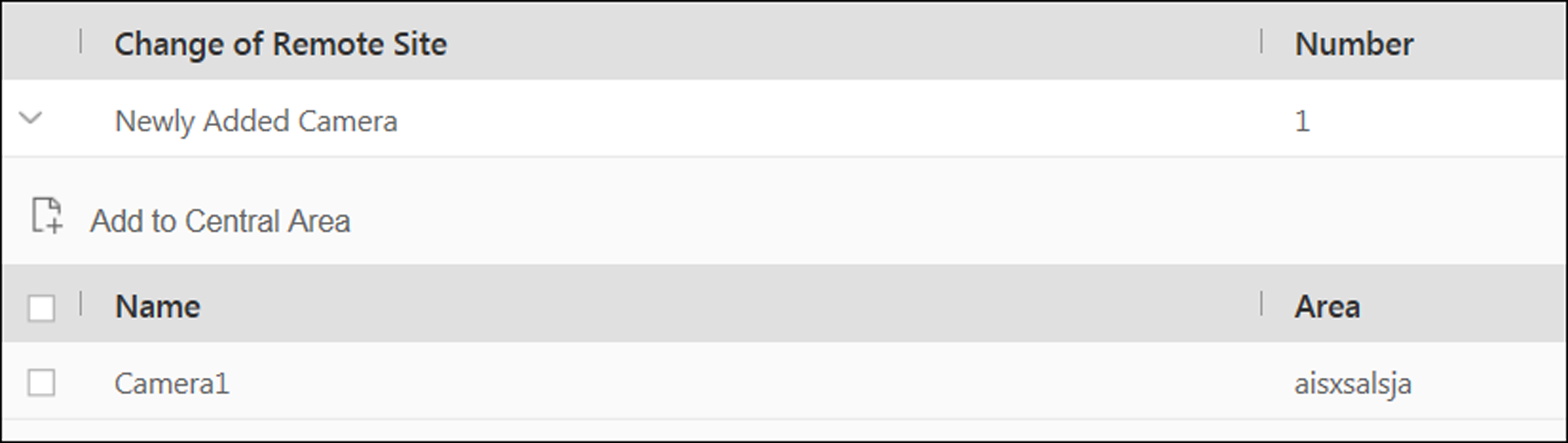
You can view the camera name and area name on the Remote Site.
- Select the camera(s) and click Add to Central Area to synchronize the newly added cameras to the Central System.
- Select the area in the Central System.
- Click Save.
-
If there are some newly added cameras on Remote Site, click
Newly Added Camera to expand the newly added
camera list.
-
When there are some cameras deleted from the site, you can view the deleted
cameras and remove them from Central System.
-
If there are some cameras deleted from Remote Site, click
Deleted Camera to expand the deleted camera
list.
Figure 3. Change of Remote Site

You can view the camera name and its area in Central System.
- Click Delete All Cameras Below in Central to delete the deleted cameras in Central System.
-
If there are some cameras deleted from Remote Site, click
Deleted Camera to expand the deleted camera
list.
-
When there are some cameras whose names are changed on the site, you can view
the name changed cameras and synchronize them to Central System.
-
If the name of camera of Remote Site is changed, click Name
Changed Camera to expand the name changed camera list.
Figure 4. Name Changed Camera

You can view the camera names in Remote Site and Central System.
- Select the cameras and click Synchronize Camera Name to synchronize the camera name in Central System.
-
If the name of camera of Remote Site is changed, click Name
Changed Camera to expand the name changed camera list.