Manually Apply Access Level Settings to Device
After setting the access levels and assigning access levels to access group, you should apply the relation between persons and access points to the access control device. In other words, after setting or changing the access groups and access levels, you need to apply these settings to the access control device to take effect.
Link the access group with access level to define the access permission. For details, refer to Assign Access Level to Access Group or Add Access Group.
- Click Person > Access Group to enter the access group management page.
-
Click
Apply
Access Level Settings to open the following
window.
Figure 1. Apply Access Level Settings of Persons to Devices Manually
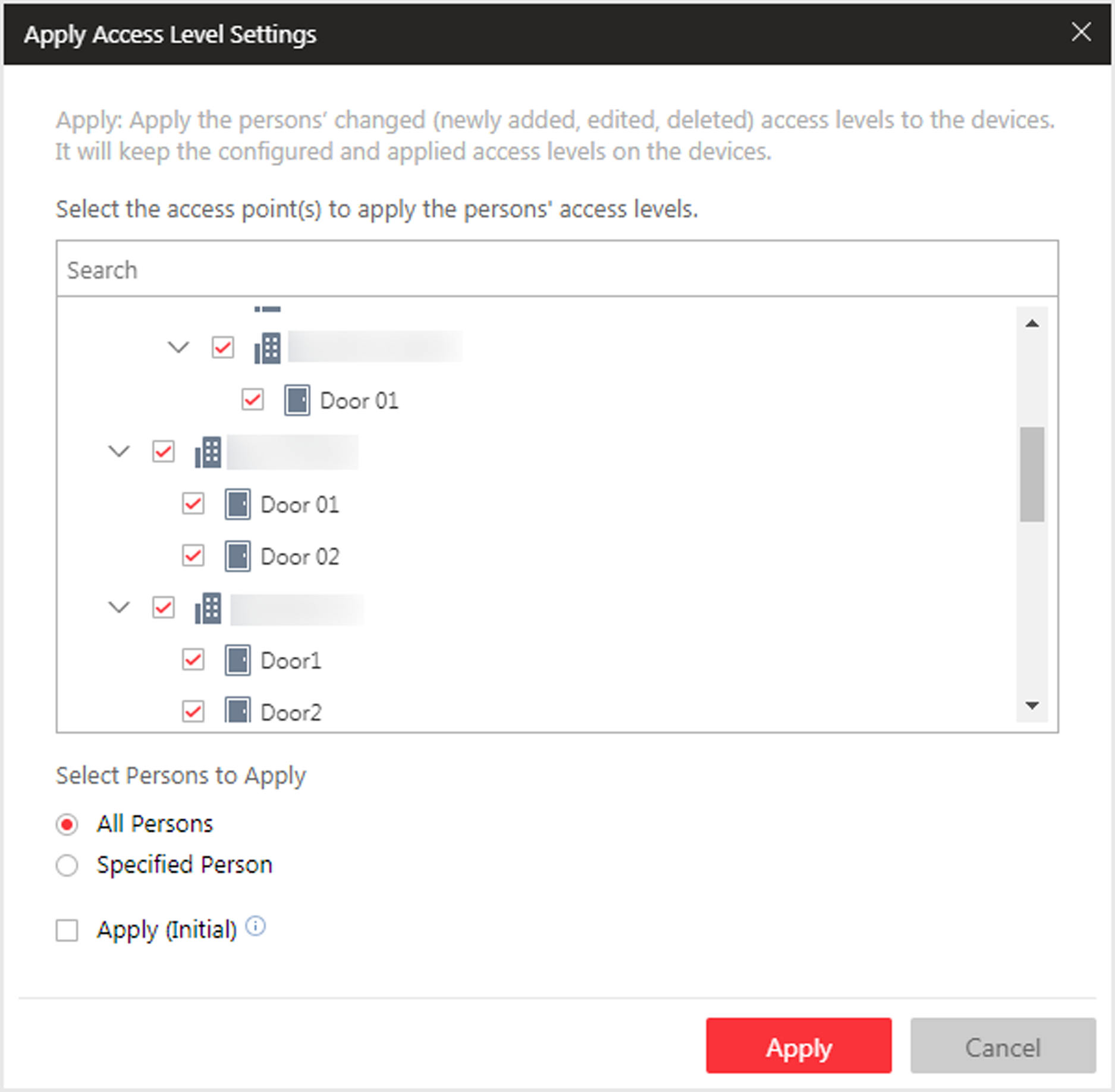
-
Select the access point(s) to apply the persons' access level settings
to.
Note:
You can select doors of access control devices or video intercom devices and floors of elevator control devices to apply the access level settings to.
-
There are two modes of applying access level settings available. Select the
applying mode according to your actual needs.
- Apply
-
Apply the persons' changed (newly added, edited, deleted) access levels to the devices. It will keep the configured and applied access levels on the devices. This mode is frequently used when the person information, access group information, or access level settings are changed, such as added, edited, and deleted.
In this mode, select the persons to apply their access level settings to the selected access points.
- Apply (Initial)
-
First, clear all the access levels configured on the devices. Then, apply all the persons' access levels configured in the system to the devices. This mode is mainly used for first time deployment.
Note:During this initial applying process, the devices will be offline for a while, and persons cannot access via these access points.
- Optional:
If the persons' access level settings are changed (such as changes of linked
access level, person credentials, etc.), the
 icon will display near the
Apply
Access Level Settings icon, indicating that
these new access level settings should be applied to the device. You can hover
the cursor to it to view how many persons' access levels should be applied to
the device.
icon will display near the
Apply
Access Level Settings icon, indicating that
these new access level settings should be applied to the device. You can hover
the cursor to it to view how many persons' access levels should be applied to
the device.
- Legal Information
- Symbol Conventions
- About Web Client
- Login
- Download Mobile Client
- Web Control
- Manage License
- Manage Resource
- Create Password for Inactive Device(s)
- Edit Online Device's Network Information
- Manage Encoding Device
- Add Detected Online Device
- Add Encoding Device by IP Address or Domain Name
- Add Encoding Devices by IP Segment
- Add Encoding Devices by Port Segment
- Add Encoding Device by Hik-Connect DDNS
- Add Encoding Device by Device ID
- Add Encoding Devices by Device ID Segment
- Add Encoding Devices in a Batch
- Limit Bandwidth for Video Downloading
- Set N+1 Hot Spare for NVR
- Network Transmission Device Management
- Upgrade Device Firmware
- Restore/Reset Device Password
- Manage Remote Site
- Manage Application Data Server
- Manage Recording Server
- Manage Streaming Server
- Manage DeepinMind Server
- Add Security Audit Server
- Manage Smart Wall
- Manage Area
- Add Area
- Add Element to Area
- Edit Element in Area
- Edit Camera for Current Site
- Configure Visual Tracking
- Configure Smart Linkage
- Edit Door for Current Site
- Edit Elevator for Current Site
- Edit Radar for Current Site
- Edit Alarm Input for Current Site
- Edit Alarm Output for Current Site
- Edit Under Vehicle Surveillance System for Current Site
- Edit Third-Party Integrated Resource for Current Site
- Edit Element for Remote Site
- Remove Element from Area
- Manage Resource Group
- Configure Recording
- Configure Event and Alarm
- Manage Map
- Manage Person List
- Manage Visitor
- Manage Access Control and Elevator Control
- Flow Chart
- Manage Access Control Device
- Manage Elevator Control Device
- Manage Access Level
- Access Control Test
- Advanced Functions
- Manage Video Intercom
- Flow Chart
- Manage Video Intercom Device
- Batch Link Persons with Indoor Station
- Relate Doorbell with Indoor Station
- Configure Device Parameters
- Manage Time and Attendance
- Flow Chart
- Add Attendance Group
- Add Timetable
- Add Shift Schedule
- Assign Shift Schedule to Attendance Group
- Configure Attendance Parameters
- Manage Attendance Record
- Search Attendance Record
- Correct Attendance Record for Single Person
- Correct Check-In/Out for Multiple Persons
- Apply for Leave for Single Person
- Apply for Leave for Multiple Persons
- Manually Calculate Attendance Results
- Export Attendance Records
- Get Attendance Records from Device
- View Attendance Handling Records
- Configure Attendance Report
- Manage Entrance and Exit
- Manage Facial Comparison
- Dock Station
- Manage Security Control
- Manage Security Control Device
- Add Detected Online Device
- Add Security Control Device by IP Address
- Add Security Control Device by Hik-Connect DDNS
- Add Security Control Devices by IP Segment
- Add Security Control Devices by Port Segment
- Add Security Control Device by Device ID
- Add Security Control Device by Device ID Segment
- Add Security Control Devices in a Batch
- Add Security Control Partitions from Device
- Configure Defense Schedule Template
- Manage Security Control Device
- Manage Role and User
- Maintenance
- Manage System Security
- System Configuration
- Set Site Name
- Set User Preference
- Set Warning Threshold for Server Usage
- Set Printer
- Set NTP
- Set Active Directory
- Enable Receiving Generic Event
- Allow for Remote Site Registration
- Register to Central System
- Device Access Protocol
- Set WAN Access
- Set Network Timeout
- Set Device Access Mode
- Set IP Address for Receiving Device Information
- Set Data Retention Period
- Set Holiday
- Set Email Template
- Send Report Regularly
- Enable Evidence Collection
- Set Transfer Protocol
- Set Camera ID
- Export Service Component Certificate
- Set Database Password
- Set Health Check Frequency
- Add Fuzzy Matching Rules for License Plate Search
- Configure System Hot Spare
- Set Third-Party Integration
- Data Interchange
- Reset Device Network Information
- Set SUP Upgrade Prompt
- Monitoring
- Intelligent Analysis Report
- Skin-surface Temperature
- Important Ports
Manually Apply Access Level Settings to Device
After setting the access levels and assigning access levels to access group, you should apply the relation between persons and access points to the access control device. In other words, after setting or changing the access groups and access levels, you need to apply these settings to the access control device to take effect.
Link the access group with access level to define the access permission. For details, refer to Assign Access Level to Access Group or Add Access Group.
- Click Person > Access Group to enter the access group management page.
-
Click
Apply
Access Level Settings to open the following
window.
Figure 1. Apply Access Level Settings of Persons to Devices Manually
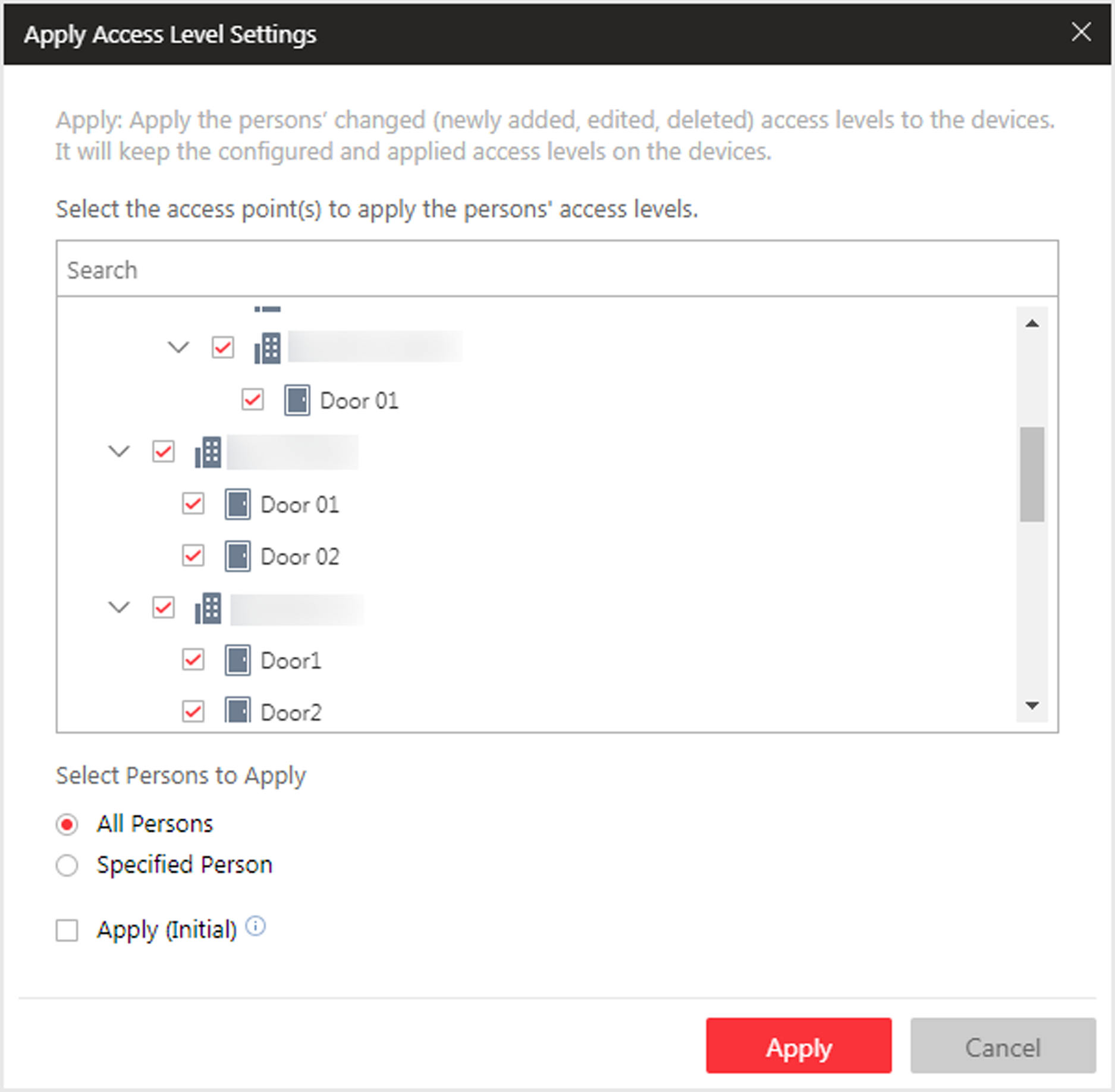
-
Select the access point(s) to apply the persons' access level settings
to.
Note:
You can select doors of access control devices or video intercom devices and floors of elevator control devices to apply the access level settings to.
-
There are two modes of applying access level settings available. Select the
applying mode according to your actual needs.
- Apply
-
Apply the persons' changed (newly added, edited, deleted) access levels to the devices. It will keep the configured and applied access levels on the devices. This mode is frequently used when the person information, access group information, or access level settings are changed, such as added, edited, and deleted.
In this mode, select the persons to apply their access level settings to the selected access points.
- Apply (Initial)
-
First, clear all the access levels configured on the devices. Then, apply all the persons' access levels configured in the system to the devices. This mode is mainly used for first time deployment.
Note:During this initial applying process, the devices will be offline for a while, and persons cannot access via these access points.
- Optional:
If the persons' access level settings are changed (such as changes of linked
access level, person credentials, etc.), the
 icon will display near the
Apply
Access Level Settings icon, indicating that
these new access level settings should be applied to the device. You can hover
the cursor to it to view how many persons' access levels should be applied to
the device.
icon will display near the
Apply
Access Level Settings icon, indicating that
these new access level settings should be applied to the device. You can hover
the cursor to it to view how many persons' access levels should be applied to
the device.