Batch Issue Cards to Persons
The system provides a convenient way to issue card to multiple persons in a batch.
-
Up to 5 cards can be issued to one person.
-
You cannot issue cards to persons who have temporary card.
-
Click Person > Person List to enter the person list page.
Note:
The selected persons who have less than 5 cards will be displayed.
- Select the persons to issue the card to.
-
Click Batch Issue Cards to Persons to enter the following page.
Figure 1. Issue Card to Persons in Batch
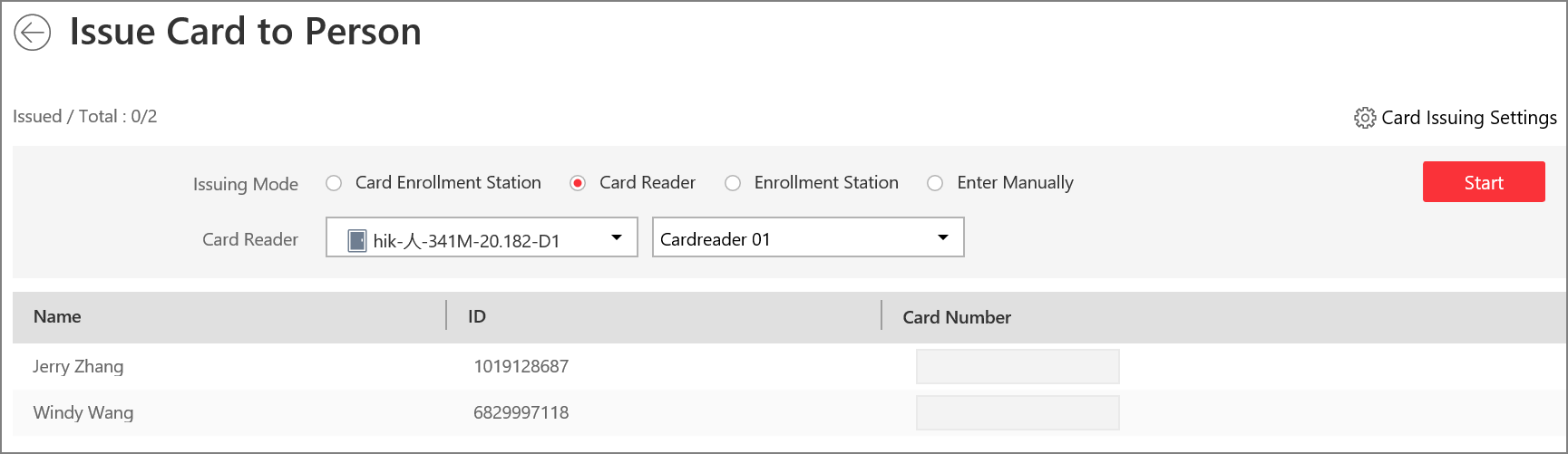
-
Click Card Issuing Settings to display the area and set
the parameters.
Note:
For details about setting the card issuing mode and parameters, refer to Set Card Issuing Parameters.
-
Issue one card to one person according to the issuing mode you select.
-
If you select the issuing mode as Card Enrollment Station, place the card on the card enrollment station. The card number will be read automatically and the card will be issued to the first person in the list.
-
If you select the issuing mode as Card Reader, swipe the card on the card reader. The card number will be read automatically and the card will be issued to the first person in the list.
-
If you select the issuing mode as Enrollment Station, place the card on the enrollment station. The card number will be read automatically and the card will be issued to the first person in the list.
-
If you select the issuing mode as Enter Manually, enter the card number manually in the Card Number field. Press Enter key on the keyboard to issue the card to the person.
You can check Auto Increment Card Number and enter a start card number. Then click Start to issue cards with incremental numbers to the selected persons in the list.
-
-
Repeat the above step to issue the cards to the persons in the list in
sequence.
Note:
You cannot change the card issuing mode once you issue one card to one person.
- Click Save.
- Legal Information
- Symbol Conventions
- About Web Client
- Login
- Download Mobile Client
- Web Control
- Manage License
- Manage Resource
- Create Password for Inactive Device(s)
- Edit Online Device's Network Information
- Manage Encoding Device
- Add Detected Online Device
- Add Encoding Device by IP Address or Domain Name
- Add Encoding Devices by IP Segment
- Add Encoding Devices by Port Segment
- Add Encoding Device by Hik-Connect DDNS
- Add Encoding Device by Device ID
- Add Encoding Devices by Device ID Segment
- Add Encoding Devices in a Batch
- Limit Bandwidth for Video Downloading
- Set N+1 Hot Spare for NVR
- Network Transmission Device Management
- Upgrade Device Firmware
- Restore/Reset Device Password
- Manage Remote Site
- Manage Application Data Server
- Manage Recording Server
- Manage Streaming Server
- Manage DeepinMind Server
- Add Security Audit Server
- Manage Smart Wall
- Manage Area
- Add Area
- Add Element to Area
- Edit Element in Area
- Edit Camera for Current Site
- Configure Visual Tracking
- Configure Smart Linkage
- Edit Door for Current Site
- Edit Elevator for Current Site
- Edit Radar for Current Site
- Edit Alarm Input for Current Site
- Edit Alarm Output for Current Site
- Edit Under Vehicle Surveillance System for Current Site
- Edit Third-Party Integrated Resource for Current Site
- Edit Element for Remote Site
- Remove Element from Area
- Manage Resource Group
- Configure Recording
- Configure Event and Alarm
- Manage Map
- Manage Person List
- Manage Visitor
- Manage Access Control and Elevator Control
- Flow Chart
- Manage Access Control Device
- Manage Elevator Control Device
- Manage Access Level
- Access Control Test
- Advanced Functions
- Manage Video Intercom
- Flow Chart
- Manage Video Intercom Device
- Batch Link Persons with Indoor Station
- Relate Doorbell with Indoor Station
- Configure Device Parameters
- Manage Time and Attendance
- Flow Chart
- Add Attendance Group
- Add Timetable
- Add Shift Schedule
- Assign Shift Schedule to Attendance Group
- Configure Attendance Parameters
- Manage Attendance Record
- Search Attendance Record
- Correct Attendance Record for Single Person
- Correct Check-In/Out for Multiple Persons
- Apply for Leave for Single Person
- Apply for Leave for Multiple Persons
- Manually Calculate Attendance Results
- Export Attendance Records
- Get Attendance Records from Device
- View Attendance Handling Records
- Configure Attendance Report
- Manage Entrance and Exit
- Manage Facial Comparison
- Dock Station
- Manage Security Control
- Manage Security Control Device
- Add Detected Online Device
- Add Security Control Device by IP Address
- Add Security Control Device by Hik-Connect DDNS
- Add Security Control Devices by IP Segment
- Add Security Control Devices by Port Segment
- Add Security Control Device by Device ID
- Add Security Control Device by Device ID Segment
- Add Security Control Devices in a Batch
- Add Security Control Partitions from Device
- Configure Defense Schedule Template
- Manage Security Control Device
- Manage Role and User
- Maintenance
- Manage System Security
- System Configuration
- Set Site Name
- Set User Preference
- Set Warning Threshold for Server Usage
- Set Printer
- Set NTP
- Set Active Directory
- Enable Receiving Generic Event
- Allow for Remote Site Registration
- Register to Central System
- Device Access Protocol
- Set WAN Access
- Set Network Timeout
- Set Device Access Mode
- Set IP Address for Receiving Device Information
- Set Data Retention Period
- Set Holiday
- Set Email Template
- Send Report Regularly
- Enable Evidence Collection
- Set Transfer Protocol
- Set Camera ID
- Export Service Component Certificate
- Set Database Password
- Set Health Check Frequency
- Add Fuzzy Matching Rules for License Plate Search
- Configure System Hot Spare
- Set Third-Party Integration
- Data Interchange
- Reset Device Network Information
- Set SUP Upgrade Prompt
- Monitoring
- Intelligent Analysis Report
- Skin-surface Temperature
- Important Ports
Batch Issue Cards to Persons
The system provides a convenient way to issue card to multiple persons in a batch.
-
Up to 5 cards can be issued to one person.
-
You cannot issue cards to persons who have temporary card.
-
Click Person > Person List to enter the person list page.
Note:
The selected persons who have less than 5 cards will be displayed.
- Select the persons to issue the card to.
-
Click Batch Issue Cards to Persons to enter the following page.
Figure 1. Issue Card to Persons in Batch
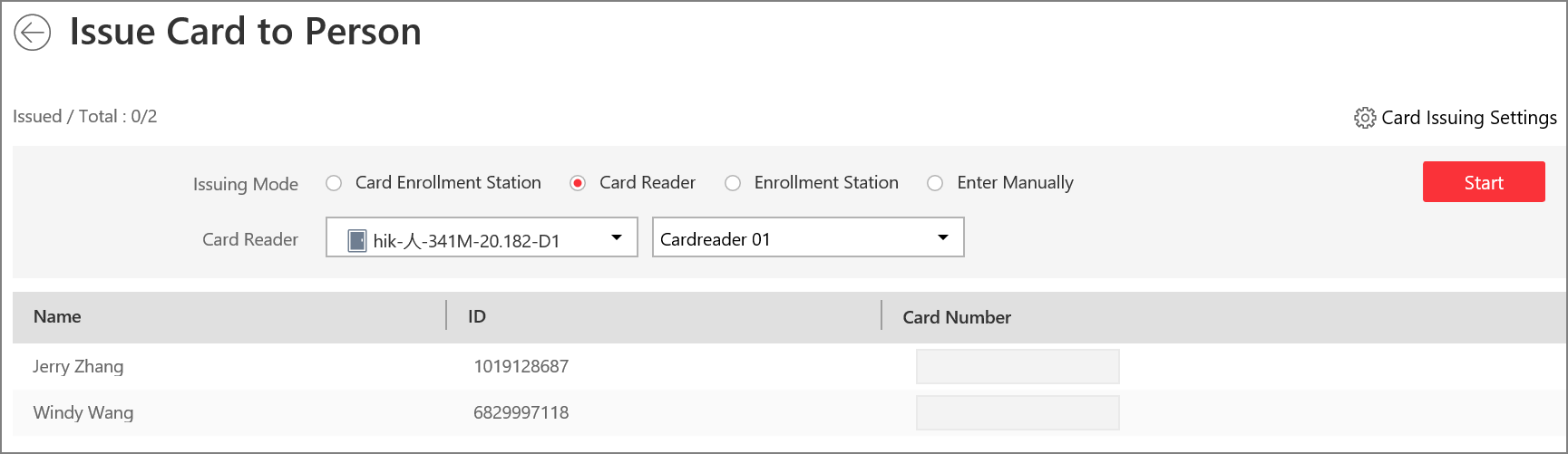
-
Click Card Issuing Settings to display the area and set
the parameters.
Note:
For details about setting the card issuing mode and parameters, refer to Set Card Issuing Parameters.
-
Issue one card to one person according to the issuing mode you select.
-
If you select the issuing mode as Card Enrollment Station, place the card on the card enrollment station. The card number will be read automatically and the card will be issued to the first person in the list.
-
If you select the issuing mode as Card Reader, swipe the card on the card reader. The card number will be read automatically and the card will be issued to the first person in the list.
-
If you select the issuing mode as Enrollment Station, place the card on the enrollment station. The card number will be read automatically and the card will be issued to the first person in the list.
-
If you select the issuing mode as Enter Manually, enter the card number manually in the Card Number field. Press Enter key on the keyboard to issue the card to the person.
You can check Auto Increment Card Number and enter a start card number. Then click Start to issue cards with incremental numbers to the selected persons in the list.
-
-
Repeat the above step to issue the cards to the persons in the list in
sequence.
Note:
You cannot change the card issuing mode once you issue one card to one person.
- Click Save.