Access Control Test
HikCentral Professional provides Access Control Test function. It is a tool through which you can test whether the configurations about access control (such as persons' credentials and access levels for access control, elevator control, and video intercom) are set correctly and completely and whether the devices are running properly.
Click Access Control Test on the Home page.
Check Credential Status
Click Credential Status tab to view the status of the added credentials.
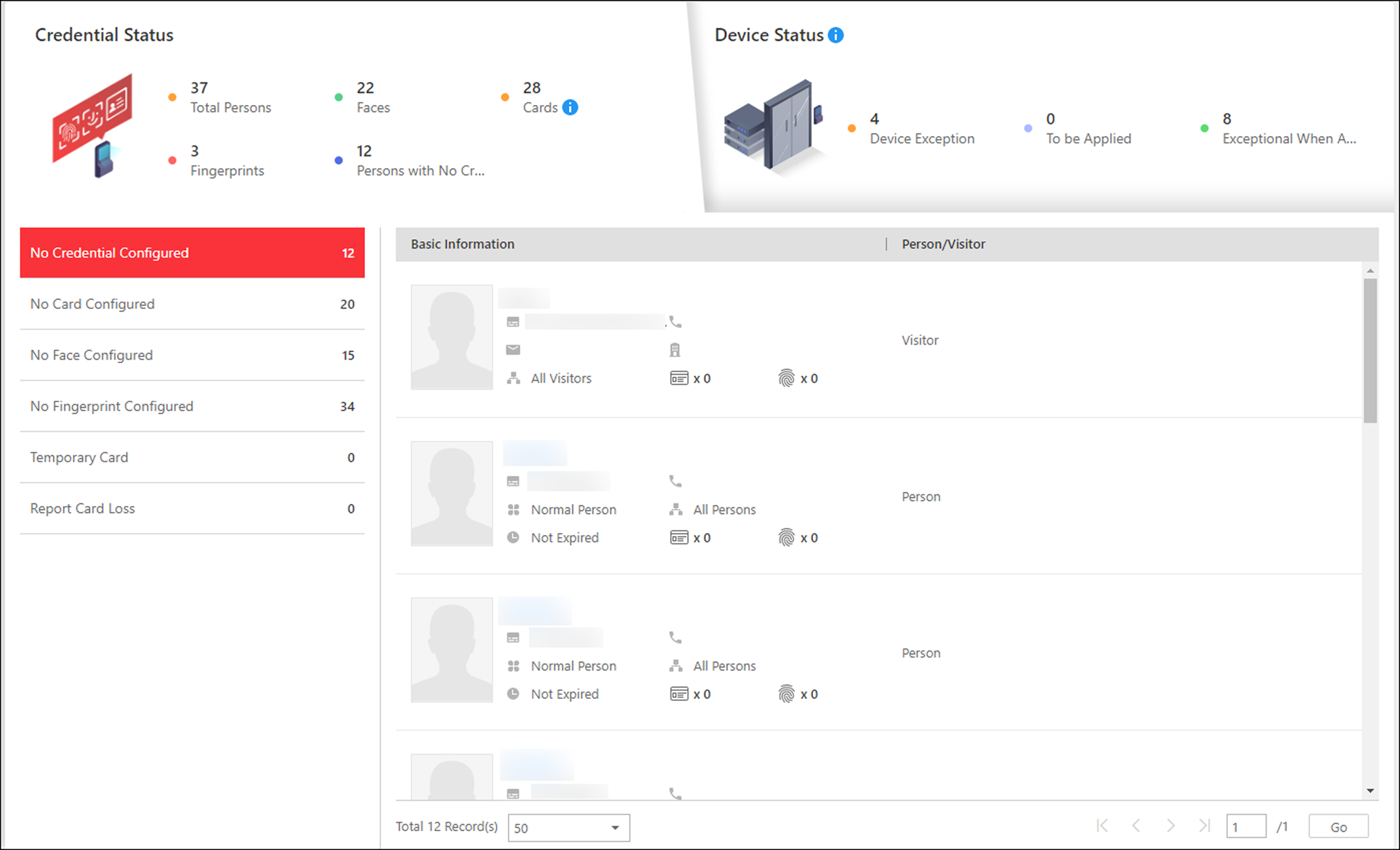
There are six types of exceptions about credential settings in the system. The numbers after these exception types indicate the number of persons and visitors whose credential settings are exceptional.
Click these exception types to view the information of the persons and visitors.
You can click the name to edit the credentials if necessary.
Check Device Status
Click Device Status tab to view the status of the devices (including access control devices, elevator control devices, and video intercom devices), and you can check the person information and credential information that are already applied to the devices, configured in the system, applying to devices failed, and persons to be applied to the devices.
Only the status of the devices which have been configured with access levels will be displayed here.
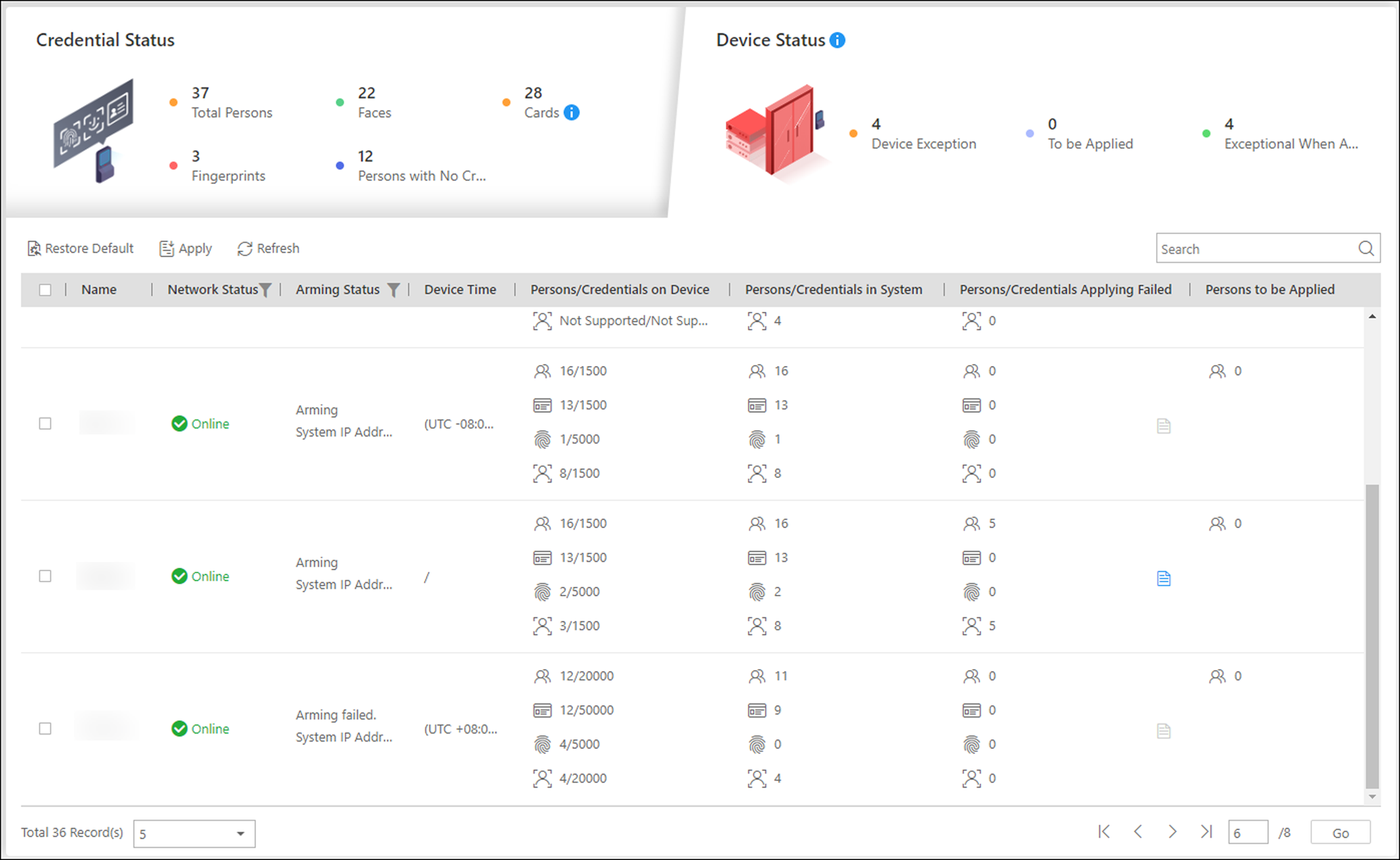
In the Persons/Credentials Applying
Failed column, click  to view the detailed person information whose credentials
fail to apply to the device and
which
credential fails.
to view the detailed person information whose credentials
fail to apply to the device and
which
credential fails.
You can select the device(s) and click Apply to apply the person information and credential settings to these devices again.
You can also select the device(s) and click Restore Default to restore the settings on the devices to the default value.
Check Authorization Settings of Persons/Visitors
You can check the authorization settings (such as access levels and access group settings, credential settings, and applying status) of specified persons or visitors in the system. This function helps you to test whether the persons can access the target access points according to the current settings.
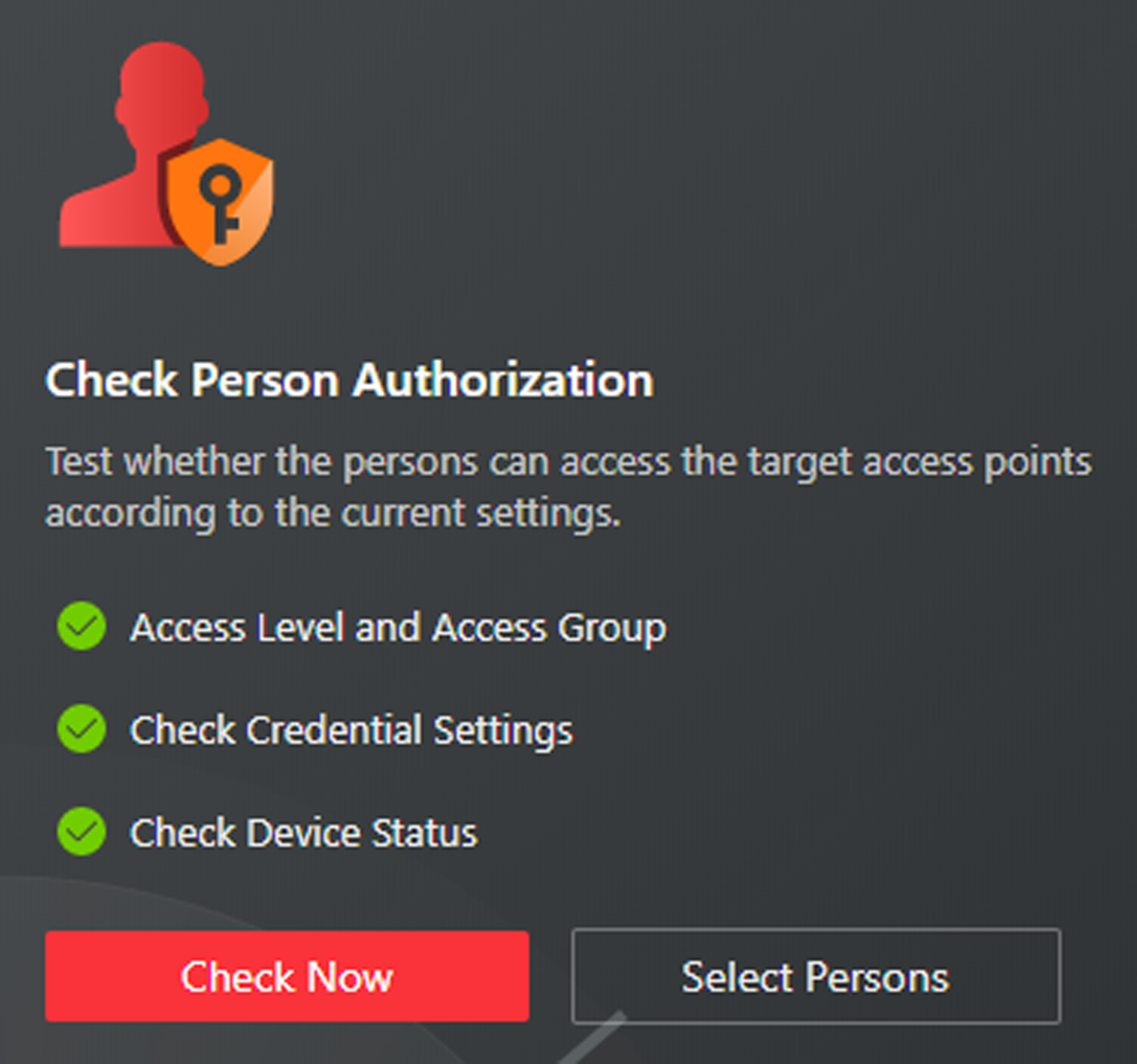
Click Check Now to test the authorization settings of all the existing persons and visitors.
Click Select Persons to select the persons or visitors you want to test and click Check Now to test the authorization settings of the selected persons or visitors.
The persons who are not added to any access groups will not be checked.
Check Access Point Settings
You can test whether the persons can access the access points according to the settings in the system.
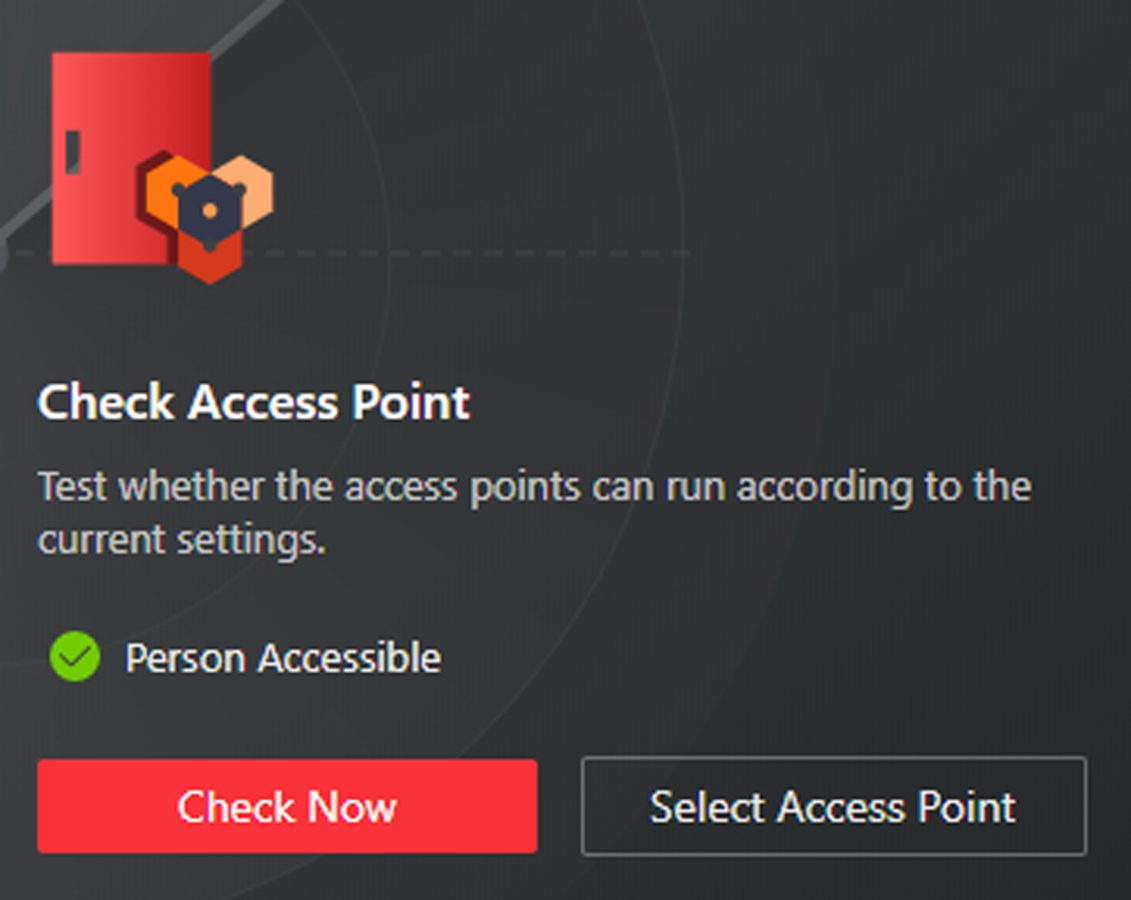
Click Check Now to test the settings of all the existing access points in the system.
Click Select Access Points to select the access points you want to test and click Check Now to test the settings of the selected access points.
The access points which are not added to any access levels will not be checked.
Access Control Test
HikCentral Professional provides Access Control Test function. It is a tool through which you can test whether the configurations about access control (such as persons' credentials and access levels for access control, elevator control, and video intercom) are set correctly and completely and whether the devices are running properly.
Click Access Control Test on the Home page.
Check Credential Status
Click Credential Status tab to view the status of the added credentials.
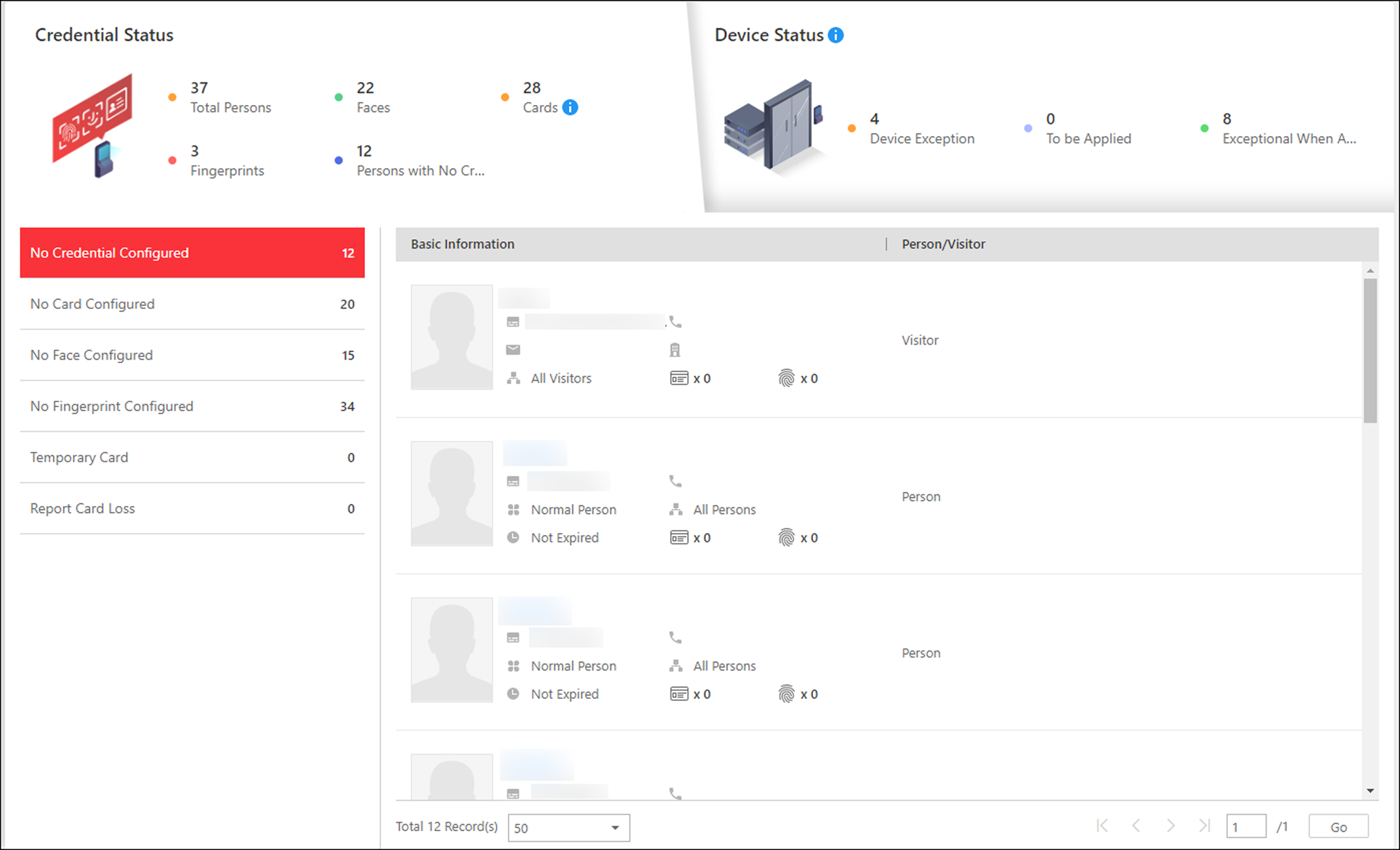
There are six types of exceptions about credential settings in the system. The numbers after these exception types indicate the number of persons and visitors whose credential settings are exceptional.
Click these exception types to view the information of the persons and visitors.
You can click the name to edit the credentials if necessary.
Check Device Status
Click Device Status tab to view the status of the devices (including access control devices, elevator control devices, and video intercom devices), and you can check the person information and credential information that are already applied to the devices, configured in the system, applying to devices failed, and persons to be applied to the devices.
Only the status of the devices which have been configured with access levels will be displayed here.
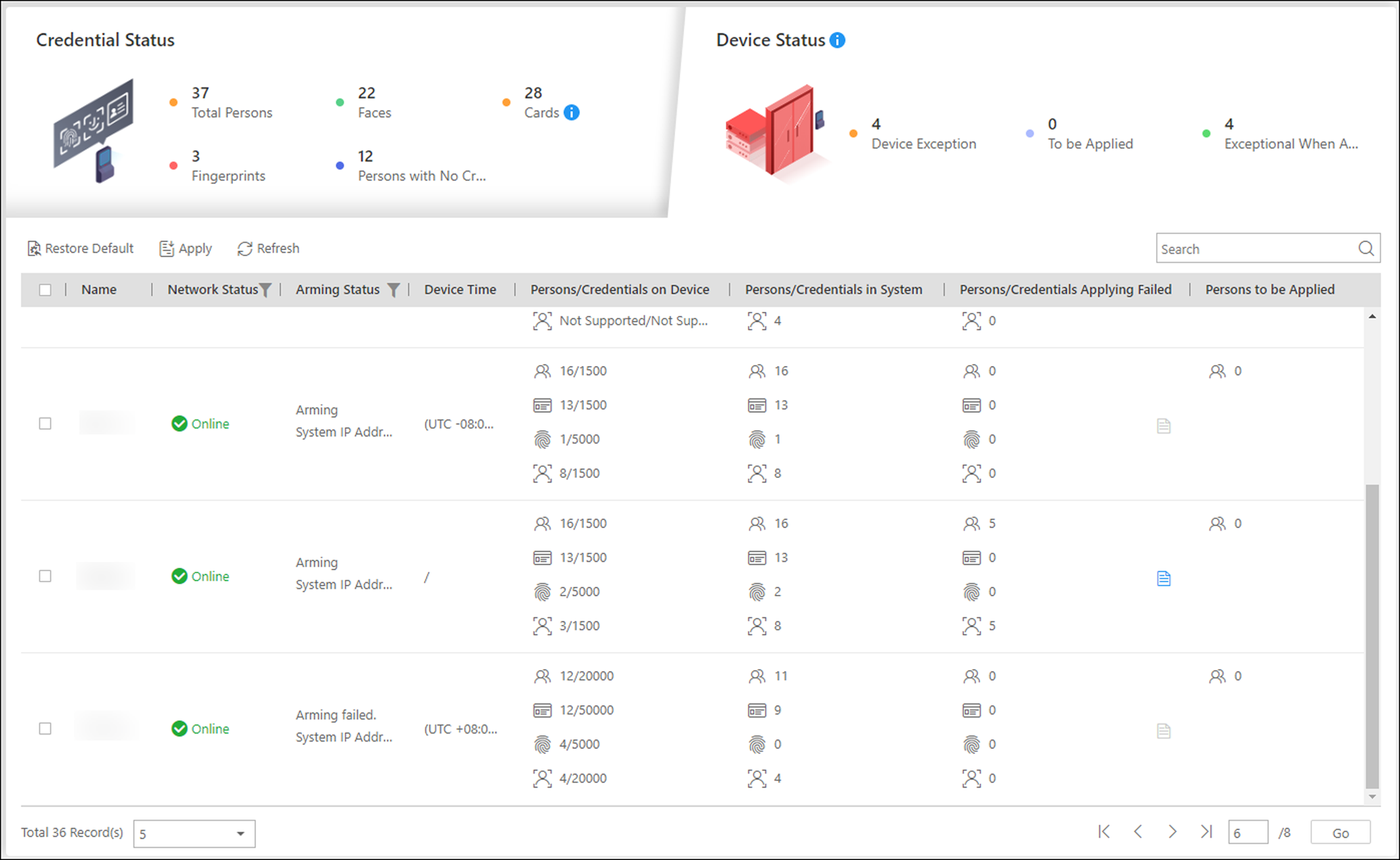
In the Persons/Credentials Applying
Failed column, click  to view the detailed person information whose credentials
fail to apply to the device and
which
credential fails.
to view the detailed person information whose credentials
fail to apply to the device and
which
credential fails.
You can select the device(s) and click Apply to apply the person information and credential settings to these devices again.
You can also select the device(s) and click Restore Default to restore the settings on the devices to the default value.
Check Authorization Settings of Persons/Visitors
You can check the authorization settings (such as access levels and access group settings, credential settings, and applying status) of specified persons or visitors in the system. This function helps you to test whether the persons can access the target access points according to the current settings.
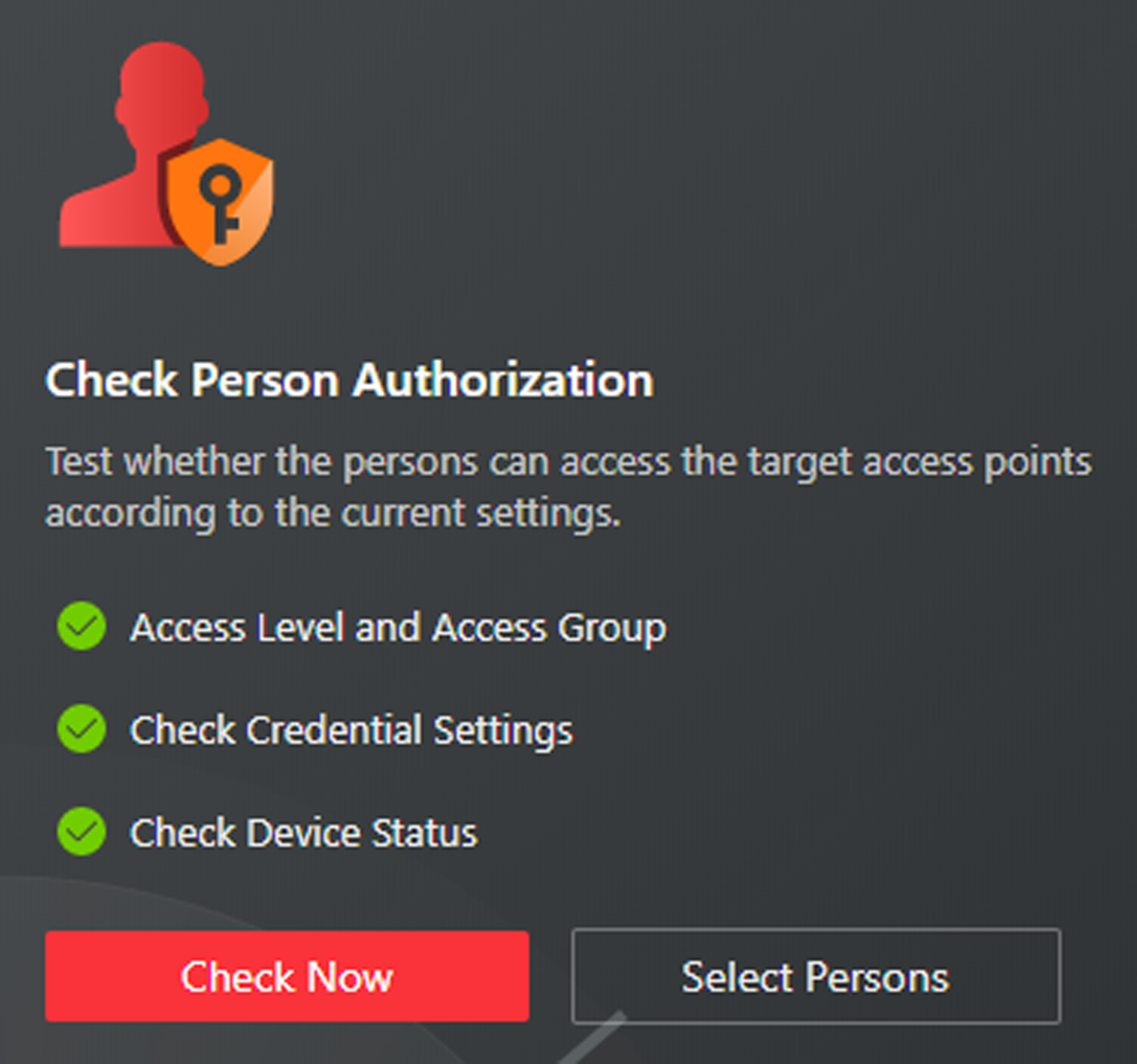
Click Check Now to test the authorization settings of all the existing persons and visitors.
Click Select Persons to select the persons or visitors you want to test and click Check Now to test the authorization settings of the selected persons or visitors.
The persons who are not added to any access groups will not be checked.
Check Access Point Settings
You can test whether the persons can access the access points according to the settings in the system.
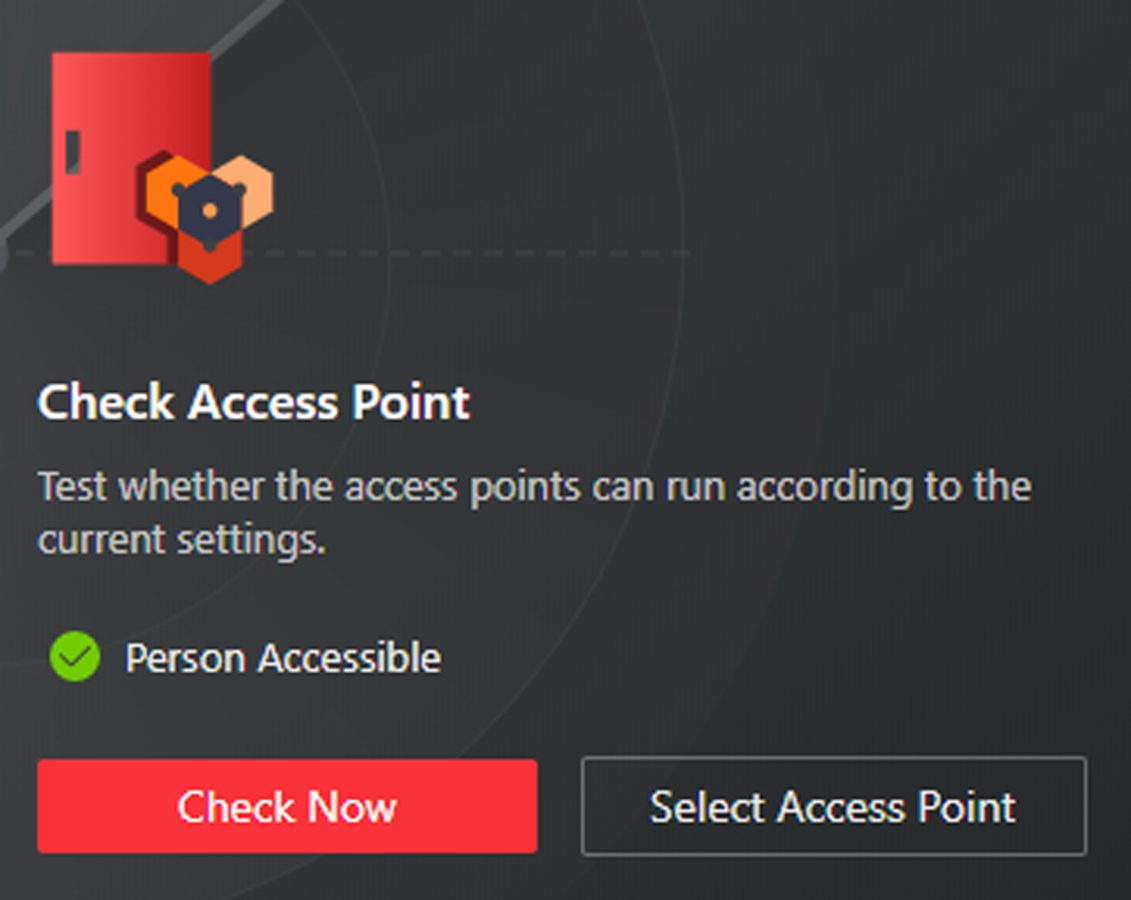
Click Check Now to test the settings of all the existing access points in the system.
Click Select Access Points to select the access points you want to test and click Check Now to test the settings of the selected access points.
The access points which are not added to any access levels will not be checked.