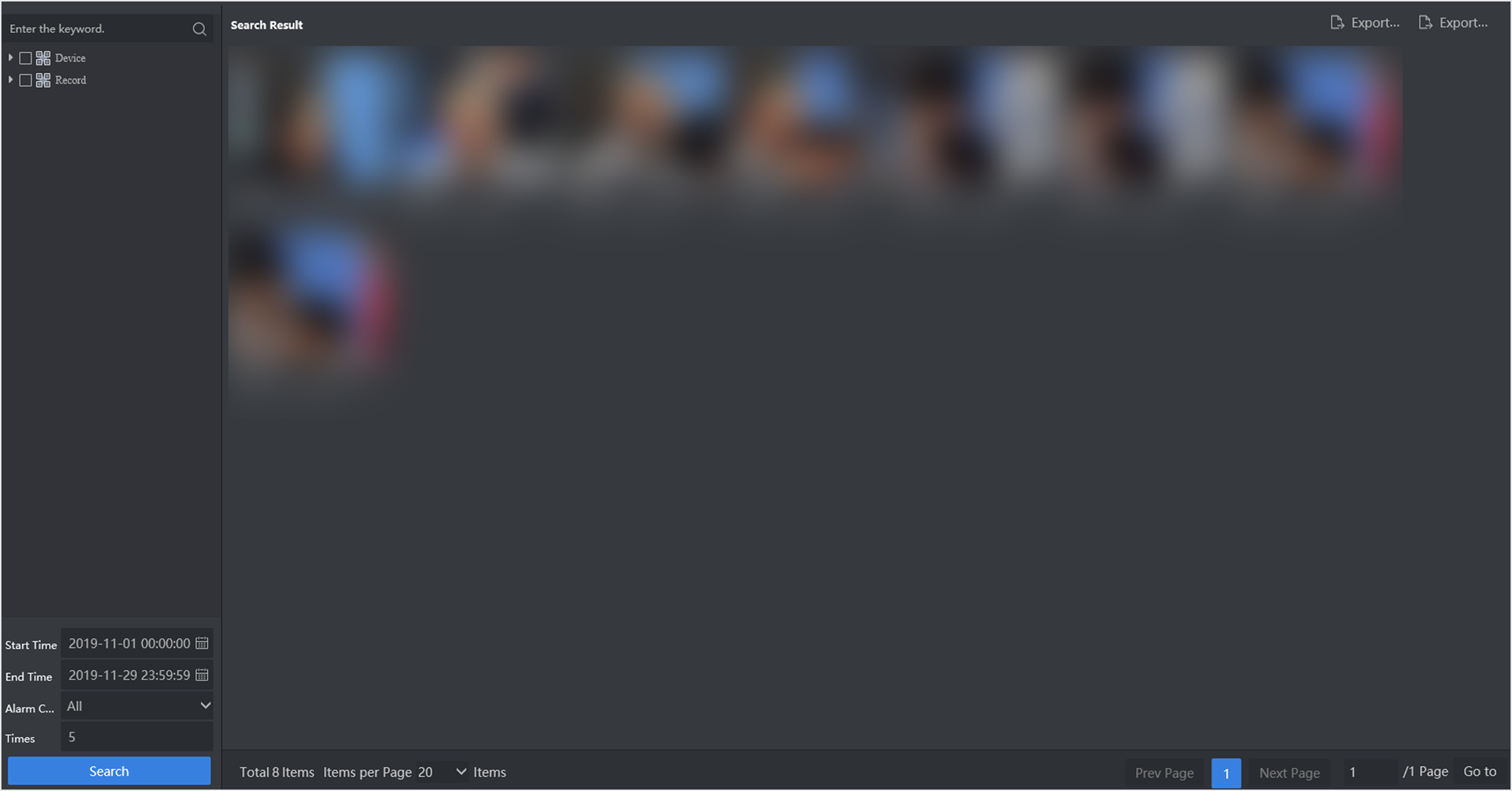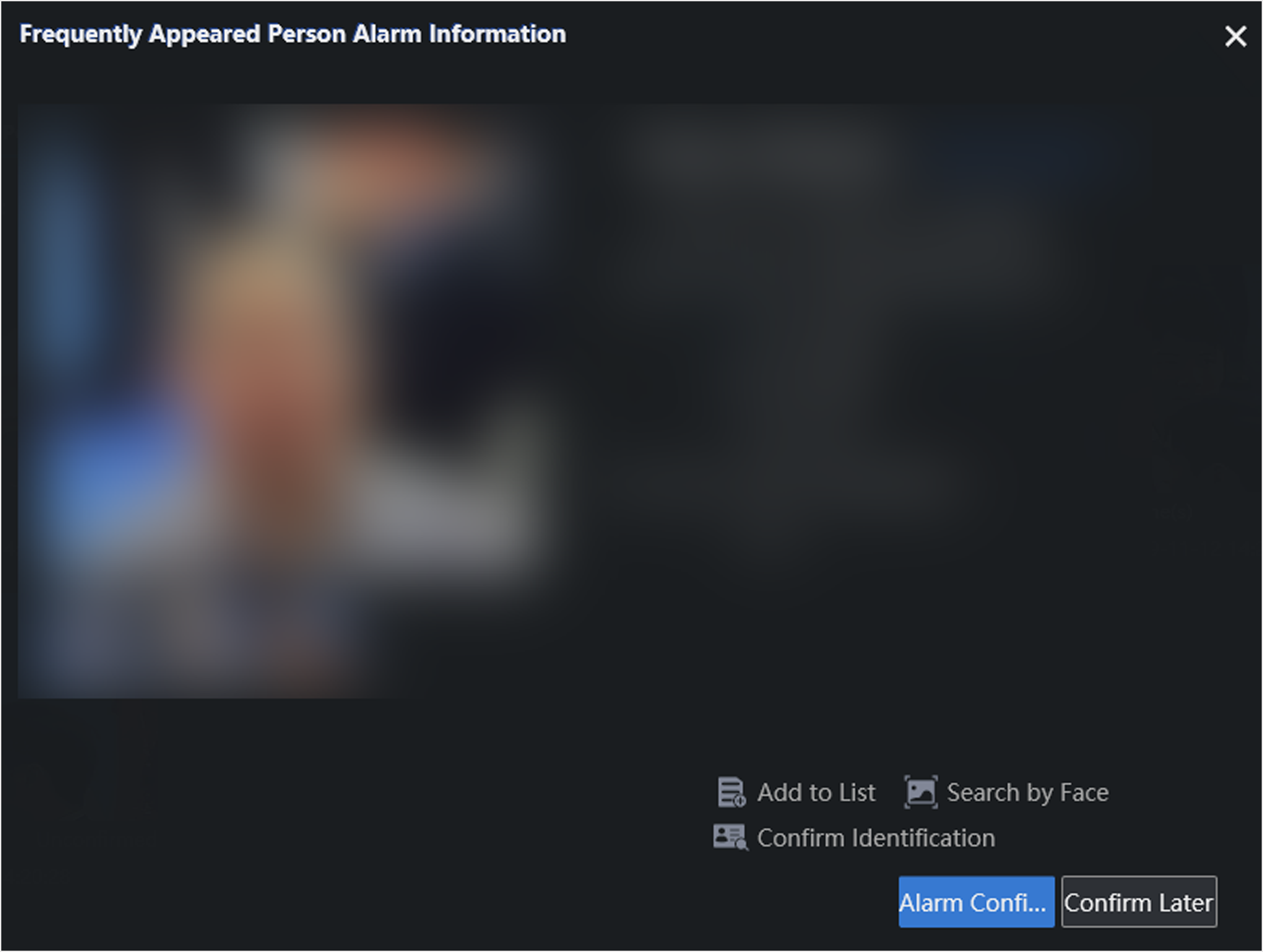Count personnel appearance frequency in monitoring scenes. An alarm will be
triggered if the frequency reaches the configured value.
-
Go to . By default, the server displays all current alarm
information.
Figure 1. Frequently Appeared Person Alarm Interface
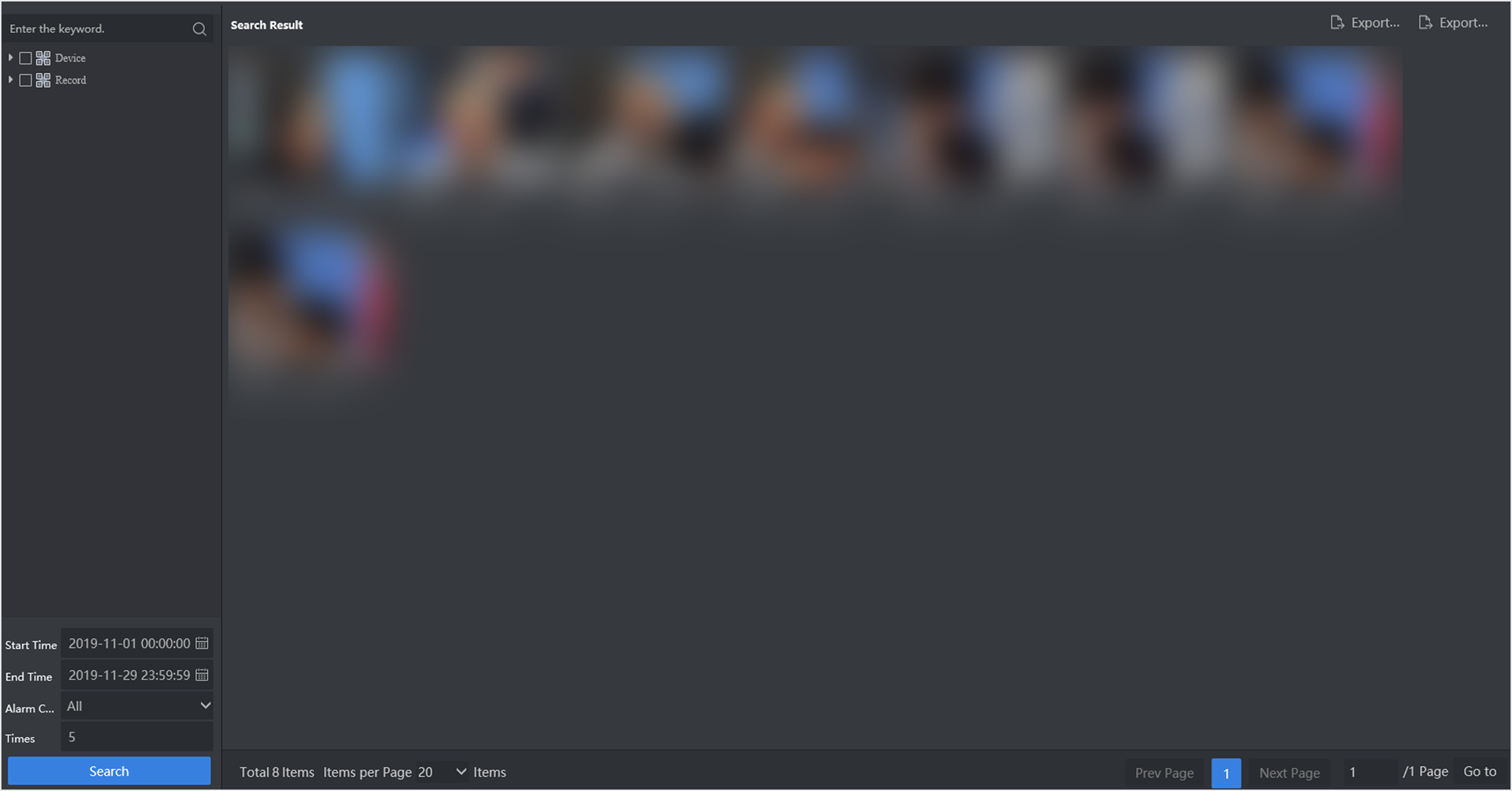
- Optional:
Select the desired cameras or records. If no camera or record is selected, all
the alarm information will be searched.
-
Set search conditions according to actual needs.
-
Click Search.
-
Click alarm picture to view detailed information.
Figure 2. View Detailed Information-Frequently Appeared Person Alarm
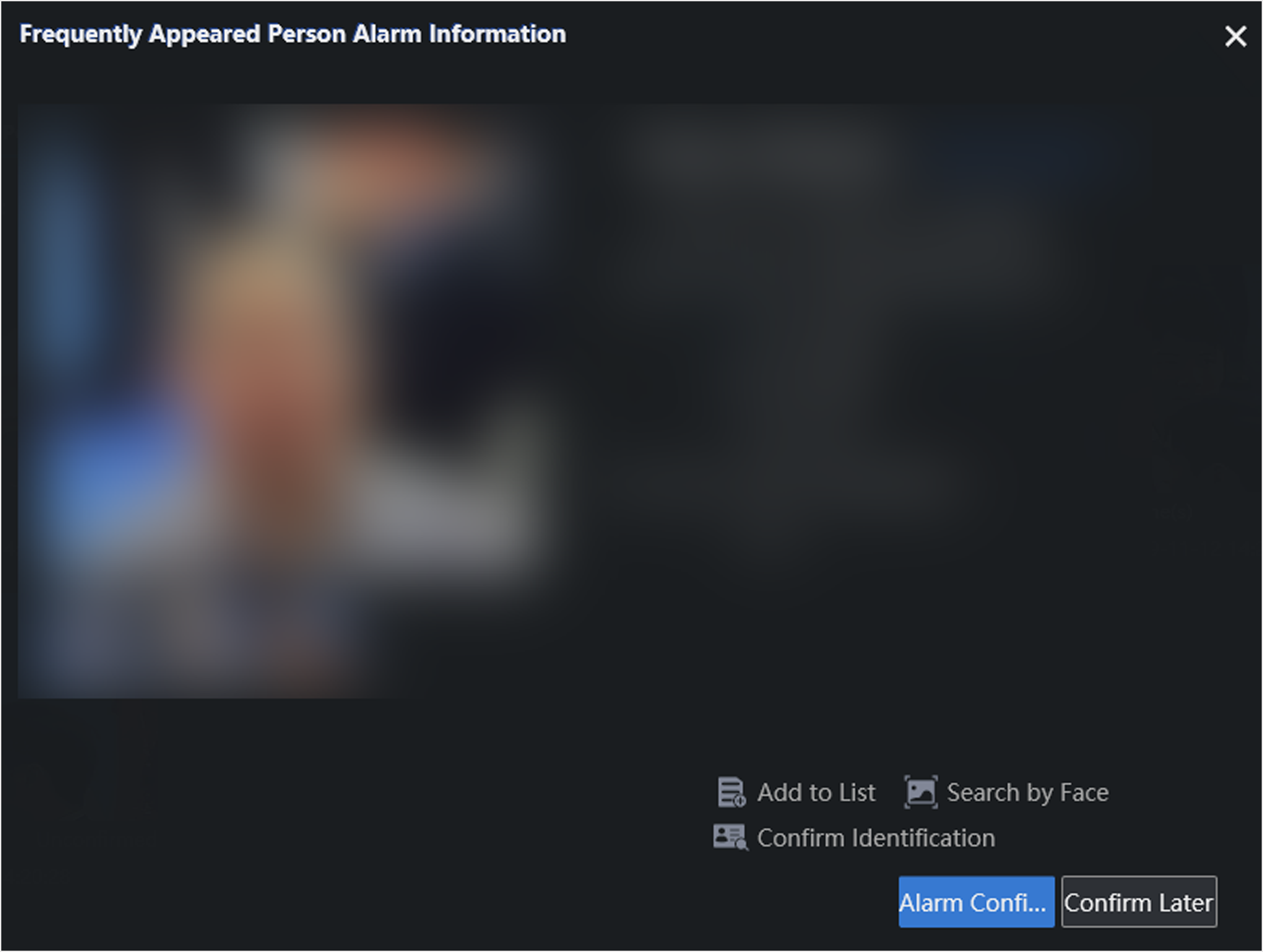
Note:
You can view all captured information of the target person by clicking
Capture History
- Optional:
Click Alarm Confirmation to confirm the alarm.
- Optional:
Click Export Current Page or Export All
to export alarm information.