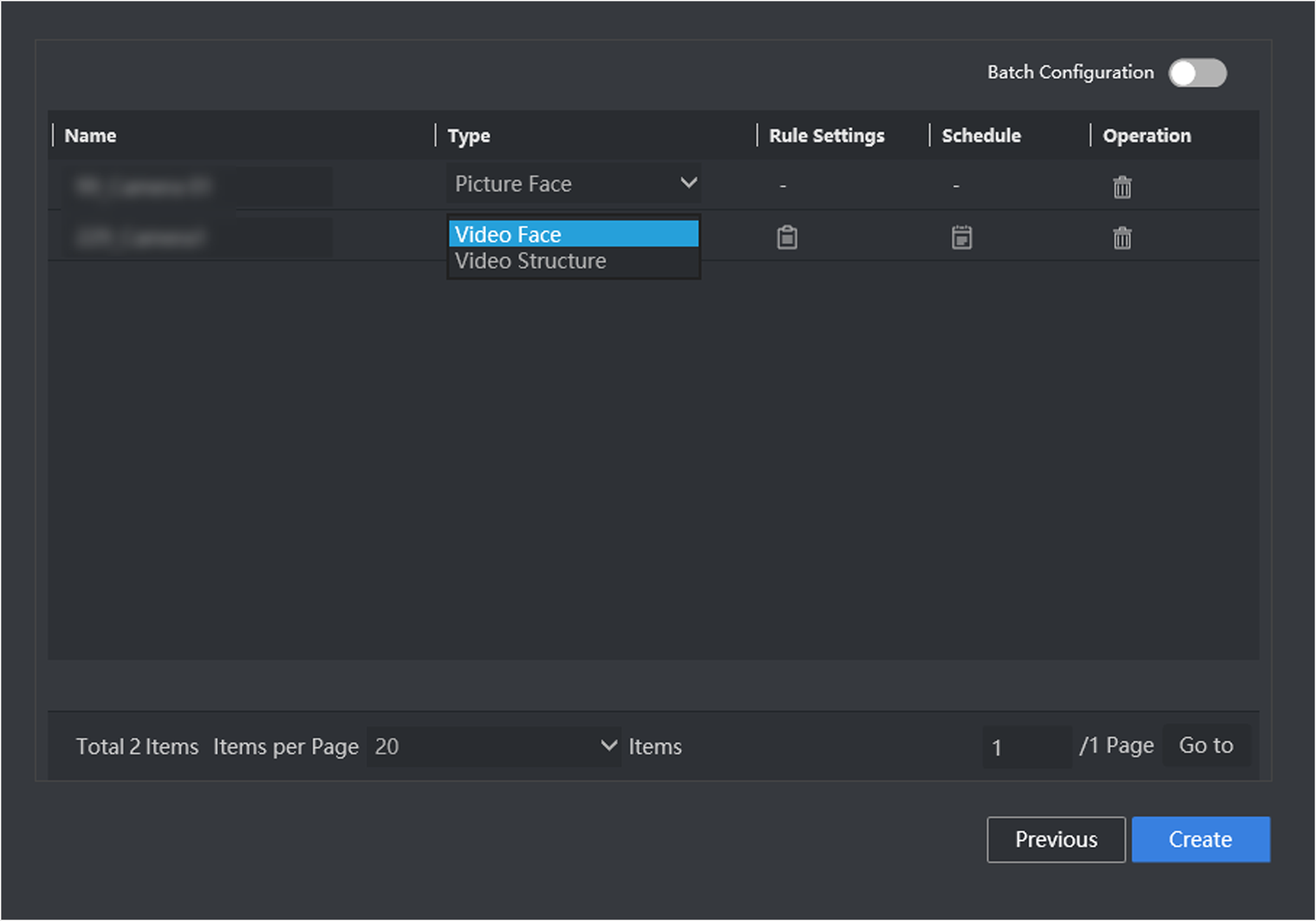Create Real-time Analysis Task
Real-time analysis task is used to conduct real-time analysis of targets in monitoring scene.
The camera has been added.
- Real-Time Task List
-
Go to Target Arming > Task Management, click New.
Figure 1. Task Management Interface
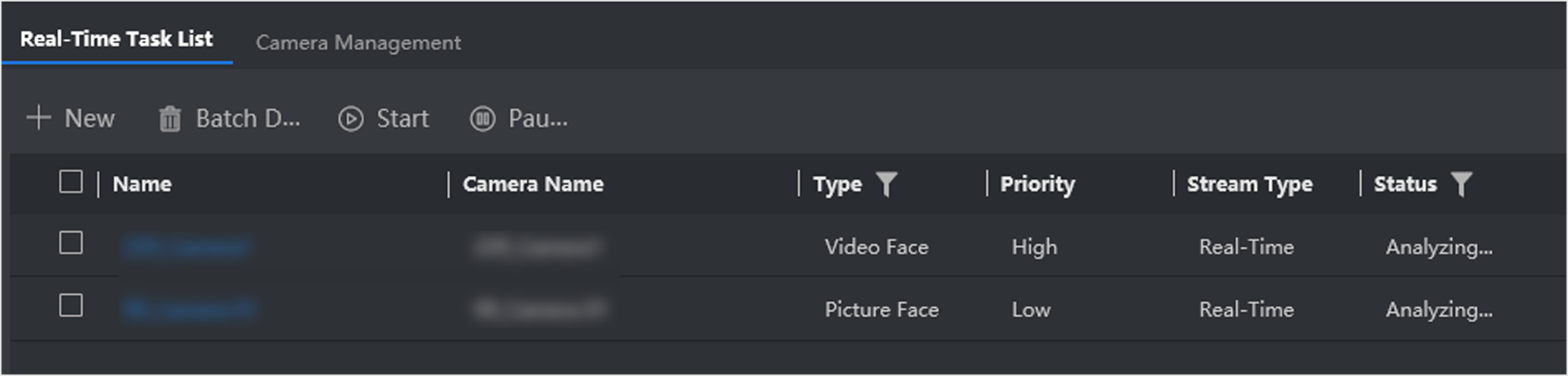
-
Check a desired camera or multiple cameras, click
Create.
Figure 2. Check Cameras
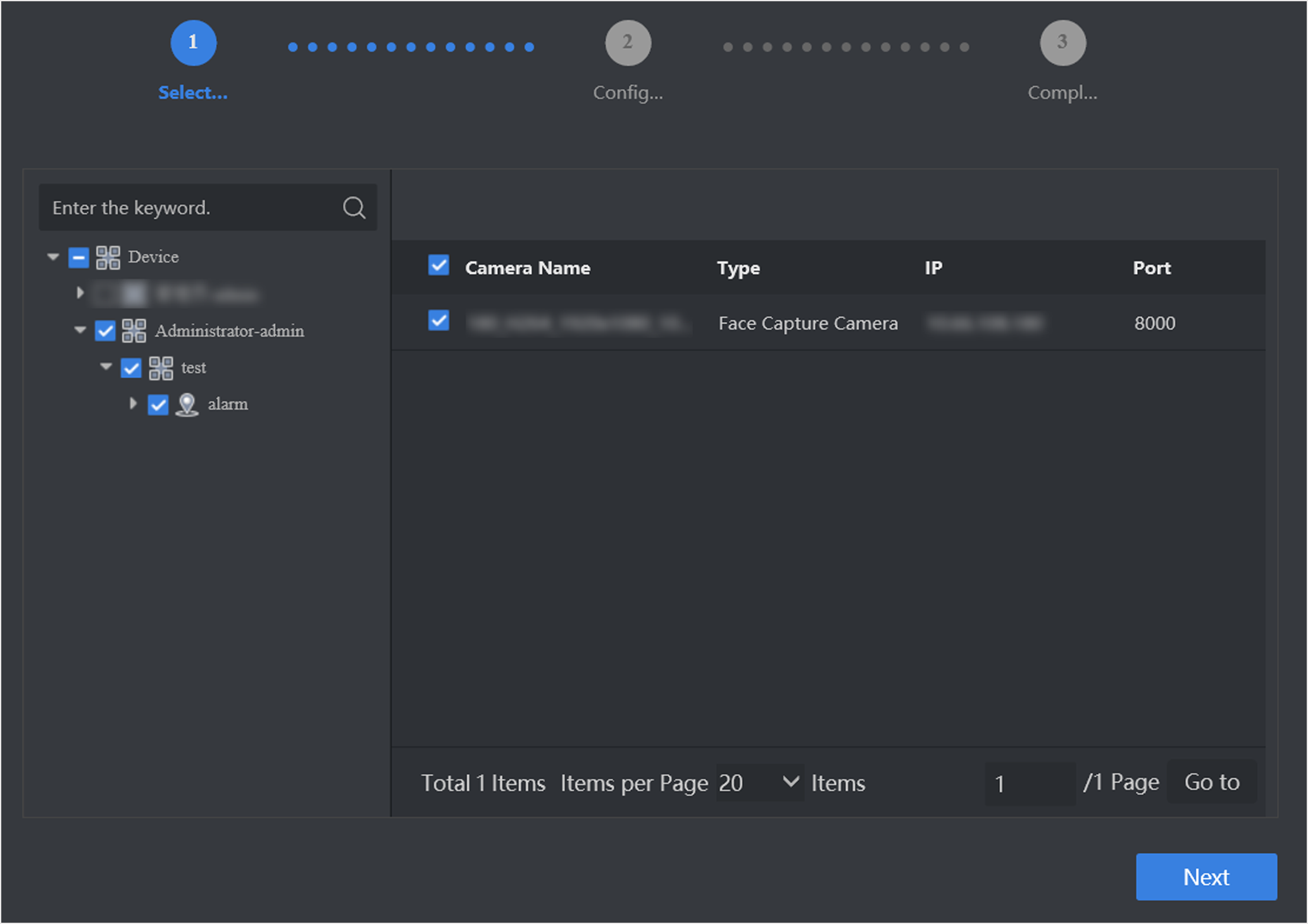
- Optional:
Click
 in Rule
Settings list to set detailed rules.
in Rule
Settings list to set detailed rules.
-
Click
 to draw the
detection area. Full screen detection is set by default.
to draw the
detection area. Full screen detection is set by default. -
Click
 to draw min. pupil
distance, and you can set max. pupil distance as well. After pupil
distance is set, only faces whose pupil distance is between min. and
max. pupil distance value will be detected.
to draw min. pupil
distance, and you can set max. pupil distance as well. After pupil
distance is set, only faces whose pupil distance is between min. and
max. pupil distance value will be detected. -
Keep other parameters as default value.
Figure 3. Set Rule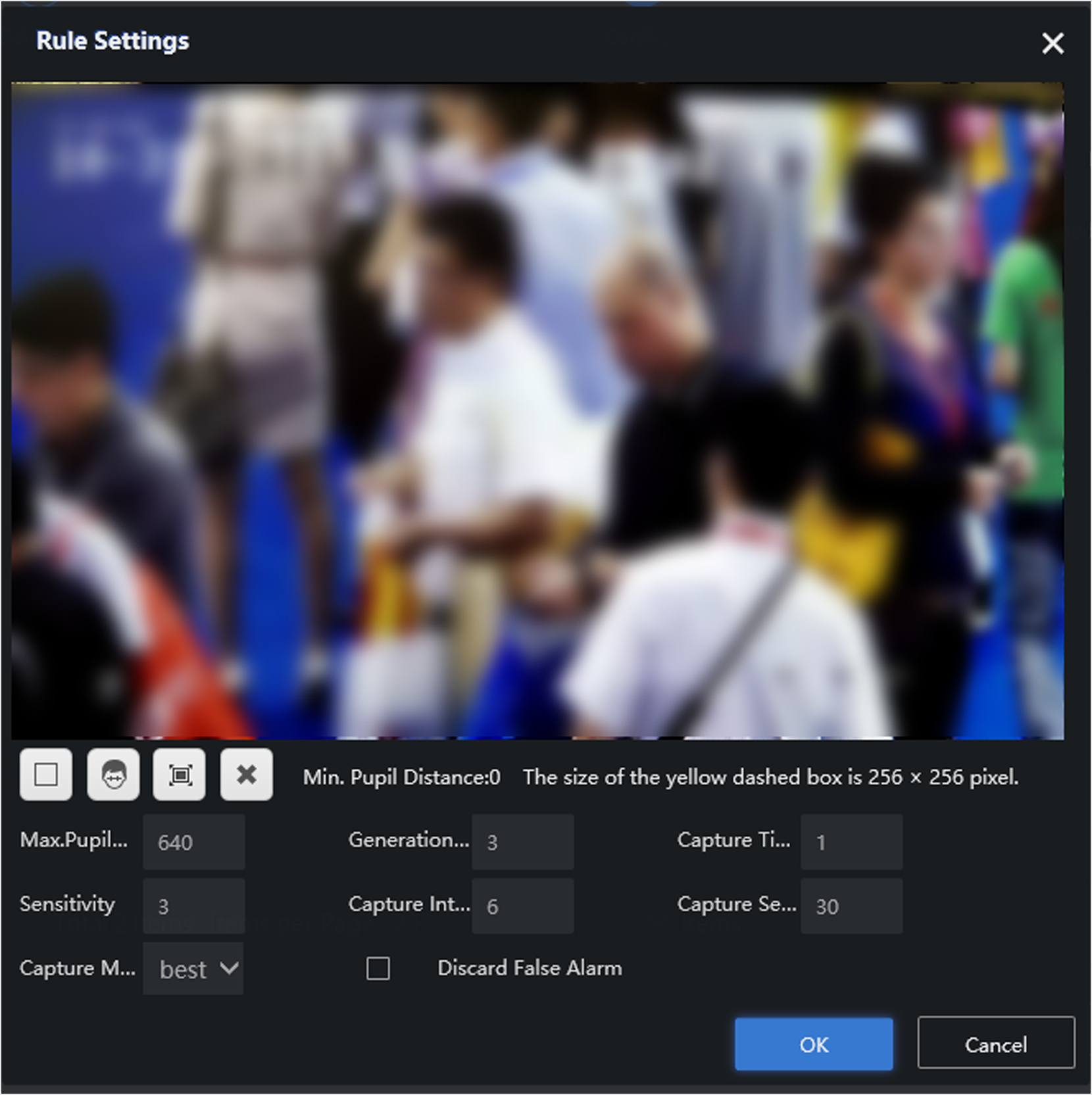 CAUTION:
CAUTION:This step is only applicable for face capture of video streams from normal network cameras.
-
- Click OK.
-
Click
 to set detailed schedule. The
server performs all-hours analysis by default.
to set detailed schedule. The
server performs all-hours analysis by default.
-
Click Create.
- Batch Configuration
-
Configuration of any camera will lead to the change of all cameras.
- Video Structure
-
Analysis of target attributes in videos. This type of analysis task should be created before you set license plate arming.
- Video Face
-
Analysis and comparison of faces in videos.
Figure 4. Create Real-time Analysis Task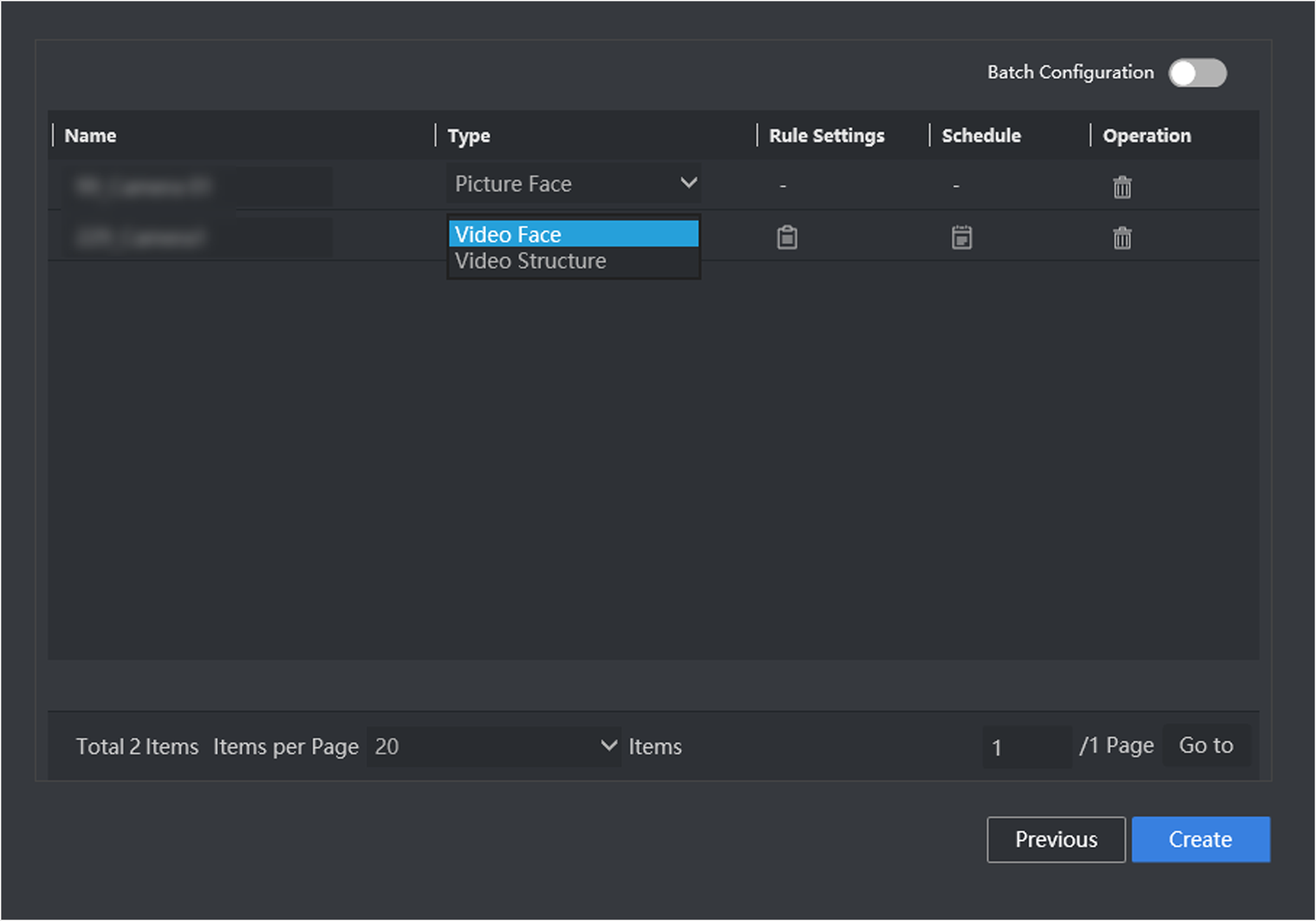
- Legal Information
- Regulatory Information
- Preface
- Introduction
- Configuration Wizard
- Smart Application
- Smart Search
- System Management
Create Real-time Analysis Task
Real-time analysis task is used to conduct real-time analysis of targets in monitoring scene.
The camera has been added.
- Real-Time Task List
-
Go to Target Arming > Task Management, click New.
Figure 1. Task Management Interface
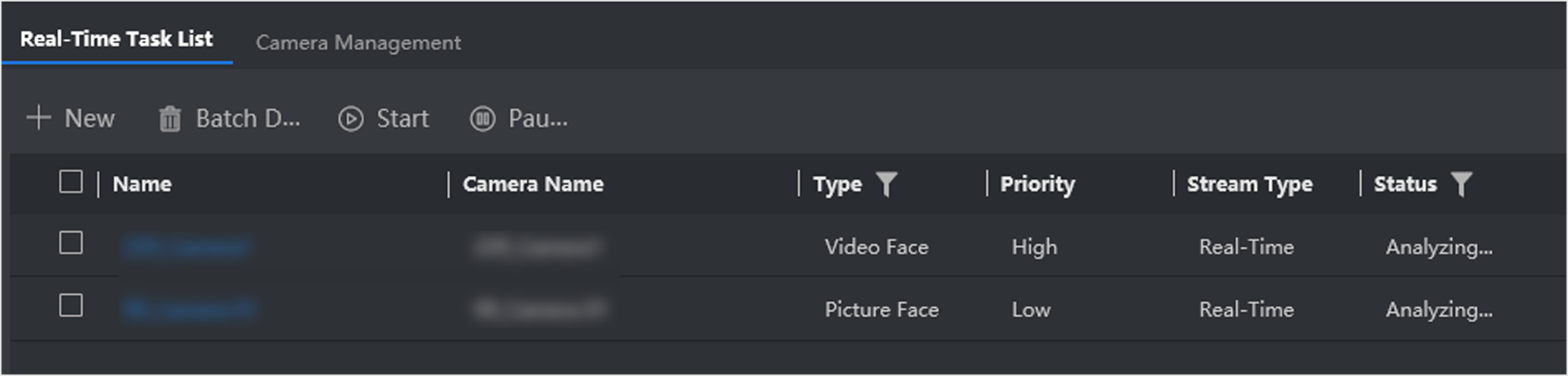
-
Check a desired camera or multiple cameras, click
Create.
Figure 2. Check Cameras
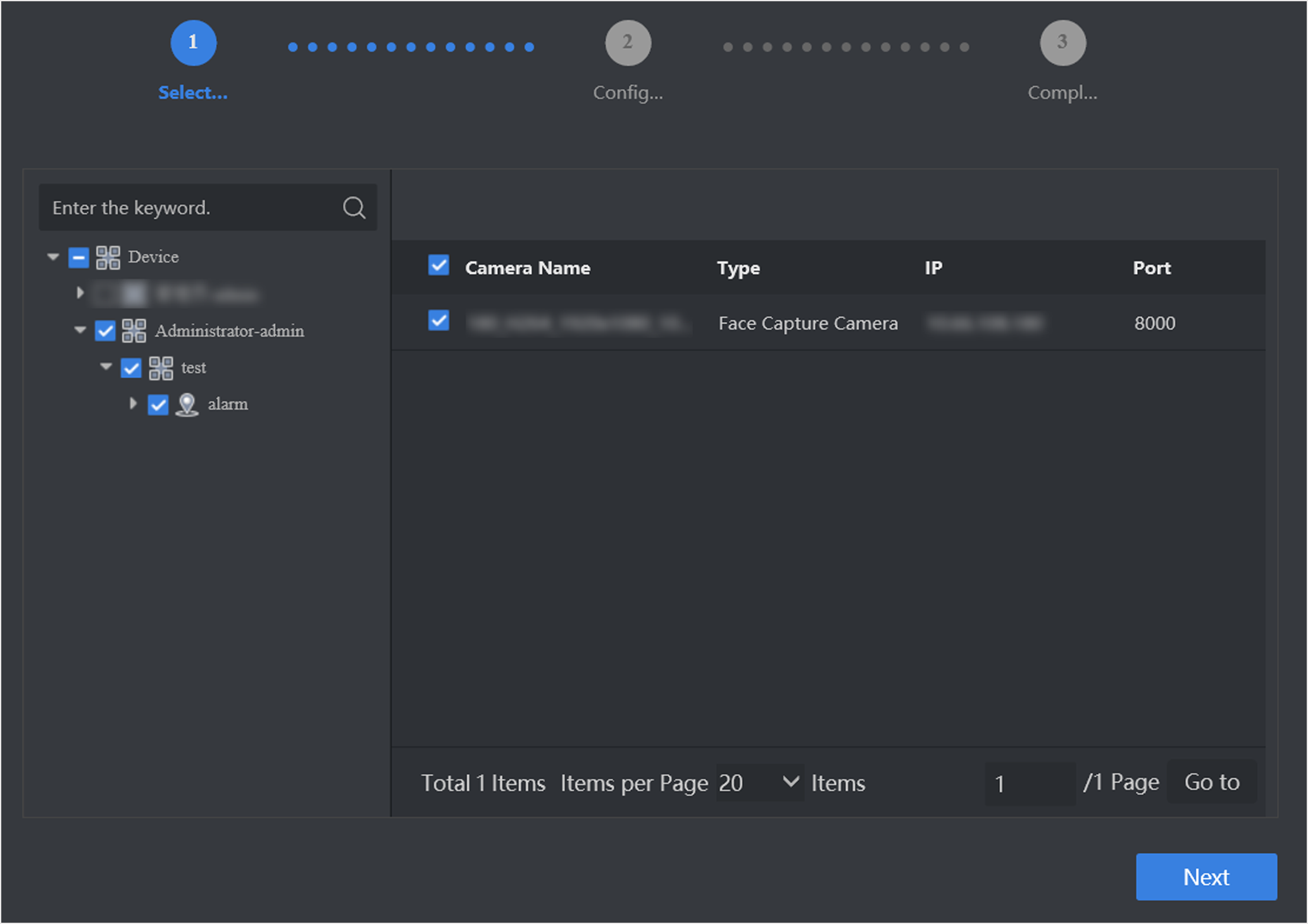
- Optional:
Click
 in Rule
Settings list to set detailed rules.
in Rule
Settings list to set detailed rules.
-
Click
 to draw the
detection area. Full screen detection is set by default.
to draw the
detection area. Full screen detection is set by default. -
Click
 to draw min. pupil
distance, and you can set max. pupil distance as well. After pupil
distance is set, only faces whose pupil distance is between min. and
max. pupil distance value will be detected.
to draw min. pupil
distance, and you can set max. pupil distance as well. After pupil
distance is set, only faces whose pupil distance is between min. and
max. pupil distance value will be detected. -
Keep other parameters as default value.
Figure 3. Set Rule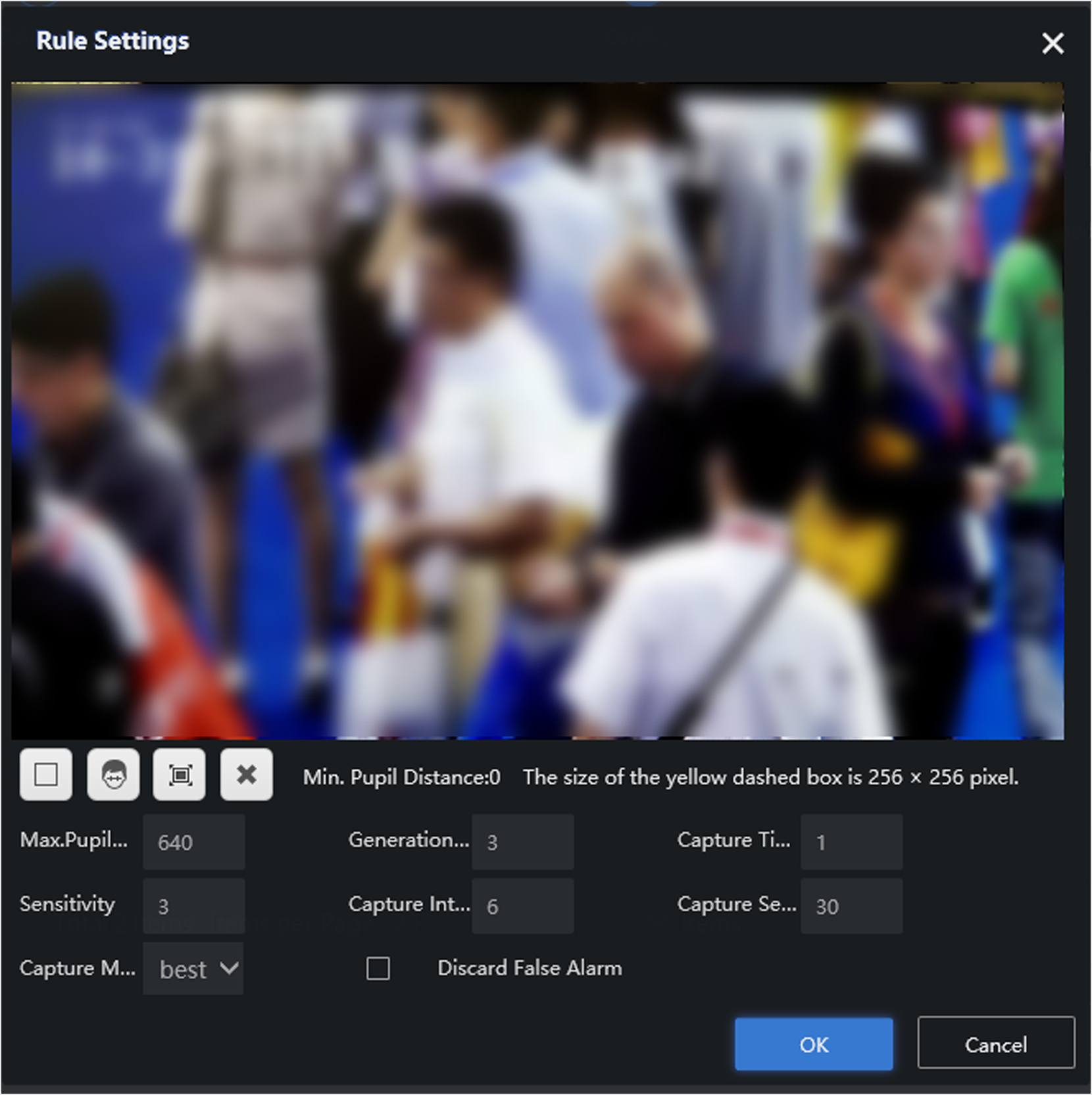 CAUTION:
CAUTION:This step is only applicable for face capture of video streams from normal network cameras.
-
- Click OK.
-
Click
 to set detailed schedule. The
server performs all-hours analysis by default.
to set detailed schedule. The
server performs all-hours analysis by default.
-
Click Create.
- Batch Configuration
-
Configuration of any camera will lead to the change of all cameras.
- Video Structure
-
Analysis of target attributes in videos. This type of analysis task should be created before you set license plate arming.
- Video Face
-
Analysis and comparison of faces in videos.
Figure 4. Create Real-time Analysis Task