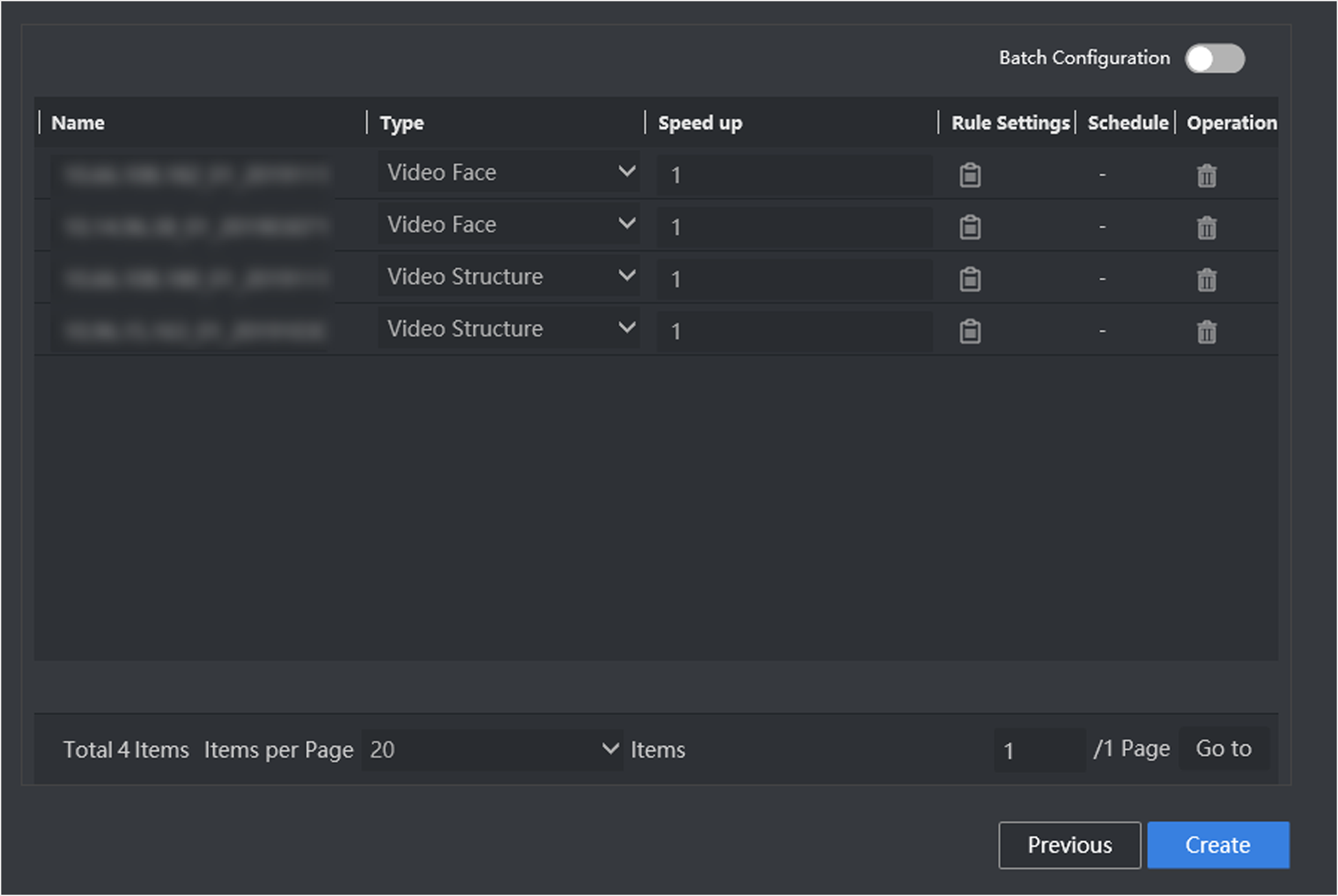Create Video Record Analysis Task
Video record analysis task is used to analyze targets in video record files.
-
Import video record files.
-
Allocate resources.
- Go to Smart Application > Video Analysis, click New.
-
Click Default List, and then click
Import.
Figure 1. Import Video
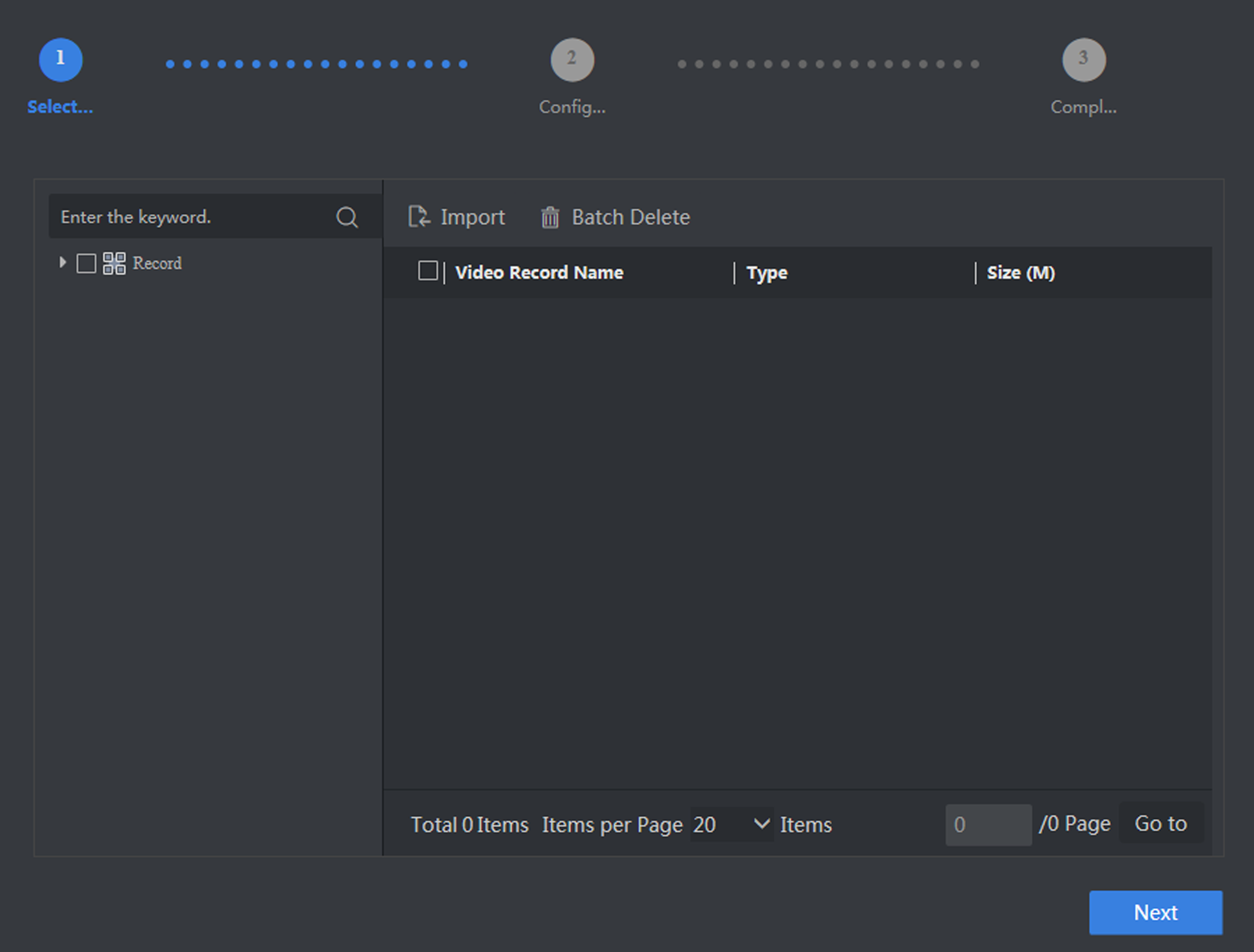 CAUTION:
CAUTION:Set the video starting time, otherwise the time of analysis results will be inconsistent with that of actual recording.
- Click Browse to select desired video recording files.
-
Set the actual time of recording as video starting time
.
Figure 2. Set Video Starting Time
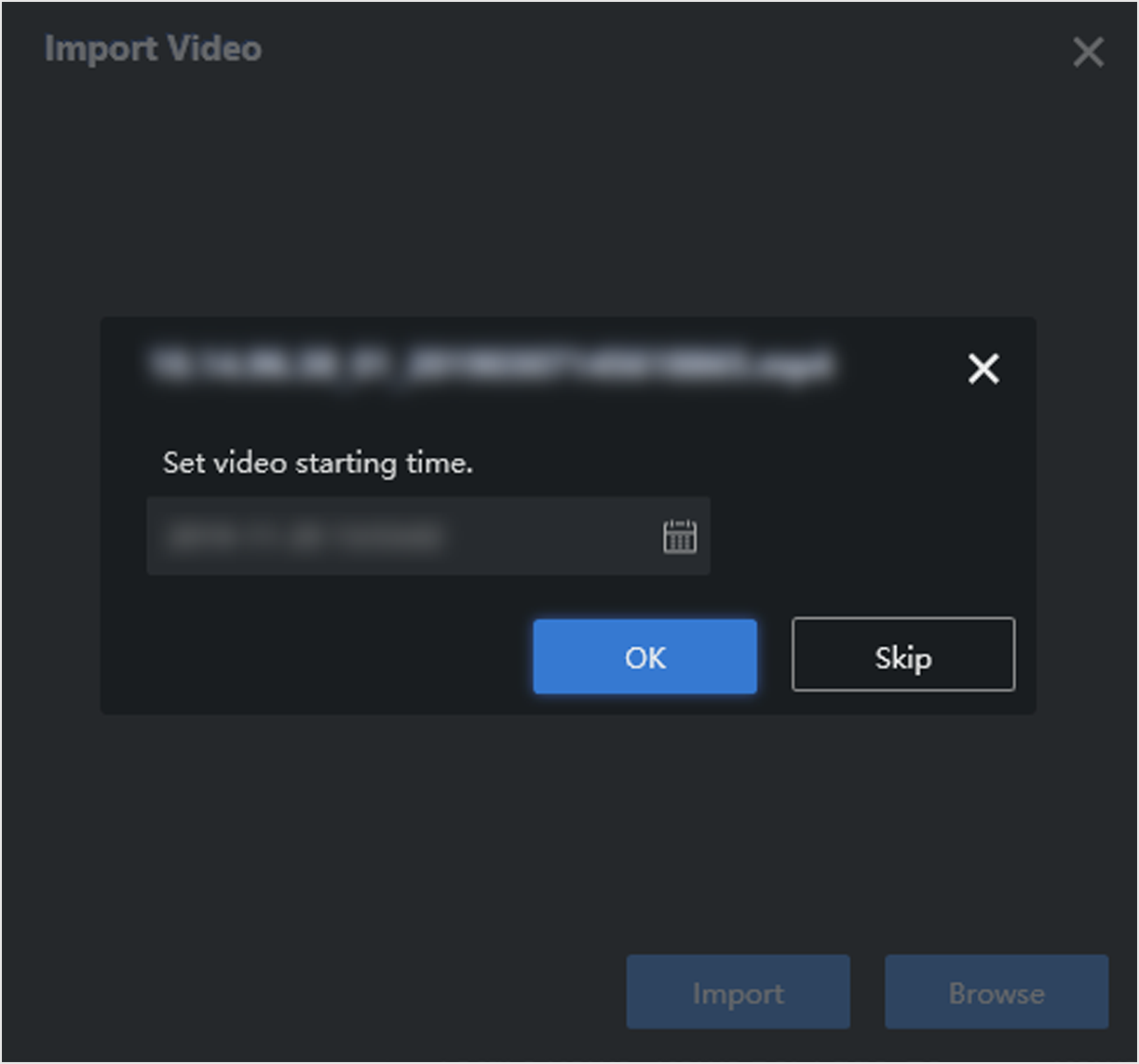
- Click OK.
- Click Import and select the desired videos in the list.
-
Click Next.
Figure 3. Select Recordings
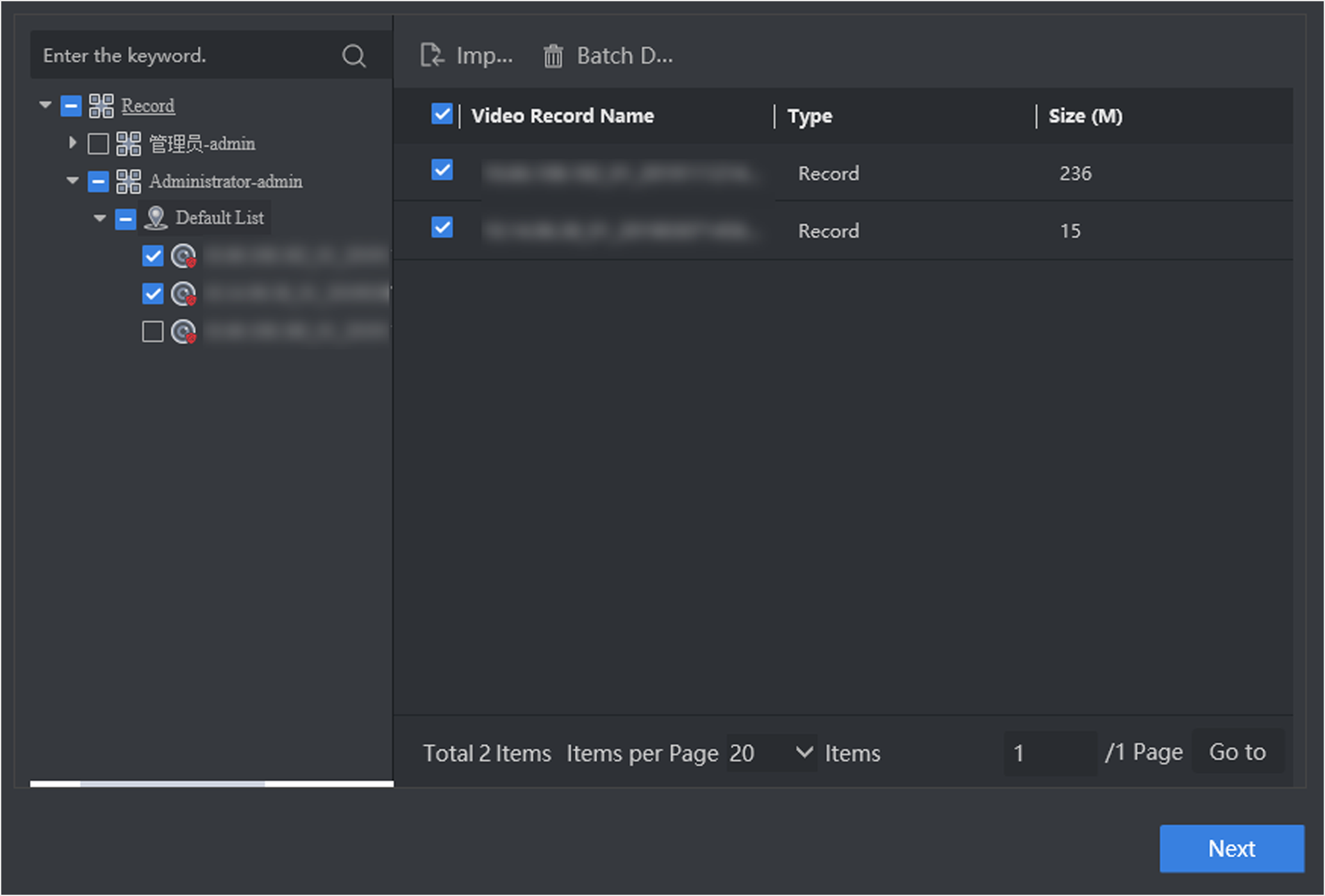 Note:
Note:If the live view function is disabled, you may have to install a plug-in in accordance with the prompt. Close Web browser before installing the plug-in.
-
Click
 in Rule Settings list to set
detailed rules in the popup interface.
in Rule Settings list to set
detailed rules in the popup interface.
-
Click
 to draw the
detection area. Full screen detection is set by default.
to draw the
detection area. Full screen detection is set by default. -
Click
 to draw min. pupil
distance, and you can set max. pupil distance as well. After pupil
distance is set, only faces whose pupil distance is between min. and
max. pupil distance value will be detected.
to draw min. pupil
distance, and you can set max. pupil distance as well. After pupil
distance is set, only faces whose pupil distance is between min. and
max. pupil distance value will be detected. -
Keep other parameters as default value.
Figure 4. Set Rule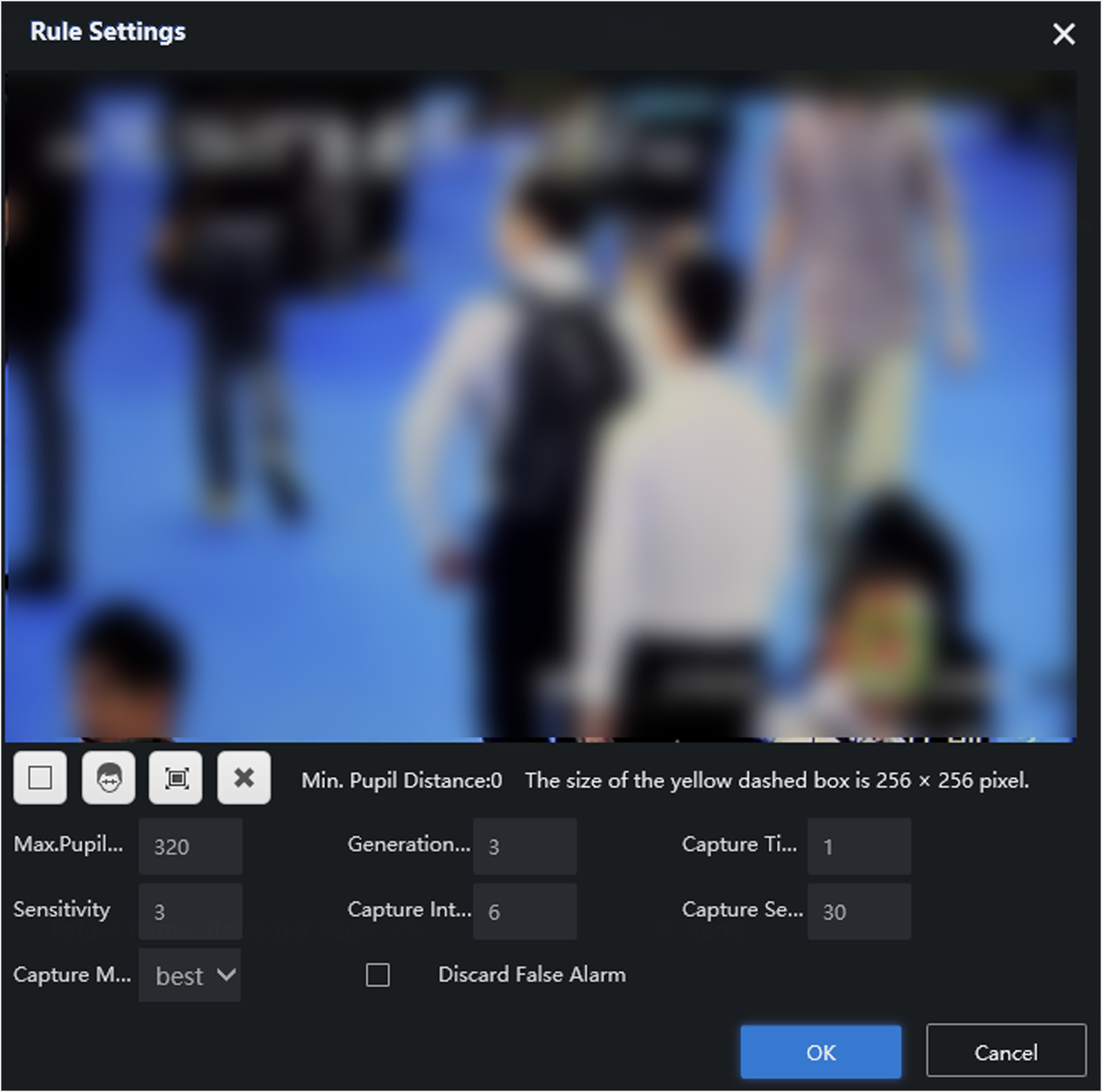
-
-
Click Create.
- Batch Configuration
-
Configuration of any camera will lead to the change of all cameras.
- Video Structure
-
Analysis of target attributes in videos. This type of analysis task should be created before you set license plate arming.
- Video Face
-
Analysis and comparison of faces in videos.
Figure 5. Create Video Record Analysis Task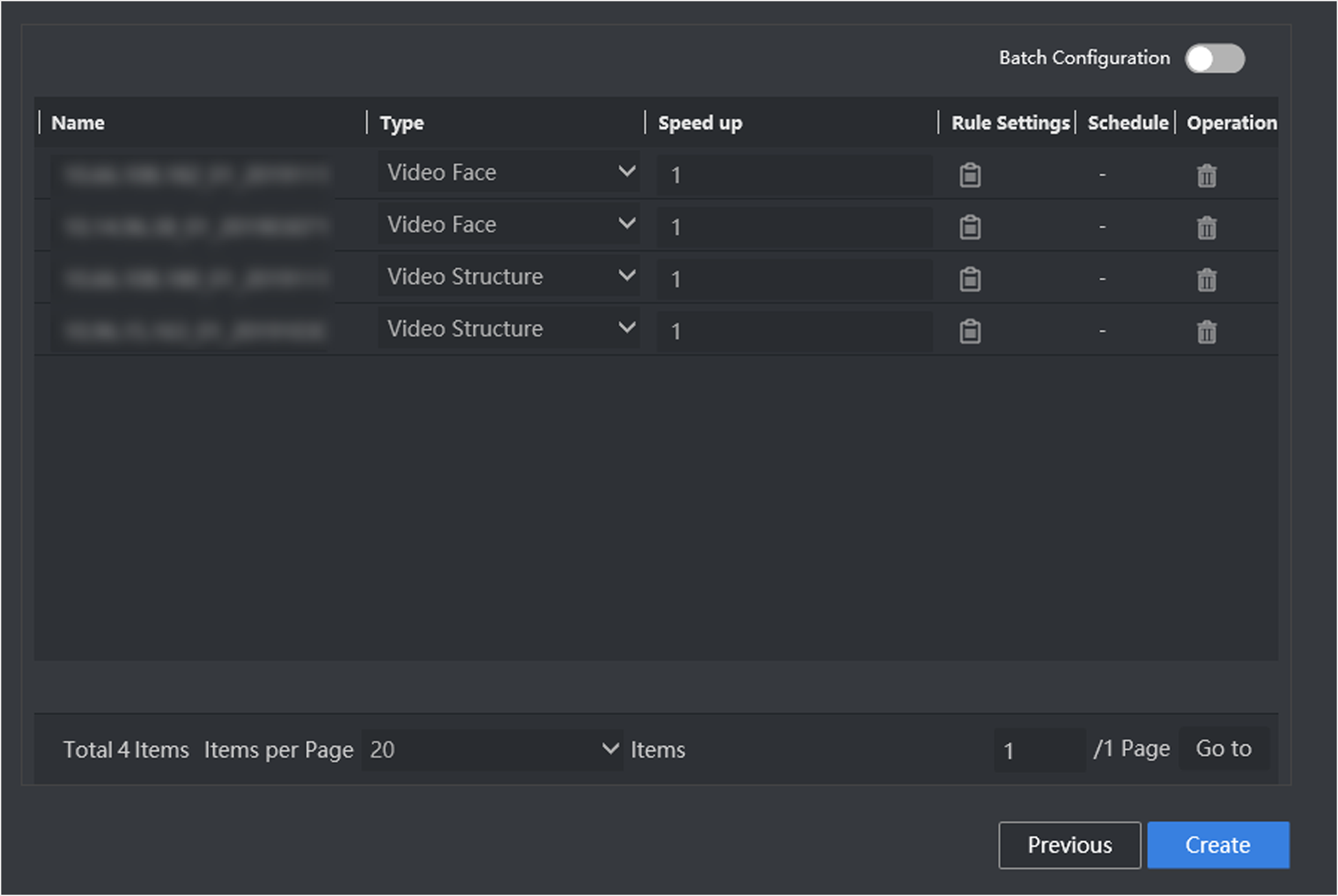
- Legal Information
- Regulatory Information
- Preface
- Introduction
- Configuration Wizard
- Smart Application
- Smart Search
- System Management
Create Video Record Analysis Task
Video record analysis task is used to analyze targets in video record files.
-
Import video record files.
-
Allocate resources.
- Go to Smart Application > Video Analysis, click New.
-
Click Default List, and then click
Import.
Figure 1. Import Video
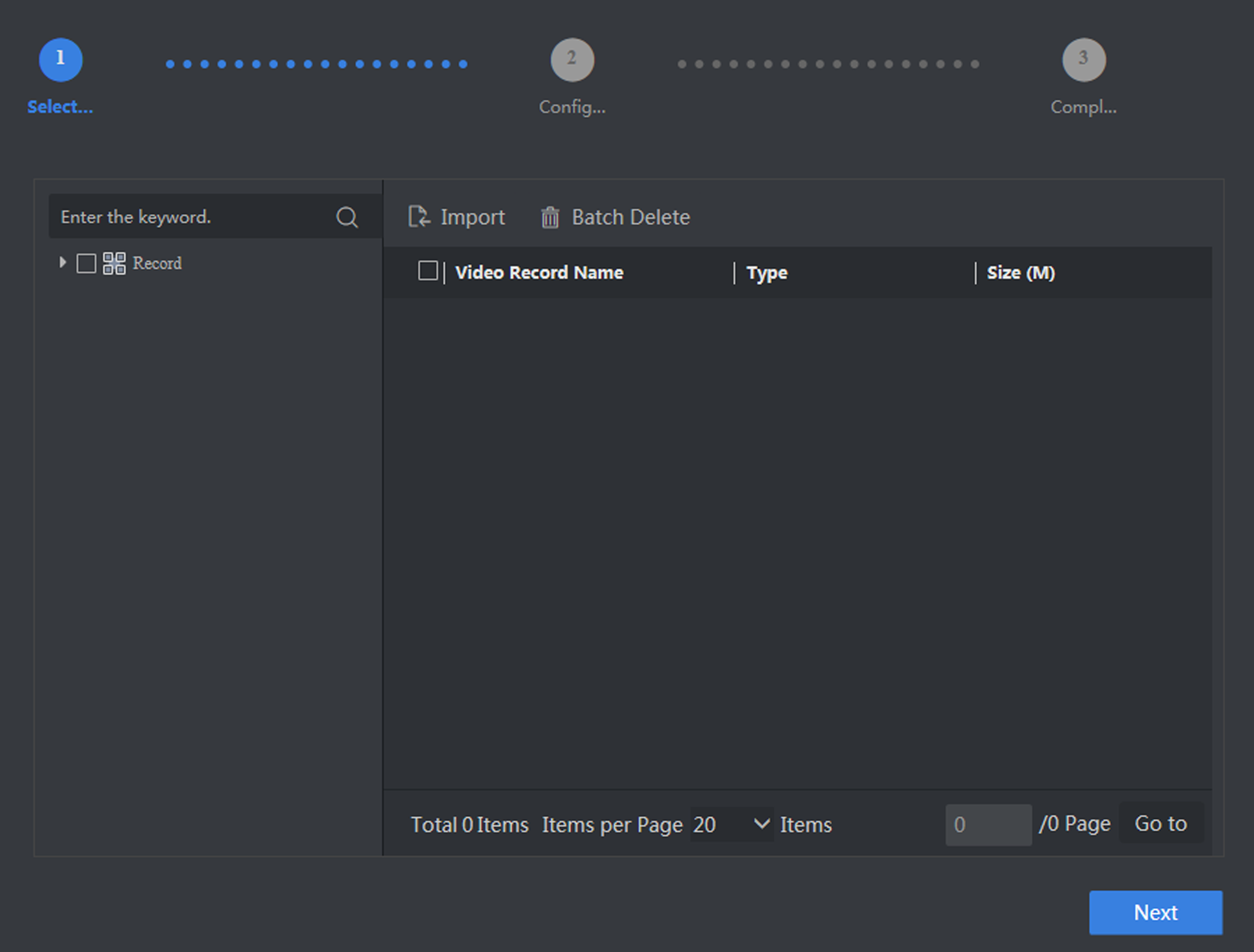 CAUTION:
CAUTION:Set the video starting time, otherwise the time of analysis results will be inconsistent with that of actual recording.
- Click Browse to select desired video recording files.
-
Set the actual time of recording as video starting time
.
Figure 2. Set Video Starting Time
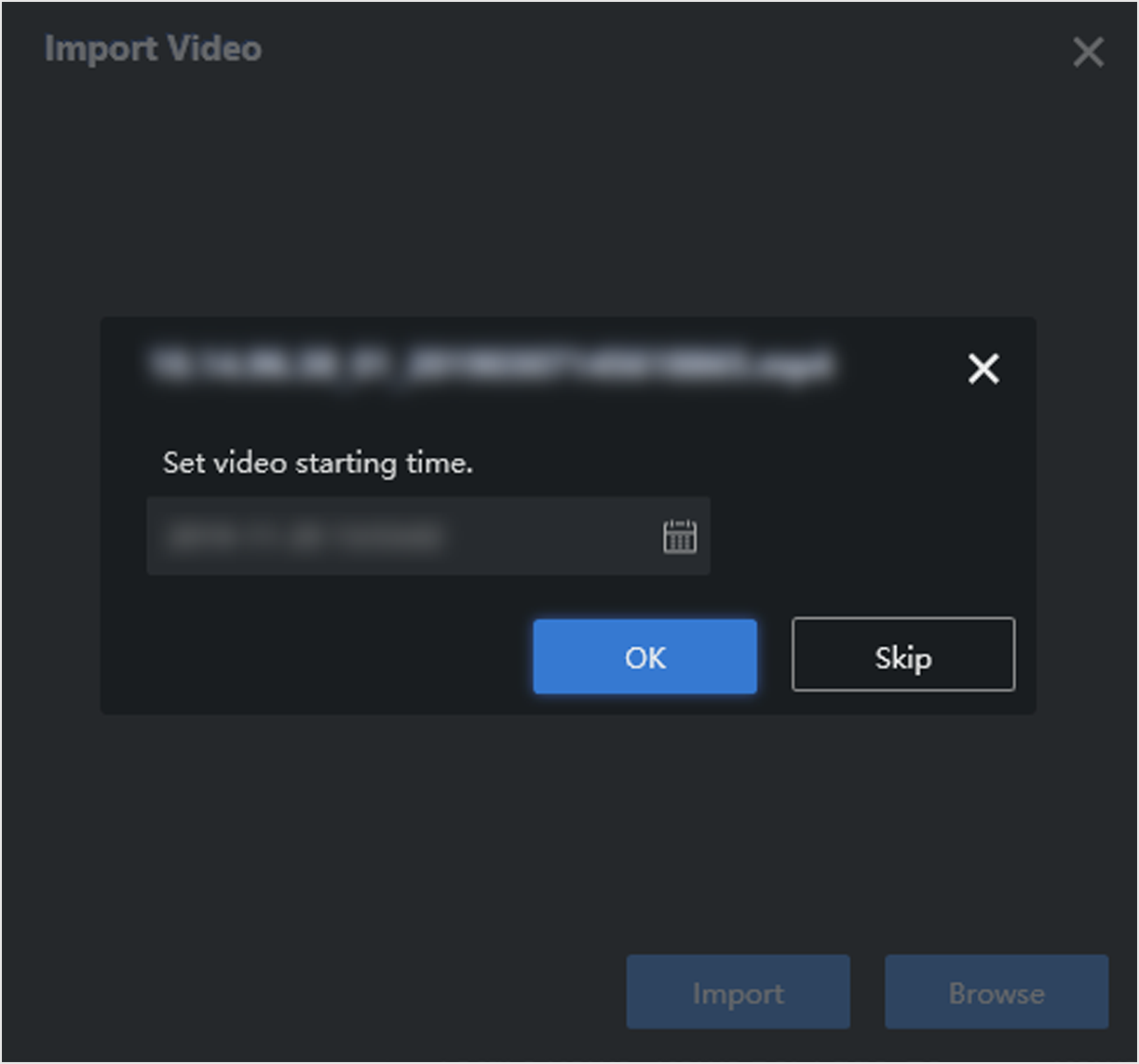
- Click OK.
- Click Import and select the desired videos in the list.
-
Click Next.
Figure 3. Select Recordings
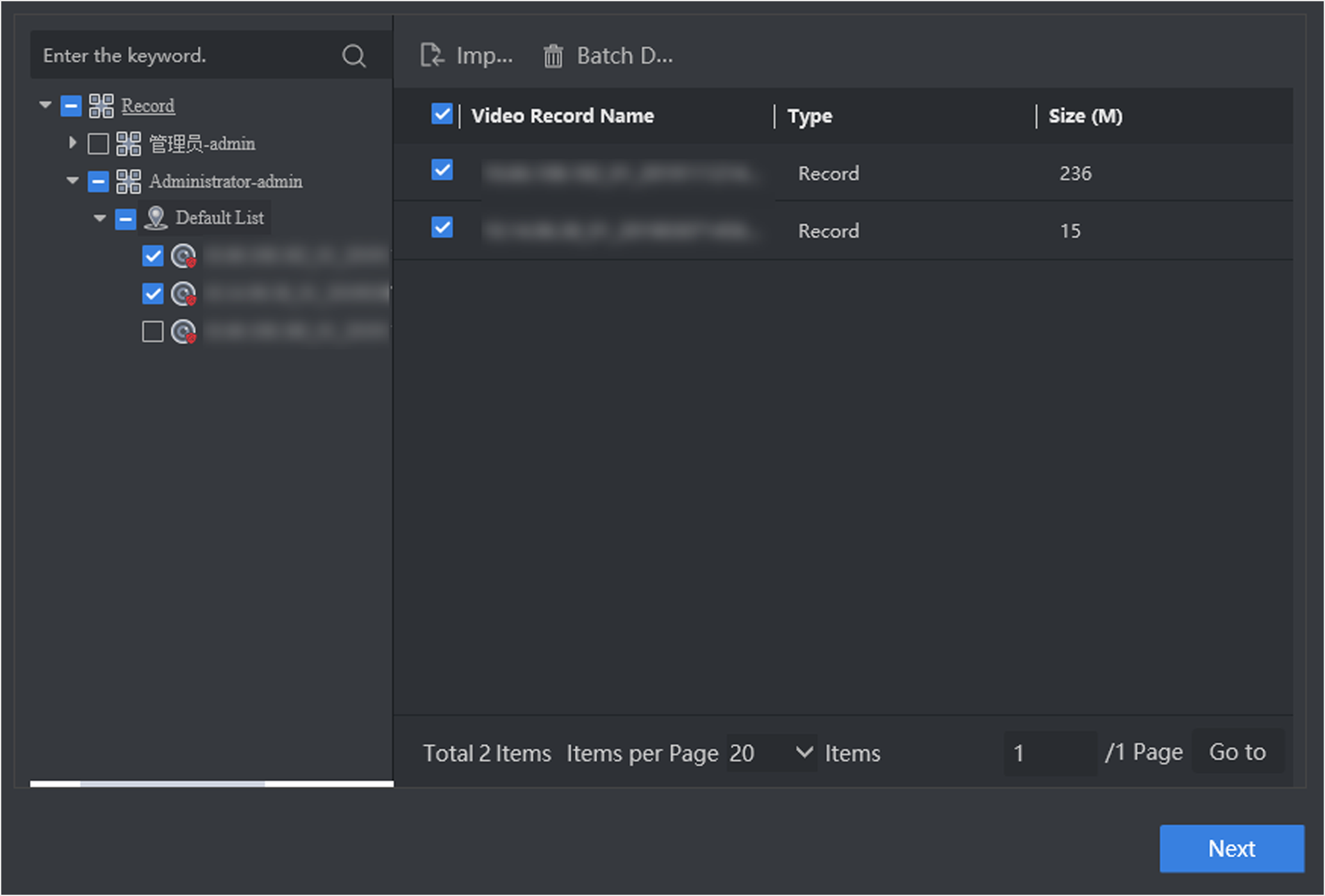 Note:
Note:If the live view function is disabled, you may have to install a plug-in in accordance with the prompt. Close Web browser before installing the plug-in.
-
Click
 in Rule Settings list to set
detailed rules in the popup interface.
in Rule Settings list to set
detailed rules in the popup interface.
-
Click
 to draw the
detection area. Full screen detection is set by default.
to draw the
detection area. Full screen detection is set by default. -
Click
 to draw min. pupil
distance, and you can set max. pupil distance as well. After pupil
distance is set, only faces whose pupil distance is between min. and
max. pupil distance value will be detected.
to draw min. pupil
distance, and you can set max. pupil distance as well. After pupil
distance is set, only faces whose pupil distance is between min. and
max. pupil distance value will be detected. -
Keep other parameters as default value.
Figure 4. Set Rule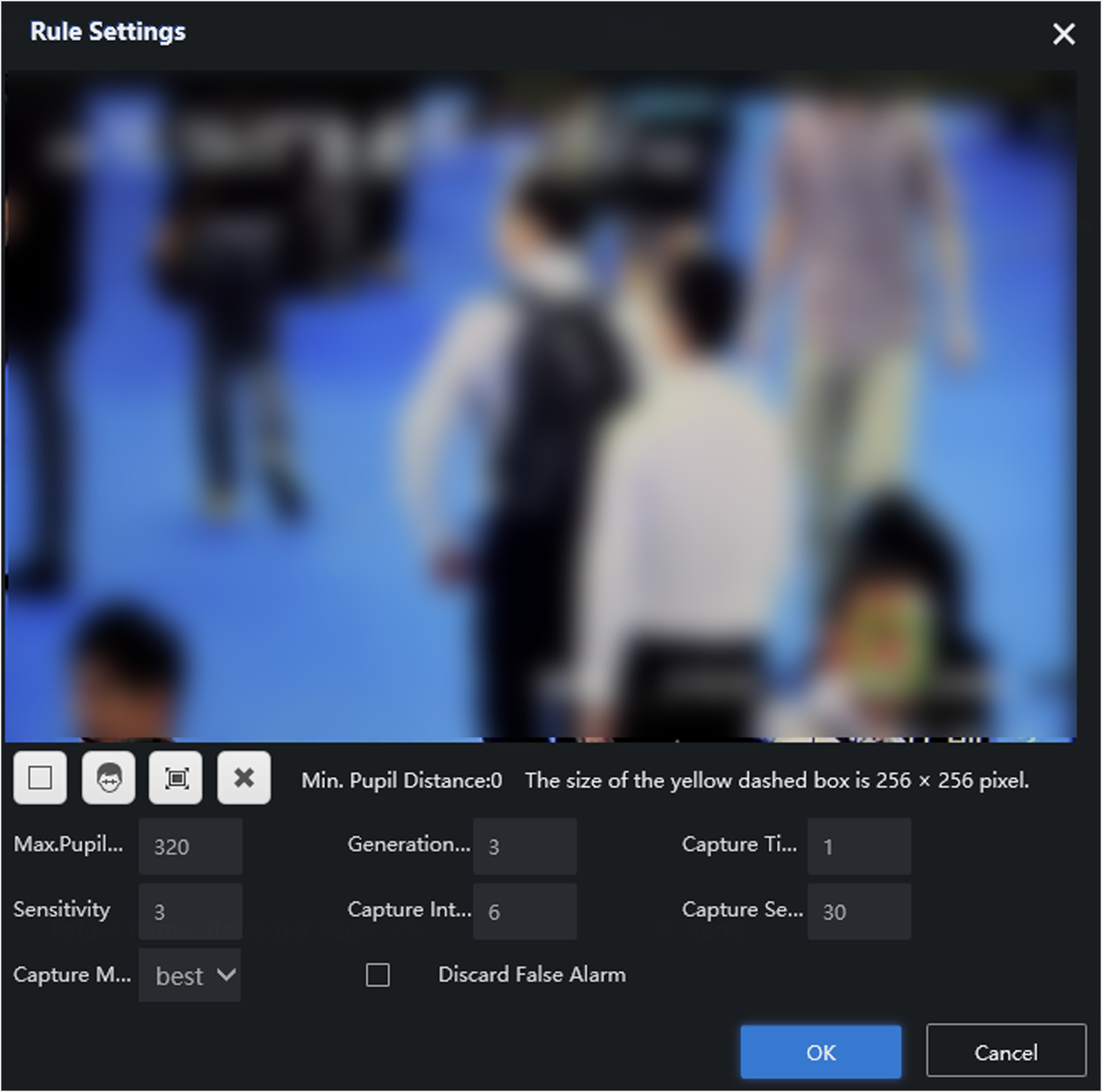
-
-
Click Create.
- Batch Configuration
-
Configuration of any camera will lead to the change of all cameras.
- Video Structure
-
Analysis of target attributes in videos. This type of analysis task should be created before you set license plate arming.
- Video Face
-
Analysis and comparison of faces in videos.
Figure 5. Create Video Record Analysis Task