Enable Frequency Alarm
Frequency alarm is used to count the frequency of personnel's appearance in monitoring scenes. An alarm will be triggered if the frequency reaches the configured threshold.
One or multiple cameras have been added and armed.
- Go to System Management > System Configuration > Frequency.
-
Configure the parameters as below.
Table 1. Parameter Setting Parameter Name
Description
Enable
Check Enable.
Arming Camera
Select the desired camera to count the personnel appearance frequency.
List to Filter
Filter the personnel in list library so that those personnel will not be counted.
Filtering Threshold
Compare the similarity between face captured by camera and that of face list library. If the similarity is greater than or equal to the set value, the personnel captured will not be counted.
Times
Frequency alarm will be generated only when the appeared times is greater than the configured times.
Capture Interval (min)
The internal of capturing face picture for the same personnel. (Unit: minute)
Similarity
Compare the similarity between newly captured face pictures and all captured face pictures. If the similarity is greater than or equal to the configured value, the appearance frequency for the same personnel will be counted.
Day Range
The statistics period of personnel appearance frequency. The data of the earliest day will be covered by the newly-added data if the actual number of days is greater than this value.
Time Segment
Set time period to count personnel appearance frequency.
Figure 1. Enable Frequency Alarm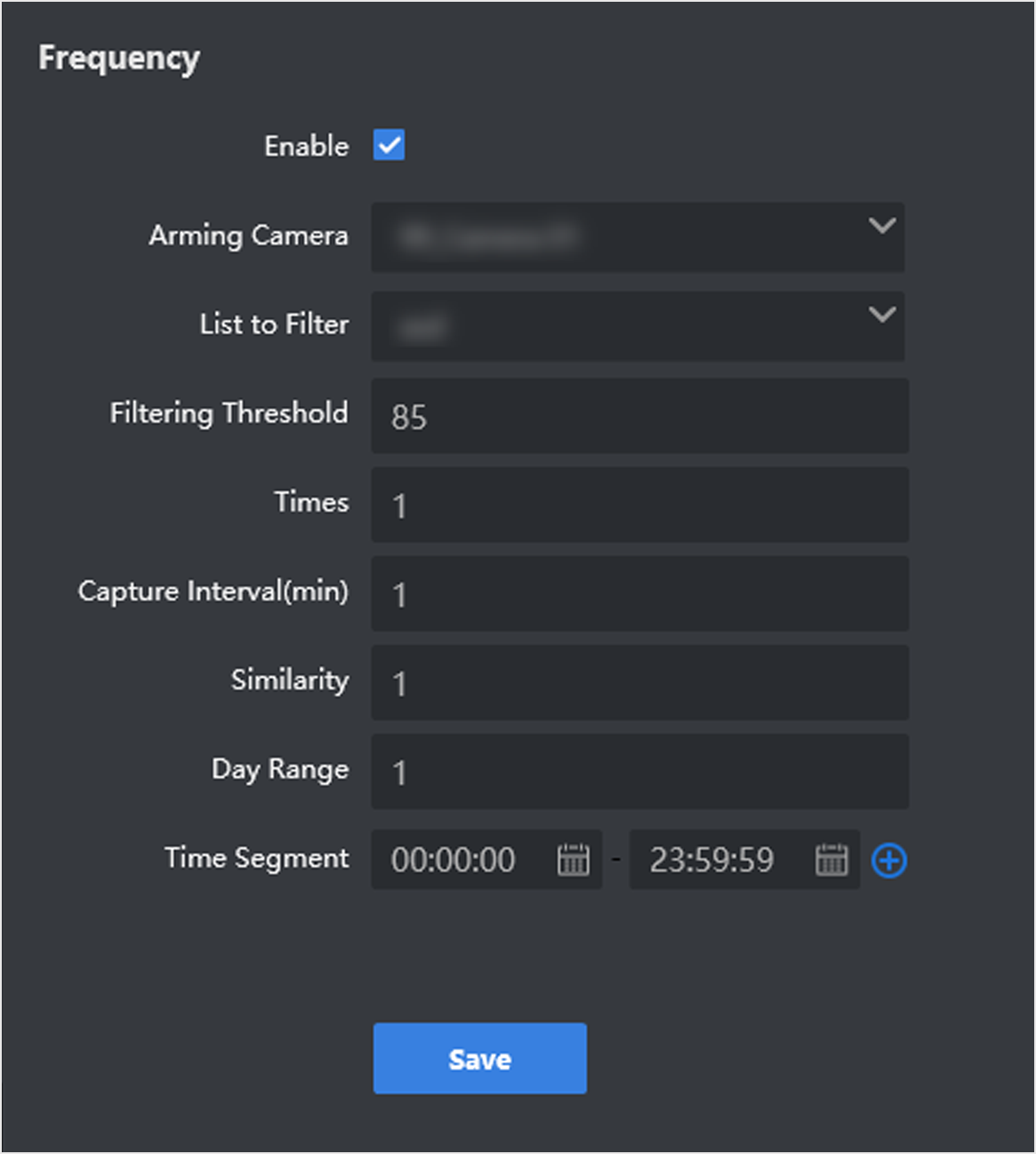
- Click Save.
- Legal Information
- Regulatory Information
- Preface
- Introduction
- Configuration Wizard
- Smart Application
- Smart Search
- System Management
Enable Frequency Alarm
Frequency alarm is used to count the frequency of personnel's appearance in monitoring scenes. An alarm will be triggered if the frequency reaches the configured threshold.
One or multiple cameras have been added and armed.
- Go to System Management > System Configuration > Frequency.
-
Configure the parameters as below.
Table 1. Parameter Setting Parameter Name
Description
Enable
Check Enable.
Arming Camera
Select the desired camera to count the personnel appearance frequency.
List to Filter
Filter the personnel in list library so that those personnel will not be counted.
Filtering Threshold
Compare the similarity between face captured by camera and that of face list library. If the similarity is greater than or equal to the set value, the personnel captured will not be counted.
Times
Frequency alarm will be generated only when the appeared times is greater than the configured times.
Capture Interval (min)
The internal of capturing face picture for the same personnel. (Unit: minute)
Similarity
Compare the similarity between newly captured face pictures and all captured face pictures. If the similarity is greater than or equal to the configured value, the appearance frequency for the same personnel will be counted.
Day Range
The statistics period of personnel appearance frequency. The data of the earliest day will be covered by the newly-added data if the actual number of days is greater than this value.
Time Segment
Set time period to count personnel appearance frequency.
Figure 1. Enable Frequency Alarm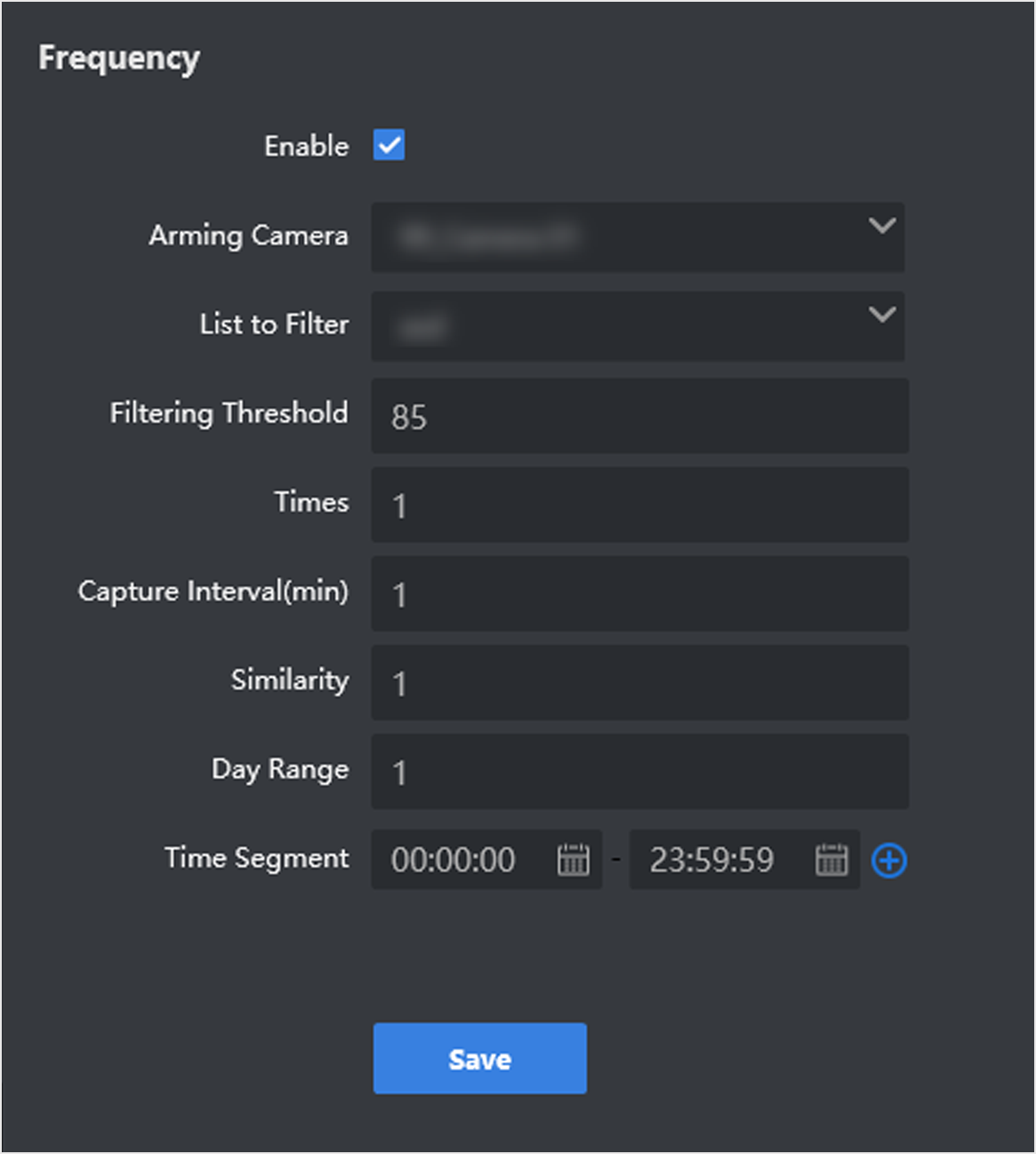
- Click Save.