Search by Vehicle Attribute
Search captured vehicle pictures by vehicle attributes.
Alarm the camera.
- Go to Smart Search > Vehicle Search > Search by Attribute. By default, the server displays all vehicle pictures captured by cameras.
-
Set detailed search conditions as needed.
Note:
-
If no camera or recording is selected, all captured face pictures will be searched.
-
You can set different search condition parameters by referring to Configure Display Parameters
-
-
Click Search.
Figure 1. Vehicle Attribute Search Results
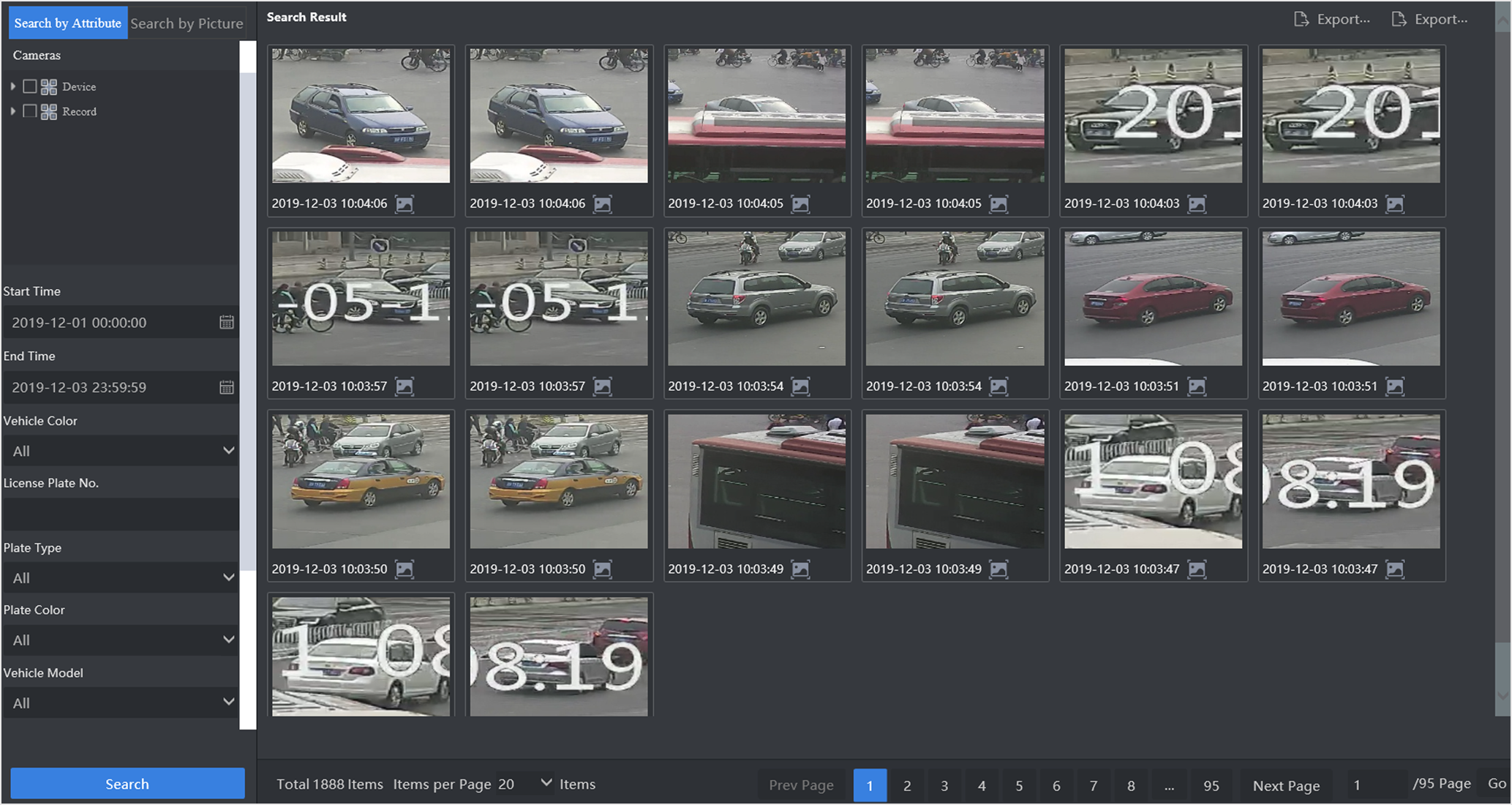
-
Click the face picture displayed to view detailed information.
Figure 2. Vehicle Capture Results
 Note:
Note:Click
 to set this vehicle picture as target picture to search vehicle by
vehicle.
to set this vehicle picture as target picture to search vehicle by
vehicle. - Optional: Click Export Current Page or Export All to export captured information.
- Legal Information
- Regulatory Information
- Preface
- Introduction
- Configuration Wizard
- Smart Application
- Smart Search
- System Management
Search by Vehicle Attribute
Search captured vehicle pictures by vehicle attributes.
Alarm the camera.
- Go to Smart Search > Vehicle Search > Search by Attribute. By default, the server displays all vehicle pictures captured by cameras.
-
Set detailed search conditions as needed.
Note:
-
If no camera or recording is selected, all captured face pictures will be searched.
-
You can set different search condition parameters by referring to Configure Display Parameters
-
-
Click Search.
Figure 1. Vehicle Attribute Search Results
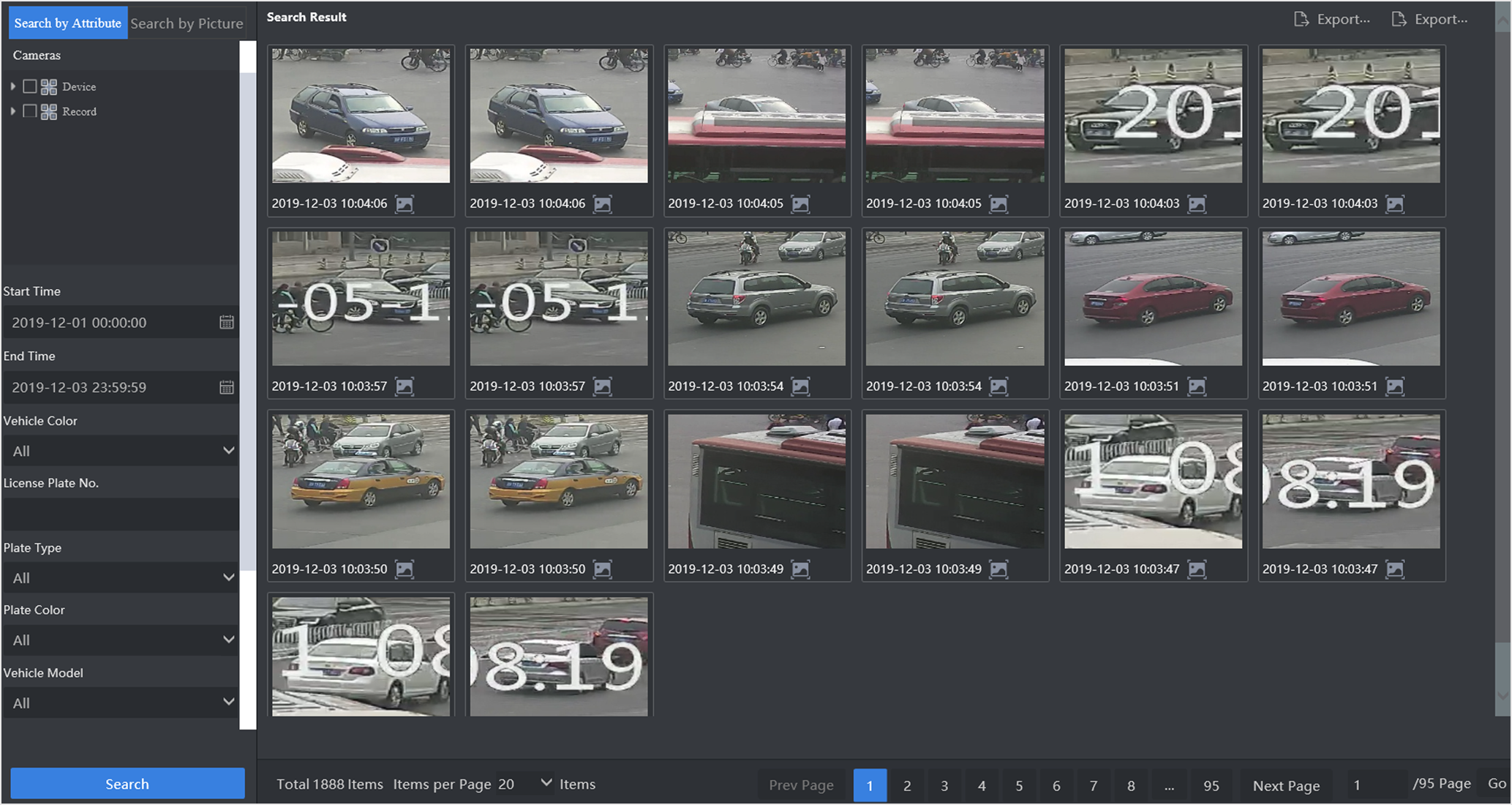
-
Click the face picture displayed to view detailed information.
Figure 2. Vehicle Capture Results
 Note:
Note:Click
 to set this vehicle picture as target picture to search vehicle by
vehicle.
to set this vehicle picture as target picture to search vehicle by
vehicle. - Optional: Click Export Current Page or Export All to export captured information.