FileBrowser
Tap FileBrowser on the main page. All the files under the current directory are shown by default. Tap Image, Doc, AV, or Installation Package to view specified files.
Icons are described as follows.
Figure 1. File Management
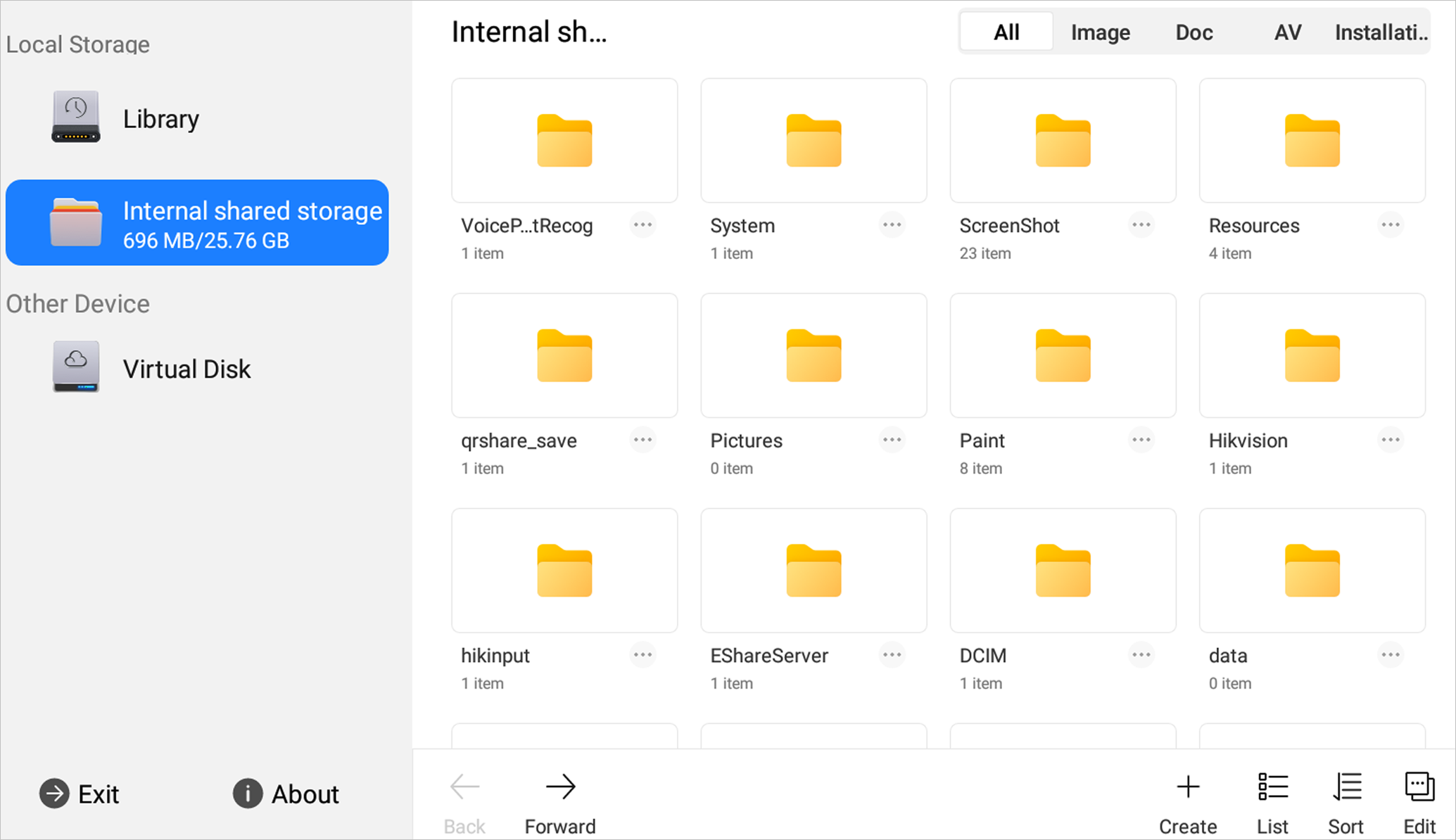
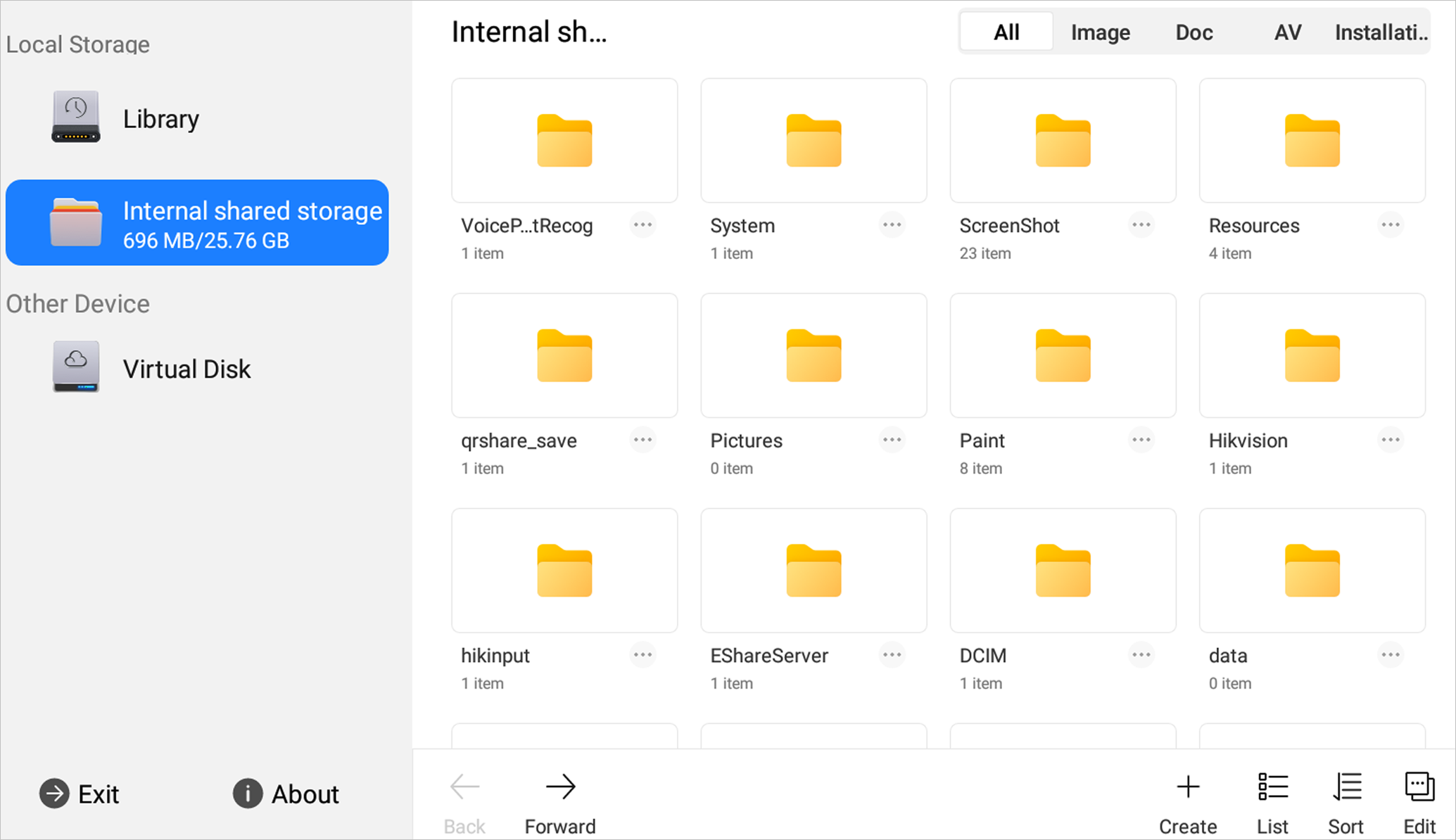
|
Icon |
Description |
Icon |
Description |
|---|---|---|---|
|
Back/Forward |
Go to the previous/next page. |
Create |
Create a new folder. |
|
Grid/List |
View the files in grid or list mode. |
Sort |
Change the file order. |
|
Edit |
Edit the files. |
-- |
-- |
Figure 2. Edit the Files
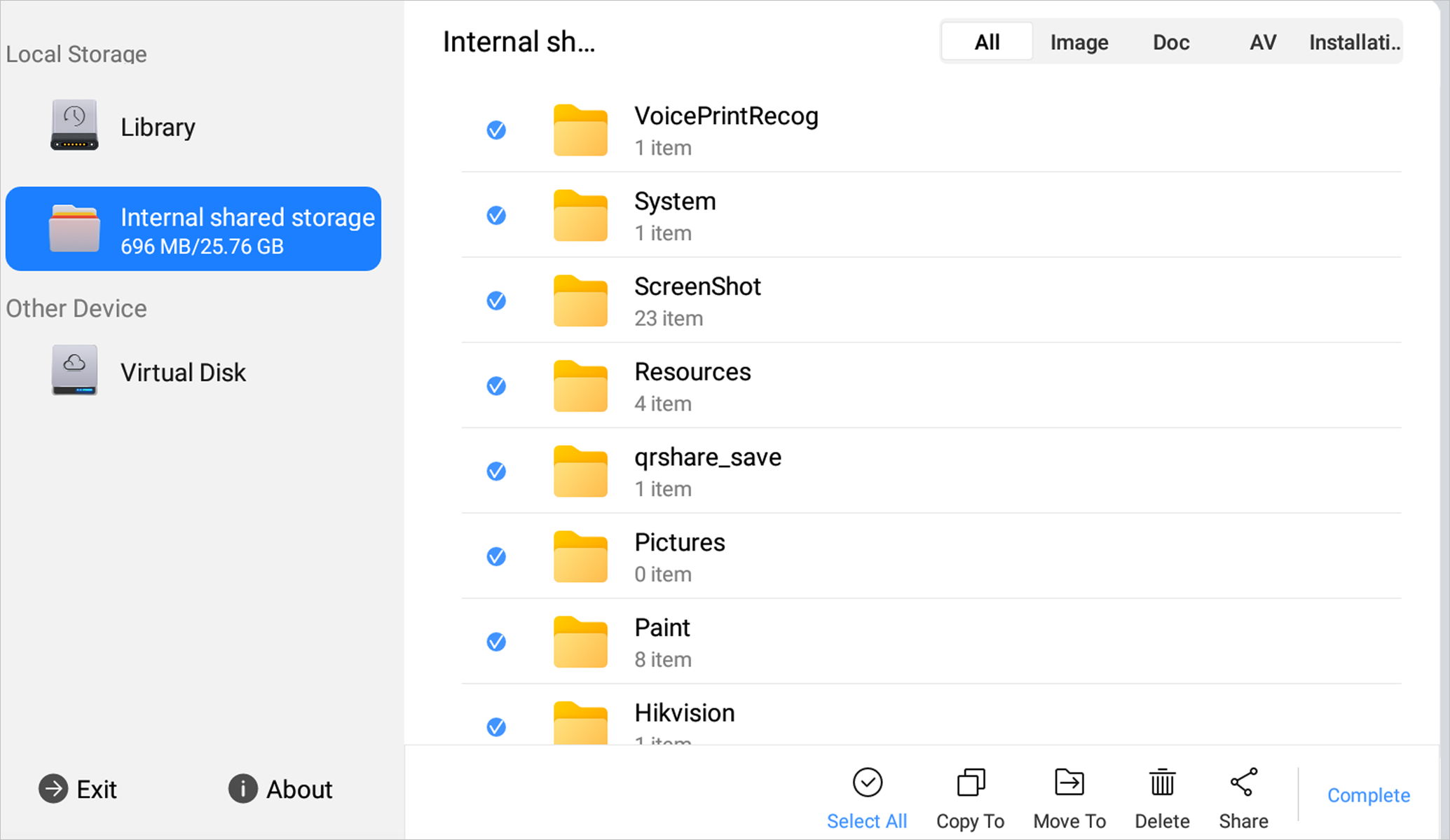
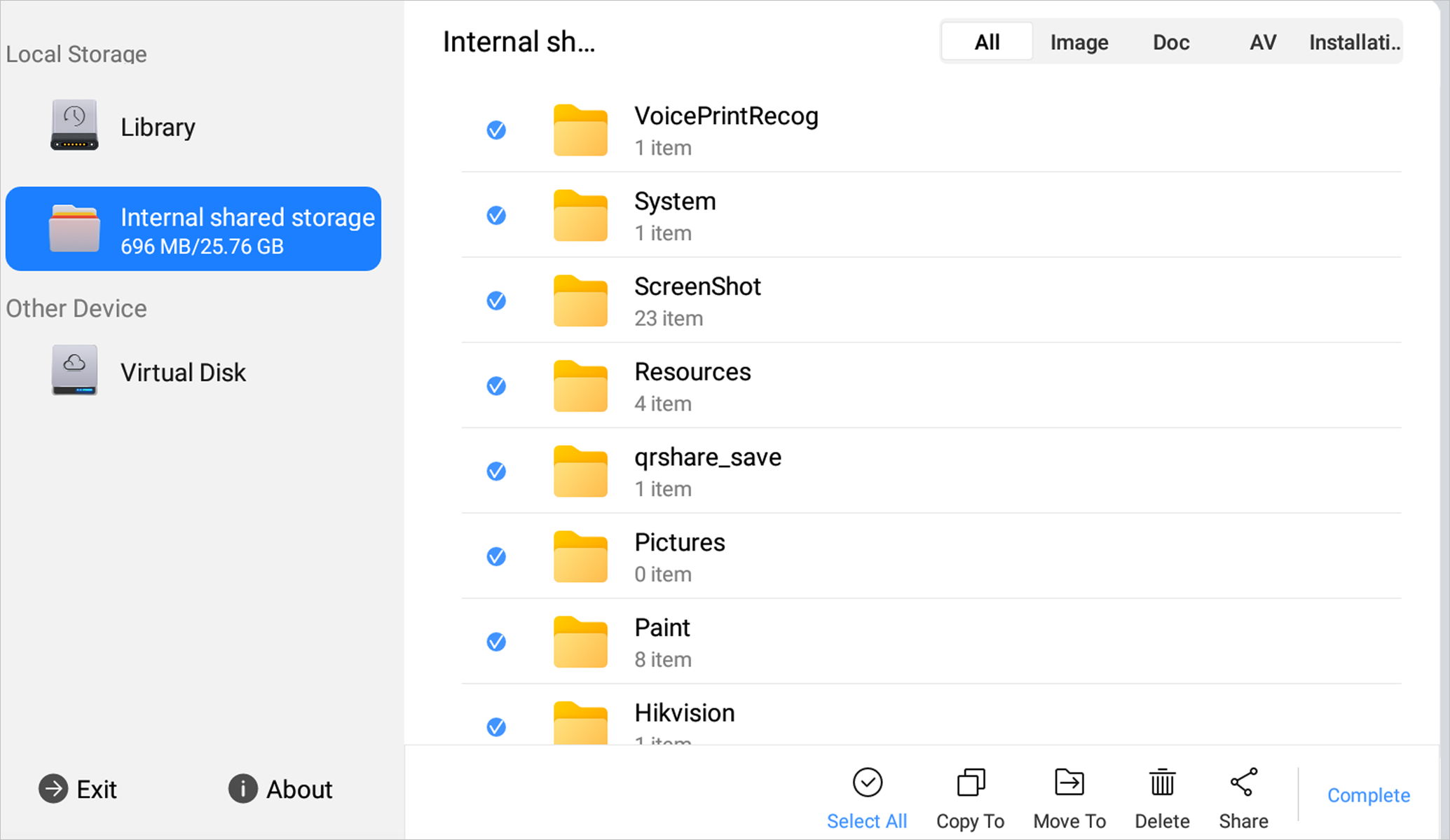
|
Icon |
Description |
Icon |
Description |
|---|---|---|---|
|
Select All |
Select all the files. |
Copy To |
Copy the selected file(s) to another folder. |
|
Move To |
Move the selected file(s) to another folder. |
Delete |
Delete the selected file(s). |
|
Share |
Share the selected file(s). |
Complete |
Turn back to the original page. |
Note:
Long press the file to perform other operations.