Advanced Settings
Select . You can set parameters as follows.
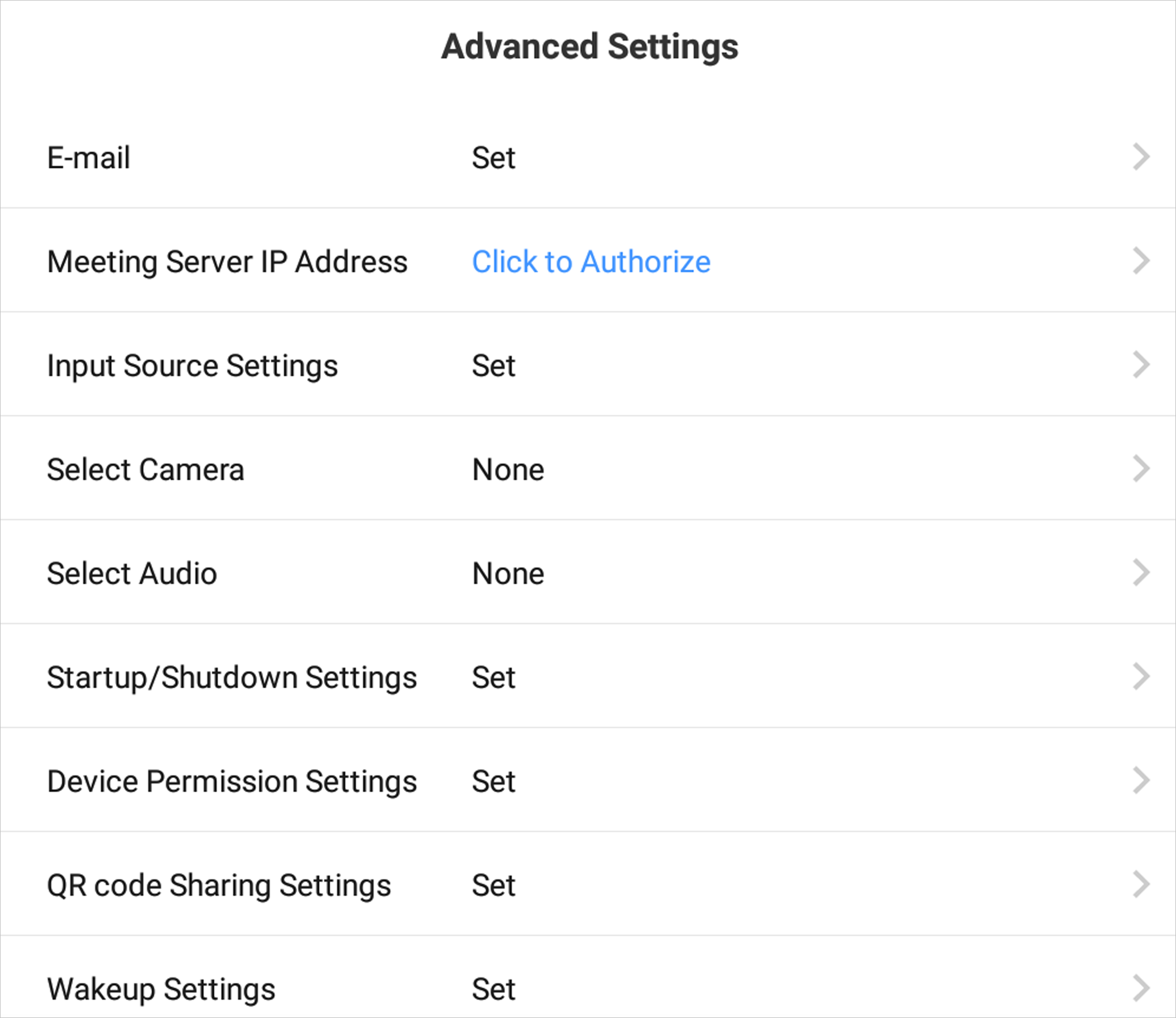
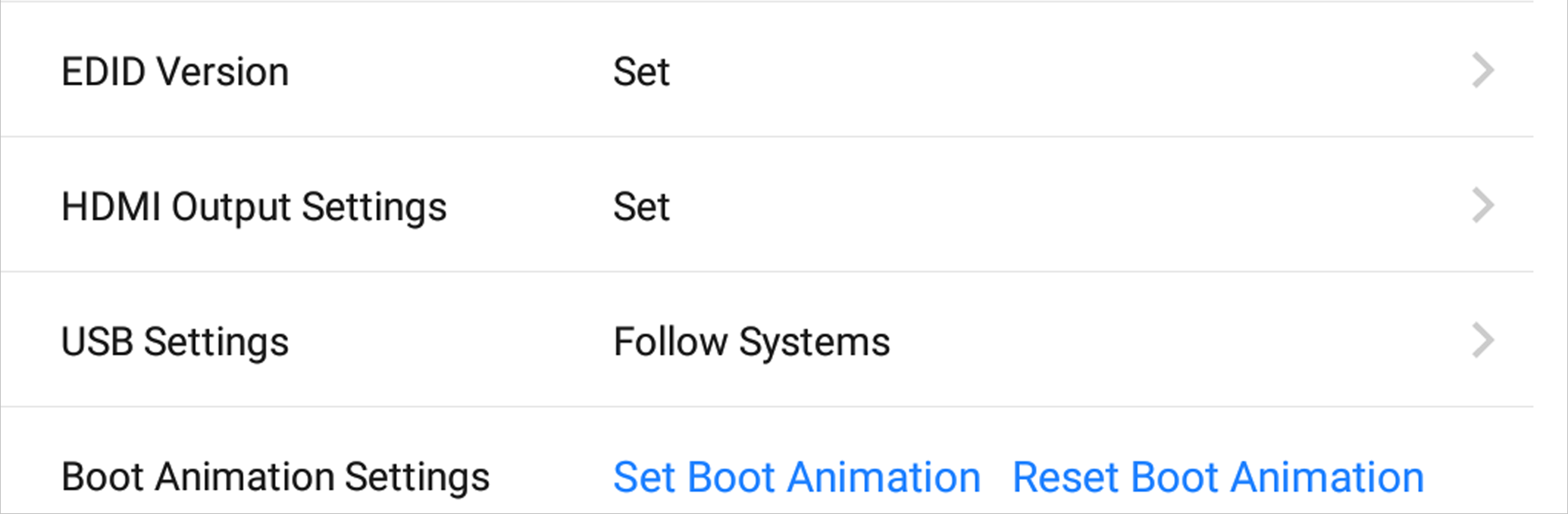
-
Set the E-mail address for receiving shared contents from whiteboard.
- Meeting Server IP Address
-
Set the IP address of meeting room server, and you can check meeting information or sign in for the meeting.
- Input Source Settings
-
- Startup Input Source
-
Select the desired input source as the device starts up. You can select a built-in system, or an external input source.
- Auto Switch When Connecting Signal Source
-
If this function is enabled, the system will switch to the newly-connected input source when an external input source is connected.
- Auto Switch When Disconnected from Signal Source
-
If this function is enabled, the system will switch to the configured input source as the device is disconnected from the external input source.
- Select Camera
-
Select the desired camera among those bound to the device.
- Select Audio
-
Select the desired sound card among those bound to the device.
- Startup/Shutdown Settings
- Device Permission Settings
- QR Code Sharing Settings
-
Share the content of whiteboard through a QR code. Any devices in the same LAN as the device can scan the QR code to download the content.
- Device Permission Settings
- HDMI Output Settings
-
Connect the device through HDMI interface to share the contents. You can set the desired resolution, and enable audio and HDCP.
- USB Settings
-
Follow Systems, Android and PC modes are available.
- Boot Animation Settings
-
Set the boot animation for the device.