Annotating
Go to to take annotations. You can add annotations anywhere on the page by touching and moving on the screen.
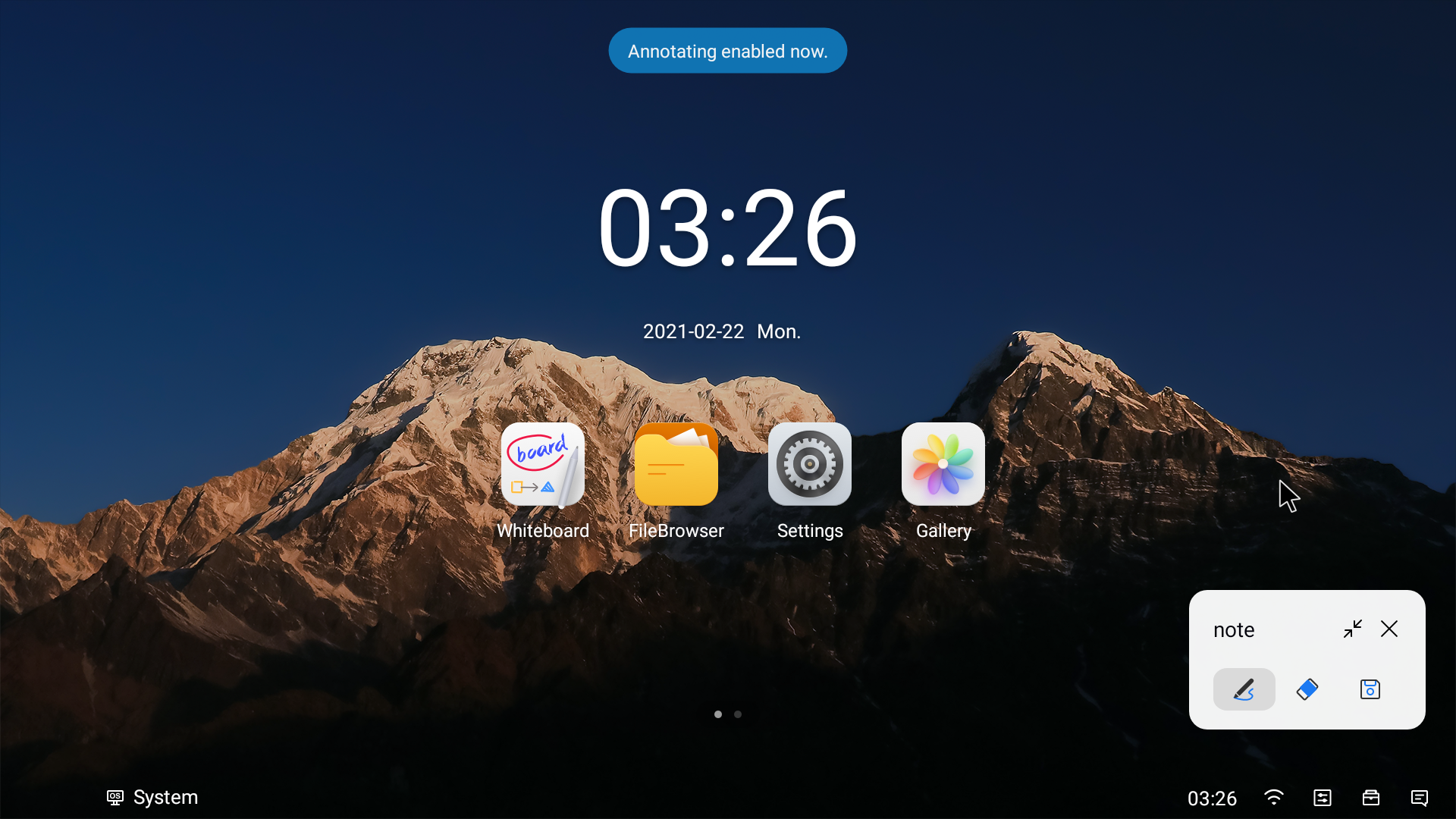
|
Icon |
Description |
|---|---|
 |
|
 |
Erase the desired annotations. |
 |
Clear all the annotations. |
 |
Save the current page. |
 |
When the device is connected to the Internet, you can
tap |
 |
Hide the tool in a floating window. |
 |
Exit annotating. |
Up to 20 pens are allowed when lines with angled stroke is disabled, while only one when enabled.

 to have
lines with angled stroke, and tap
to have
lines with angled stroke, and tap  to have
lines without angled stroke.
to have
lines without angled stroke. to generate the
annotation into a QR code, and any devices in the same LAN as the
device can scan the QR code to download the annotation.
to generate the
annotation into a QR code, and any devices in the same LAN as the
device can scan the QR code to download the annotation.