Plan Turnstile Solution
By selecting the turnstile model, setting the area width, and setting the number of lanes and the barrier material, you can plan the turnstile solution, to generate the turnstile installation picture and generate the turnstile solution.
- Enter the Turnstile Selection Tool page.
-
Select the Turnstile Model.
Note:
The turnstile appearance is displayed on the lower-left corner of the page. Click the picture to view the details of the turnstile appearance.
- Enter the Area Width according to the actual scene.
-
Select the Barrier Material or Side
Pedestal.
Note:
-
For swing barrier or flap barrier, select the barrier material.
-
For the tripod barrier, select the side pedestal.
-
-
Click Preview to view the installation
picture.
Note:
The system will generate the top view of installation, to display the turnstiles, the number of lanes, the lane width, the turnstile width, the turnstile length and the distance from the sidebar to the wall.
Figure 1. Preview the Installation Picture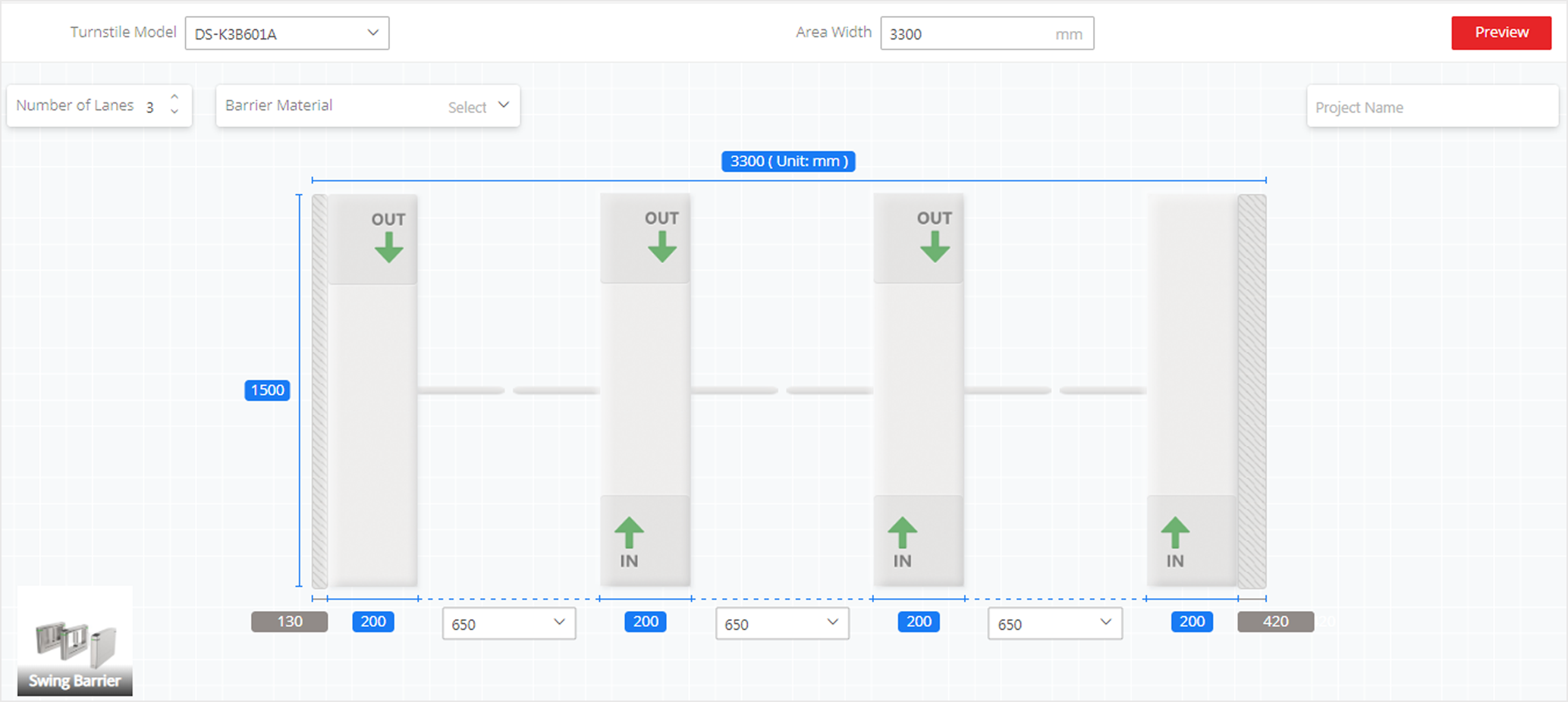
-
Adjust the parameters of the solution according to the actual
requirements.
-
Adjust the number of lanes.
Note:-
Support up to 8 lanes and 9 turnstiles.
-
If the turnstile width exceeds the area width, the exceeded width will be marked in red.
-
-
Adjust the lane width.
Note:The tripod turnstile's fixed lane width is 550 mm.
-
Click IN or OUT select the authentication mode of the lane.
Note:-
The turnstile supports the following authentication modes: card, face recognition, fingerprint or QR code.
-
If the authentication mode is not set, the turnstile is prohibited passing through.
-
If you select Face as the authentication mode, the installation hole will be displayed for installing face recognition terminal.
-
-
Plan Turnstile Solution
By selecting the turnstile model, setting the area width, and setting the number of lanes and the barrier material, you can plan the turnstile solution, to generate the turnstile installation picture and generate the turnstile solution.
- Enter the Turnstile Selection Tool page.
-
Select the Turnstile Model.
Note:
The turnstile appearance is displayed on the lower-left corner of the page. Click the picture to view the details of the turnstile appearance.
- Enter the Area Width according to the actual scene.
-
Select the Barrier Material or Side
Pedestal.
Note:
-
For swing barrier or flap barrier, select the barrier material.
-
For the tripod barrier, select the side pedestal.
-
-
Click Preview to view the installation
picture.
Note:
The system will generate the top view of installation, to display the turnstiles, the number of lanes, the lane width, the turnstile width, the turnstile length and the distance from the sidebar to the wall.
Figure 1. Preview the Installation Picture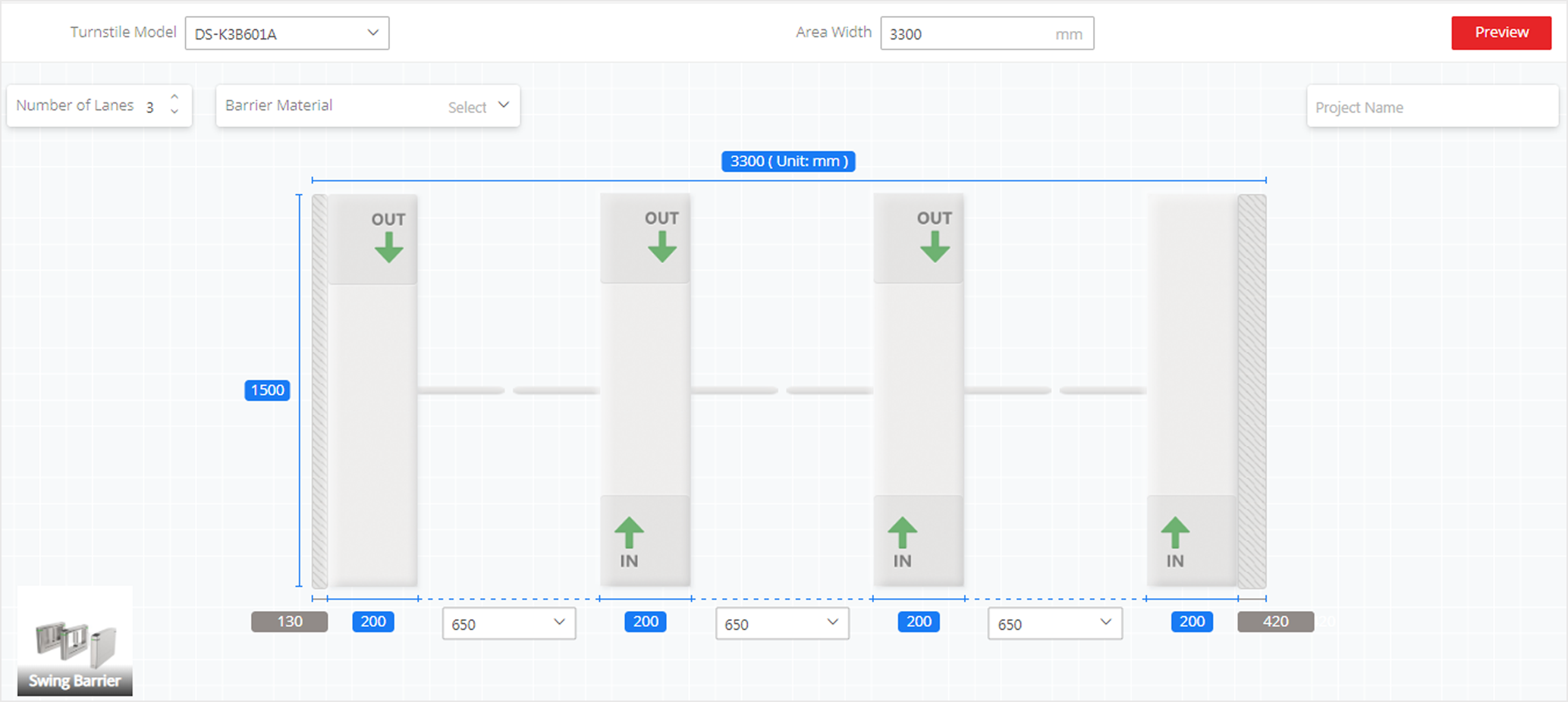
-
Adjust the parameters of the solution according to the actual
requirements.
-
Adjust the number of lanes.
Note:-
Support up to 8 lanes and 9 turnstiles.
-
If the turnstile width exceeds the area width, the exceeded width will be marked in red.
-
-
Adjust the lane width.
Note:The tripod turnstile's fixed lane width is 550 mm.
-
Click IN or OUT select the authentication mode of the lane.
Note:-
The turnstile supports the following authentication modes: card, face recognition, fingerprint or QR code.
-
If the authentication mode is not set, the turnstile is prohibited passing through.
-
If you select Face as the authentication mode, the installation hole will be displayed for installing face recognition terminal.
-
-